2013 LINCOLN MKZ HYBRID ESP
[x] Cancel search: ESPPage 403 of 475

SYNC Services (If Equipped,
United States Only)
Note:
SYNC Services requires
activation before use. Visit
www.SYNCMyRide.com to register and
check your eligibility for complimentary
services. Standard phone and message
rates may apply. Subscription may be
required. You must also have the active
SYNC Services Bluetooth-enabled
cellular phone paired and connected
to the system in order to connect to,
and use, SYNC Services. See Phone
(page 388).
Note: This feature does not function
properly if you have enabled caller ID
blocking on your cellular phone. Make
sure your cellular phone is not blocking
caller ID before using SYNC Services.
Note: The driver is ultimately
responsible for the safe operation of
the vehicle, and therefore, must
evaluate whether it is safe to follow
the suggested directions. Any
navigation features provided are only
an aid. Make your driving decisions
based on your observations of local
conditions and existing traffic
regulations. Do not follow the route
suggestions if doing so would result in
an unsafe or illegal maneuver, if you
would be placed in an unsafe situation,
or if you would be directed into an area
that you consider unsafe. Maps used
by this system may be inaccurate
because of errors, changes in roads,
traffic conditions or driving conditions. Note:
When you connect, the service
uses GPS technology and advanced
vehicle sensors to collect your vehicle's
current location, travel direction and
speed to help provide you with the
directions, traffic reports, or business
searches you request. Further, to
provide the services you request, for
continuous improvement, the service
may collect and record call details and
voice communications. For more
information, see SYNC Services Terms
and Conditions at
www.SYNCMyRide.com. If you do not
want Ford or its service providers to
collect your vehicle travel information
or other information identified in the
Terms and Conditions, do not subscribe
or use the service.
SYNC Services uses advanced vehicle
sensors, integrated GPS technology
and comprehensive map and traffic
data, to give you personalized traffic
reports, precise turn-by-turn
directions, business search, news,
sports, weather and more. For a
complete list of services, or to learn
more, please visit
www.SYNCMyRide.com.
Connecting to SYNC Services
Using Voice Commands 1. Press the voice button.
2. When prompted, say "Services".
This initiates an outgoing call to
SYNC Services using your paired
and connected Bluetooth-enabled
cellular phone.
401
MKZ (CC9) MyLincoln Touch
™E142599
Page 406 of 475
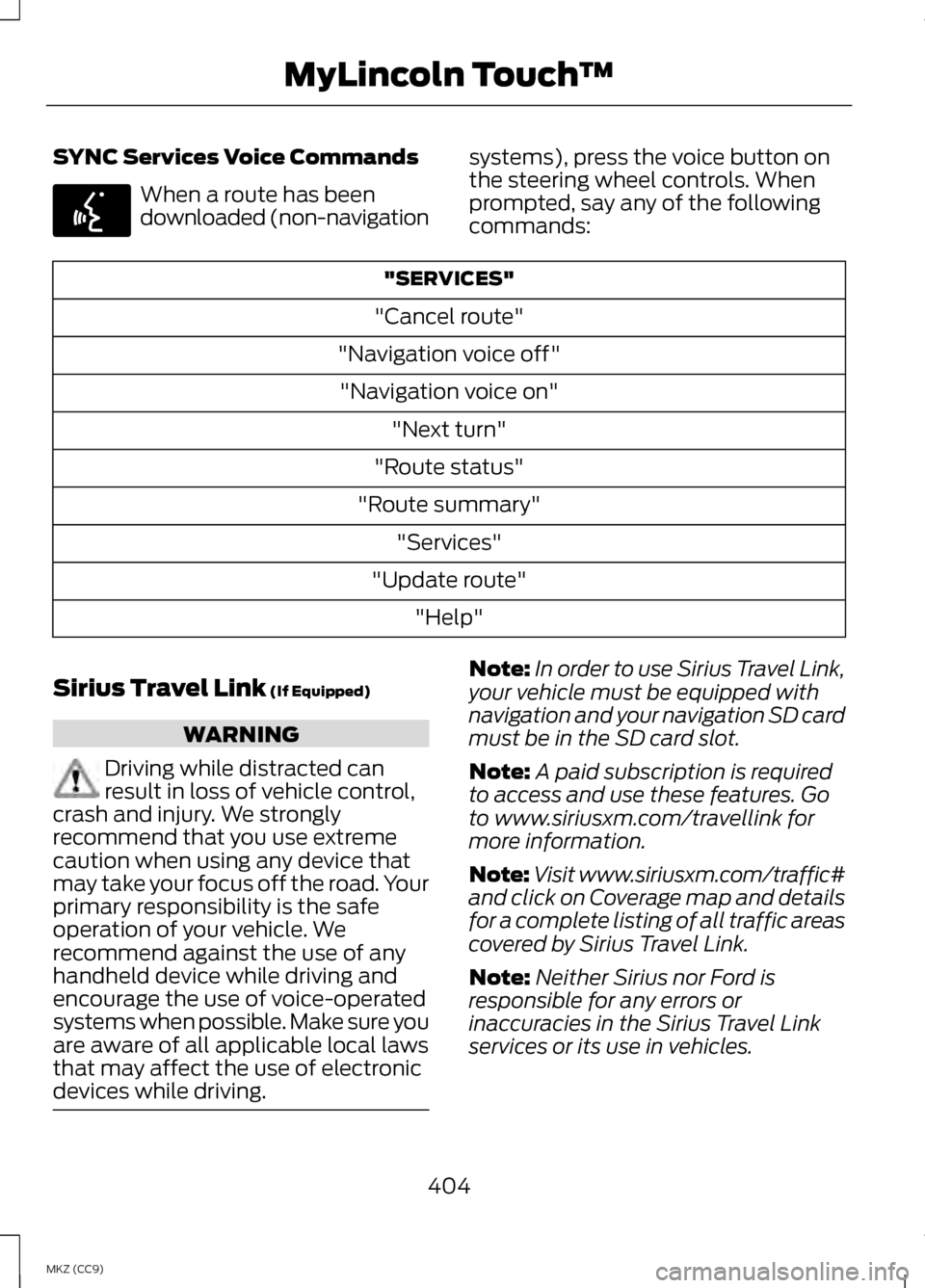
SYNC Services Voice Commands
When a route has been
downloaded (non-navigation
systems), press the voice button on
the steering wheel controls. When
prompted, say any of the following
commands: "SERVICES"
"Cancel route"
"Navigation voice off" "Navigation voice on" "Next turn"
"Route status"
"Route summary" "Services"
"Update route" "Help"
Sirius Travel Link (If Equipped) WARNING
Driving while distracted can
result in loss of vehicle control,
crash and injury. We strongly
recommend that you use extreme
caution when using any device that
may take your focus off the road. Your
primary responsibility is the safe
operation of your vehicle. We
recommend against the use of any
handheld device while driving and
encourage the use of voice-operated
systems when possible. Make sure you
are aware of all applicable local laws
that may affect the use of electronic
devices while driving. Note:
In order to use Sirius Travel Link,
your vehicle must be equipped with
navigation and your navigation SD card
must be in the SD card slot.
Note: A paid subscription is required
to access and use these features. Go
to www.siriusxm.com/travellink for
more information.
Note: Visit www.siriusxm.com/traffic#
and click on Coverage map and details
for a complete listing of all traffic areas
covered by Sirius Travel Link.
Note: Neither Sirius nor Ford is
responsible for any errors or
inaccuracies in the Sirius Travel Link
services or its use in vehicles.
404
MKZ (CC9) MyLincoln Touch
™E142599
Page 410 of 475

Alerts
If your vehicle is equipped
with Navigation, touch the i
(Information) button to
access these features. If your vehicle
is not equipped with Navigation, touch
the corner of the touchscreen with the
green tab.
Press Alerts, and then choose from
any of the following services:
• View
the complete message
• Delete
the message
• Delete All
messages
This screen displays any system
messages (such as an SD card fault).
Note: The system alerts you to any
messages by turning the information
icon yellow. After you read or delete
the messages, the icon returns to white.
Calendar If your vehicle is equipped
with Navigation, touch the i
(Information) button to
access these features. If your vehicle
is not equipped with Navigation, touch
the corner of the touchscreen with the
green tab.
Press
Calendar. You can view the
current calendar by day, week or
month. 911 Assist
(If Equipped) WARNINGS
Unless the 911 Assist setting is
set on before a crash, the system
will not dial for help, which could
delay response time, potentially
increasing the risk of serious injury or
death after a crash. Do not wait for 911 Assist to
make an emergency call if you
can do it yourself. Dial emergency
services immediately to avoid delayed
response time, which could increase
the risk of serious injury or death after
a crash. If you do not hear 911 Assist
within five seconds of the crash, the
system or phone may be damaged or
non-functional. Always place your phone in a
secure location in your vehicle so
it does not become a projectile or
damaged in a crash. Failure to do so
may cause serious injury to someone
or damage the phone, which could
prevent 911 Assist from working
properly. Note:
The SYNC 911 Assist feature
must be set on prior to the incident.
Note: Before setting this feature on,
make sure that you read the 911 Assist
Privacy Notice later in this section for
important information.
408
MKZ (CC9) MyLincoln Touch
™E142608 E142608
Page 425 of 475

Cancel Route
Touch this button to cancel the active
route.
View/Edit Route
Access these features when a route
is active:
•
View Route
• Edit Destination/Waypoints
• Edit Turn List
• Detour
• Edit Route Preferences
• Edit Traffic Preferences
• Cancel Route.
Navteq is the digital map provider for
the navigation application. If you find
map data errors, you may report them
directly to Navteq by going to
http://mapreporter.navteq.com.
Navteq evaluates all reported map
errors and responds with the result of
their investigation by e-mail.
Navigation Map Updates
Annual navigation map updates are
available for purchase through your
dealership, by calling
1-800-NAVMAPS (in Mexico, call
01-800-557-5539) or going to
www.navigation.com/ford. You need
to specify the make and model of your
vehicle to determine if there is an
update available. Navigation Voice Commands When in navigation mode,
press the voice button on the
steering wheel controls. After
the tone, say any of the following
commands: Navigation system voice commands
"Cancel next waypoint" 1
"Cancel route" 1
"Destination" 2
"Destination
"Destination
"Destination intersection"
"Destination nearest
"Destination nearest POI"
"Destination play nametags" "Destination POI"
"Destination POI category"
"Destination previous destination" "Destination street address"
"Detour"1
"Navigation" 3
"Navigation voice volume decrease"
423
MKZ (CC9) MyLincoln Touch
™E142599
Page 431 of 475
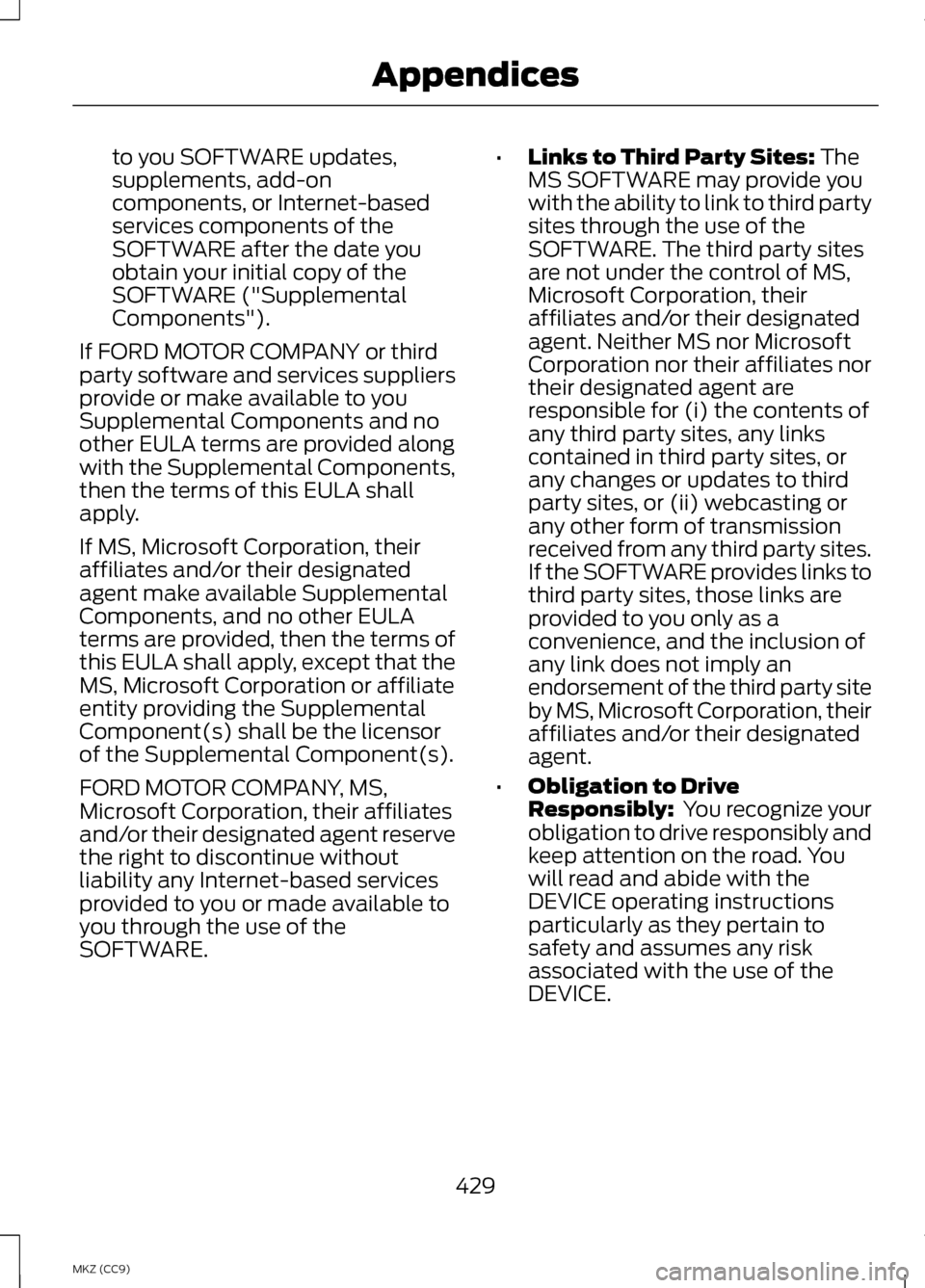
to you SOFTWARE updates,
supplements, add-on
components, or Internet-based
services components of the
SOFTWARE after the date you
obtain your initial copy of the
SOFTWARE ("Supplemental
Components").
If FORD MOTOR COMPANY or third
party software and services suppliers
provide or make available to you
Supplemental Components and no
other EULA terms are provided along
with the Supplemental Components,
then the terms of this EULA shall
apply.
If MS, Microsoft Corporation, their
affiliates and/or their designated
agent make available Supplemental
Components, and no other EULA
terms are provided, then the terms of
this EULA shall apply, except that the
MS, Microsoft Corporation or affiliate
entity providing the Supplemental
Component(s) shall be the licensor
of the Supplemental Component(s).
FORD MOTOR COMPANY, MS,
Microsoft Corporation, their affiliates
and/or their designated agent reserve
the right to discontinue without
liability any Internet-based services
provided to you or made available to
you through the use of the
SOFTWARE. •
Links to Third Party Sites: The
MS SOFTWARE may provide you
with the ability to link to third party
sites through the use of the
SOFTWARE. The third party sites
are not under the control of MS,
Microsoft Corporation, their
affiliates and/or their designated
agent. Neither MS nor Microsoft
Corporation nor their affiliates nor
their designated agent are
responsible for (i) the contents of
any third party sites, any links
contained in third party sites, or
any changes or updates to third
party sites, or (ii) webcasting or
any other form of transmission
received from any third party sites.
If the SOFTWARE provides links to
third party sites, those links are
provided to you only as a
convenience, and the inclusion of
any link does not imply an
endorsement of the third party site
by MS, Microsoft Corporation, their
affiliates and/or their designated
agent.
• Obligation to Drive
Responsibly:
You recognize your
obligation to drive responsibly and
keep attention on the road. You
will read and abide with the
DEVICE operating instructions
particularly as they pertain to
safety and assumes any risk
associated with the use of the
DEVICE.
429
MKZ (CC9) Appendices
Page 432 of 475
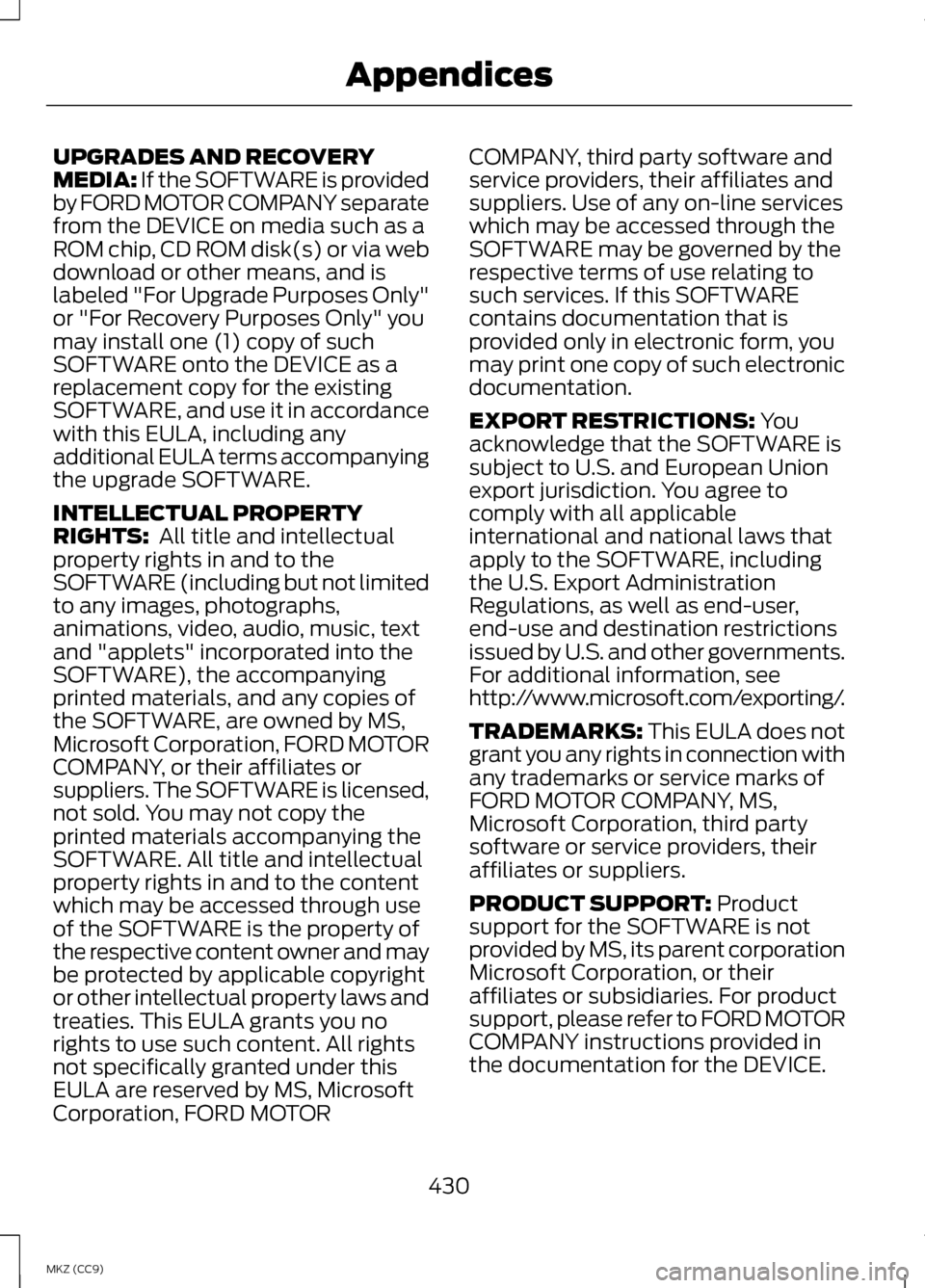
UPGRADES AND RECOVERY
MEDIA: If the SOFTWARE is provided
by FORD MOTOR COMPANY separate
from the DEVICE on media such as a
ROM chip, CD ROM disk(s) or via web
download or other means, and is
labeled "For Upgrade Purposes Only"
or "For Recovery Purposes Only" you
may install one (1) copy of such
SOFTWARE onto the DEVICE as a
replacement copy for the existing
SOFTWARE, and use it in accordance
with this EULA, including any
additional EULA terms accompanying
the upgrade SOFTWARE.
INTELLECTUAL PROPERTY
RIGHTS: All title and intellectual
property rights in and to the
SOFTWARE (including but not limited
to any images, photographs,
animations, video, audio, music, text
and "applets" incorporated into the
SOFTWARE), the accompanying
printed materials, and any copies of
the SOFTWARE, are owned by MS,
Microsoft Corporation, FORD MOTOR
COMPANY, or their affiliates or
suppliers. The SOFTWARE is licensed,
not sold. You may not copy the
printed materials accompanying the
SOFTWARE. All title and intellectual
property rights in and to the content
which may be accessed through use
of the SOFTWARE is the property of
the respective content owner and may
be protected by applicable copyright
or other intellectual property laws and
treaties. This EULA grants you no
rights to use such content. All rights
not specifically granted under this
EULA are reserved by MS, Microsoft
Corporation, FORD MOTOR COMPANY, third party software and
service providers, their affiliates and
suppliers. Use of any on-line services
which may be accessed through the
SOFTWARE may be governed by the
respective terms of use relating to
such services. If this SOFTWARE
contains documentation that is
provided only in electronic form, you
may print one copy of such electronic
documentation.
EXPORT RESTRICTIONS:
You
acknowledge that the SOFTWARE is
subject to U.S. and European Union
export jurisdiction. You agree to
comply with all applicable
international and national laws that
apply to the SOFTWARE, including
the U.S. Export Administration
Regulations, as well as end-user,
end-use and destination restrictions
issued by U.S. and other governments.
For additional information, see
http://www.microsoft.com/exporting/.
TRADEMARKS:
This EULA does not
grant you any rights in connection with
any trademarks or service marks of
FORD MOTOR COMPANY, MS,
Microsoft Corporation, third party
software or service providers, their
affiliates or suppliers.
PRODUCT SUPPORT:
Product
support for the SOFTWARE is not
provided by MS, its parent corporation
Microsoft Corporation, or their
affiliates or subsidiaries. For product
support, please refer to FORD MOTOR
COMPANY instructions provided in
the documentation for the DEVICE.
430
MKZ (CC9) Appendices
Page 434 of 475

Keep User's Guide in vehicle: When
kept in the vehicle, the User's Guide
will be a ready reference for you and
other users unfamiliar with the
Windows Automotive-based system.
Please make certain that before using
the system for the first time, all
persons have access to the User's
Guide and read its instructions and
safety information carefully.
WARNING
Operating certain parts of this
system while driving can distract
your attention away from the road,
and possibly cause an accident or
other serious consequences. Do not
change system settings or enter data
non-verbally (using your hands) while
driving. Stop the vehicle in a safe and
legal manner before attempting these
operations. This is important since
while setting up or changing some
functions you might be required to
distract your attention away from the
road and remove your hands from the
wheel. General Operation
Voice Command Control: Functions
within the Windows
Automotive-based system may be
accomplished using only voice
commands. Using voice commands
while driving allows you to operate
the system without removing your
hands from the wheel. Prolonged Views of Screen: Do not
access any function requiring a
prolonged view of the screen while
you are driving. Pull over in a safe and
legal manner before attempting to
access a function of the system
requiring prolonged attention. Even
occasional short scans to the screen
may be hazardous if your attention
has been diverted away from your
driving task at a critical time.
Volume Setting: Do not raise the
volume excessively. Keep the volume
at a level where you can still hear
outside traffic and emergency signals
while driving. Driving while unable to
hear these sounds could cause an
accident.
Use of Speech Recognition
Functions:
Speech recognition
software is inherently a statistical
process which is subject to errors. It is
your responsibility to monitor any
speech recognition functions included
in the system and address any errors.
Navigation Features: Any navigation
features included in the system are
intended to provide turn by turn
instructions to get you to a desired
destination. Please make certain all
persons using this system carefully
read and follow instructions and
safety information fully.
432
MKZ (CC9) Appendices
Page 435 of 475

Distraction Hazard: Any navigation
features may require manual
(non-verbal) setup. Attempting to
perform such set-up or insert data
while driving can seriously distract
your attention and could cause an
accident or other serious
consequences. Stop the vehicle in a
safe and legal manner before
attempting these operations.
Let Your Judgment Prevail:
Any
navigation features are provided only
as an aid. Make your driving decisions
based on your observations of local
conditions and existing traffic
regulations. Any such feature is not a
substitute for your personal judgment.
Any route suggestions made by this
system should never replace any local
traffic regulations or your personal
judgment or knowledge of safe driving
practices.
Route Safety:
Do not follow the
route suggestions if doing so would
result in an unsafe or illegal maneuver,
if you would be placed in an unsafe
situation, or if you would be directed
into an area that you consider unsafe.
The driver is ultimately responsible for
the safe operation of the vehicle and
therefore, must evaluate whether it is
safe to follow the suggested
directions.
Potential Map Inaccuracy:
Maps
used by this system may be
inaccurate because of changes in
roads, traffic controls or driving
conditions. Always use good judgment
and common sense when following
the suggested routes. Emergency Services: Do not rely on
any navigation features included in
the system to route you to emergency
services. Ask local authorities or an
emergency services operator for these
locations. Not all emergency services
such as police, fire stations, hospitals
and clinics are likely to be contained
in the map database for such
navigation features.
TeleNav Software End User
License Agreement
Please read these terms and
conditions carefully before you use
the TeleNav Software. Your use of the
TeleNav Software indicates that you
accept these terms and conditions. If
you do not accept these terms and
conditions, do not break the seal of
the package, launch, or otherwise use
the TeleNav Software.
TeleNav may revise this Agreement
and the privacy policy at any time,
with or without notice to you. You
agree to visit http://www.telenav.com
from time to time to review the then
current version of this Agreement and
of the privacy policy.
1. Safe and Lawful Use
You acknowledge that devoting
attention to the TeleNav Software
may pose a risk of injury or death to
you and others in situations that
otherwise require your undivided
attention, and you therefore agree to
comply with the following when using
the TeleNav Software: (a) observe all
traffic laws and otherwise drive safely;
(b) use your own personal judgment
433
MKZ (CC9) Appendices