2013 JEEP GRAND CHEROKEE pairing phone
[x] Cancel search: pairing phonePage 78 of 408
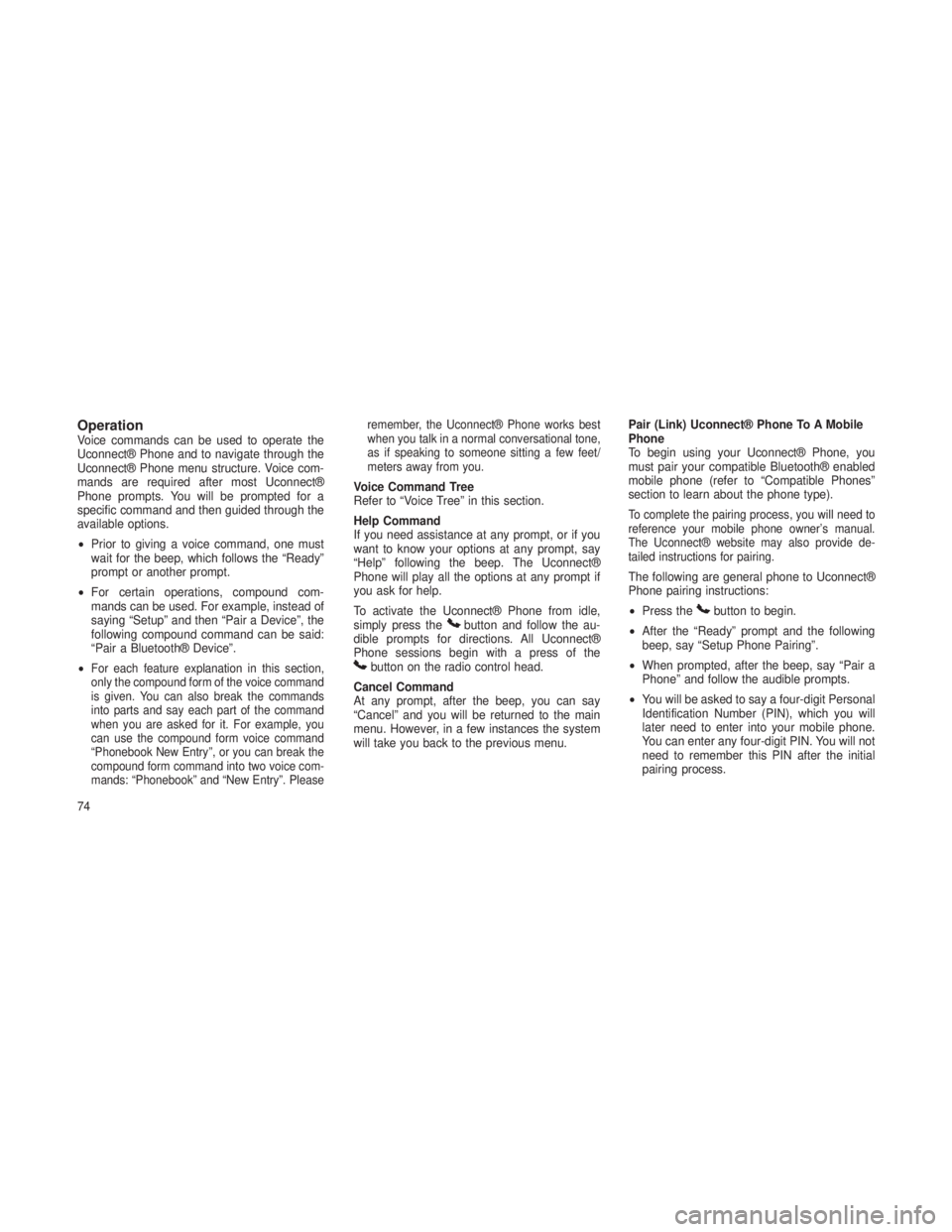
OperationVoice commands can be used to operate the
Uconnect® Phone and to navigate through the
Uconnect® Phone menu structure. Voice com-
mands are required after most Uconnect®
Phone prompts. You will be prompted for a
specific command and then guided through the
available options.
•Prior to giving a voice command, one must
wait for the beep, which follows the “Ready”
prompt or another prompt.
• For certain operations, compound com-
mands can be used. For example, instead of
saying “Setup” and then “Pair a Device”, the
following compound command can be said:
“Pair a Bluetooth® Device”.
•
For each feature explanation in this section,
only the compound form of the voice command
is given. You can also break the commands
into parts and say each part of the command
when you are asked for it. For example, you
can use the compound form voice command
“Phonebook New Entry”, or you can break the
compound form command into two voice com-
mands: “Phonebook” and “New Entry”. Please remember, the Uconnect® Phone works best
when you talk in a normal conversational tone,
as if speaking to someone sitting a few feet/
meters away from you.
Voice Command Tree
Refer to “Voice Tree” in this section.
Help Command
If you need assistance at any prompt, or if you
want to know your options at any prompt, say
“Help” following the beep. The Uconnect®
Phone will play all the options at any prompt if
you ask for help.
To activate the Uconnect® Phone from idle,
simply press the
button and follow the au-
dible prompts for directions. All Uconnect®
Phone sessions begin with a press of the
button on the radio control head.
Cancel Command
At any prompt, after the beep, you can say
“Cancel” and you will be returned to the main
menu. However, in a few instances the system
will take you back to the previous menu. Pair (Link) Uconnect® Phone To A Mobile
Phone
To begin using your Uconnect® Phone, you
must pair your compatible Bluetooth® enabled
mobile phone (refer to “Compatible Phones”
section to learn about the phone type).
To complete the pairing process, you will need to
reference your mobile phone owner’s manual.
The Uconnect® website may also provide de-
tailed instructions for pairing.
The following are general phone to Uconnect®
Phone pairing instructions:
•
Press the
button to begin.
• After the “Ready” prompt and the following
beep, say “Setup Phone Pairing”.
• When prompted, after the beep, say “Pair a
Phone” and follow the audible prompts.
• You will be asked to say a four-digit Personal
Identification Number (PIN), which you will
later need to enter into your mobile phone.
You can enter any four-digit PIN. You will not
need to remember this PIN after the initial
pairing process.
74
Page 86 of 408
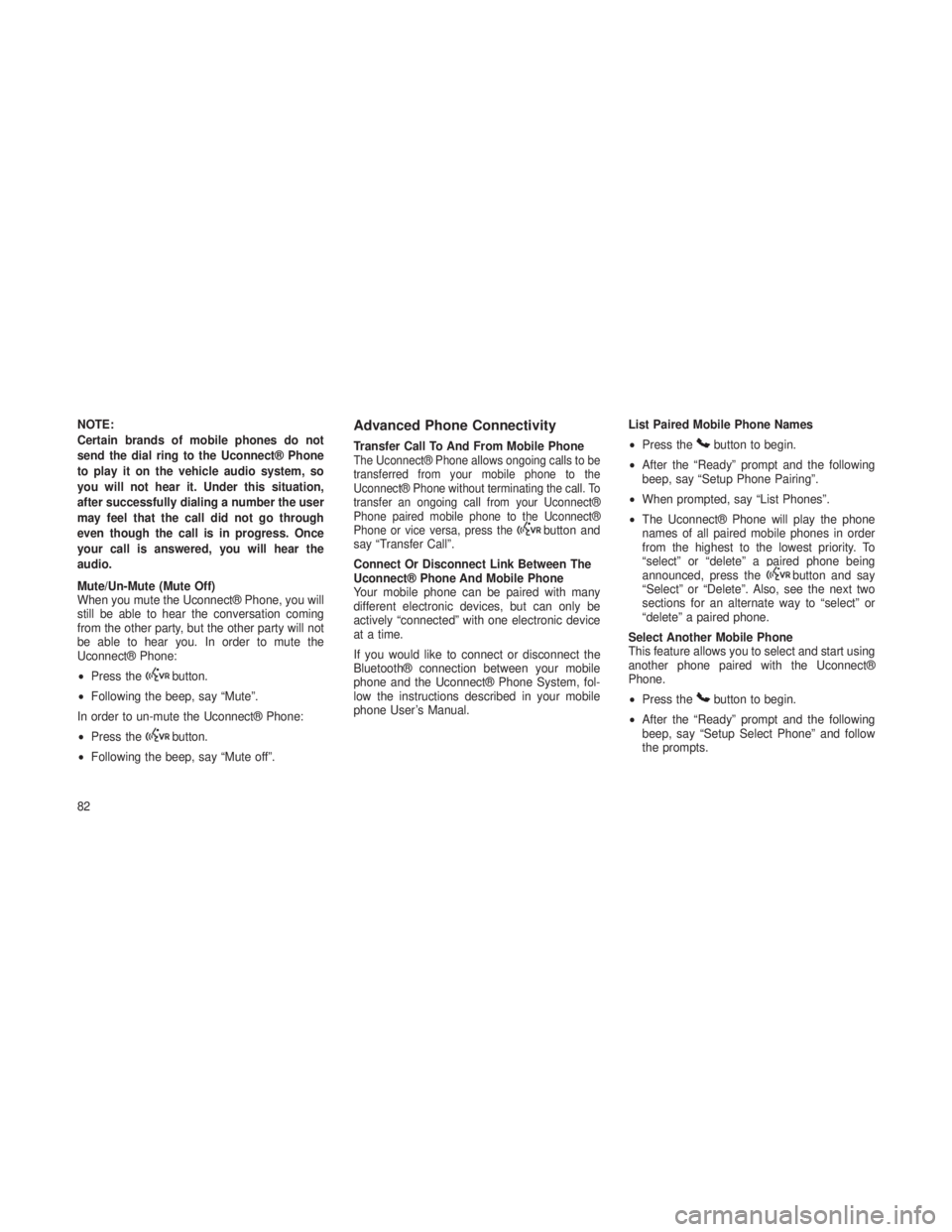
NOTE:
Certain brands of mobile phones do not
send the dial ring to the Uconnect® Phone
to play it on the vehicle audio system, so
you will not hear it. Under this situation,
after successfully dialing a number the user
may feel that the call did not go through
even though the call is in progress. Once
your call is answered, you will hear the
audio.
Mute/Un-Mute (Mute Off)
When you mute the Uconnect® Phone, you will
still be able to hear the conversation coming
from the other party, but the other party will not
be able to hear you. In order to mute the
Uconnect® Phone:
•Press the
button.
• Following the beep, say “Mute”.
In order to un-mute the Uconnect® Phone:
• Press the
button.
• Following the beep, say “Mute off”.
Advanced Phone Connectivity
Transfer Call To And From Mobile PhoneThe Uconnect® Phone allows ongoing calls to be
transferred from your mobile phone to the
Uconnect® Phone without terminating the call. To
transfer an ongoing call from your Uconnect®
Phone paired mobile phone to the Uconnect®
Phone or vice versa, press the
button and
say “Transfer Call”.
Connect Or Disconnect Link Between The
Uconnect® Phone And Mobile Phone
Your mobile phone can be paired with many
different electronic devices, but can only be
actively “connected” with one electronic device
at a time.
If you would like to connect or disconnect the
Bluetooth® connection between your mobile
phone and the Uconnect® Phone System, fol-
low the instructions described in your mobile
phone User’s Manual. List Paired Mobile Phone Names
•
Press the
button to begin.
• After the “Ready” prompt and the following
beep, say “Setup Phone Pairing”.
• When prompted, say “List Phones”.
• The Uconnect® Phone will play the phone
names of all paired mobile phones in order
from the highest to the lowest priority. To
“select” or “delete” a paired phone being
announced, press the
button and say
“Select” or “Delete”. Also, see the next two
sections for an alternate way to “select” or
“delete” a paired phone.
Select Another Mobile Phone
This feature allows you to select and start using
another phone paired with the Uconnect®
Phone.
• Press the
button to begin.
• After the “Ready” prompt and the following
beep, say “Setup Select Phone” and follow
the prompts.
82
Page 87 of 408
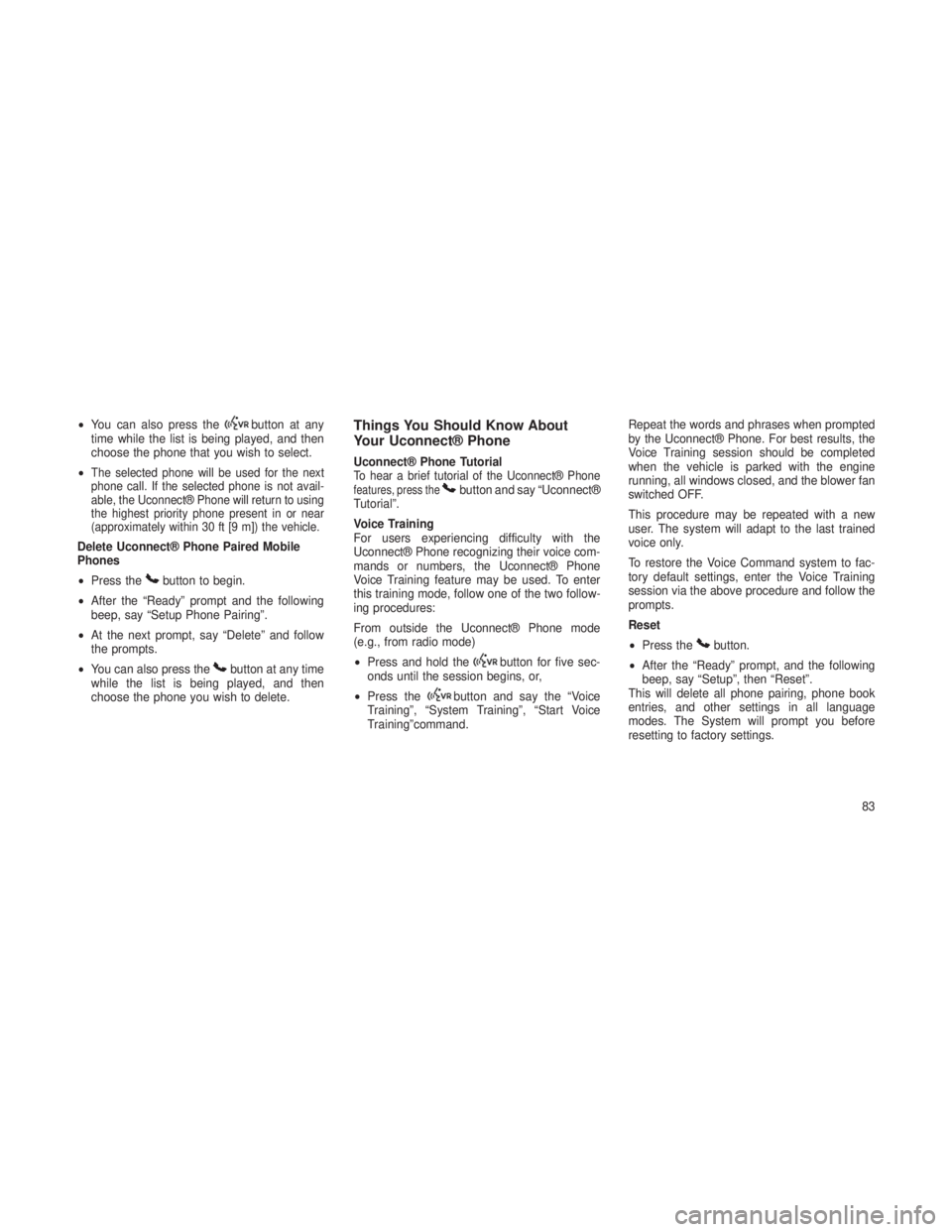
•You can also press thebutton at any
time while the list is being played, and then
choose the phone that you wish to select.
•
The selected phone will be used for the next
phone call. If the selected phone is not avail-
able, the Uconnect® Phone will return to using
the highest priority phone present in or near
(approximately within 30 ft [9 m]) the vehicle.
Delete Uconnect® Phone Paired Mobile
Phones
• Press the
button to begin.
• After the “Ready” prompt and the following
beep, say “Setup Phone Pairing”.
• At the next prompt, say “Delete” and follow
the prompts.
• You can also press the
button at any time
while the list is being played, and then
choose the phone you wish to delete.
Things You Should Know About
Your Uconnect® Phone
Uconnect® Phone TutorialTo hear a brief tutorial of the Uconnect® Phonefeatures, press thebutton and say “Uconnect®
Tutorial”.
Voice Training
For users experiencing difficulty with the
Uconnect® Phone recognizing their voice com-
mands or numbers, the Uconnect® Phone
Voice Training feature may be used. To enter
this training mode, follow one of the two follow-
ing procedures:
From outside the Uconnect® Phone mode
(e.g., from radio mode)
• Press and hold the
button for five sec-
onds until the session begins, or,
• Press the
button and say the “Voice
Training”, “System Training”, “Start Voice
Training”command. Repeat the words and phrases when prompted
by the Uconnect® Phone. For best results, the
Voice Training session should be completed
when the vehicle is parked with the engine
running, all windows closed, and the blower fan
switched OFF.
This procedure may be repeated with a new
user. The system will adapt to the last trained
voice only.
To restore the Voice Command system to fac-
tory default settings, enter the Voice Training
session via the above procedure and follow the
prompts.
Reset
•
Press the
button.
• After the “Ready” prompt, and the following
beep, say “Setup”, then “Reset”.
This will delete all phone pairing, phone book
entries, and other settings in all language
modes. The System will prompt you before
resetting to factory settings.
83
Page 94 of 408

Voice Commands
PrimaryAlternate (s)
zero
one
two
three
four
five
six
seven
eight
nine
asterisk (*) star
plus (+)
hash (#)
all all of them
Breakdown service
callPrimary Alternate (s)
cancel
confirmation
prompts confirmation
continue
delete
dial
download
Dutch Nederlands
edit
emergency
English
delete all erase all
Espanol
Francais
German Deutsch
help
homePrimary Alternate (s)
Italian Italiano
language
list names
list phones
main menu return to main menu
mobile
mute
mute off
new entry
no
other other
pair a phone
phone pairing pairing
phonebook phone book
previous
redial
select phone select
90