2013 JEEP GRAND CHEROKEE audio
[x] Cancel search: audioPage 44 of 408

NOTE:
•If you have difficulties or problems reset-
ting the Active Head Restraints, see an
authorized dealer.
• For safety reasons, have the Active Head
Restraints checked by a qualified special-
ist at an authorized dealer.
Enhanced Seat Belt Use Reminder
System (BeltAlert®)
BeltAlert® is a feature intended to remind the
driver and front passenger (if equipped with
front passenger BeltAlert®) to fasten their seat
belts. The feature is active whenever the igni-
tion is on. If the driver or front seat passenger is
unbelted, the Seat Belt Reminder Light will turn
on and remain on until both front seat belts are
fastened.
The BeltAlert® warning sequence begins after
the vehicle speed is over 5 mph (8 km/h), by
blinking the Seat Belt Reminder Light and
sounding an intermittent chime. Once the se-
quence starts, it will continue for the entire
duration or until the respective seatbelts are
fastened. After the sequence completes, the
Seat Belt Reminder Light remains illuminated
until the respective seat belts are fastened. The
driver should instruct all other occupants to
fasten their seat belts. If a front seat belt is
unbuckled while traveling at speeds greater
than 5 mph (8 km/h), BeltAlert® will provide
both audio and visual notification. The front passenger seat BeltAlert® is not ac-
tive when the front passenger seat is unoccu-
pied. BeltAlert® may be triggered when an
animal or heavy object is on the front passenger
seat or when the seat is folded flat (if equipped).
It is recommended that pets be restrained in the
rear seat in pet harnesses or pet carriers that
are secured by seat belts, and cargo is properly
stowed.
BeltAlert® can be enabled or disabled by your
authorized dealer. Chrysler Group LLC does not
recommend deactivating BeltAlert®.
NOTE:
Although BeltAlert® has been deactivated,
the Seat Belt Reminder Light will continue to
illuminate while the driver’s or front passen-
ger (if equipped with BeltAlert®) seat belt
remains unfastened.
Seat Belt Lock OutThe center rear seat belt system has a lock out
feature that will not allow you to extract the
center webbing unless the rear seat upper latch
is engaged.
AHR In Reset Position
40
Page 76 of 408
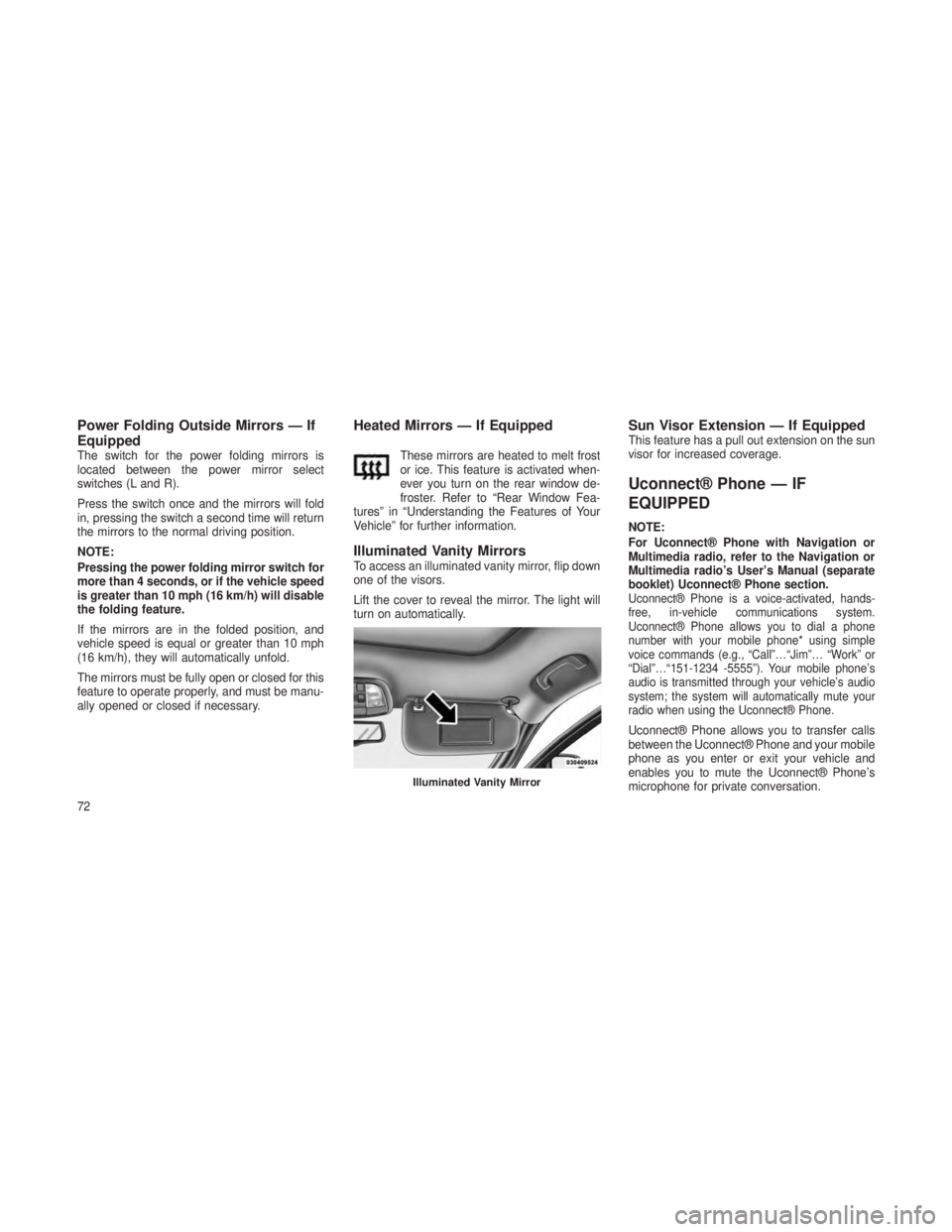
Power Folding Outside Mirrors — If
Equipped
The switch for the power folding mirrors is
located between the power mirror select
switches (L and R).
Press the switch once and the mirrors will fold
in, pressing the switch a second time will return
the mirrors to the normal driving position.
NOTE:
Pressing the power folding mirror switch for
more than 4 seconds, or if the vehicle speed
is greater than 10 mph (16 km/h) will disable
the folding feature.
If the mirrors are in the folded position, and
vehicle speed is equal or greater than 10 mph
(16 km/h), they will automatically unfold.
The mirrors must be fully open or closed for this
feature to operate properly, and must be manu-
ally opened or closed if necessary.
Heated Mirrors — If Equipped
These mirrors are heated to melt frost
or ice. This feature is activated when-
ever you turn on the rear window de-
froster. Refer to “Rear Window Fea-
tures” in “Understanding the Features of Your
Vehicle” for further information.
Illuminated Vanity MirrorsTo access an illuminated vanity mirror, flip down
one of the visors.
Lift the cover to reveal the mirror. The light will
turn on automatically.
Sun Visor Extension — If EquippedThis feature has a pull out extension on the sun
visor for increased coverage.
Uconnect® Phone — IF
EQUIPPED
NOTE:
For Uconnect® Phone with Navigation or
Multimedia radio, refer to the Navigation or
Multimedia radio’s User’s Manual (separate
booklet) Uconnect® Phone section.
Uconnect® Phone is a voice-activated, hands-
free, in-vehicle communications system.
Uconnect® Phone allows you to dial a phone
number with your mobile phone* using simple
voice commands (e.g., “Call”…“Jim”… “Work” or
“Dial”…“151-1234 -5555”). Your mobile phone’s
audio is transmitted through your vehicle’s audio
system; the system will automatically mute your
radio when using the Uconnect® Phone.
Uconnect® Phone allows you to transfer calls
between the Uconnect® Phone and your mobile
phone as you enter or exit your vehicle and
enables you to mute the Uconnect® Phone’s
microphone for private conversation.
Illuminated Vanity Mirror
72
Page 77 of 408
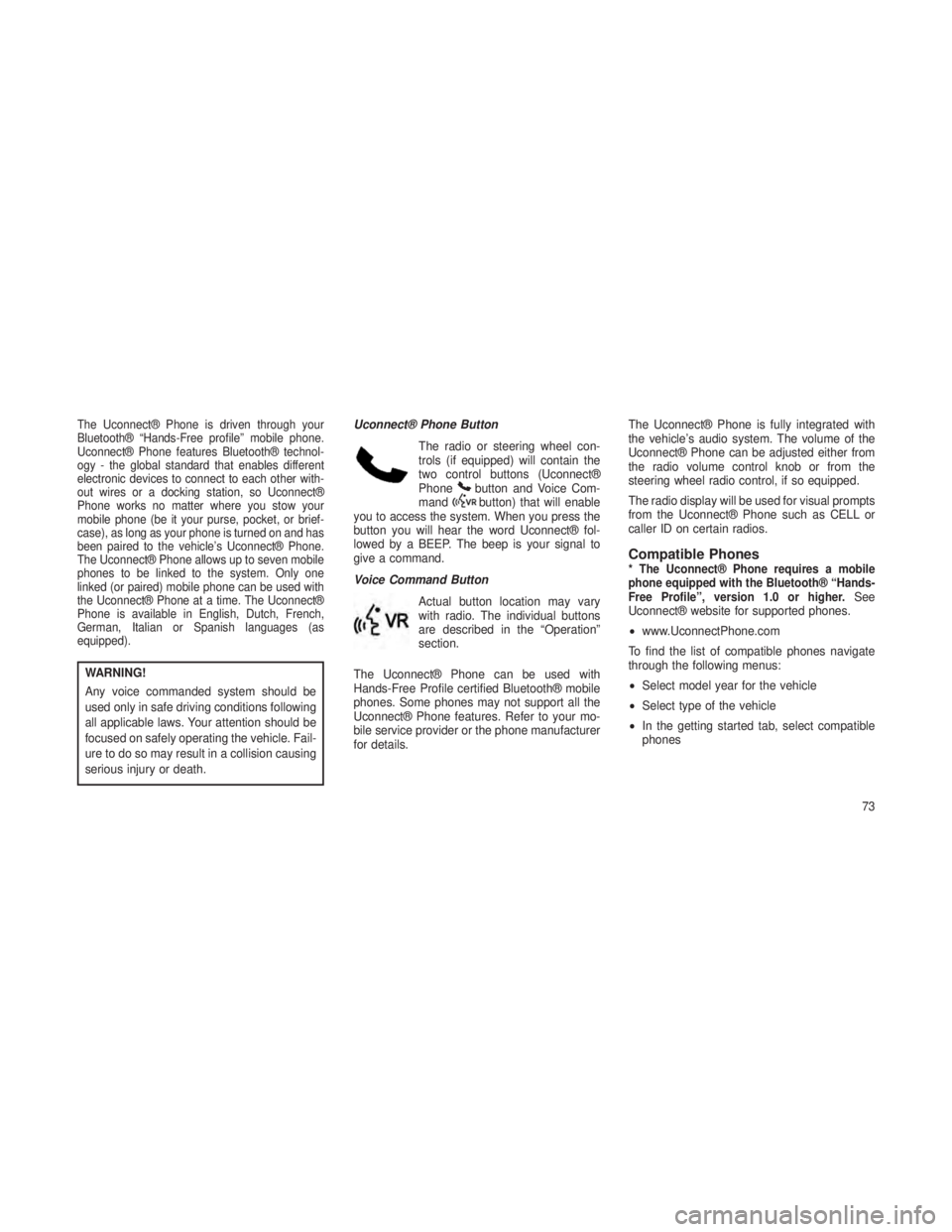
The Uconnect® Phone is driven through your
Bluetooth® “Hands-Free profile” mobile phone.
Uconnect® Phone features Bluetooth® technol-
ogy - the global standard that enables different
electronic devices to connect to each other with-
out wires or a docking station, so Uconnect®
Phone works no matter where you stow your
mobile phone (be it your purse, pocket, or brief-
case), as long as your phone is turned on and has
been paired to the vehicle’s Uconnect® Phone.
The Uconnect® Phone allows up to seven mobile
phones to be linked to the system. Only one
linked (or paired) mobile phone can be used with
the Uconnect® Phone at a time. The Uconnect®
Phone is available in English, Dutch, French,
German, Italian or Spanish languages (as
equipped).
WARNING!
Any voice commanded system should be
used only in safe driving conditions following
all applicable laws. Your attention should be
focused on safely operating the vehicle. Fail-
ure to do so may result in a collision causing
serious injury or death.Uconnect® Phone Button
The radio or steering wheel con-
trols (if equipped) will contain the
two control buttons (Uconnect®
Phone
button and Voice Com-
mandbutton) that will enable
you to access the system. When you press the
button you will hear the word Uconnect® fol-
lowed by a BEEP. The beep is your signal to
give a command.
Voice Command Button
Actual button location may vary
with radio. The individual buttons
are described in the “Operation”
section.
The Uconnect® Phone can be used with
Hands-Free Profile certified Bluetooth® mobile
phones. Some phones may not support all the
Uconnect® Phone features. Refer to your mo-
bile service provider or the phone manufacturer
for details. The Uconnect® Phone is fully integrated with
the vehicle’s audio system. The volume of the
Uconnect® Phone can be adjusted either from
the radio volume control knob or from the
steering wheel radio control, if so equipped.
The radio display will be used for visual prompts
from the Uconnect® Phone such as CELL or
caller ID on certain radios.
Compatible Phones* The Uconnect® Phone requires a mobile
phone equipped with the Bluetooth® “Hands-
Free Profile”, version 1.0 or higher.
See
Uconnect® website for supported phones.
• www.UconnectPhone.com
To find the list of compatible phones navigate
through the following menus:
• Select model year for the vehicle
• Select type of the vehicle
• In the getting started tab, select compatible
phones
73
Page 82 of 408
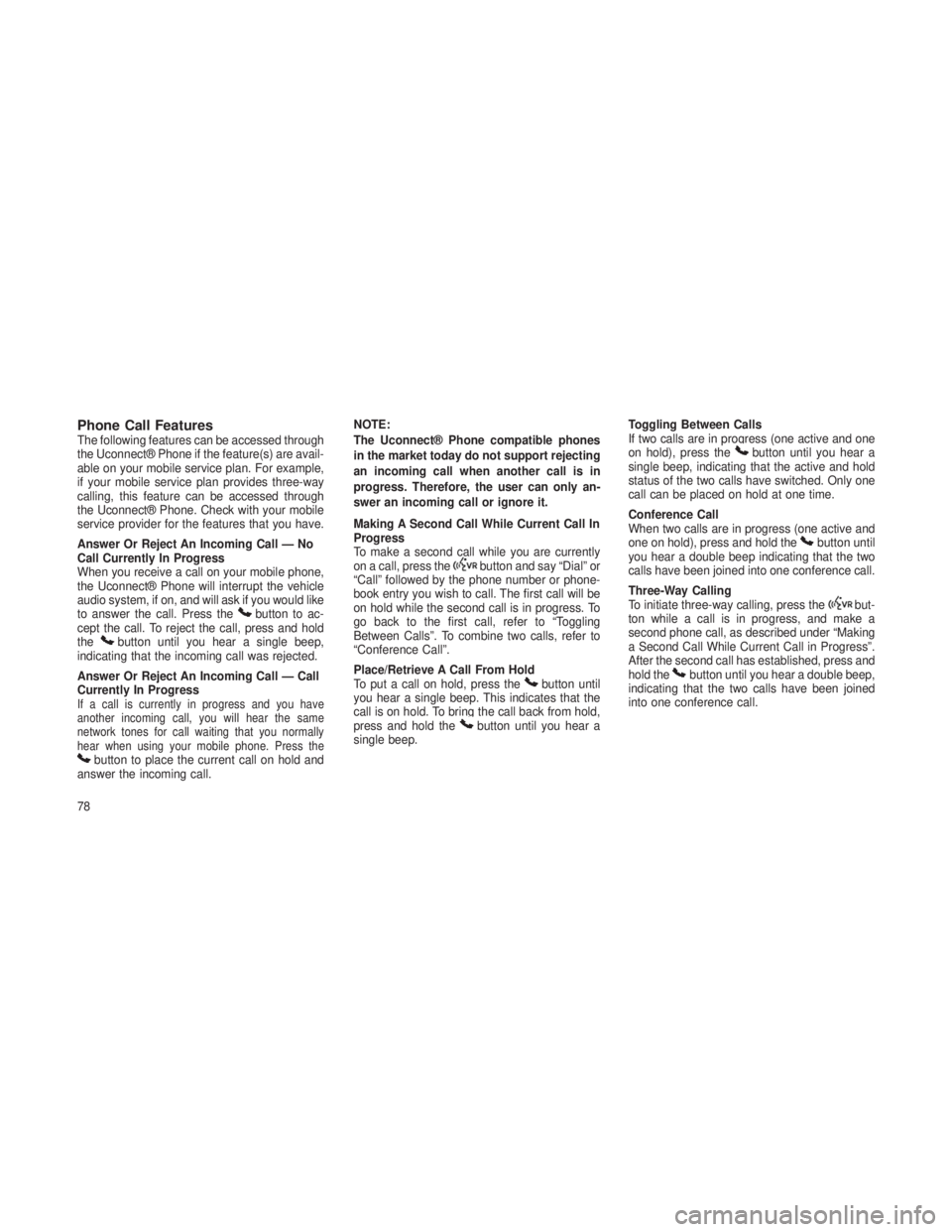
Phone Call FeaturesThe following features can be accessed through
the Uconnect® Phone if the feature(s) are avail-
able on your mobile service plan. For example,
if your mobile service plan provides three-way
calling, this feature can be accessed through
the Uconnect® Phone. Check with your mobile
service provider for the features that you have.
Answer Or Reject An Incoming Call — No
Call Currently In Progress
When you receive a call on your mobile phone,
the Uconnect® Phone will interrupt the vehicle
audio system, if on, and will ask if you would like
to answer the call. Press the
button to ac-
cept the call. To reject the call, press and hold
the
button until you hear a single beep,
indicating that the incoming call was rejected.
Answer Or Reject An Incoming Call — Call
Currently In Progress
If a call is currently in progress and you have
another incoming call, you will hear the same
network tones for call waiting that you normally
hear when using your mobile phone. Press the
button to place the current call on hold and
answer the incoming call. NOTE:
The Uconnect® Phone compatible phones
in the market today do not support rejecting
an incoming call when another call is in
progress. Therefore, the user can only an-
swer an incoming call or ignore it.
Making A Second Call While Current Call In
Progress
To make a second call while you are currently
on a call, press the
button and say “Dial” or
“Call” followed by the phone number or phone-
book entry you wish to call. The first call will be
on hold while the second call is in progress. To
go back to the first call, refer to “Toggling
Between Calls”. To combine two calls, refer to
“Conference Call”.
Place/Retrieve A Call From Hold
To put a call on hold, press the
button until
you hear a single beep. This indicates that the
call is on hold. To bring the call back from hold,
press and hold the
button until you hear a
single beep. Toggling Between Calls
If two calls are in progress (one active and one
on hold), press the
button until you hear a
single beep, indicating that the active and hold
status of the two calls have switched. Only one
call can be placed on hold at one time.
Conference Call
When two calls are in progress (one active and
one on hold), press and hold the
button until
you hear a double beep indicating that the two
calls have been joined into one conference call.
Three-Way Calling
To initiate three-way calling, press the
but-
ton while a call is in progress, and make a
second phone call, as described under “Making
a Second Call While Current Call in Progress”.
After the second call has established, press and
hold the
button until you hear a double beep,
indicating that the two calls have been joined
into one conference call.
78
Page 85 of 408
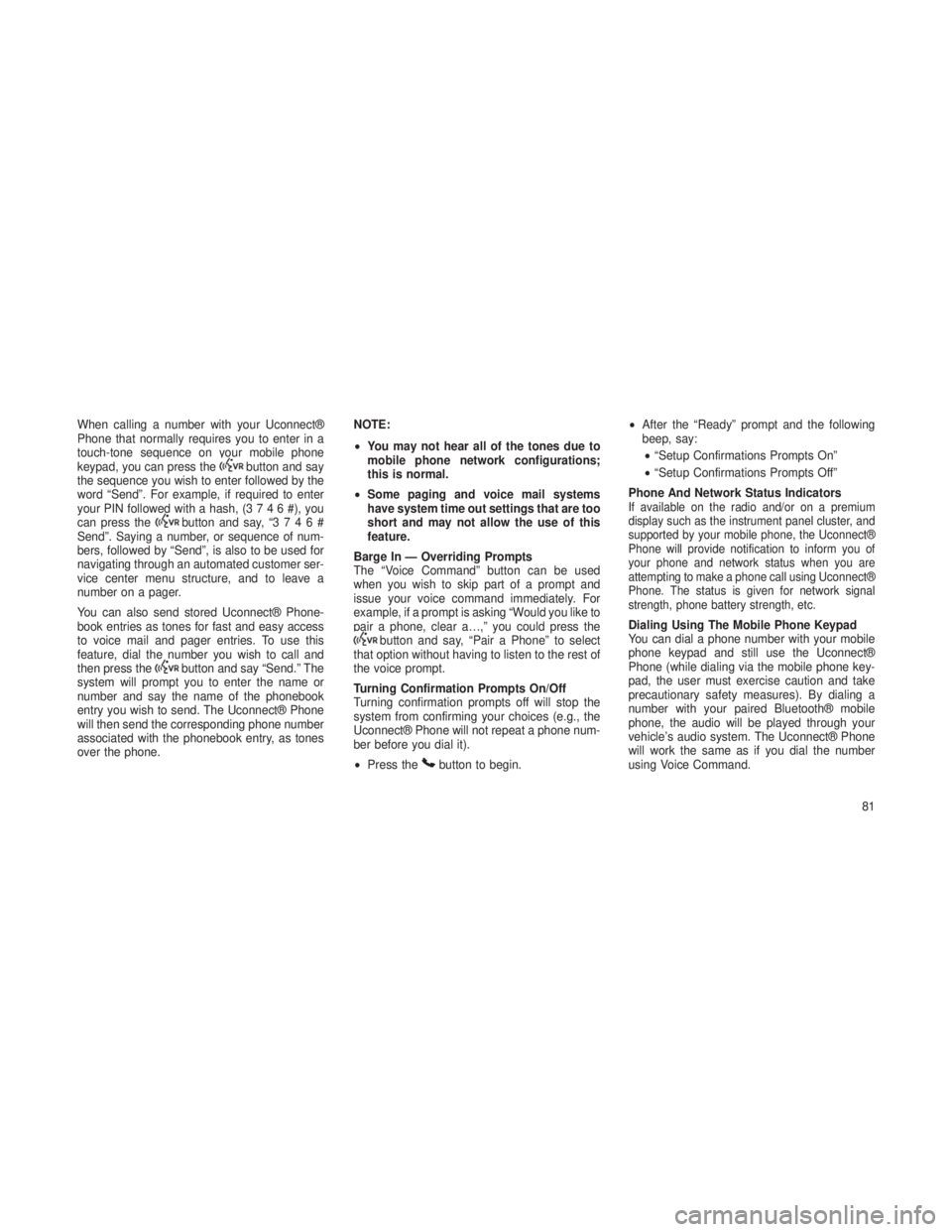
When calling a number with your Uconnect®
Phone that normally requires you to enter in a
touch-tone sequence on your mobile phone
keypad, you can press the
button and say
the sequence you wish to enter followed by the
word “Send”. For example, if required to enter
your PIN followed with a hash, (3746#),you
can press the
button and say, “3746#
Send”. Saying a number, or sequence of num-
bers, followed by “Send”, is also to be used for
navigating through an automated customer ser-
vice center menu structure, and to leave a
number on a pager.
You can also send stored Uconnect® Phone-
book entries as tones for fast and easy access
to voice mail and pager entries. To use this
feature, dial the number you wish to call and
then press the
button and say “Send.” The
system will prompt you to enter the name or
number and say the name of the phonebook
entry you wish to send. The Uconnect® Phone
will then send the corresponding phone number
associated with the phonebook entry, as tones
over the phone. NOTE:
•
You may not hear all of the tones due to
mobile phone network configurations;
this is normal.
• Some paging and voice mail systems
have system time out settings that are too
short and may not allow the use of this
feature.
Barge In — Overriding Prompts
The “Voice Command” button can be used
when you wish to skip part of a prompt and
issue your voice command immediately. For
example, if a prompt is asking “Would you like to
pair a phone, clear a…,” you could press the
button and say, “Pair a Phone” to select
that option without having to listen to the rest of
the voice prompt.
Turning Confirmation Prompts On/Off
Turning confirmation prompts off will stop the
system from confirming your choices (e.g., the
Uconnect® Phone will not repeat a phone num-
ber before you dial it).
• Press the
button to begin. •
After the “Ready” prompt and the following
beep, say:
• “Setup Confirmations Prompts On”
• “Setup Confirmations Prompts Off”
Phone And Network Status Indicators
If available on the radio and/or on a premium
display such as the instrument panel cluster, and
supported by your mobile phone, the Uconnect®
Phone will provide notification to inform you of
your phone and network status when you are
attempting to make a phone call using Uconnect®
Phone. The status is given for network signal
strength, phone battery strength, etc.
Dialing Using The Mobile Phone Keypad
You can dial a phone number with your mobile
phone keypad and still use the Uconnect®
Phone (while dialing via the mobile phone key-
pad, the user must exercise caution and take
precautionary safety measures). By dialing a
number with your paired Bluetooth® mobile
phone, the audio will be played through your
vehicle’s audio system. The Uconnect® Phone
will work the same as if you dial the number
using Voice Command.
81
Page 86 of 408
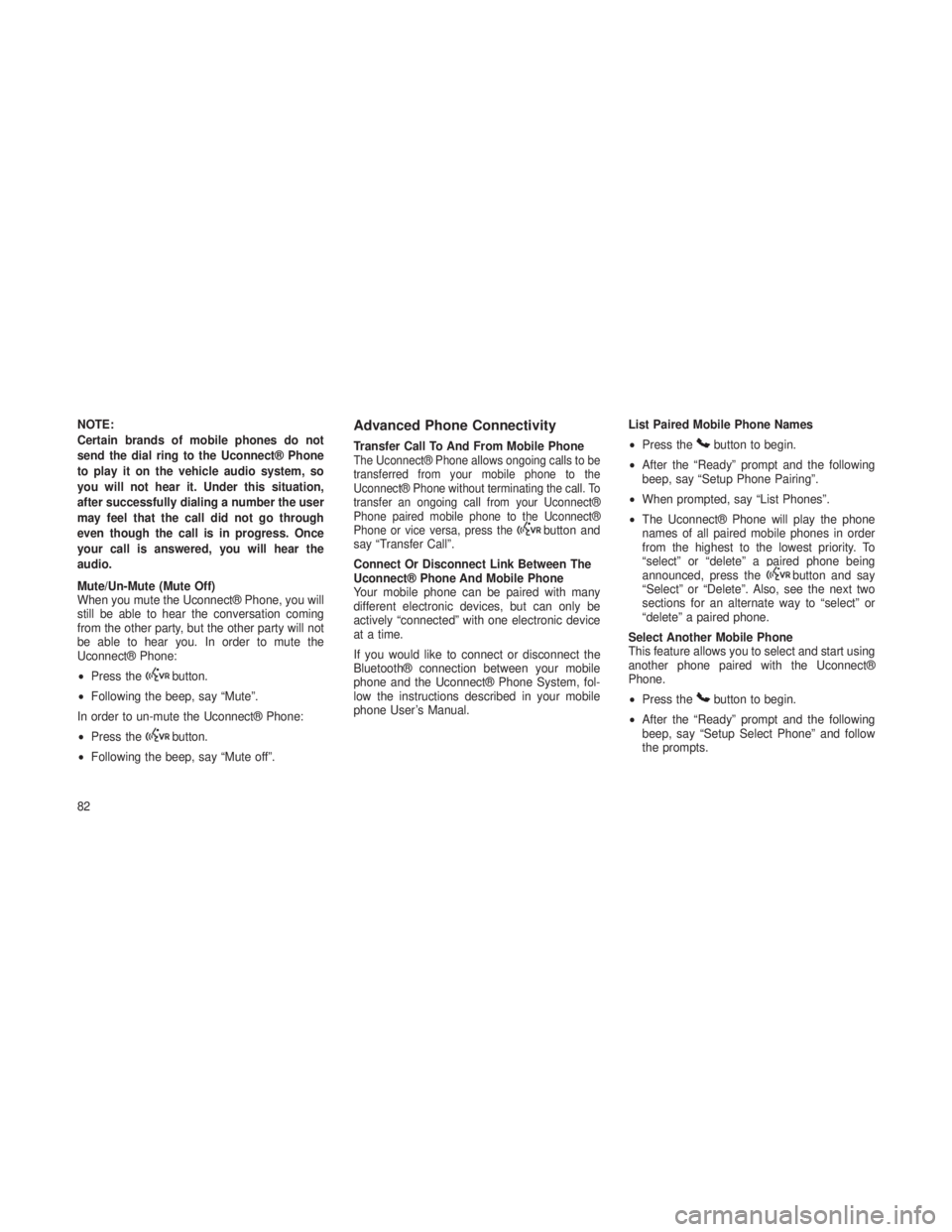
NOTE:
Certain brands of mobile phones do not
send the dial ring to the Uconnect® Phone
to play it on the vehicle audio system, so
you will not hear it. Under this situation,
after successfully dialing a number the user
may feel that the call did not go through
even though the call is in progress. Once
your call is answered, you will hear the
audio.
Mute/Un-Mute (Mute Off)
When you mute the Uconnect® Phone, you will
still be able to hear the conversation coming
from the other party, but the other party will not
be able to hear you. In order to mute the
Uconnect® Phone:
•Press the
button.
• Following the beep, say “Mute”.
In order to un-mute the Uconnect® Phone:
• Press the
button.
• Following the beep, say “Mute off”.
Advanced Phone Connectivity
Transfer Call To And From Mobile PhoneThe Uconnect® Phone allows ongoing calls to be
transferred from your mobile phone to the
Uconnect® Phone without terminating the call. To
transfer an ongoing call from your Uconnect®
Phone paired mobile phone to the Uconnect®
Phone or vice versa, press the
button and
say “Transfer Call”.
Connect Or Disconnect Link Between The
Uconnect® Phone And Mobile Phone
Your mobile phone can be paired with many
different electronic devices, but can only be
actively “connected” with one electronic device
at a time.
If you would like to connect or disconnect the
Bluetooth® connection between your mobile
phone and the Uconnect® Phone System, fol-
low the instructions described in your mobile
phone User’s Manual. List Paired Mobile Phone Names
•
Press the
button to begin.
• After the “Ready” prompt and the following
beep, say “Setup Phone Pairing”.
• When prompted, say “List Phones”.
• The Uconnect® Phone will play the phone
names of all paired mobile phones in order
from the highest to the lowest priority. To
“select” or “delete” a paired phone being
announced, press the
button and say
“Select” or “Delete”. Also, see the next two
sections for an alternate way to “select” or
“delete” a paired phone.
Select Another Mobile Phone
This feature allows you to select and start using
another phone paired with the Uconnect®
Phone.
• Press the
button to begin.
• After the “Ready” prompt and the following
beep, say “Setup Select Phone” and follow
the prompts.
82
Page 88 of 408
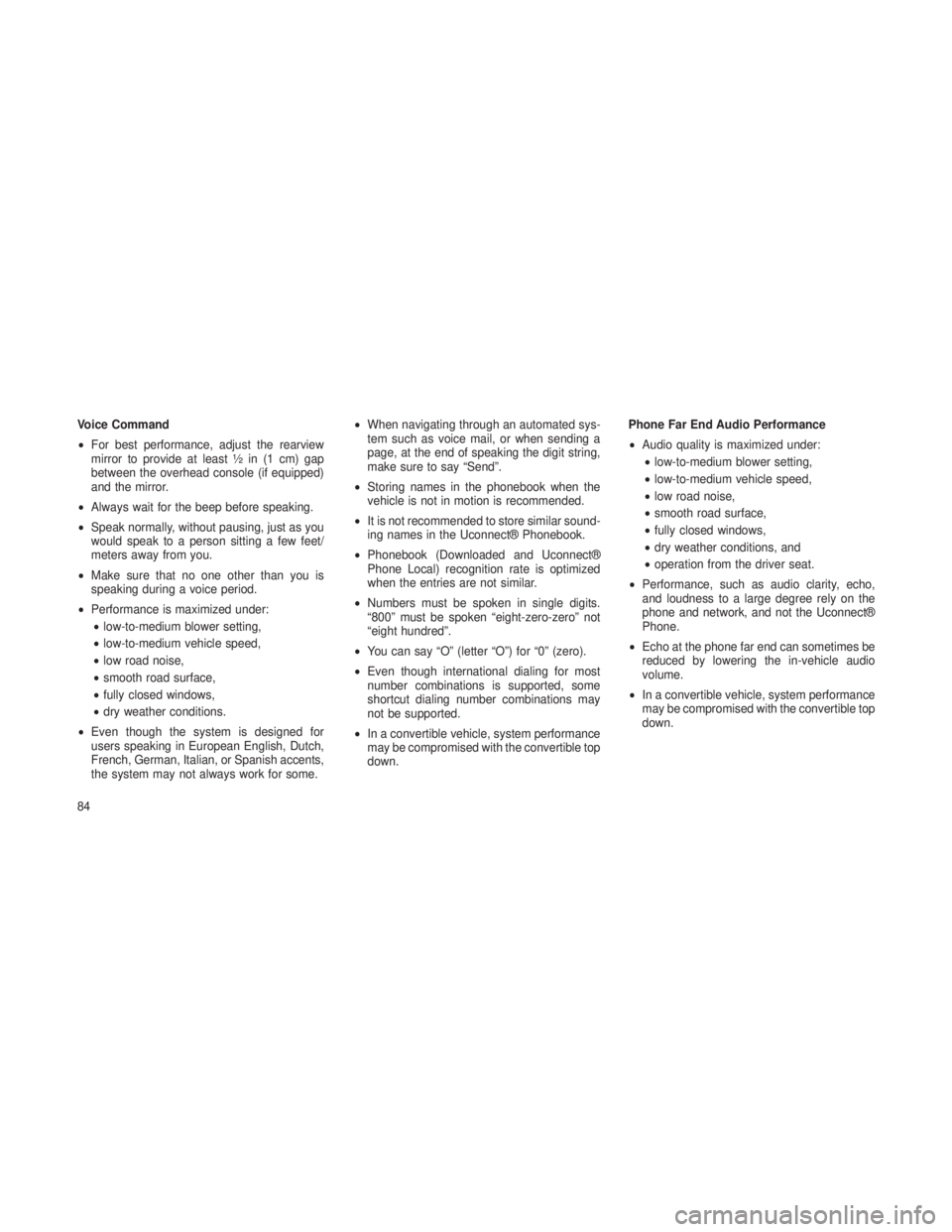
Voice Command
•For best performance, adjust the rearview
mirror to provide at least ½ in (1 cm) gap
between the overhead console (if equipped)
and the mirror.
• Always wait for the beep before speaking.
• Speak normally, without pausing, just as you
would speak to a person sitting a few feet/
meters away from you.
• Make sure that no one other than you is
speaking during a voice period.
• Performance is maximized under:
• low-to-medium blower setting,
• low-to-medium vehicle speed,
• low road noise,
• smooth road surface,
• fully closed windows,
• dry weather conditions.
• Even though the system is designed for
users speaking in European English, Dutch,
French, German, Italian, or Spanish accents,
the system may not always work for some. •
When navigating through an automated sys-
tem such as voice mail, or when sending a
page, at the end of speaking the digit string,
make sure to say “Send”.
• Storing names in the phonebook when the
vehicle is not in motion is recommended.
• It is not recommended to store similar sound-
ing names in the Uconnect® Phonebook.
• Phonebook (Downloaded and Uconnect®
Phone Local) recognition rate is optimized
when the entries are not similar.
• Numbers must be spoken in single digits.
“800” must be spoken “eight-zero-zero” not
“eight hundred”.
• You can say “O” (letter “O”) for “0” (zero).
• Even though international dialing for most
number combinations is supported, some
shortcut dialing number combinations may
not be supported.
• In a convertible vehicle, system performance
may be compromised with the convertible top
down. Phone Far End Audio Performance
•
Audio quality is maximized under:
• low-to-medium blower setting,
• low-to-medium vehicle speed,
• low road noise,
• smooth road surface,
• fully closed windows,
• dry weather conditions, and
• operation from the driver seat.
• Performance, such as audio clarity, echo,
and loudness to a large degree rely on the
phone and network, and not the Uconnect®
Phone.
• Echo at the phone far end can sometimes be
reduced by lowering the in-vehicle audio
volume.
• In a convertible vehicle, system performance
may be compromised with the convertible top
down.
84
Page 95 of 408
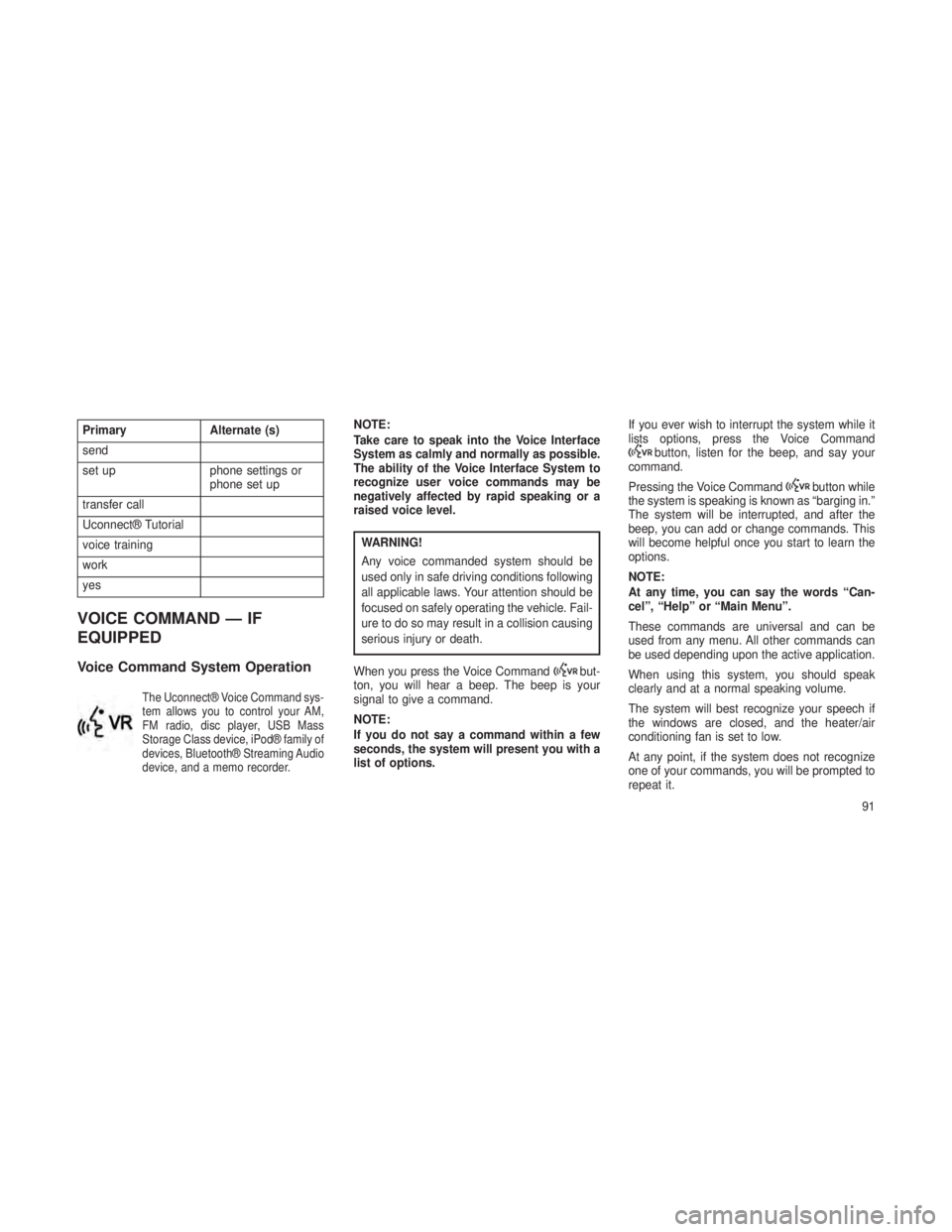
PrimaryAlternate (s)
send
set up phone settings or
phone set up
transfer call
Uconnect® Tutorial
voice training
work
yes
VOICE COMMAND — IF
EQUIPPED
Voice Command System Operation
The Uconnect® Voice Command sys-
tem allows you to control your AM,
FM radio, disc player, USB Mass
Storage Class device, iPod® family of
devices, Bluetooth® Streaming Audio
device, and a memo recorder.
NOTE:
Take care to speak into the Voice Interface
System as calmly and normally as possible.
The ability of the Voice Interface System to
recognize user voice commands may be
negatively affected by rapid speaking or a
raised voice level.
WARNING!
Any voice commanded system should be
used only in safe driving conditions following
all applicable laws. Your attention should be
focused on safely operating the vehicle. Fail-
ure to do so may result in a collision causing
serious injury or death.
When you press the Voice Command
but-
ton, you will hear a beep. The beep is your
signal to give a command.
NOTE:
If you do not say a command within a few
seconds, the system will present you with a
list of options. If you ever wish to interrupt the system while it
lists options, press the Voice Command
button, listen for the beep, and say your
command.
Pressing the Voice Command
button while
the system is speaking is known as “barging in.”
The system will be interrupted, and after the
beep, you can add or change commands. This
will become helpful once you start to learn the
options.
NOTE:
At any time, you can say the words “Can-
cel”, “Help” or “Main Menu”.
These commands are universal and can be
used from any menu. All other commands can
be used depending upon the active application.
When using this system, you should speak
clearly and at a normal speaking volume.
The system will best recognize your speech if
the windows are closed, and the heater/air
conditioning fan is set to low.
At any point, if the system does not recognize
one of your commands, you will be prompted to
repeat it.
91