2013 JEEP GRAND CHEROKEE audio
[x] Cancel search: audioPage 96 of 408
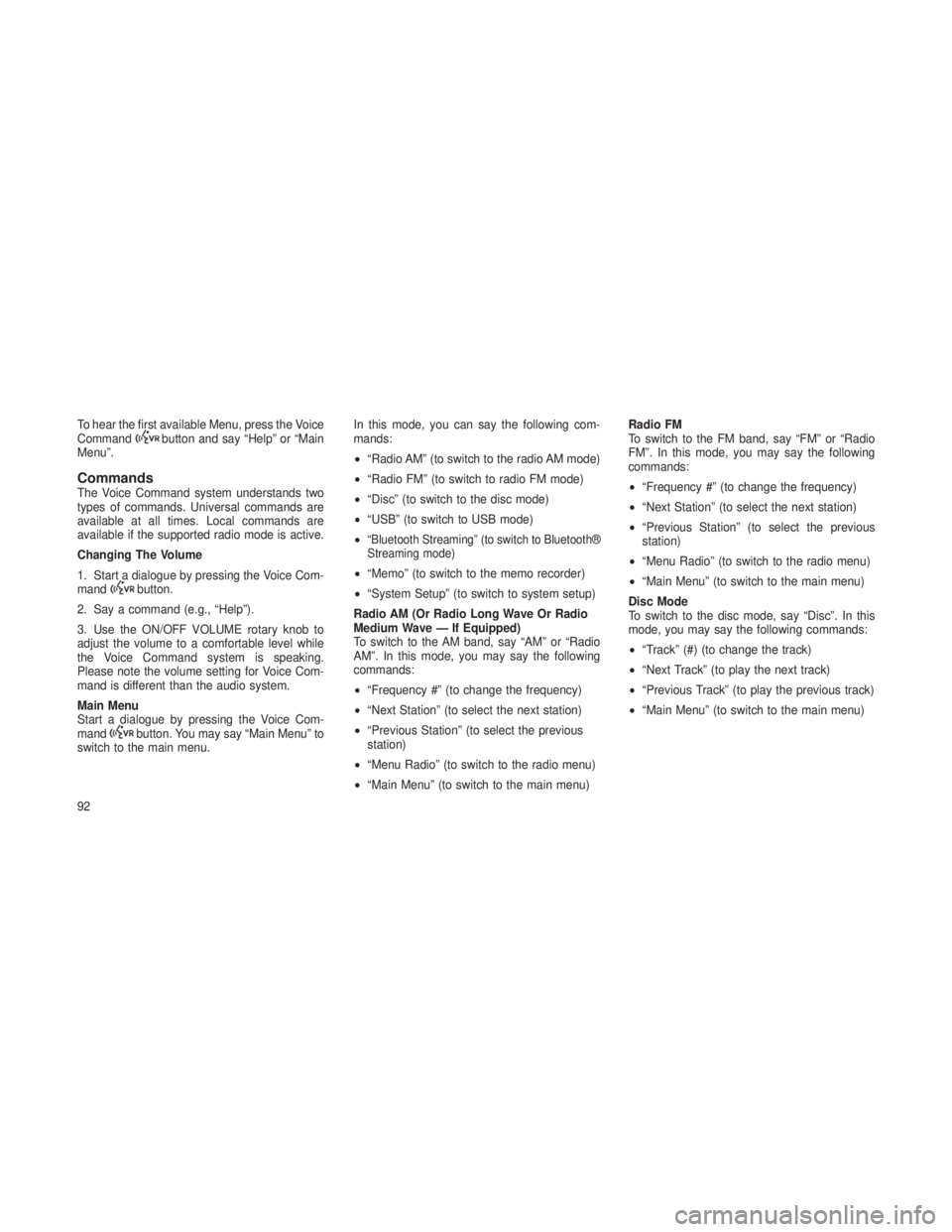
To hear the first available Menu, press the Voice
Commandbutton and say “Help” or “Main
Menu”.
CommandsThe Voice Command system understands two
types of commands. Universal commands are
available at all times. Local commands are
available if the supported radio mode is active.
Changing The Volume
1. Start a dialogue by pressing the Voice Com-
mand
button.
2. Say a command (e.g., “Help”).
3. Use the ON/OFF VOLUME rotary knob to
adjust the volume to a comfortable level while
the Voice Command system is speaking.
Please note the volume setting for Voice Com-
mand is different than the audio system.
Main Menu
Start a dialogue by pressing the Voice Com-
mand
button. You may say “Main Menu” to
switch to the main menu. In this mode, you can say the following com-
mands:
•
“Radio AM” (to switch to the radio AM mode)
• “Radio FM” (to switch to radio FM mode)
• “Disc” (to switch to the disc mode)
• “USB” (to switch to USB mode)
•
“Bluetooth Streaming” (to switch to Bluetooth®
Streaming mode)
• “Memo” (to switch to the memo recorder)
• “System Setup” (to switch to system setup)
Radio AM (Or Radio Long Wave Or Radio
Medium Wave — If Equipped)
To switch to the AM band, say “AM” or “Radio
AM”. In this mode, you may say the following
commands:
• “Frequency #” (to change the frequency)
• “Next Station” (to select the next station)
• “Previous Station” (to select the previous
station)
• “Menu Radio” (to switch to the radio menu)
• “Main Menu” (to switch to the main menu) Radio FM
To switch to the FM band, say “FM” or “Radio
FM”. In this mode, you may say the following
commands:
•
“Frequency #” (to change the frequency)
• “Next Station” (to select the next station)
• “Previous Station” (to select the previous
station)
• “Menu Radio” (to switch to the radio menu)
• “Main Menu” (to switch to the main menu)
Disc Mode
To switch to the disc mode, say “Disc”. In this
mode, you may say the following commands:
• “Track” (#) (to change the track)
• “Next Track” (to play the next track)
• “Previous Track” (to play the previous track)
• “Main Menu” (to switch to the main menu)
92
Page 140 of 408

WARNING ALERTS
Rear Distance (in/cm) Greater than 79 in (200 cm)79-39 in
(200-100 cm) 39-25 in
(100-65 cm) 25-12 in
(65-30 cm) Less than 12 in
(30 cm)
Front Distance (in/cm) Greater than 47 in
(120 cm) 47-39 in
(120-100 cm) 39-25 in
(100-65 cm) 25-12 in
(65-30 cm) Less than 12 in
(30 cm)
Audible Alert (Chime) NoneSingle 1/2
Second Tone Slow
FastContinuous
Arcs None3 Solid
(Continuous) 3 Slow Flashing 2 Slow Flashing 1 Slow Flashing
Radio Volume Reduced No
Yes YesYes Yes
NOTE:
ParkSense® will reduce the volume of the
radio, if on, when the system is sounding an
audio tone.
Enabling And Disabling ParkSense®ParkSense® can be enabled and disabled with
a switch located in the switch bank of the
instrument panel or through the Customer-
Programmable Features section of the EVIC.
The available choices are: OFF, Sound Only, or Sound and Display. Refer to “Electronic Vehicle
Information Center (EVIC)/Personal Settings
(Customer-Programmable Features)” in “Un-
derstanding Your Instrument Panel” for further
information.When the ParkSense® switch is
pressed to disable the system, the
instrument cluster will display the
“PARK ASSIST SYSTEM OFF” mes-
sage for approximately five seconds.
Refer to “Electronic Vehicle Information Center (EVIC)” in “Understanding Your Instrument Panel”
for further information. When the shift lever is
moved to REVERSE and the system is disabled,
the EVIC will display the “PARK ASSIST SYSTEM
OFF” message for as long as the vehicle is in
REVERSE.The ParkSense® switch LED will be ON when
ParkSense® is disabled or defective. The
ParkSense® switch LED will be OFF when the
system is enabled.
136
Page 143 of 408

WARNING!(Continued)
detect the ball mount and hitch ball assem-
bly, depending on its size and shape,
giving a false indication that an obstacle is
behind the vehicle.
PARKVIEW® REAR BACK UP
CAMERA — IF EQUIPPED
Your vehicle may be equipped with the
ParkView® Rear Back Up Camera that allows you
to see an on-screen image of the rear surround-
ings of your vehicle whenever the shift lever is put
into REVERSE. The image will be displayed on
the Navigation/Multimedia radio display screen
along with a caution note to “check entire sur-
roundings” across the top of the screen. After five
seconds this note will disappear. The ParkView®
camera is located on the rear of the vehicle above
the rear License plate.
When the vehicle is shifted out of REVERSE,
the rear camera mode is exited and the naviga-
tion or audio screen appears again.
When displayed, static grid lines will illustrate
the width of the vehicle while a dashed center-
line will indicate the center of the vehicle to
assist with aligning to a hitch/receiver. The static
grid lines will show separate zones that will help
indicate the distance to the rear of the vehicle.
The following table shows the approximate dis-
tances for each zone:
ZoneDistance to the rear of the vehicle
Red 0-1ft(0-30cm)
Yellow 1 ft-3ft(30cm-1m)
Green 3 ft or greater (1 m or greater)
139
Page 162 of 408

•Keyless Enter-N-Go™ Display — If Equipped .............181
• Compass / Temperature Display .....................182
• Customer-Programmable Features (System Setup) ..........184
•SOUND SYSTEMS ..............................188
• iPod®/USB/MP3 CONTROL — IF EQUIPPED ..............189
•Connecting The iPod® Or External USB Device ............189
• Using This Feature ............................ .190
• Controlling The iPod® Or External USB Device Using Radio
Buttons ................................... .190
• Play Mode ................................. .190
• List Or Browse Mode ........................... .191
• Bluetooth Streaming Audio (BTSA) ....................192
•Uconnect® MULTIMEDIA VIDEO ENTERTAINMENT
SYSTEM (VES™) — IF EQUIPPED .....................193
•System Overview ............................. .193
• Video Entertainment System (VES™) ..................193
• Remote Control Operation ........................ .194
• Remote Control Storage ......................... .199
• Locking The Remote Control ...................... .199
• Replacing The Remote Control Batteries ................199
• Headphones Operation .......................... .200
• Controls .................................. .200
• Replacing The Headphone Batteries ...................201
• Unwired® Stereo Headphone Lifetime Limited Warranty .......201
• Video Screen Operation ......................... .202
• Playing A Disc On The VES™ ...................... .202
• Shared Modes ............................... .203
158
Page 163 of 408

•Information Mode Display ...................... .203
• Mode Selection Menu ........................ .204
• Numeric Keypad Menu ........................ .205
• Disc Menu ............................... .205
• Display Settings ............................ .206
• Listening To Audio With The Screen Closed ............206
• Why Does The Screen Mode Change Automatically? .......206
• Auxiliary Inputs ............................ .207
•STEERING WHEEL AUDIO CONTROLS ...............207•Radio Operation ............................ .208
• CD Player ............................... .208
•CD/DVD DISC MAINTENANCE .....................208
• RADIO OPERATION AND MOBILE PHONES ............209
• CLIMATE CONTROLS ..........................209
•Dual-Zone Automatic Temperature Control (ATC) —
If Equipped .............................. .209
• Operating Tips ............................. .213
159
Page 193 of 408

iPod®/USB/MP3 CONTROL —
IF EQUIPPED
This feature allows an iPod® or external USB
device to be plugged into the USB port, located
in the center console or glove compartment.
iPod® control supports Mini, 4G, Photo, Nano,
5G iPod® and iPhone® devices. Some iPod®
software versions may not fully support the
iPod® control features. Please visit Apple’s
website for software updates.
NOTE:
•If the radio has a USB port, refer to the
appropriate Uconnect® Multimedia radio
User’s Manual for iPod® or external USB
device support capability.
• Connecting an iPod® or consumer elec-
tronic audio device to the AUX port lo-
cated in the radio faceplate, plays media,
but does not use the iPod® /MP3 control
feature to control the connected device.
Connecting The iPod® Or External
USB Device
Use the connection cable to connect an iPod®
or external USB device to the vehicle’s USB/
AUX connector port which is located in the
center console or glove compartment.
NOTE:
The center console will have a position
where the iPod® or consumer electronic
audio device cable can be routed through
without damaging the cable when closing
the lid. A factory cut out space for the cable to be routed may be located in the base of
the center console on either the front or
side. This allows routing of the cable without
damaging it while closing the lid. If a cut out
is not available in the center console base,
route the cable away from the lid latch and in
a place that will allow the lid to close without
damaging the cable.
Once the audio device is connected and syn-
chronized to the vehicle’s iPod®/USB/MP3 con-
trol system (iPod® or external USB device may
take a few minutes to connect), the audio
device starts charging and is ready for use by
pressing radio switches, as described below.
NOTE:
If the audio device battery is completely
discharged, it may not communicate with
the iPod®/USB/MP3 control system until a
minimum charge is attained. Leaving the
audio device connected to the iPod®/USB/
MP3 control system may charge it to the
required level.
Center Console USB/AUX Connector Port
189
Page 194 of 408

Using This FeatureBy using an iPod® cable, or an external USB
device to connect to the USB port:
•The audio device can be played on the
vehicle’s sound system, providing metadata
(artist, track title, album, etc.) information on
the radio display.
• The audio device can be controlled using the
radio buttons to Play, Browse, and List the
iPod® contents.
• The audio device battery charges when
plugged into the USB/AUX connector (if sup-
ported by the specific audio device).
Controlling The iPod® Or External
USB Device Using Radio Buttons
To get into the iPod®/USB/MP3 control mode
and access a connected audio device, either
press the “AUX” button on the radio faceplate or
press the VR button and say "USB"or"Switch
to USB". Once in the iPod®/USB/MP3 control
mode, audio tracks (if available from audio
device) start playing over the vehicle’s audio
system.
Play ModeWhen switched to iPod®/USB/MP3 control
mode, the iPod® or external USB device auto-
matically starts Play mode. In Play mode, the
following buttons on the radio faceplate may be
used to control the iPod® or external USB
device and display data:
• Use the TUNE control knob to select the next
or previous track.
• Turning it clockwise (forward) by one click,
while playing a track, skips to the next
track or press the VR button and say "Next
Track".
• Turning it counterclockwise (backward) by
one click, will jump to the previous track in
the list or press the VR button and say
"Previous Track"
• Jump backward in the current track by press-
ing and holding the << RWbutton. Holding
the << RWbutton long enough will jump to
the beginning of the current track.
• Jump forward in the current track by pressing
and holding the FF>> button. •
A single press backward << RWor forward
FF>> will jump backward or forward respec-
tively, for five seconds.
•
Use the << SEEKandSEEK>> buttons to
jump to the previous or next track. Pressing the
SEEK>> button during play mode will jump to
the next track in the list, or press the VR button
and say "Next or Previous Track".
•While a track is playing, press the INFO
button to see the associated metadata (artist,
track title, album, etc.) for that track. Pressing
the INFO button again jumps to the next
screen of data for that track. Once all screens
have been viewed, the last INFObutton
press will go back to the play mode screen on
the radio.
• Pressing the REPEATbutton will change the
audio device mode to repeat the current
playing track or press the VR button and say
"Repeat ON" or"Repeat Off".
190
Page 195 of 408

•Press the SCANbutton to use iPod®/USB/
MP3 device scan mode, which will play the
first 10 seconds of each track in the current
list and then forward to the next song. To stop
SCAN mode and start playing the desired
track, when it is playing the track, press the
SCAN button again. During Scan mode,
pressing the << SEEKandSEEK >> buttons
will select the previous and next tracks.
•
RNDbutton (available on sales code RES
radio only): Pressing this button toggles be-
tween Shuffle ON and Shuffle OFF modes for
the iPod® or external USB device, or press
the VR button and say "Shuffle ON"or
"Shuffle Off".IftheRND icon is showing on
the radio display, then the shuffle mode is
ON.
List Or Browse ModeDuring Play mode, pressing any of the buttons
described below, will bring up List mode. List
mode enables scrolling through the list of
menus and tracks on the audio device. •
TUNE control knob: The TUNEcontrol knob
functions in a similar manner as the scroll
wheel on the audio device or external USB
device.
• Turning it clockwise (forward) and counter-
clockwise (backward) scrolls through the
lists, displaying the track detail on the radio
display. Once the track to be played is
highlighted on the radio display, press the
TUNE control knob to select and start
playing the track. Turning the TUNEcon-
trol knob fast will scroll through the list
faster. During fast scroll, a slight delay in
updating the information on the radio dis-
play may be noticeable.
• During all List modes, the iPod® displays
all lists in “wrap-around” mode. So if the
track is at the bottom of the list, just turn
the wheel backward (counterclockwise) to
get to the track faster.
• In List mode, the radio PRESETbuttons
are used as shortcuts to the following lists
on the iPod® or external USB device.
• Preset 1 – Playlists
• Preset 2 – Artists •
Preset 3 – Albums
• Preset 4 – Genres
• Preset 5 – Audiobooks
• Preset 6 – Podcasts
• Pressing a PRESET button will display the
current list on the top line and the first item
in that list on the second line.
• To exit List mode without selecting a track,
press the same PRESETbutton again to
go back to Play mode.
• LIST button: The LISTbutton will display the
top level menu of the iPod® or external USB
device. Turn the TUNEcontrol knob to list the
top-menu item to be selected and press the
TUNE control knob. This will display the next
sub-menu list item on the audio device, then
follow the same steps to go to the desired
track in that list. Not all iPod® or external
USB device sub-menu levels are available
on this system.
• MUSIC TYPE button: TheMUSIC TYPE
button is another shortcut button to the genre
listing on your audio device.
191