2013 FORD EXPLORER display
[x] Cancel search: displayPage 515 of 576
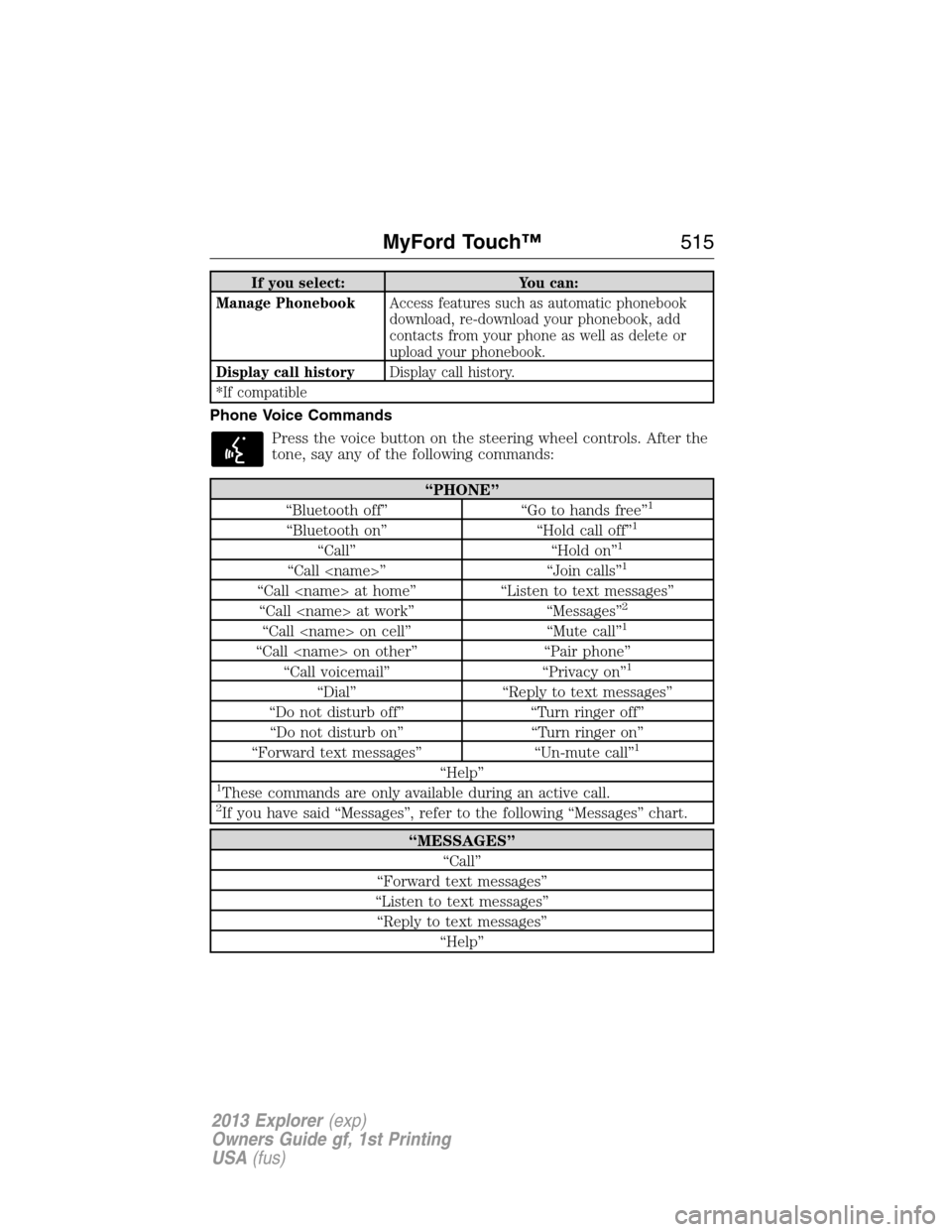
If you select: You can:
Manage PhonebookAccess features such as automatic phonebook
download, re-download your phonebook, add
contacts from your phone as well as delete or
upload your phonebook.
Display call historyDisplay call history.
*If compatible
Phone Voice Commands
Press the voice button on the steering wheel controls. After the
tone, say any of the following commands:
“PHONE”
“Bluetooth off” “Go to hands free”1
“Bluetooth on” “Hold call off”1
“Call” “Hold on”1
“Call
“Call
“Call
“Call
“Call
“Call voicemail” “Privacy on”1
“Dial” “Reply to text messages”
“Do not disturb off” “Turn ringer off”
“Do not disturb on” “Turn ringer on”
“Forward text messages” “Un-mute call”
1
“Help”1These commands are only available during an active call.2If you have said “Messages”, refer to the following “Messages” chart.
“MESSAGES”
“Call”
“Forward text messages”
“Listen to text messages”
“Reply to text messages”
“Help”
MyFord Touch™515
2013 Explorer(exp)
Owners Guide gf, 1st Printing
USA(fus)
Page 518 of 576
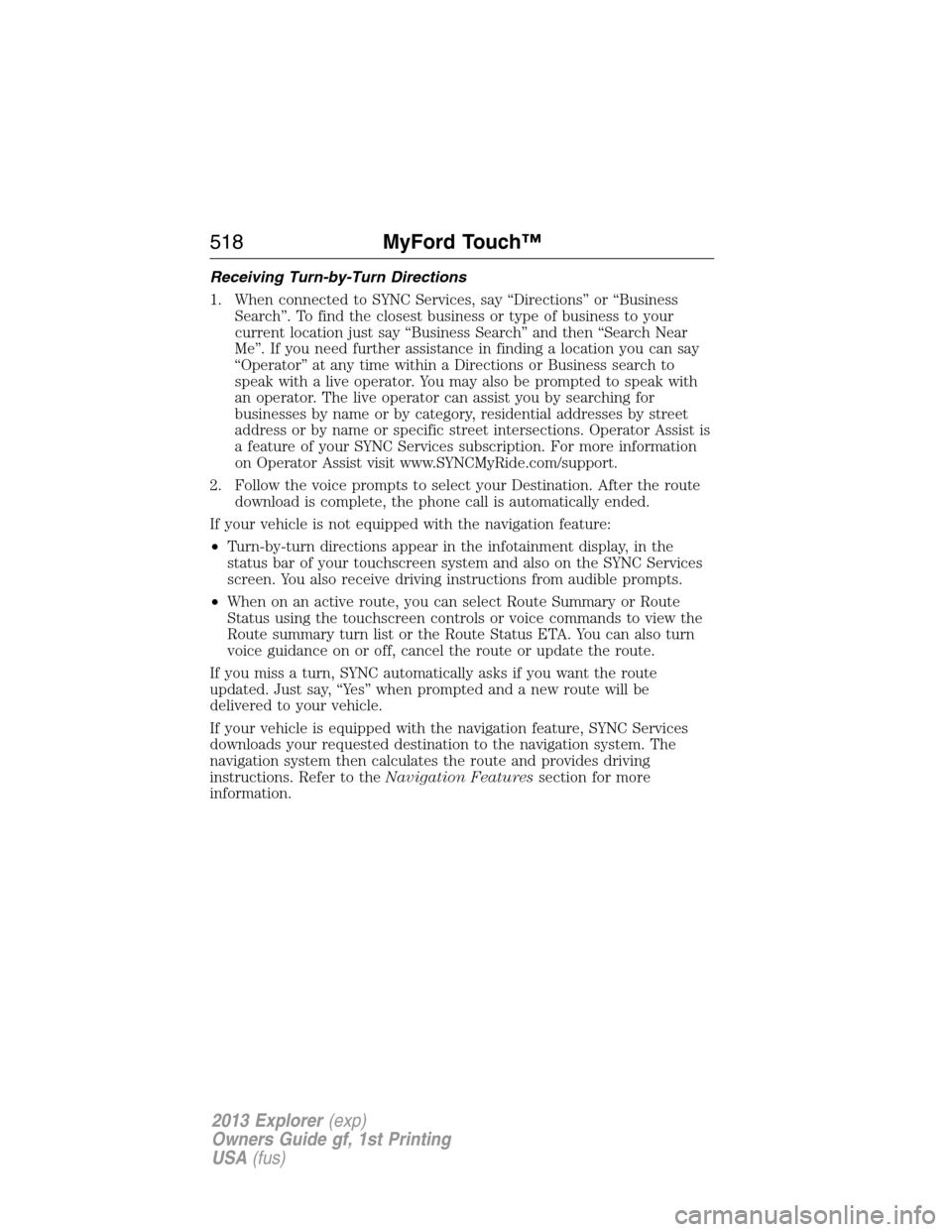
Receiving Turn-by-Turn Directions
1. When connected to SYNC Services, say “Directions” or “Business
Search”. To find the closest business or type of business to your
current location just say “Business Search” and then “Search Near
Me”. If you need further assistance in finding a location you can say
“Operator” at any time within a Directions or Business search to
speak with a live operator. You may also be prompted to speak with
an operator. The live operator can assist you by searching for
businesses by name or by category, residential addresses by street
address or by name or specific street intersections. Operator Assist is
a feature of your SYNC Services subscription. For more information
on Operator Assist visit www.SYNCMyRide.com/support.
2. Follow the voice prompts to select your Destination. After the route
download is complete, the phone call is automatically ended.
If your vehicle is not equipped with the navigation feature:
•Turn-by-turn directions appear in the infotainment display, in the
status bar of your touchscreen system and also on the SYNC Services
screen. You also receive driving instructions from audible prompts.
•When on an active route, you can select Route Summary or Route
Status using the touchscreen controls or voice commands to view the
Route summary turn list or the Route Status ETA. You can also turn
voice guidance on or off, cancel the route or update the route.
If you miss a turn, SYNC automatically asks if you want the route
updated. Just say, “Yes” when prompted and a new route will be
delivered to your vehicle.
If your vehicle is equipped with the navigation feature, SYNC Services
downloads your requested destination to the navigation system. The
navigation system then calculates the route and provides driving
instructions. Refer to theNavigation Featuressection for more
information.
518MyFord Touch™
2013 Explorer(exp)
Owners Guide gf, 1st Printing
USA(fus)
Page 522 of 576
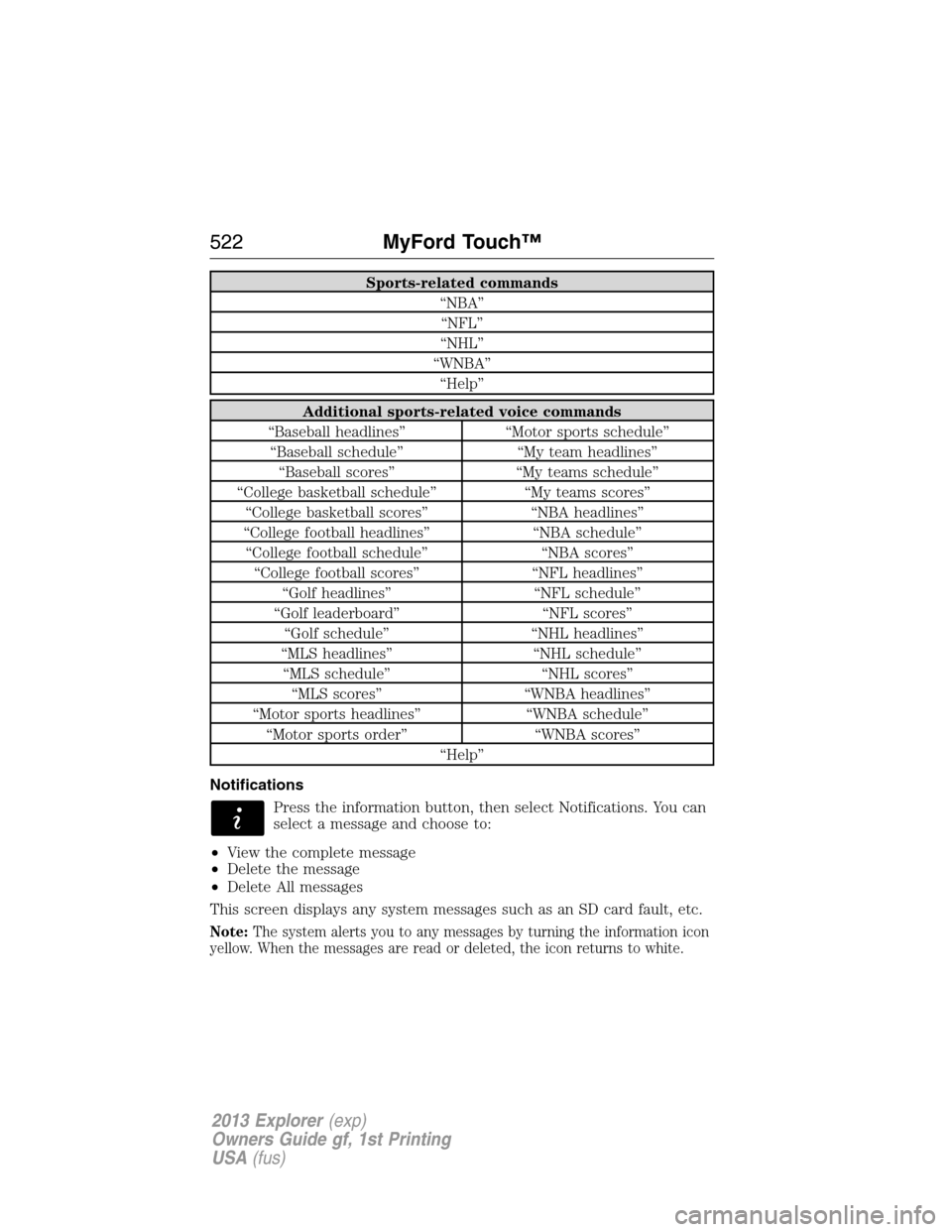
Sports-related commands
“NBA”
“NFL”
“NHL”
“WNBA”
“Help”
Additional sports-related voice commands
“Baseball headlines” “Motor sports schedule”
“Baseball schedule” “My team headlines”
“Baseball scores” “My teams schedule”
“College basketball schedule” “My teams scores”
“College basketball scores” “NBA headlines”
“College football headlines” “NBA schedule”
“College football schedule” “NBA scores”
“College football scores” “NFL headlines”
“Golf headlines” “NFL schedule”
“Golf leaderboard” “NFL scores”
“Golf schedule” “NHL headlines”
“MLS headlines” “NHL schedule”
“MLS schedule” “NHL scores”
“MLS scores” “WNBA headlines”
“Motor sports headlines” “WNBA schedule”
“Motor sports order” “WNBA scores”
“Help”
Notifications
Press the information button, then select Notifications. You can
select a message and choose to:
•View the complete message
•Delete the message
•Delete All messages
This screen displays any system messages such as an SD card fault, etc.
Note:The system alerts you to any messages by turning the information icon
yellow. When the messages are read or deleted, the icon returns to white.
522MyFord Touch™
2013 Explorer(exp)
Owners Guide gf, 1st Printing
USA(fus)
Page 523 of 576
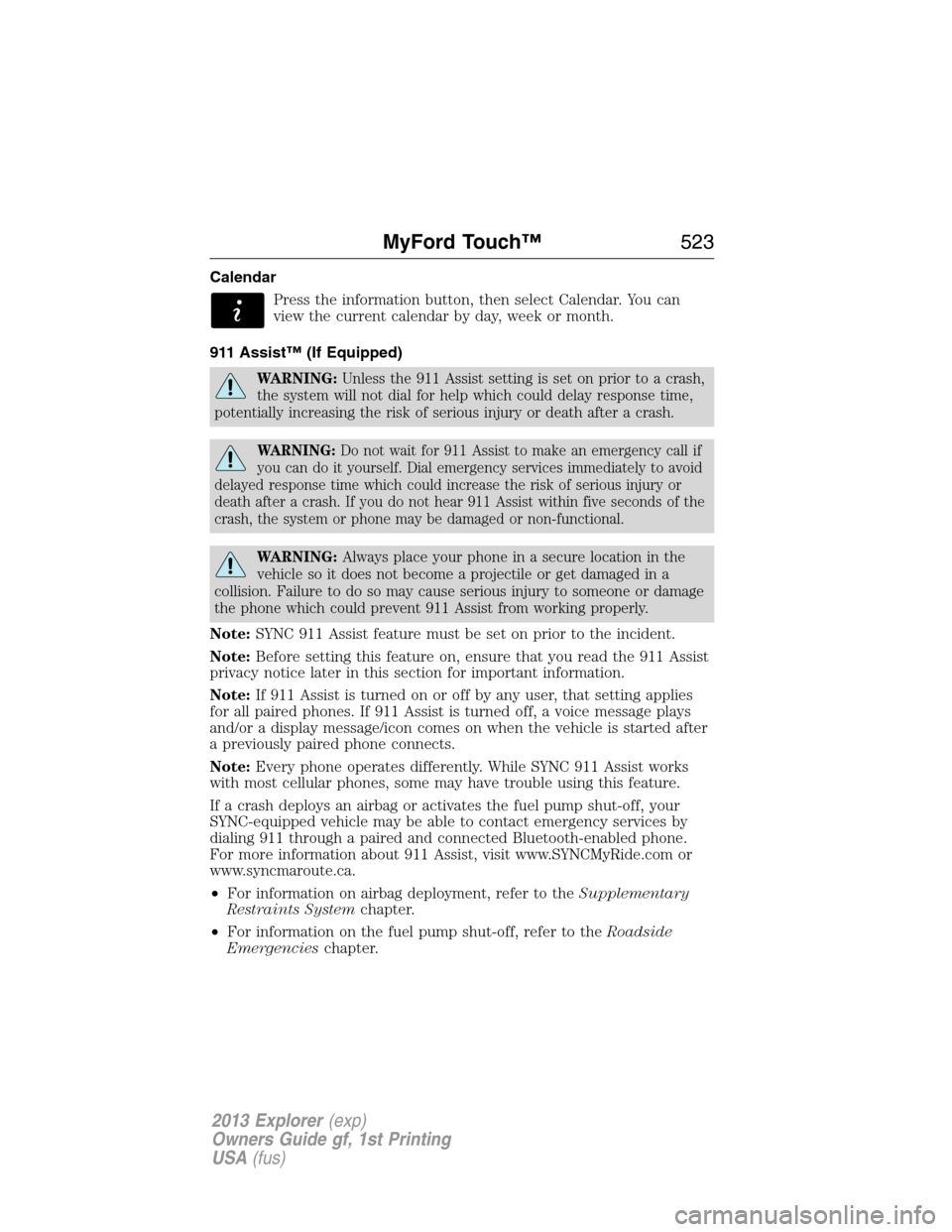
Calendar
Press the information button, then select Calendar. You can
view the current calendar by day, week or month.
911 Assist™ (If Equipped)
WARNING:Unless the 911 Assist setting is set on prior to a crash,
the system will not dial for help which could delay response time,
potentially increasing the risk of serious injury or death after a crash.
WARNING:Do not wait for 911 Assist to make an emergency call if
you can do it yourself. Dial emergency services immediately to avoid
delayed response time which could increase the risk of serious injury or
death after a crash. If you do not hear 911 Assist within five seconds of the
crash, the system or phone may be damaged or non-functional.
WARNING:Always place your phone in a secure location in the
vehicle so it does not become a projectile or get damaged in a
collision. Failure to do so may cause serious injury to someone or damage
the phone which could prevent 911 Assist from working properly.
Note:SYNC 911 Assist feature must be set on prior to the incident.
Note:Before setting this feature on, ensure that you read the 911 Assist
privacy notice later in this section for important information.
Note:If 911 Assist is turned on or off by any user, that setting applies
for all paired phones. If 911 Assist is turned off, a voice message plays
and/or a display message/icon comes on when the vehicle is started after
a previously paired phone connects.
Note:Every phone operates differently. While SYNC 911 Assist works
with most cellular phones, some may have trouble using this feature.
If a crash deploys an airbag or activates the fuel pump shut-off, your
SYNC-equipped vehicle may be able to contact emergency services by
dialing 911 through a paired and connected Bluetooth-enabled phone.
For more information about 911 Assist, visit www.SYNCMyRide.com or
www.syncmaroute.ca.
•For information on airbag deployment, refer to theSupplementary
Restraints Systemchapter.
•For information on the fuel pump shut-off, refer to theRoadside
Emergencieschapter.
MyFord Touch™523
2013 Explorer(exp)
Owners Guide gf, 1st Printing
USA(fus)
Page 527 of 576

MENU
Under the menu setting, you can set your clock, access and make
adjustments to the display, sound and vehicle settings as well as access
settings for specific modes or the help feature.
Setting the Clock
Note:The date is set by your vehicle’s GPS; you cannot manually set the
date.
Note:If the battery has been disconnected, the vehicle needs to acquire
a GPS signal to update the clock. Once your vehicle acquires the signal,
it may take a few minutes for the update to display the correct time.
1. Press MENU > Clock.
2. Press + and � to adjust the time.
From this screen, you can also make other adjustments such as 12– or
24–hour mode, activate GPS time synchronization and have the system
automatically update new time zones.
Once you update any settings they will be automatically saved.
Display Settings
To access and make adjustments to the touchscreen display, using the
touchscreen:
Press Menu > Display, then choose any of the following:
•Brightness
•Auto Dim On/Off
•Mode: Auto, Day or Night
•Edit Wallpaper
To access and make adjustments to the touchscreen display
using voice commands, press the voice button on your steering
wheel controls and when prompted, say “Display Settings”.
Uploading Photos for Your Home Screen Wallpaper
Your system allows you to upload and view up to 32 photos.
To access:
Note:You cannot load photos directly from your camera. You must
access the photos from either your USB mass storage device or from an
SD card.
To upload photos, press Menu > Display > Edit Wallpaper, then follow
the system prompts to upload your photographs.
MyFord Touch™527
2013 Explorer(exp)
Owners Guide gf, 1st Printing
USA(fus)
Page 528 of 576
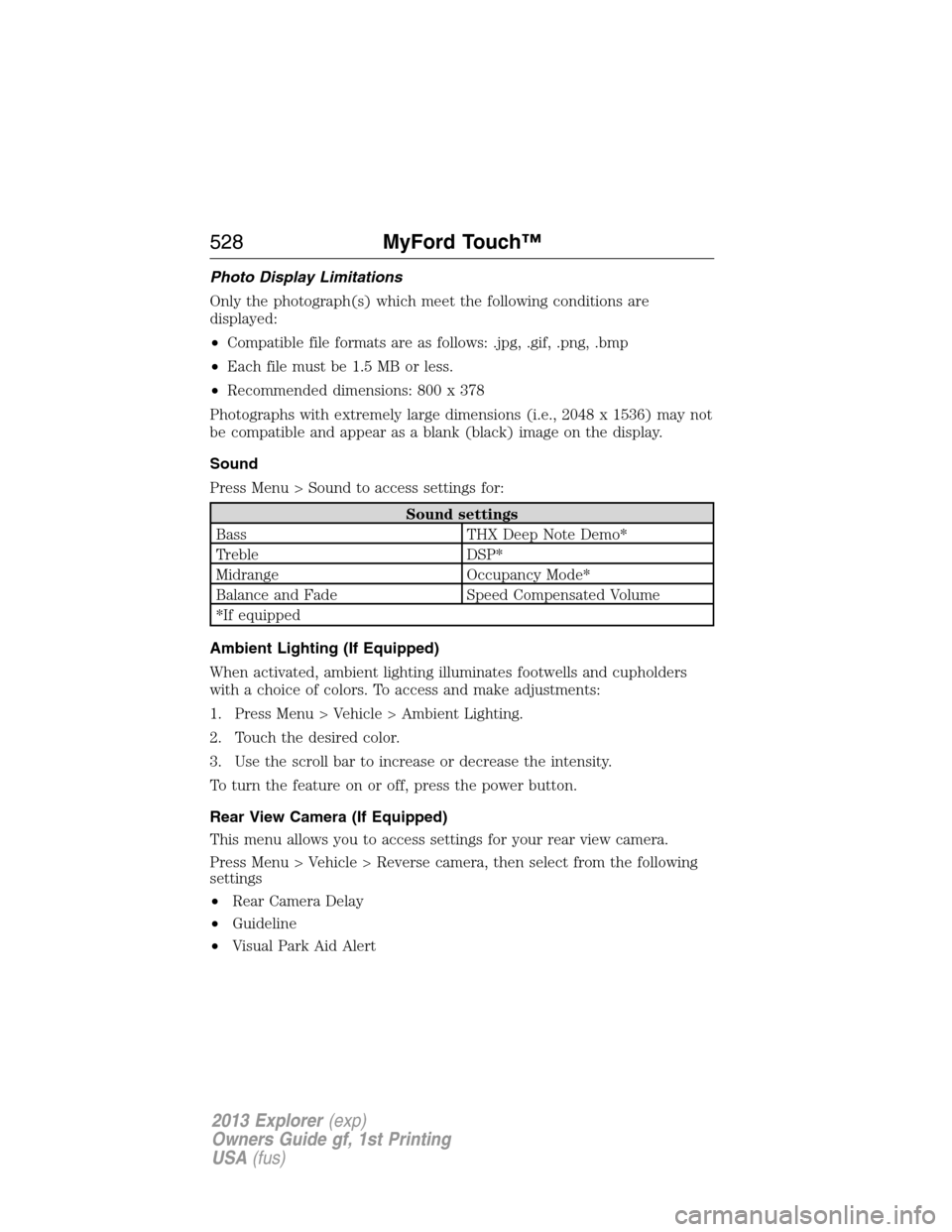
Photo Display Limitations
Only the photograph(s) which meet the following conditions are
displayed:
•Compatible file formats are as follows: .jpg, .gif, .png, .bmp
•Each file must be 1.5 MB or less.
•Recommended dimensions: 800 x 378
Photographs with extremely large dimensions (i.e., 2048 x 1536) may not
be compatible and appear as a blank (black) image on the display.
Sound
Press Menu > Sound to access settings for:
Sound settings
Bass THX Deep Note Demo*
Treble DSP*
Midrange Occupancy Mode*
Balance and Fade Speed Compensated Volume
*If equipped
Ambient Lighting (If Equipped)
When activated, ambient lighting illuminates footwells and cupholders
with a choice of colors. To access and make adjustments:
1. Press Menu > Vehicle > Ambient Lighting.
2. Touch the desired color.
3. Use the scroll bar to increase or decrease the intensity.
To turn the feature on or off, press the power button.
Rear View Camera (If Equipped)
This menu allows you to access settings for your rear view camera.
Press Menu > Vehicle > Reverse camera, then select from the following
settings
•Rear Camera Delay
•Guideline
•Visual Park Aid Alert
528MyFord Touch™
2013 Explorer(exp)
Owners Guide gf, 1st Printing
USA(fus)
Page 529 of 576
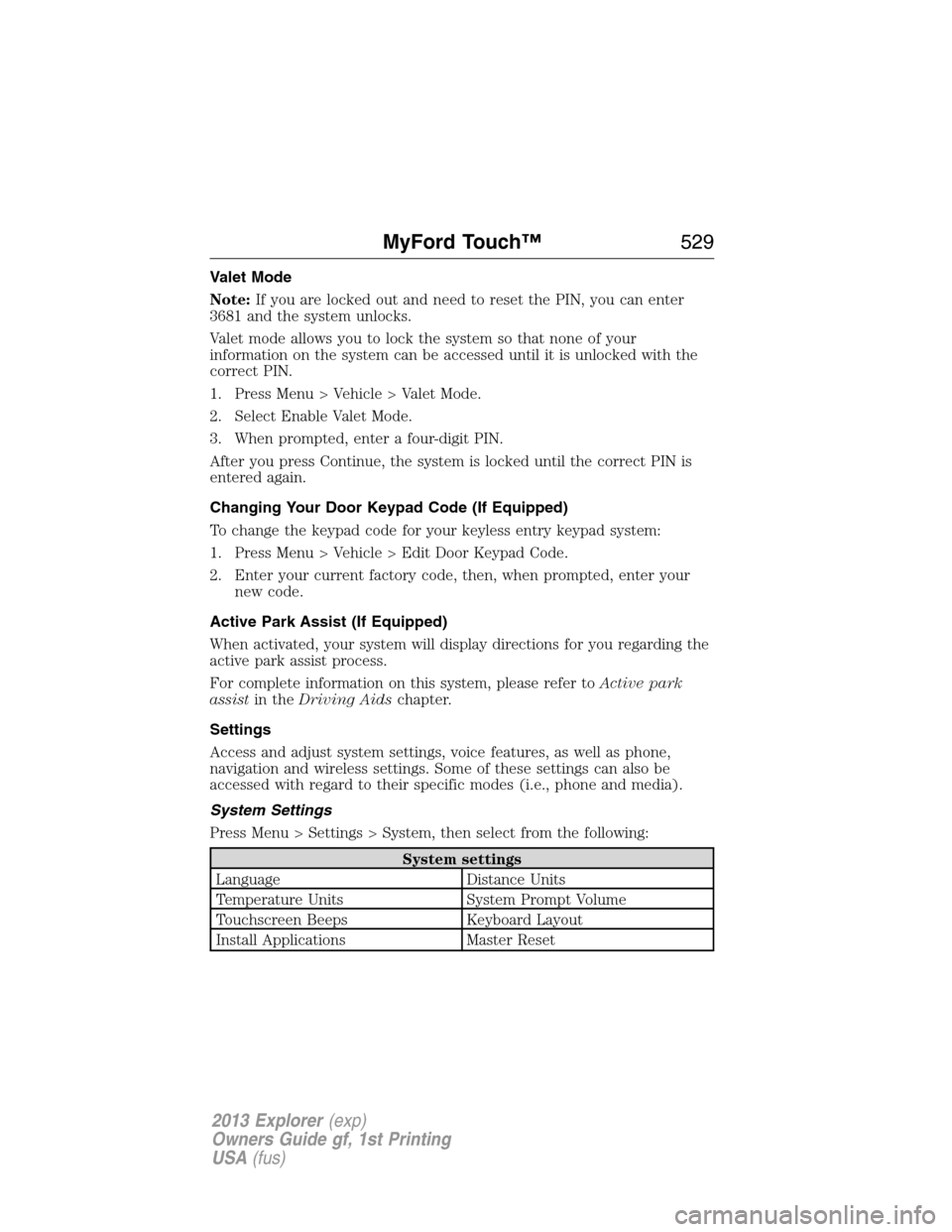
Valet Mode
Note:If you are locked out and need to reset the PIN, you can enter
3681 and the system unlocks.
Valet mode allows you to lock the system so that none of your
information on the system can be accessed until it is unlocked with the
correct PIN.
1. Press Menu > Vehicle > Valet Mode.
2. Select Enable Valet Mode.
3. When prompted, enter a four-digit PIN.
After you press Continue, the system is locked until the correct PIN is
entered again.
Changing Your Door Keypad Code (If Equipped)
To change the keypad code for your keyless entry keypad system:
1. Press Menu > Vehicle > Edit Door Keypad Code.
2. Enter your current factory code, then, when prompted, enter your
new code.
Active Park Assist (If Equipped)
When activated, your system will display directions for you regarding the
active park assist process.
For complete information on this system, please refer toActive park
assistin theDriving Aidschapter.
Settings
Access and adjust system settings, voice features, as well as phone,
navigation and wireless settings. Some of these settings can also be
accessed with regard to their specific modes (i.e., phone and media).
System Settings
Press Menu > Settings > System, then select from the following:
System settings
Language Distance Units
Temperature Units System Prompt Volume
Touchscreen Beeps Keyboard Layout
Install Applications Master Reset
MyFord Touch™529
2013 Explorer(exp)
Owners Guide gf, 1st Printing
USA(fus)
Page 532 of 576
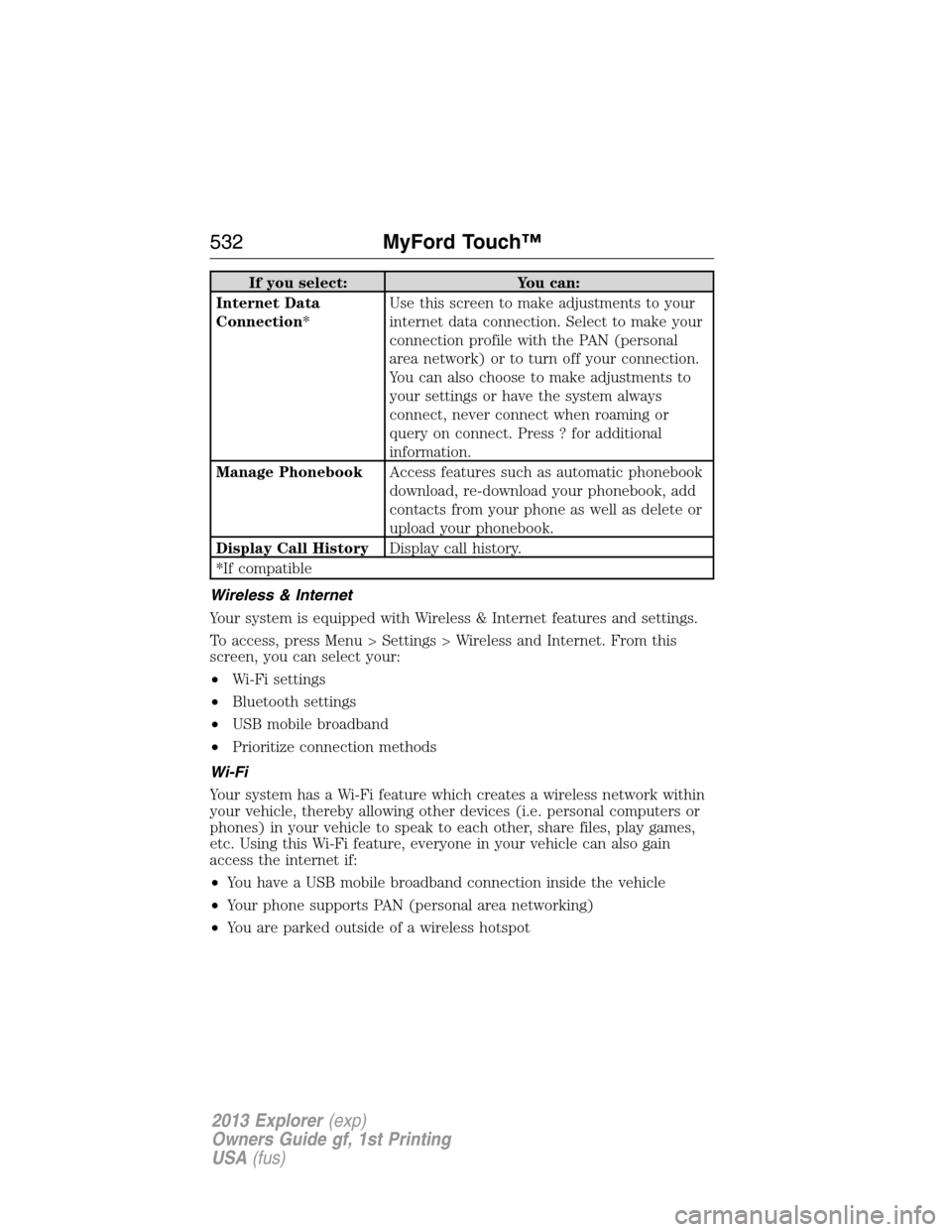
If you select: You can:
Internet Data
Connection*Use this screen to make adjustments to your
internet data connection. Select to make your
connection profile with the PAN (personal
area network) or to turn off your connection.
You can also choose to make adjustments to
your settings or have the system always
connect, never connect when roaming or
query on connect. Press ? for additional
information.
Manage PhonebookAccess features such as automatic phonebook
download, re-download your phonebook, add
contacts from your phone as well as delete or
upload your phonebook.
Display Call HistoryDisplay call history.
*If compatible
Wireless & Internet
Your system is equipped with Wireless & Internet features and settings.
To access, press Menu > Settings > Wireless and Internet. From this
screen, you can select your:
•Wi-Fi settings
•Bluetooth settings
•USB mobile broadband
•Prioritize connection methods
Wi-Fi
Your system has a Wi-Fi feature which creates a wireless network within
your vehicle, thereby allowing other devices (i.e. personal computers or
phones) in your vehicle to speak to each other, share files, play games,
etc. Using this Wi-Fi feature, everyone in your vehicle can also gain
access the internet if:
•You have a USB mobile broadband connection inside the vehicle
•Your phone supports PAN (personal area networking)
•You are parked outside of a wireless hotspot
532MyFord Touch™
2013 Explorer(exp)
Owners Guide gf, 1st Printing
USA(fus)