Page 534 of 576
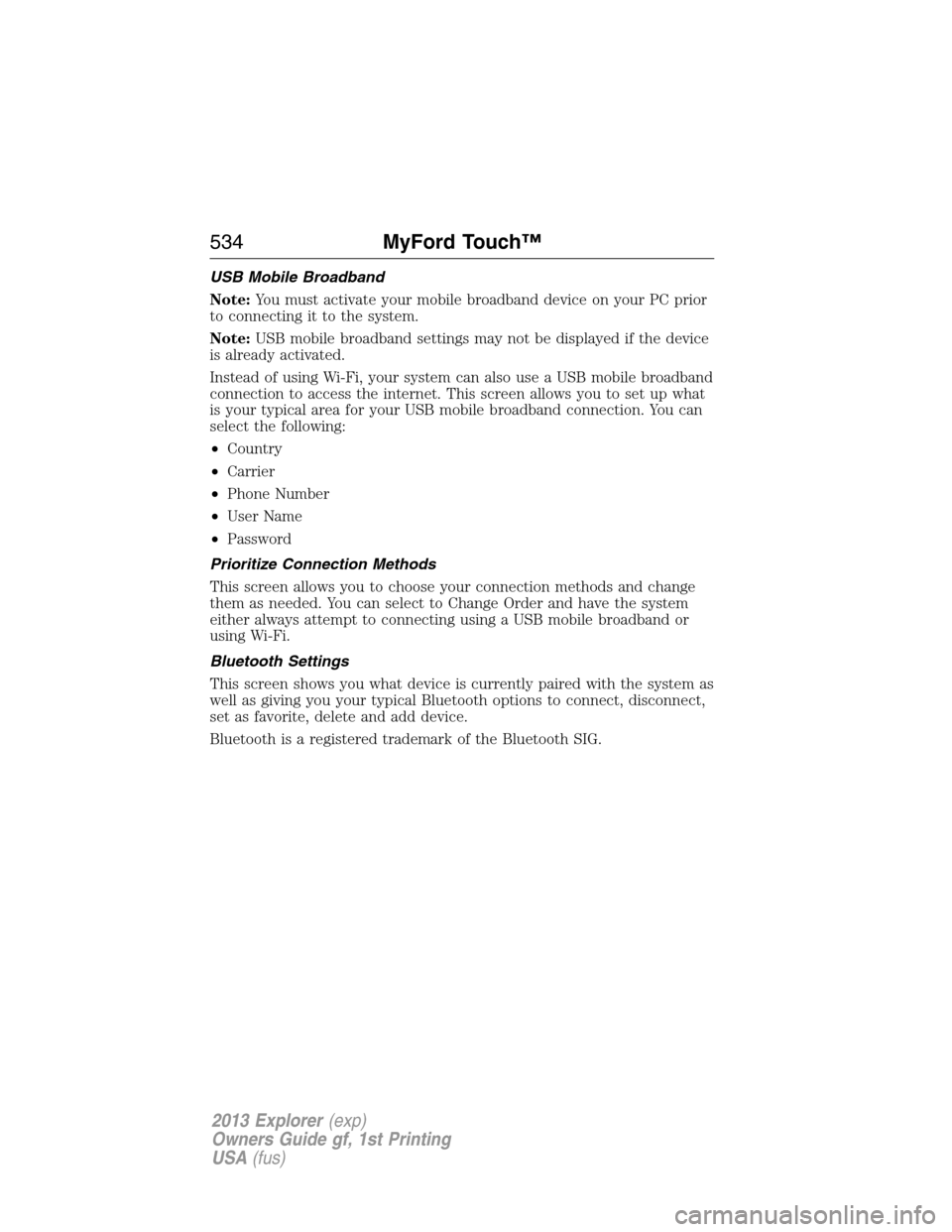
USB Mobile Broadband
Note:You must activate your mobile broadband device on your PC prior
to connecting it to the system.
Note:USB mobile broadband settings may not be displayed if the device
is already activated.
Instead of using Wi-Fi, your system can also use a USB mobile broadband
connection to access the internet. This screen allows you to set up what
is your typical area for your USB mobile broadband connection. You can
select the following:
•Country
•Carrier
•Phone Number
•User Name
•Password
Prioritize Connection Methods
This screen allows you to choose your connection methods and change
them as needed. You can select to Change Order and have the system
either always attempt to connecting using a USB mobile broadband or
using Wi-Fi.
Bluetooth Settings
This screen shows you what device is currently paired with the system as
well as giving you your typical Bluetooth options to connect, disconnect,
set as favorite, delete and add device.
Bluetooth is a registered trademark of the Bluetooth SIG.
534MyFord Touch™
2013 Explorer(exp)
Owners Guide gf, 1st Printing
USA(fus)
Page 542 of 576
cityseekr (If Available)
Note:cityseekr point of interest (POI) information is limited to
approximately 154 cities (132 in the U.S., 13 in Canada and 9 in Mexico).
cityseekr is a service which provides
additional information about certain POIs
such as restaurants, hotels and attractions.
When you have selected a POI, the
location and information appear, such as
address and phone number. If the POI is
listed with cityseekr, you also see
information such as a brief description,
check-in and check-out times, when the restaurant is open, etc.
Press More Information for a longer review, a list of services and
facilities, the average room or meal price as well as the website.
This screen displays the POI icon such as:
Hotel
Coffeehouse
Food & Drink
Nightlife
Attraction
This icon appears when your selection exists in multiple
categories within the system.
542MyFord Touch™
2013 Explorer(exp)
Owners Guide gf, 1st Printing
USA(fus)
Page 544 of 576
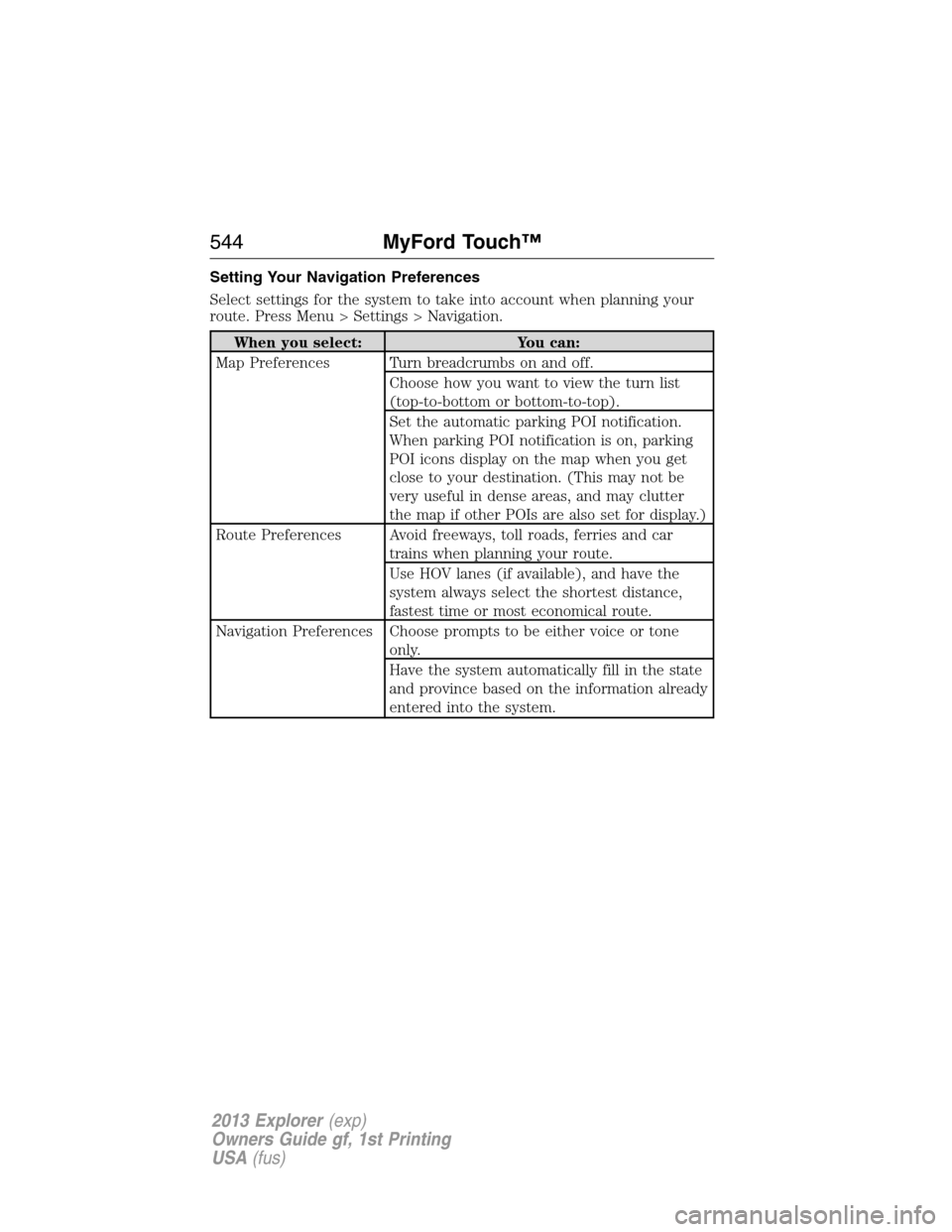
Setting Your Navigation Preferences
Select settings for the system to take into account when planning your
route. Press Menu > Settings > Navigation.
When you select: You can:
Map Preferences Turn breadcrumbs on and off.
Choose how you want to view the turn list
(top-to-bottom or bottom-to-top).
Set the automatic parking POI notification.
When parking POI notification is on, parking
POI icons display on the map when you get
close to your destination. (This may not be
very useful in dense areas, and may clutter
the map if other POIs are also set for display.)
Route Preferences Avoid freeways, toll roads, ferries and car
trains when planning your route.
Use HOV lanes (if available), and have the
system always select the shortest distance,
fastest time or most economical route.
Navigation Preferences Choose prompts to be either voice or tone
only.
Have the system automatically fill in the state
and province based on the information already
entered into the system.
544MyFord Touch™
2013 Explorer(exp)
Owners Guide gf, 1st Printing
USA(fus)
Page 546 of 576
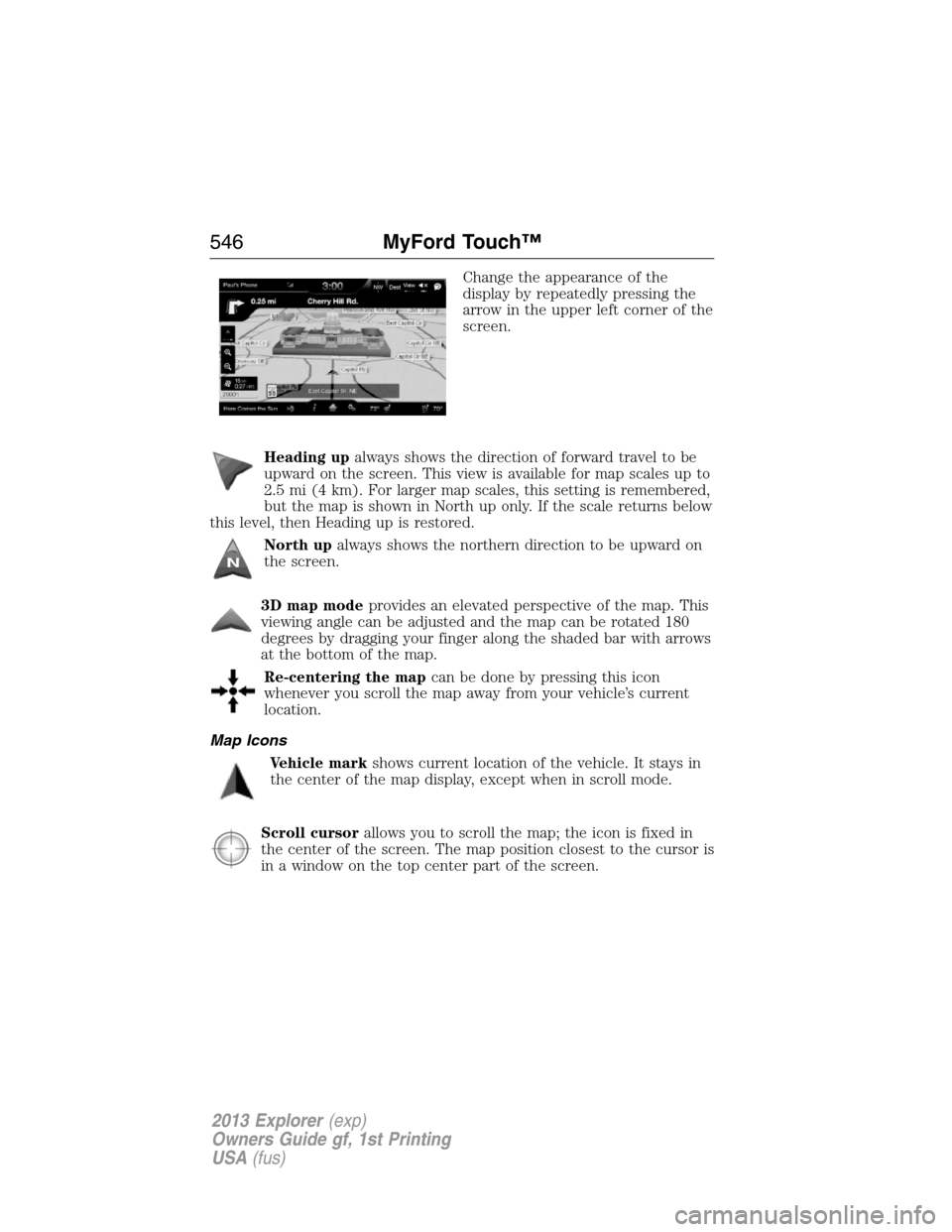
Change the appearance of the
display by repeatedly pressing the
arrow in the upper left corner of the
screen.
Heading upalways shows the direction of forward travel to be
upward on the screen. This view is available for map scales up to
2.5 mi (4 km). For larger map scales, this setting is remembered,
but the map is shown in North up only. If the scale returns below
this level, then Heading up is restored.
North upalways shows the northern direction to be upward on
the screen.
3D map modeprovides an elevated perspective of the map. This
viewing angle can be adjusted and the map can be rotated 180
degrees by dragging your finger along the shaded bar with arrows
at the bottom of the map.
Re-centering the mapcan be done by pressing this icon
whenever you scroll the map away from your vehicle’s current
location.
Map Icons
Vehicle markshows current location of the vehicle. It stays in
the center of the map display, except when in scroll mode.
Scroll cursorallows you to scroll the map; the icon is fixed in
the center of the screen. The map position closest to the cursor is
in a window on the top center part of the screen.
546MyFord Touch™
2013 Explorer(exp)
Owners Guide gf, 1st Printing
USA(fus)
Page 547 of 576
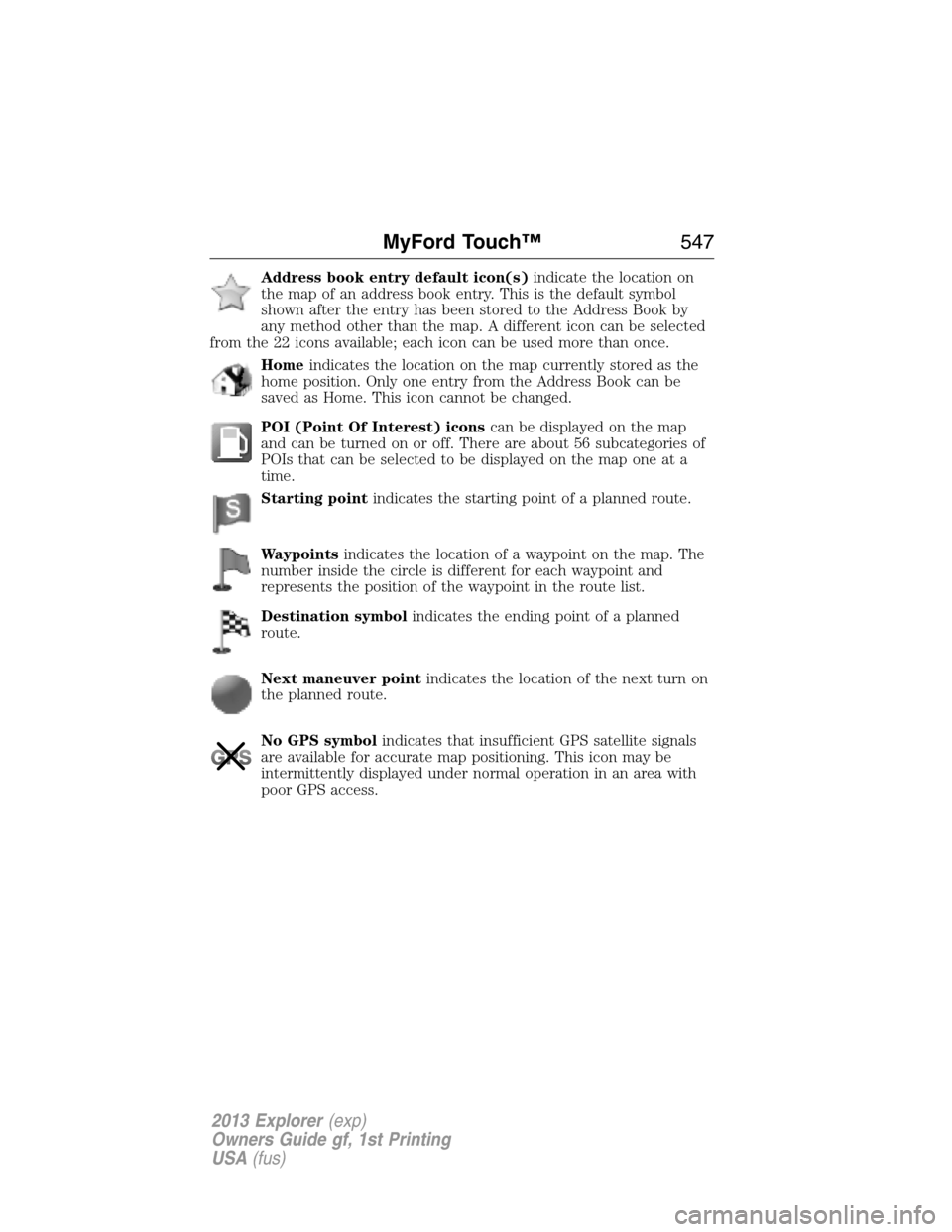
Address book entry default icon(s)indicate the location on
the map of an address book entry. This is the default symbol
shown after the entry has been stored to the Address Book by
any method other than the map. A different icon can be selected
from the 22 icons available; each icon can be used more than once.
Homeindicates the location on the map currently stored as the
home position. Only one entry from the Address Book can be
saved as Home. This icon cannot be changed.
POI (Point Of Interest) iconscan be displayed on the map
and can be turned on or off. There are about 56 subcategories of
POIs that can be selected to be displayed on the map one at a
time.
Starting pointindicates the starting point of a planned route.
Waypointsindicates the location of a waypoint on the map. The
number inside the circle is different for each waypoint and
represents the position of the waypoint in the route list.
Destination symbolindicates the ending point of a planned
route.
Next maneuver pointindicates the location of the next turn on
the planned route.
No GPS symbolindicates that insufficient GPS satellite signals
are available for accurate map positioning. This icon may be
intermittently displayed under normal operation in an area with
poor GPS access.
MyFord Touch™547
2013 Explorer(exp)
Owners Guide gf, 1st Printing
USA(fus)
Page 548 of 576
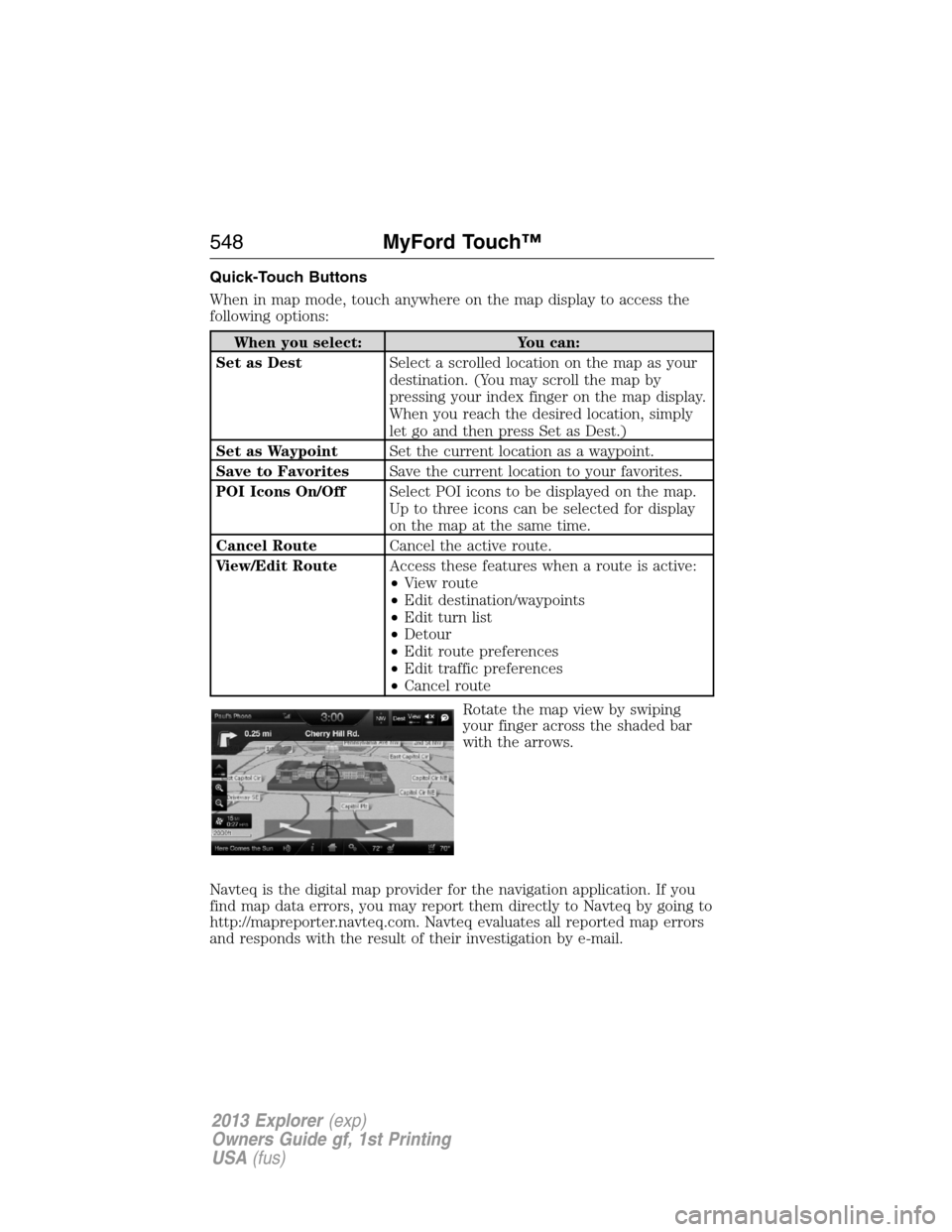
Quick-Touch Buttons
When in map mode, touch anywhere on the map display to access the
following options:
When you select: You can:
Set as DestSelect a scrolled location on the map as your
destination. (You may scroll the map by
pressing your index finger on the map display.
When you reach the desired location, simply
let go and then press Set as Dest.)
Set as WaypointSet the current location as a waypoint.
Save to FavoritesSave the current location to your favorites.
POI Icons On/OffSelect POI icons to be displayed on the map.
Up to three icons can be selected for display
on the map at the same time.
Cancel RouteCancel the active route.
View/Edit RouteAccess these features when a route is active:
•View route
•Edit destination/waypoints
•Edit turn list
•Detour
•Edit route preferences
•Edit traffic preferences
•Cancel route
Rotate the map view by swiping
your finger across the shaded bar
with the arrows.
Navteq is the digital map provider for the navigation application. If you
find map data errors, you may report them directly to Navteq by going to
http://mapreporter.navteq.com. Navteq evaluates all reported map errors
and responds with the result of their investigation by e-mail.
548MyFord Touch™
2013 Explorer(exp)
Owners Guide gf, 1st Printing
USA(fus)
Page 550 of 576
“DESTINATION”
“”
“”
“Favorites”
“Home”
“Intersection”
“Nearest ”
“Nearest POI”
“Play nametags”
“POI category”
“Previous destination”
“Street address”
“Help”
“NAVIGATION”
“Destination”*
“Zoom city”
“Zoom country”
“Zoom in minimum”
“Zoom out maximum”
“Zoom province”
“Zoom state”
“Zoom street”
“Zoom to ”
“Help”
*If you have said, “Destination”, you may say any of the commands in
the Destination chart.
If your vehicle is equipped with the SD card navigation feature, you have
the ability to enter in a street address using a new feature called
One-shot destination street address.When you say either “Navigation
destination street address” or “Destination street address”, the system
asks you to say the full address. The system displays an example
on-screen. You can then speak the address naturally, such as “One two
three four Main Street, Anytown”.
550MyFord Touch™
2013 Explorer(exp)
Owners Guide gf, 1st Printing
USA(fus)
Page 571 of 576

D
Defrost ....................... 158, 160, 162
rear window ............................ 166
Dipstick
automatic transmission
fluid .................................. 333–334
engine oil ................................. 327
Display settings ......................... 527
Driver alert ................................ 262
Driving under special
conditions .................. 225, 229, 231
sand ......................................... 230
snow and ice ........................... 232
through water ................. 231, 297
Dual automatic temperature
control (DATC) ................. 160, 162
E
Electronic message center ....... 122
Electronic stability control ...... 238
Emergencies, roadside
jump-starting .......................... 302
running out of fuel ................. 213
Emergency brake
(see Parking brake) .................. 235
Emission control system .......... 217
End user license agreement .... 551
Engine ........................................ 392
cleaning ................................... 352
fail-safe cooling ....................... 332
idle speed control ................... 337
lubrication specifications ....... 393
refill capacities ........................ 393
service points .................. 325–326
Engine block heater ................. 208Engine oil
checking and adding .............. 327
dipstick .................................... 327
filter, specifications ................ 397
refill capacities ........................ 393
specifications .......................... 393
Event data recording .................. 12
Exhaust fumes .......................... 208
F
Fail safe cooling ........................ 332
Fleet MyKey programming ........ 69
Flexible Fuel Vehicle
(FFV) ......................................... 210
Floor mats ................................. 298
Fluid capacities ......................... 393
Fuel
cap ........................................... 215
capacity ................................... 393
choosing the right fuel ........... 211
filler funnel ............................. 213
filling your vehicle with fuel .. 215
filter, specifications ........ 336, 397
fuel pump shut-off .................. 302
octane rating ........................... 392
running out of fuel ................. 213
safety information relating to
automotive fuels ..................... 210
Fuel and distance computer .... 125
outside temperature
indicator .................................. 125
to empty indicator .................. 125
trip distance ............................ 125
trip/reset button ..................... 125
Fuel - flex fuel vehicle
(FFV) ................................. 210–211
Fuses .......................... 313–314, 319
Index571
2013 Explorer(exp)
Owners Guide gf, 1st Printing
USA(fus)