Page 464 of 576
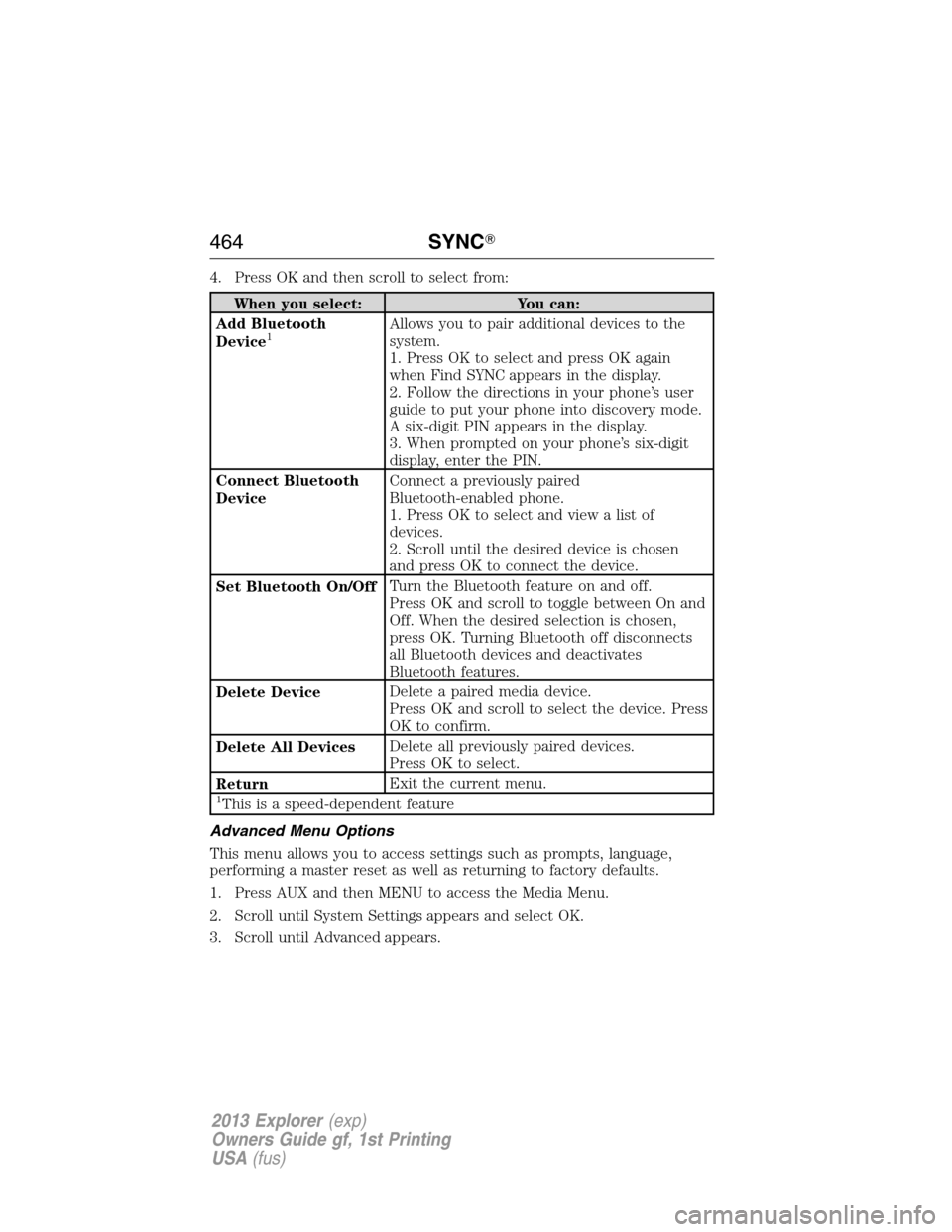
4. Press OK and then scroll to select from:
When you select: You can:
Add Bluetooth
Device
1Allows you to pair additional devices to the
system.
1. Press OK to select and press OK again
when Find SYNC appears in the display.
2. Follow the directions in your phone’s user
guide to put your phone into discovery mode.
A six-digit PIN appears in the display.
3. When prompted on your phone’s six-digit
display, enter the PIN.
Connect Bluetooth
DeviceConnect a previously paired
Bluetooth-enabled phone.
1. Press OK to select and view a list of
devices.
2. Scroll until the desired device is chosen
and press OK to connect the device.
Set Bluetooth On/OffTurn the Bluetooth feature on and off.
Press OK and scroll to toggle between On and
Off. When the desired selection is chosen,
press OK. Turning Bluetooth off disconnects
all Bluetooth devices and deactivates
Bluetooth features.
Delete DeviceDelete a paired media device.
Press OK and scroll to select the device. Press
OK to confirm.
Delete All DevicesDelete all previously paired devices.
Press OK to select.
ReturnExit the current menu.
1This is a speed-dependent feature
Advanced Menu Options
This menu allows you to access settings such as prompts, language,
performing a master reset as well as returning to factory defaults.
1. Press AUX and then MENU to access the Media Menu.
2. Scroll until System Settings appears and select OK.
3. Scroll until Advanced appears.
464SYNC�
2013 Explorer(exp)
Owners Guide gf, 1st Printing
USA(fus)
Page 465 of 576
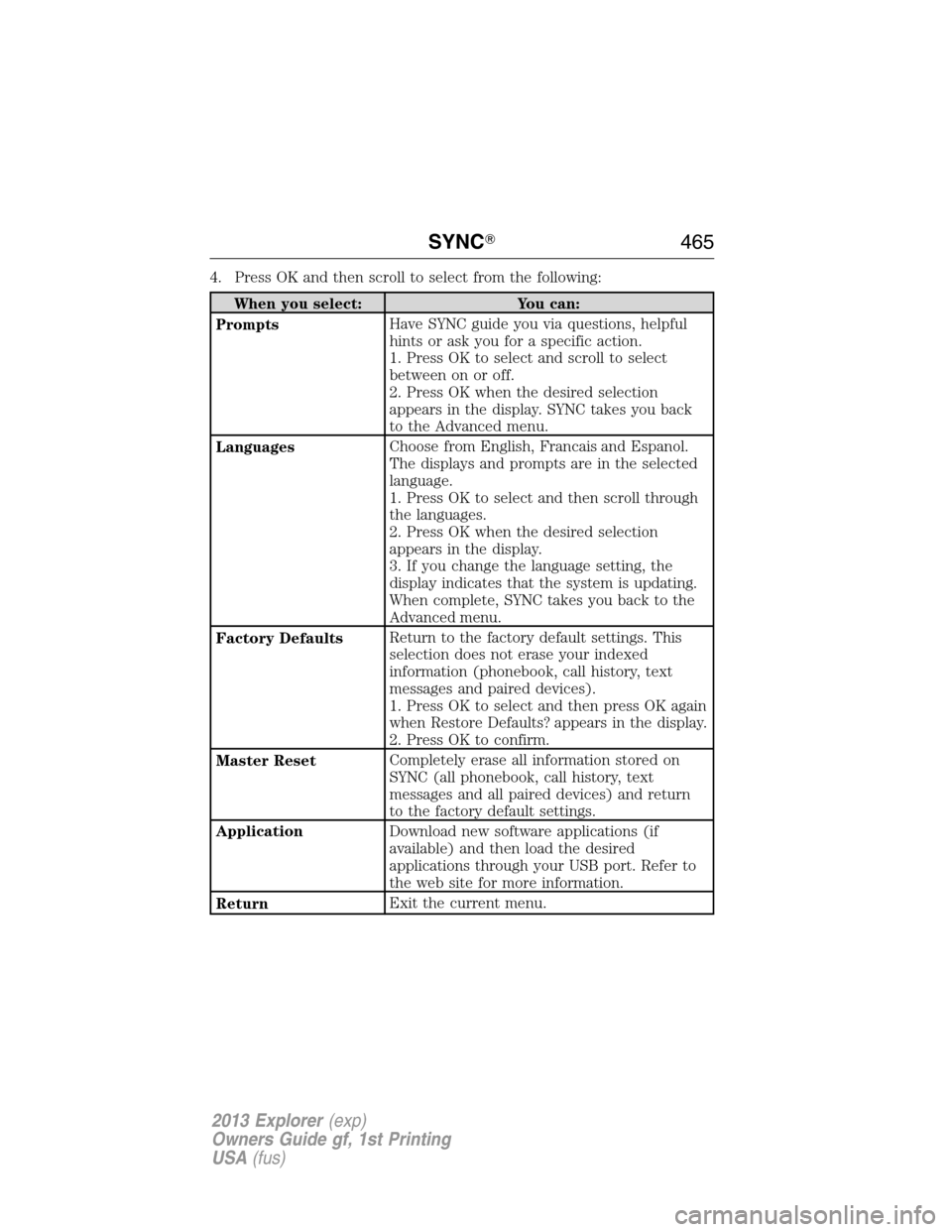
4. Press OK and then scroll to select from the following:
When you select: You can:
PromptsHave SYNC guide you via questions, helpful
hints or ask you for a specific action.
1. Press OK to select and scroll to select
between on or off.
2. Press OK when the desired selection
appears in the display. SYNC takes you back
to the Advanced menu.
LanguagesChoose from English, Francais and Espanol.
The displays and prompts are in the selected
language.
1. Press OK to select and then scroll through
the languages.
2. Press OK when the desired selection
appears in the display.
3. If you change the language setting, the
display indicates that the system is updating.
When complete, SYNC takes you back to the
Advanced menu.
Factory DefaultsReturn to the factory default settings. This
selection does not erase your indexed
information (phonebook, call history, text
messages and paired devices).
1. Press OK to select and then press OK again
when Restore Defaults? appears in the display.
2. Press OK to confirm.
Master ResetCompletely erase all information stored on
SYNC (all phonebook, call history, text
messages and all paired devices) and return
to the factory default settings.
ApplicationDownload new software applications (if
available) and then load the desired
applications through your USB port. Refer to
the web site for more information.
ReturnExit the current menu.
SYNC�465
2013 Explorer(exp)
Owners Guide gf, 1st Printing
USA(fus)
Page 472 of 576

INTRODUCTION
WARNING:Driving while distracted can result in loss of vehicle
control, accident and injury. Ford strongly recommends that
drivers use extreme caution when using any device or feature that may
take their focus off the road. Your primary responsibility is the safe
operation of the vehicle. We recommend against the use of any
handheld device while driving, encourage the use of voice-operated
systems when possible and that you become aware of applicable state
and local laws that may affect use of electronic devices while driving.
Note:Some features are not available while the vehicle is moving.
This system uses a four-corner strategy to provide quick access to
vehicle features and settings. The comprehensive touchscreen provides
easy interaction with your cellular phone, multimedia, climate control
and navigation system. The corners display any active modes within
those menus, such as your phone being connected or the climate
temperature.
Press to select any of the following:
•Clock
•Sound
•Settings
•Display
•Vehicle
•Help
Press to select any of the following:
•SYNC Services
•Notifications
•SYNC Apps
•SIRIUS Travel Link
•Calendar
If the icon is yellow, refer toNotificationsin theInformationsection of
this chapter.
472MyFord Touch™
2013 Explorer(exp)
Owners Guide gf, 1st Printing
USA(fus)
Page 475 of 576
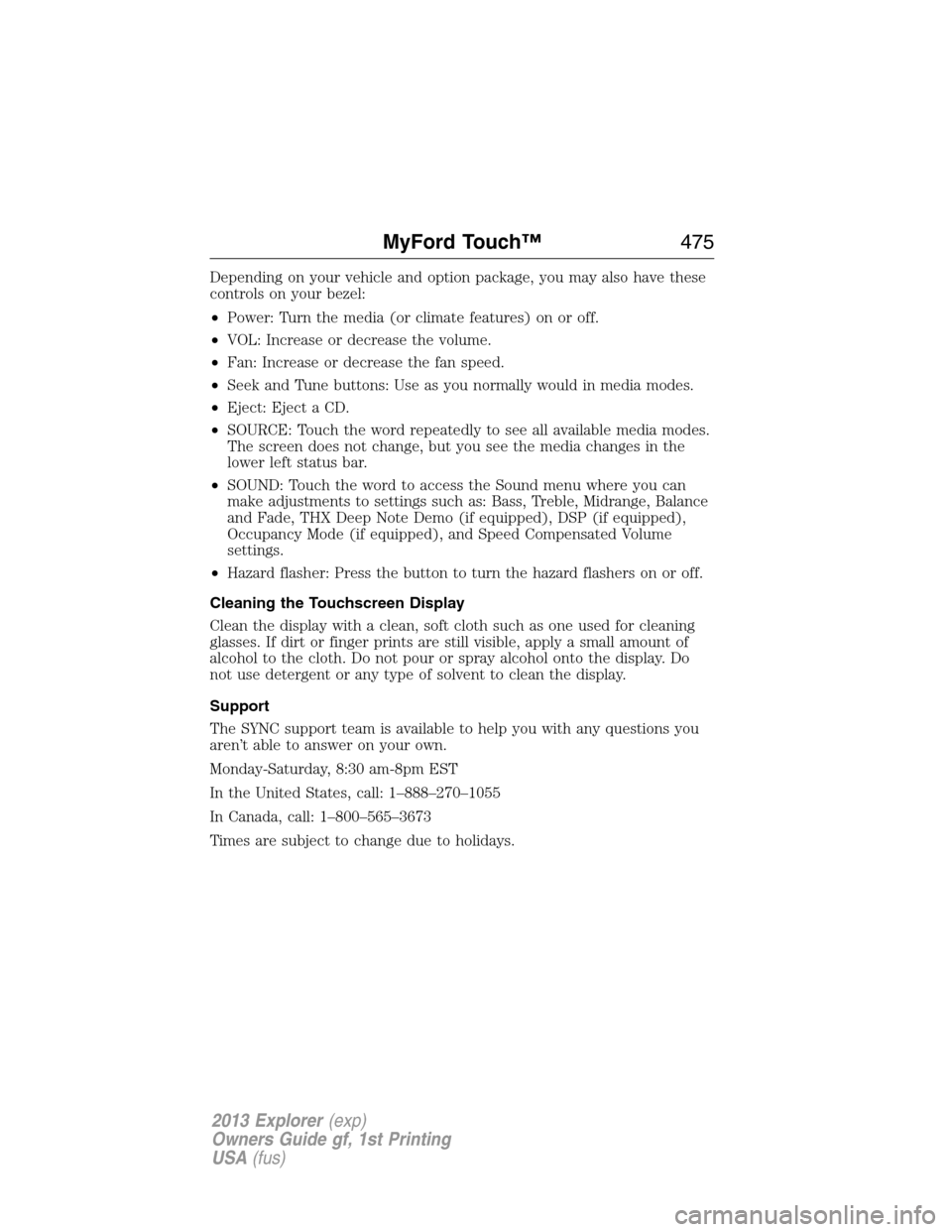
Depending on your vehicle and option package, you may also have these
controls on your bezel:
•Power: Turn the media (or climate features) on or off.
•VOL: Increase or decrease the volume.
•Fan: Increase or decrease the fan speed.
•Seek and Tune buttons: Use as you normally would in media modes.
•Eject: Eject a CD.
•SOURCE: Touch the word repeatedly to see all available media modes.
The screen does not change, but you see the media changes in the
lower left status bar.
•SOUND: Touch the word to access the Sound menu where you can
make adjustments to settings such as: Bass, Treble, Midrange, Balance
and Fade, THX Deep Note Demo (if equipped), DSP (if equipped),
Occupancy Mode (if equipped), and Speed Compensated Volume
settings.
•Hazard flasher: Press the button to turn the hazard flashers on or off.
Cleaning the Touchscreen Display
Clean the display with a clean, soft cloth such as one used for cleaning
glasses. If dirt or finger prints are still visible, apply a small amount of
alcohol to the cloth. Do not pour or spray alcohol onto the display. Do
not use detergent or any type of solvent to clean the display.
Support
The SYNC support team is available to help you with any questions you
aren’t able to answer on your own.
Monday-Saturday, 8:30 am-8pm EST
In the United States, call: 1–888–270–1055
In Canada, call: 1–800–565–3673
Times are subject to change due to holidays.
MyFord Touch™475
2013 Explorer(exp)
Owners Guide gf, 1st Printing
USA(fus)
Page 479 of 576
ACCESSING AND ADJUSTING MODES THROUGH YOUR
INFOTAINMENT DISPLAY (IF EQUIPPED)
The infotainment display is located on the right side of your instrument
cluster. It allows you to view and make minor adjustments to active
modes without taking your hands off the wheel. For example:
•In entertainment mode, you can view what is now playing, change the
audio source, select presets and make some adjustments.
•In phone mode, you can accept or reject an incoming call.
•In navigation mode (if equipped), you can view the current route or
activate a route.
•In climate mode, the driver side temperature can bet set as well as fan
speed.
Use the OK and arrow buttons on
the right side of your steering wheel
to scroll through the available
modes:
Entertainment
Phone
km/h
80
60
40
20
0
20
0 40 60 80
100120140160180
200
220
100120140
MPH
MyFord Touch™479
2013 Explorer(exp)
Owners Guide gf, 1st Printing
USA(fus)
Page 480 of 576
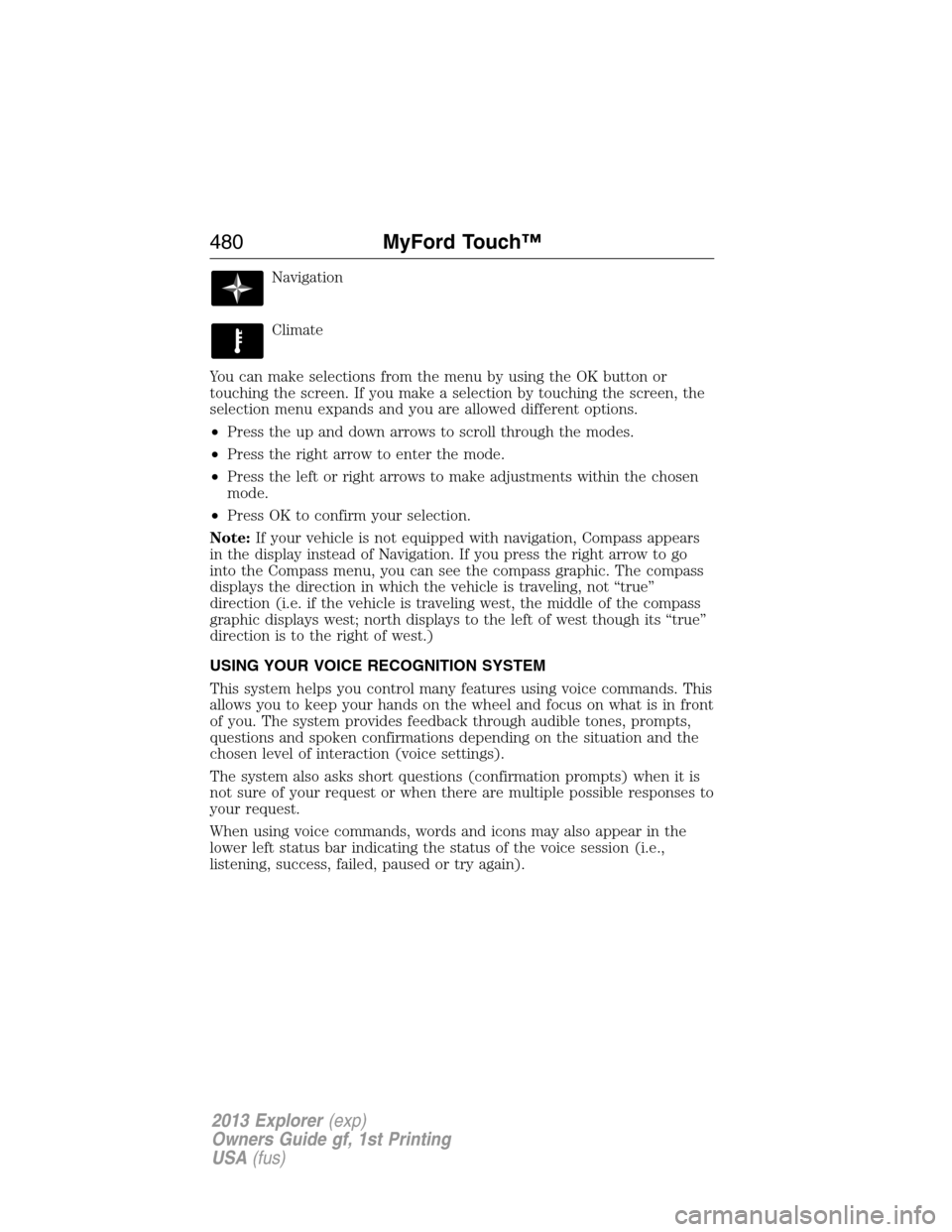
Navigation
Climate
You can make selections from the menu by using the OK button or
touching the screen. If you make a selection by touching the screen, the
selection menu expands and you are allowed different options.
•Press the up and down arrows to scroll through the modes.
•Press the right arrow to enter the mode.
•Press the left or right arrows to make adjustments within the chosen
mode.
•Press OK to confirm your selection.
Note:If your vehicle is not equipped with navigation, Compass appears
in the display instead of Navigation. If you press the right arrow to go
into the Compass menu, you can see the compass graphic. The compass
displays the direction in which the vehicle is traveling, not “true”
direction (i.e. if the vehicle is traveling west, the middle of the compass
graphic displays west; north displays to the left of west though its “true”
direction is to the right of west.)
USING YOUR VOICE RECOGNITION SYSTEM
This system helps you control many features using voice commands. This
allows you to keep your hands on the wheel and focus on what is in front
of you. The system provides feedback through audible tones, prompts,
questions and spoken confirmations depending on the situation and the
chosen level of interaction (voice settings).
The system also asks short questions (confirmation prompts) when it is
not sure of your request or when there are multiple possible responses to
your request.
When using voice commands, words and icons may also appear in the
lower left status bar indicating the status of the voice session (i.e.,
listening, success, failed, paused or try again).
480MyFord Touch™
2013 Explorer(exp)
Owners Guide gf, 1st Printing
USA(fus)
Page 486 of 576
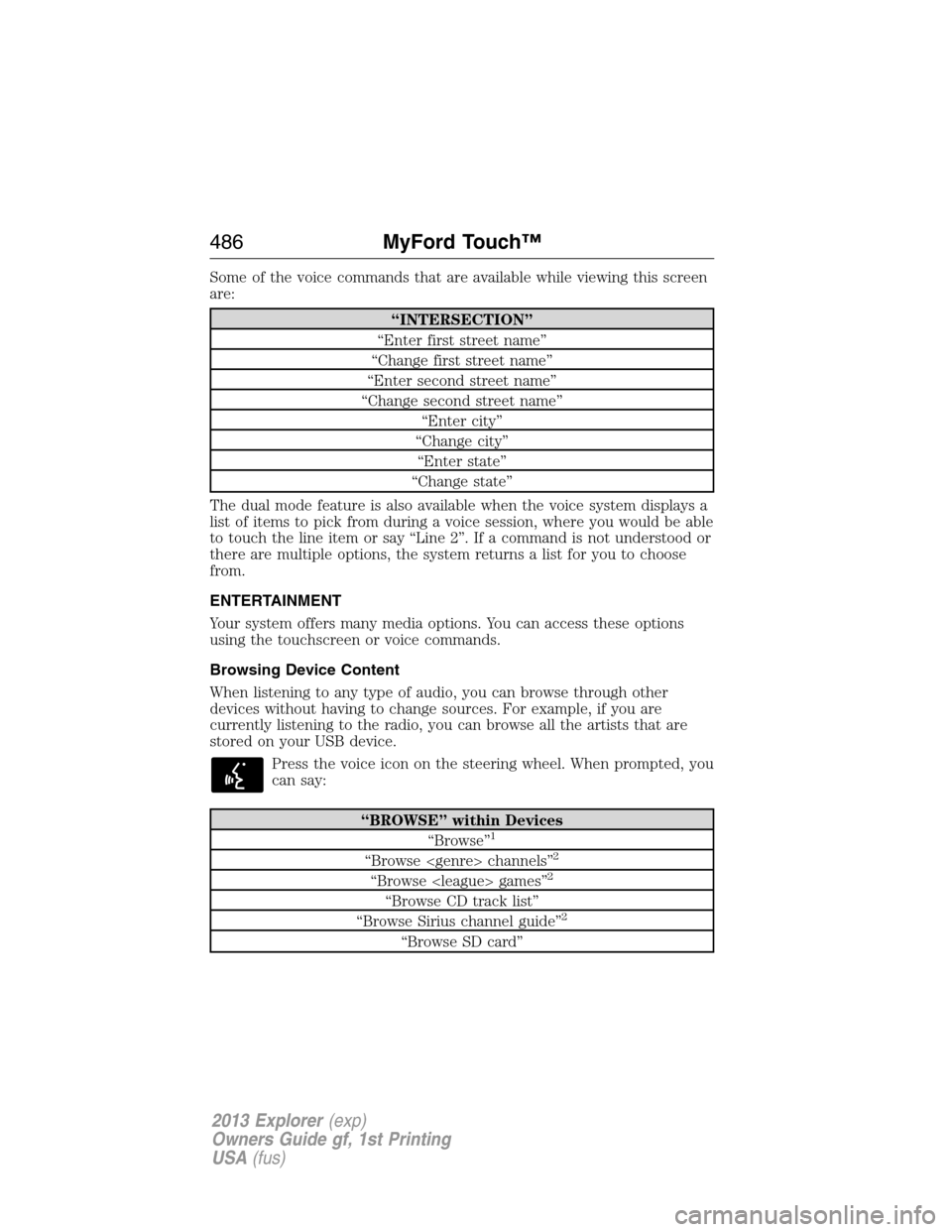
Some of the voice commands that are available while viewing this screen
are:
“INTERSECTION”
“Enter first street name”
“Change first street name”
“Enter second street name”
“Change second street name”
“Enter city”
“Change city”
“Enter state”
“Change state”
The dual mode feature is also available when the voice system displays a
list of items to pick from during a voice session, where you would be able
to touch the line item or say “Line 2”. If a command is not understood or
there are multiple options, the system returns a list for you to choose
from.
ENTERTAINMENT
Your system offers many media options. You can access these options
using the touchscreen or voice commands.
Browsing Device Content
When listening to any type of audio, you can browse through other
devices without having to change sources. For example, if you are
currently listening to the radio, you can browse all the artists that are
stored on your USB device.
Press the voice icon on the steering wheel. When prompted, you
can say:
“BROWSE” within Devices
“Browse”1
“Browse channels”2
“Browse games”2
“Browse CD track list”
“Browse Sirius channel guide”2
“Browse SD card”
486MyFord Touch™
2013 Explorer(exp)
Owners Guide gf, 1st Printing
USA(fus)
Page 488 of 576
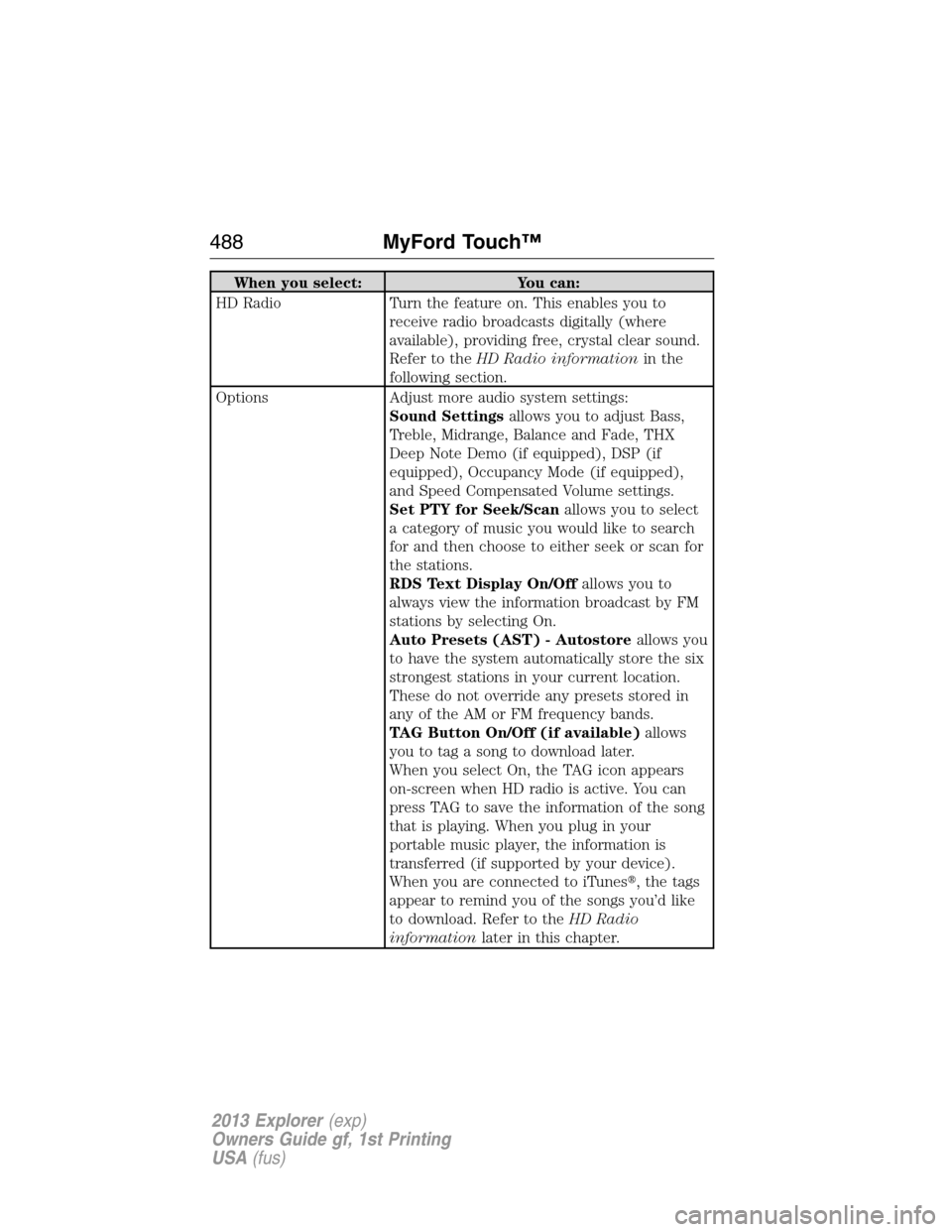
When you select: You can:
HD Radio Turn the feature on. This enables you to
receive radio broadcasts digitally (where
available), providing free, crystal clear sound.
Refer to theHD Radio informationin the
following section.
Options Adjust more audio system settings:
Sound Settingsallows you to adjust Bass,
Treble, Midrange, Balance and Fade, THX
Deep Note Demo (if equipped), DSP (if
equipped), Occupancy Mode (if equipped),
and Speed Compensated Volume settings.
Set PTY for Seek/Scanallows you to select
a category of music you would like to search
for and then choose to either seek or scan for
the stations.
RDS Text Display On/Offallows you to
always view the information broadcast by FM
stations by selecting On.
Auto Presets (AST) - Autostoreallows you
to have the system automatically store the six
strongest stations in your current location.
These do not override any presets stored in
any of the AM or FM frequency bands.
TAG Button On/Off (if available)allows
you to tag a song to download later.
When you select On, the TAG icon appears
on-screen when HD radio is active. You can
press TAG to save the information of the song
that is playing. When you plug in your
portable music player, the information is
transferred (if supported by your device).
When you are connected to iTunes�, the tags
appear to remind you of the songs you’d like
to download. Refer to theHD Radio
informationlater in this chapter.
488MyFord Touch™
2013 Explorer(exp)
Owners Guide gf, 1st Printing
USA(fus)