Page 8 of 576
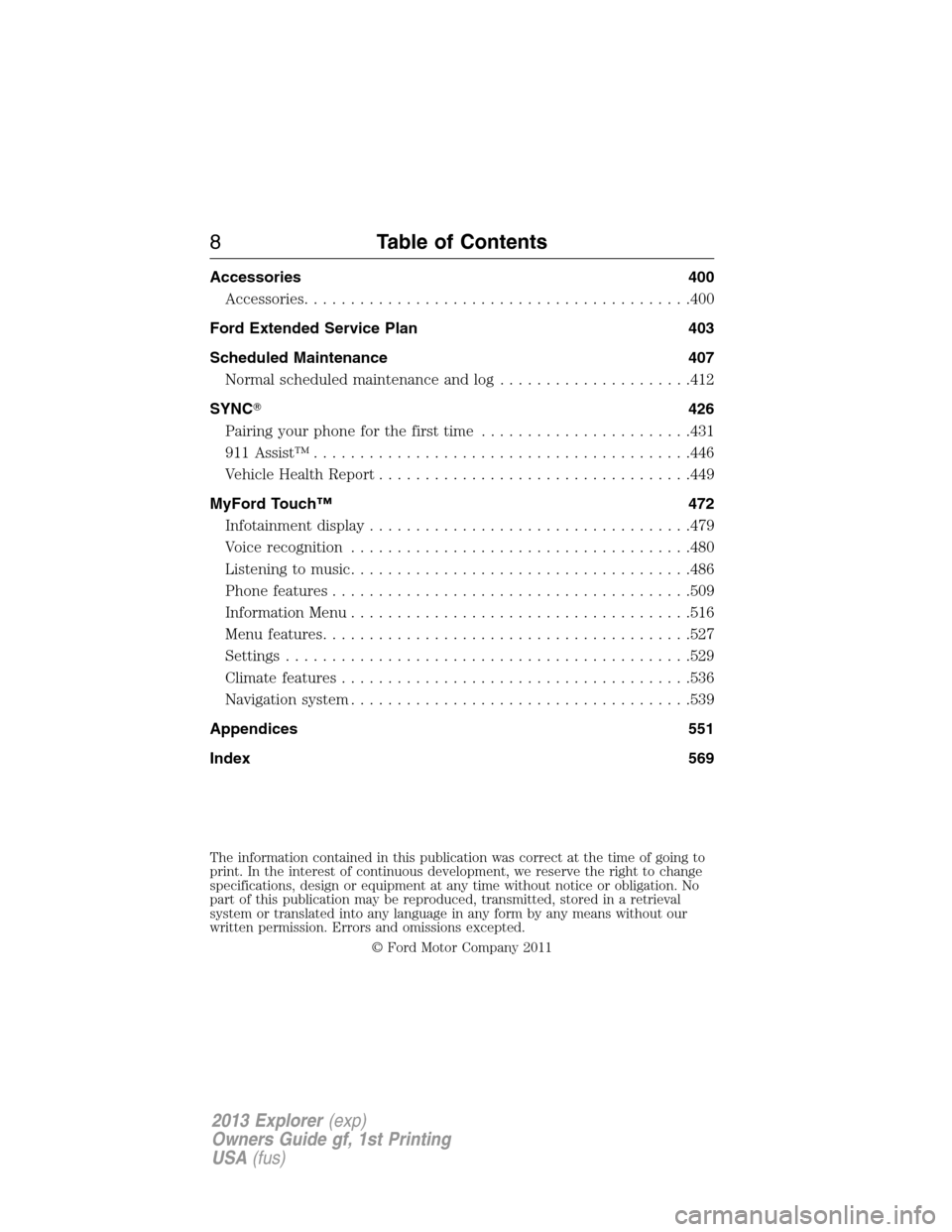
Accessories 400
Accessories..........................................400
Ford Extended Service Plan 403
Scheduled Maintenance 407
Normal scheduled maintenance and log.....................412
SYNC�426
Pairing your phone for the first time.......................431
911 Assist™.........................................446
Vehicle Health Report..................................449
MyFord Touch™ 472
Infotainment display...................................479
Voice recognition.....................................480
Listening to music.....................................486
Phone features.......................................509
Information Menu.....................................516
Menu features........................................527
Settings............................................529
Climate features......................................536
Navigation system.....................................539
Appendices 551
Index 569
The information contained in this publication was correct at the time of going to
print. In the interest of continuous development, we reserve the right to change
specifications, design or equipment at any time without notice or obligation. No
part of this publication may be reproduced, transmitted, stored in a retrieval
system or translated into any language in any form by any means without our
written permission. Errors and omissions excepted.
© Ford Motor Company 2011
8Table of Contents
2013 Explorer(exp)
Owners Guide gf, 1st Printing
USA(fus)
Page 124 of 576
Settings
Display Language English, Español or Français
Units Distance Miles and Gal. or
Km and Liters
Temperature Fahrenheit (°F)
or Celsius (°C)
Convenience Autolamp Delay Off or number of seconds
Compass Display
DTE Calculation Normal or Towing
Easy Entry/Exit
Locks Autolock
Autounlock
Remote Unlock All Doors or
Driver First
Oil life Reset Set XXX%
Power Liftgate Switch Enabled or Disabled
Remote Start Climate Control Heater – A/C /
Auto or Last
Setting
Steering Wheel /
Auto or Off
Front Defrost /
Auto or Off
Rear Defrost /
Auto or Off
Driver Seat /
Auto or Off
Passenger Seat /
Auto or Off
Duration (5, 10 or
15 minutes)
Quiet Start
System
Wipers Courtesy Wipe
Rain Sensing
Reverse Wiper
124Information Displays
2013 Explorer(exp)
Owners Guide gf, 1st Printing
USA(fus)
Page 131 of 576
Vehicle
WipersCourtesy Wipe On / Off
Rain Sensing On / Off
Reverse Wiper On / Off
*MyKey
Create MyKey Hold OK to create MyKey
911 Assist Always On / User Selectable
Traction Control Always On / User Selectable
Max Speed Choose desired speed or off
Speed Warning Choose desired speed or off
Volume Limiter On / Off
Clear MyKeys Hold OK to Clear All MyKeys
*Some MyKey items will only appear if a MyKey is set.
Display
Gauge Display Fuel Gauge / Fuel + Tach
Trip Display Standard / Enhanced
Language
English / Español / Français
Units
Distance Miles & Gal / Km & Liters
Temperature Fahrenheit (°F) / Celsius (°C)
Restore Defaults
Hold OK to Restore Settings to Factory Defaults
Information Displays131
2013 Explorer(exp)
Owners Guide gf, 1st Printing
USA(fus)
Page 149 of 576
Menu structure
RadioScan
RBDS/RDS Set category
SIRIUS optionsScan
Show ESN
Channel guide Tune channel
Skip channel
Lock channel
Set category
Alerts
Unlock all stations
Skip no stations
Parental lock (PIN)
Audio settingsSCV level
Sound
CDScan all
Scan folder
CD compression
Display settingsDimming Automatic
Daylight
Language English
French
Spanish
Temp setting Fahrenheit
Celsius
Clock settingsSet time
Set date
12/24 hour
Audio System149
2013 Explorer(exp)
Owners Guide gf, 1st Printing
USA(fus)
Page 438 of 576
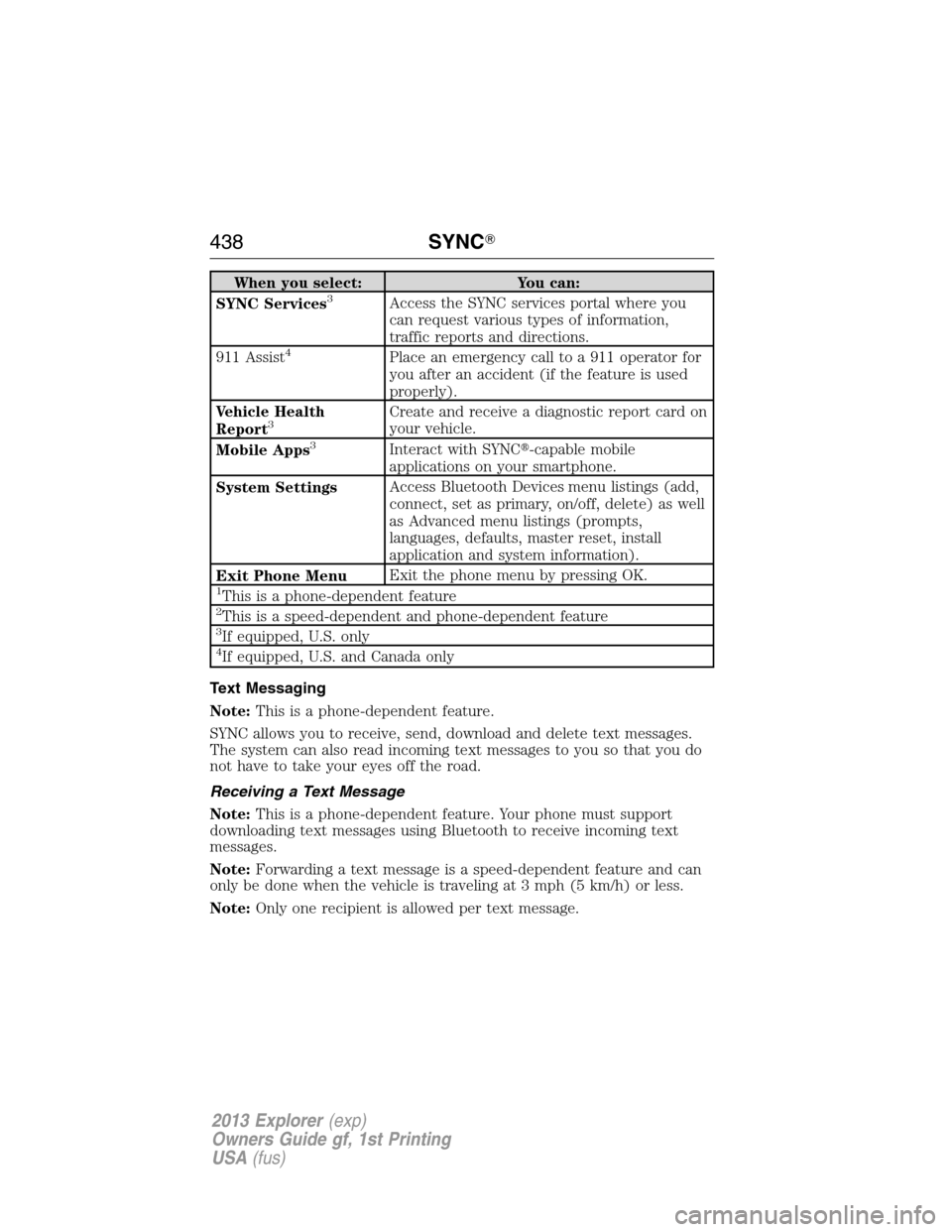
When you select: You can:
SYNC Services3Access the SYNC services portal where you
can request various types of information,
traffic reports and directions.
911 Assist
4Place an emergency call to a 911 operator for
you after an accident (if the feature is used
properly).
Vehicle Health
Report
3Create and receive a diagnostic report card on
your vehicle.
Mobile Apps
3Interact with SYNC�-capable mobile
applications on your smartphone.
System SettingsAccess Bluetooth Devices menu listings (add,
connect, set as primary, on/off, delete) as well
as Advanced menu listings (prompts,
languages, defaults, master reset, install
application and system information).
Exit Phone MenuExit the phone menu by pressing OK.
1This is a phone-dependent feature2This is a speed-dependent and phone-dependent feature3If equipped, U.S. only4If equipped, U.S. and Canada only
Text Messaging
Note:This is a phone-dependent feature.
SYNC allows you to receive, send, download and delete text messages.
The system can also read incoming text messages to you so that you do
not have to take your eyes off the road.
Receiving a Text Message
Note:This is a phone-dependent feature. Your phone must support
downloading text messages using Bluetooth to receive incoming text
messages.
Note:Forwarding a text message is a speed-dependent feature and can
only be done when the vehicle is traveling at 3 mph (5 km/h) or less.
Note:Only one recipient is allowed per text message.
438SYNC�
2013 Explorer(exp)
Owners Guide gf, 1st Printing
USA(fus)
Page 443 of 576
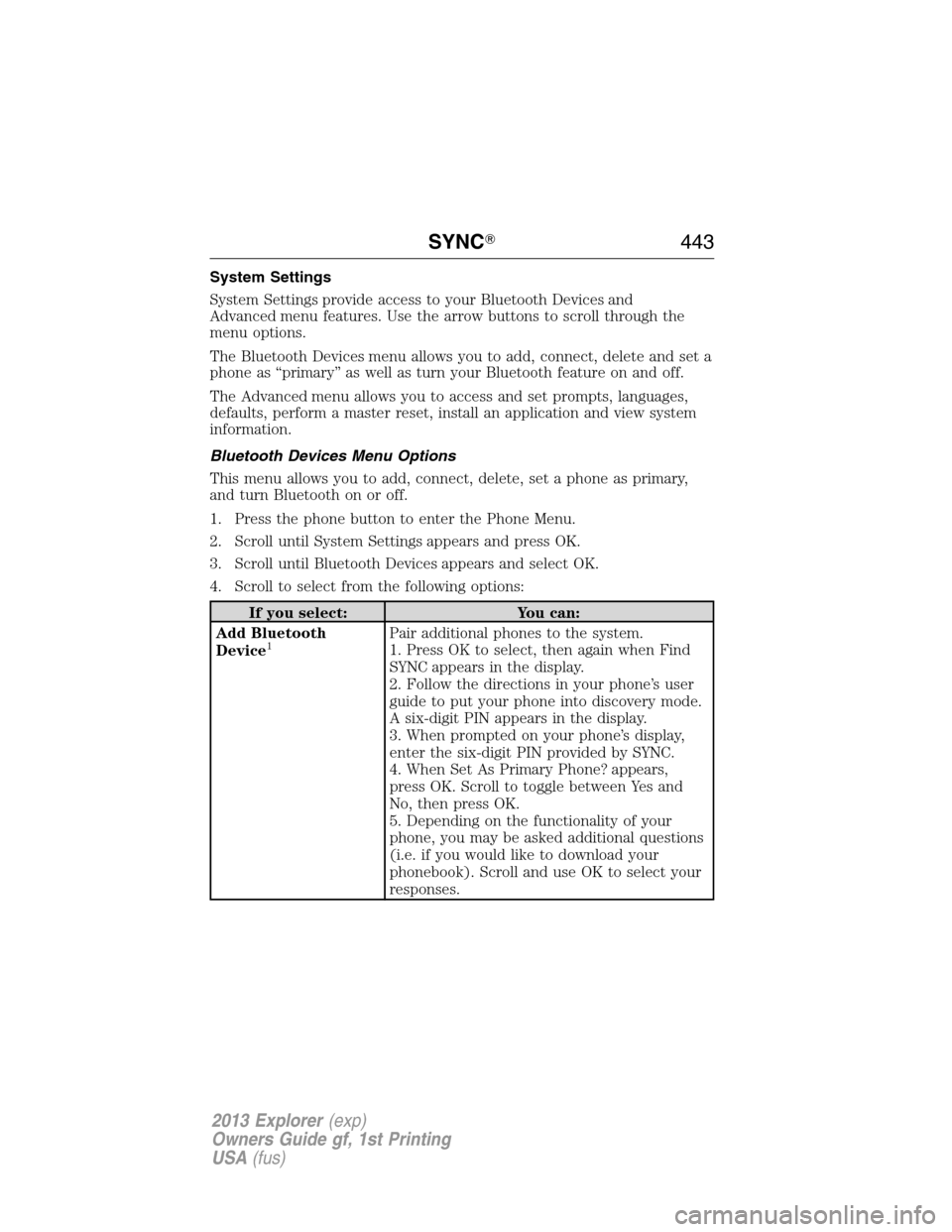
System Settings
System Settings provide access to your Bluetooth Devices and
Advanced menu features. Use the arrow buttons to scroll through the
menu options.
The Bluetooth Devices menu allows you to add, connect, delete and set a
phone as “primary” as well as turn your Bluetooth feature on and off.
The Advanced menu allows you to access and set prompts, languages,
defaults, perform a master reset, install an application and view system
information.
Bluetooth Devices Menu Options
This menu allows you to add, connect, delete, set a phone as primary,
and turn Bluetooth on or off.
1. Press the phone button to enter the Phone Menu.
2. Scroll until System Settings appears and press OK.
3. Scroll until Bluetooth Devices appears and select OK.
4. Scroll to select from the following options:
If you select: You can:
Add Bluetooth
Device
1Pair additional phones to the system.
1. Press OK to select, then again when Find
SYNC appears in the display.
2. Follow the directions in your phone’s user
guide to put your phone into discovery mode.
A six-digit PIN appears in the display.
3. When prompted on your phone’s display,
enter the six-digit PIN provided by SYNC.
4. When Set As Primary Phone? appears,
press OK. Scroll to toggle between Yes and
No, then press OK.
5. Depending on the functionality of your
phone, you may be asked additional questions
(i.e. if you would like to download your
phonebook). Scroll and use OK to select your
responses.
SYNC�443
2013 Explorer(exp)
Owners Guide gf, 1st Printing
USA(fus)
Page 445 of 576
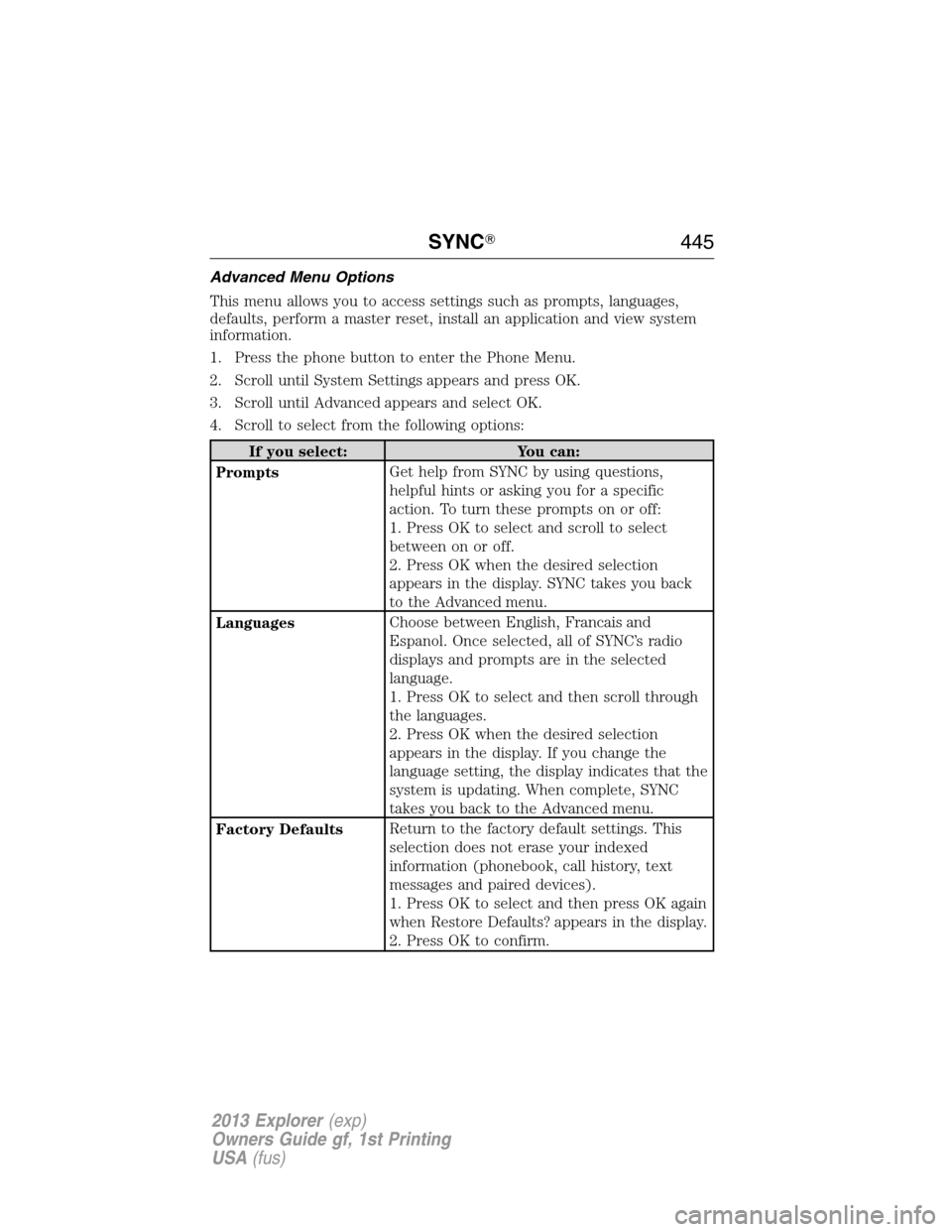
Advanced Menu Options
This menu allows you to access settings such as prompts, languages,
defaults, perform a master reset, install an application and view system
information.
1. Press the phone button to enter the Phone Menu.
2. Scroll until System Settings appears and press OK.
3. Scroll until Advanced appears and select OK.
4. Scroll to select from the following options:
If you select: You can:
PromptsGet help from SYNC by using questions,
helpful hints or asking you for a specific
action. To turn these prompts on or off:
1. Press OK to select and scroll to select
between on or off.
2. Press OK when the desired selection
appears in the display. SYNC takes you back
to the Advanced menu.
LanguagesChoose between English, Francais and
Espanol. Once selected, all of SYNC’s radio
displays and prompts are in the selected
language.
1. Press OK to select and then scroll through
the languages.
2. Press OK when the desired selection
appears in the display. If you change the
language setting, the display indicates that the
system is updating. When complete, SYNC
takes you back to the Advanced menu.
Factory DefaultsReturn to the factory default settings. This
selection does not erase your indexed
information (phonebook, call history, text
messages and paired devices).
1. Press OK to select and then press OK again
when Restore Defaults? appears in the display.
2. Press OK to confirm.
SYNC�445
2013 Explorer(exp)
Owners Guide gf, 1st Printing
USA(fus)
Page 460 of 576
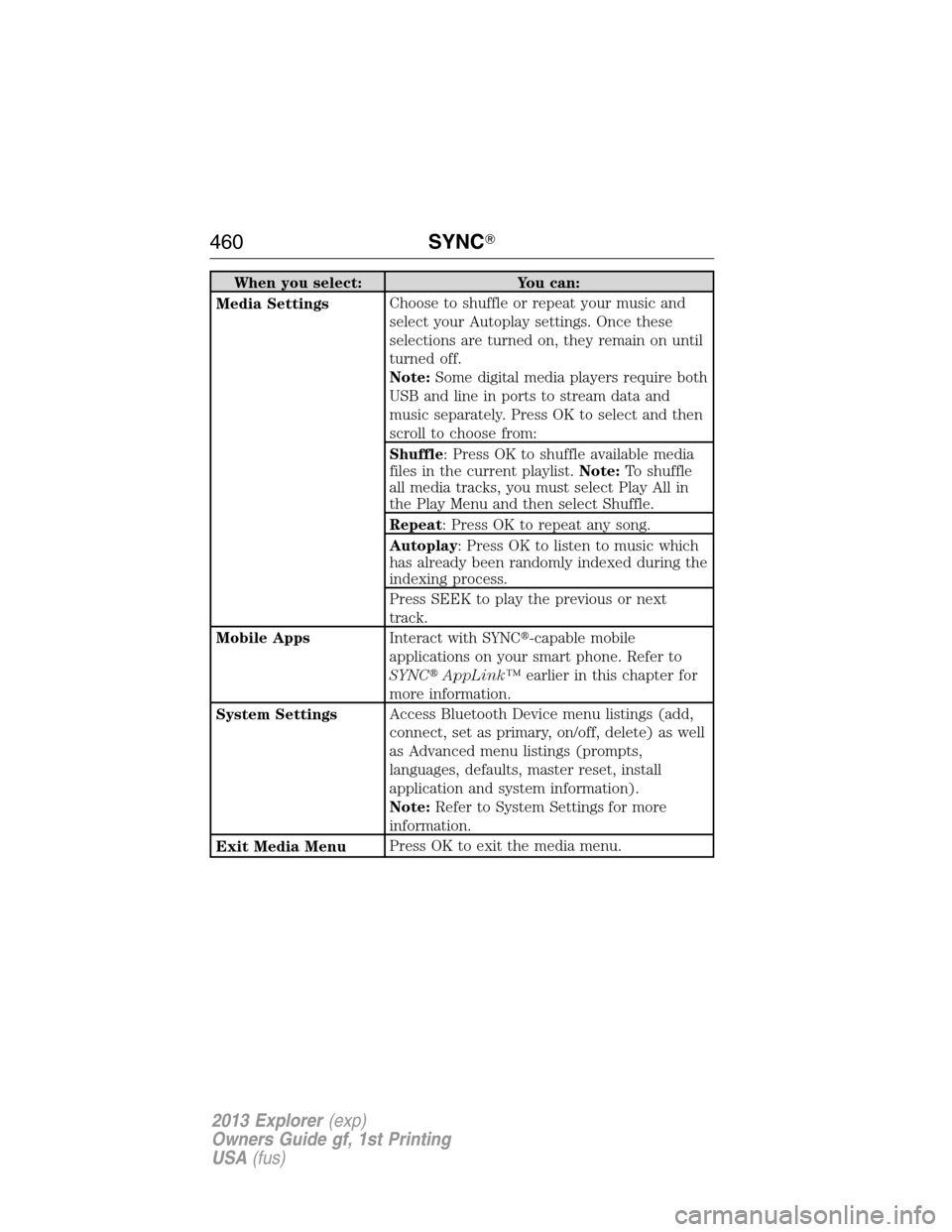
When you select: You can:
Media SettingsChoose to shuffle or repeat your music and
select your Autoplay settings. Once these
selections are turned on, they remain on until
turned off.
Note:Some digital media players require both
USB and line in ports to stream data and
music separately. Press OK to select and then
scroll to choose from:
Shuffle: Press OK to shuffle available media
files in the current playlist.Note:To shuffle
all media tracks, you must select Play All in
the Play Menu and then select Shuffle.
Repeat: Press OK to repeat any song.
Autoplay: Press OK to listen to music which
has already been randomly indexed during the
indexing process.
Press SEEK to play the previous or next
track.
Mobile AppsInteract with SYNC�-capable mobile
applications on your smart phone. Refer to
SYNC�AppLink™earlier in this chapter for
more information.
System SettingsAccess Bluetooth Device menu listings (add,
connect, set as primary, on/off, delete) as well
as Advanced menu listings (prompts,
languages, defaults, master reset, install
application and system information).
Note:Refer to System Settings for more
information.
Exit Media MenuPress OK to exit the media menu.
460SYNC�
2013 Explorer(exp)
Owners Guide gf, 1st Printing
USA(fus)