Page 123 of 576
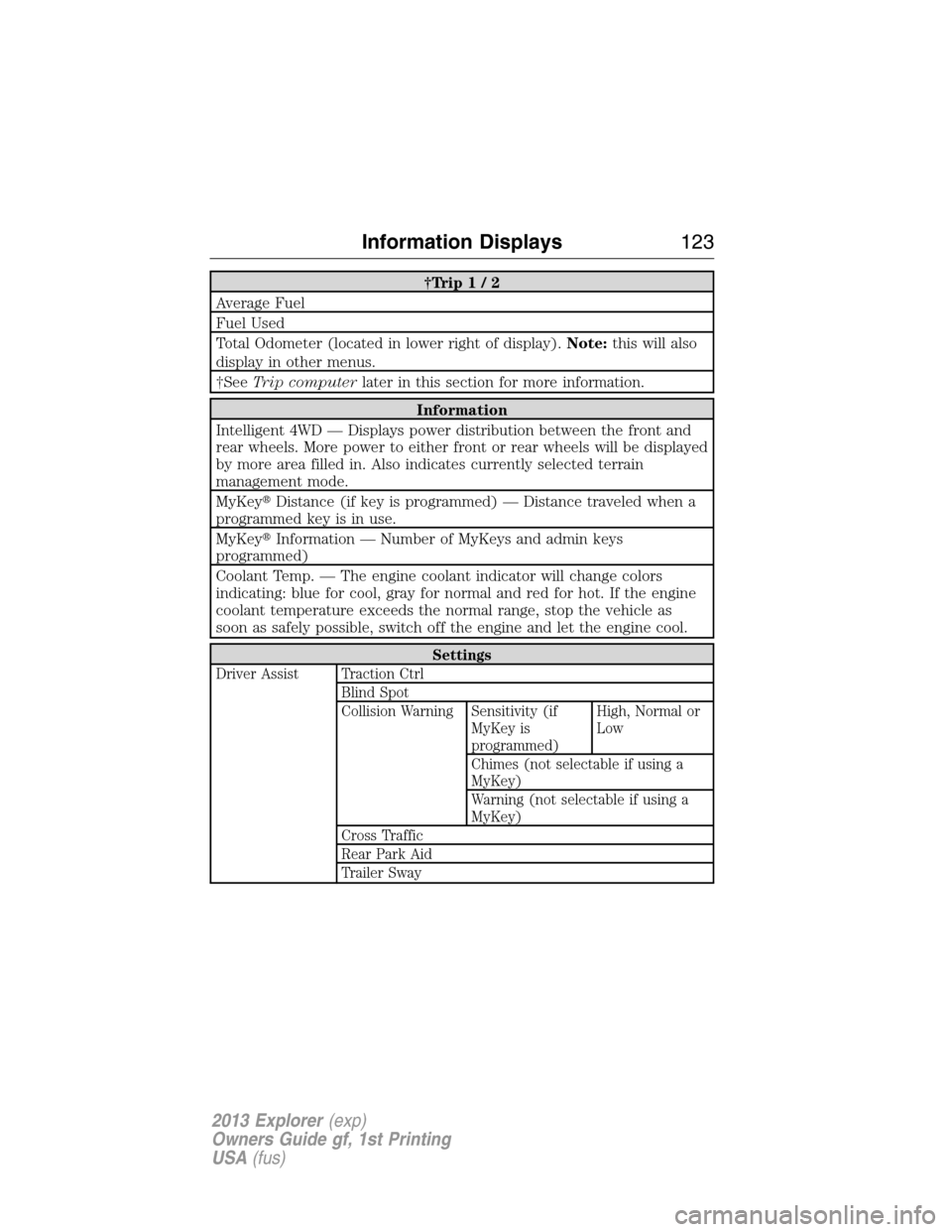
†Trip1/2
Average Fuel
Fuel Used
Total Odometer (located in lower right of display).Note:this will also
display in other menus.
†SeeTrip computerlater in this section for more information.
Information
Intelligent 4WD — Displays power distribution between the front and
rear wheels. More power to either front or rear wheels will be displayed
by more area filled in. Also indicates currently selected terrain
management mode.
MyKey�Distance (if key is programmed) — Distance traveled when a
programmed key is in use.
MyKey�Information — Number of MyKeys and admin keys
programmed)
Coolant Temp. — The engine coolant indicator will change colors
indicating: blue for cool, gray for normal and red for hot. If the engine
coolant temperature exceeds the normal range, stop the vehicle as
soon as safely possible, switch off the engine and let the engine cool.
Settings
Driver Assist Traction Ctrl
Blind Spot
Collision Warning Sensitivity (if
MyKey is
programmed)High, Normal or
Low
Chimes (not selectable if using a
MyKey)
Warning (not selectable if using a
MyKey)
Cross Traffic
Rear Park Aid
Trailer Sway
Information Displays123
2013 Explorer(exp)
Owners Guide gf, 1st Printing
USA(fus)
Page 197 of 576
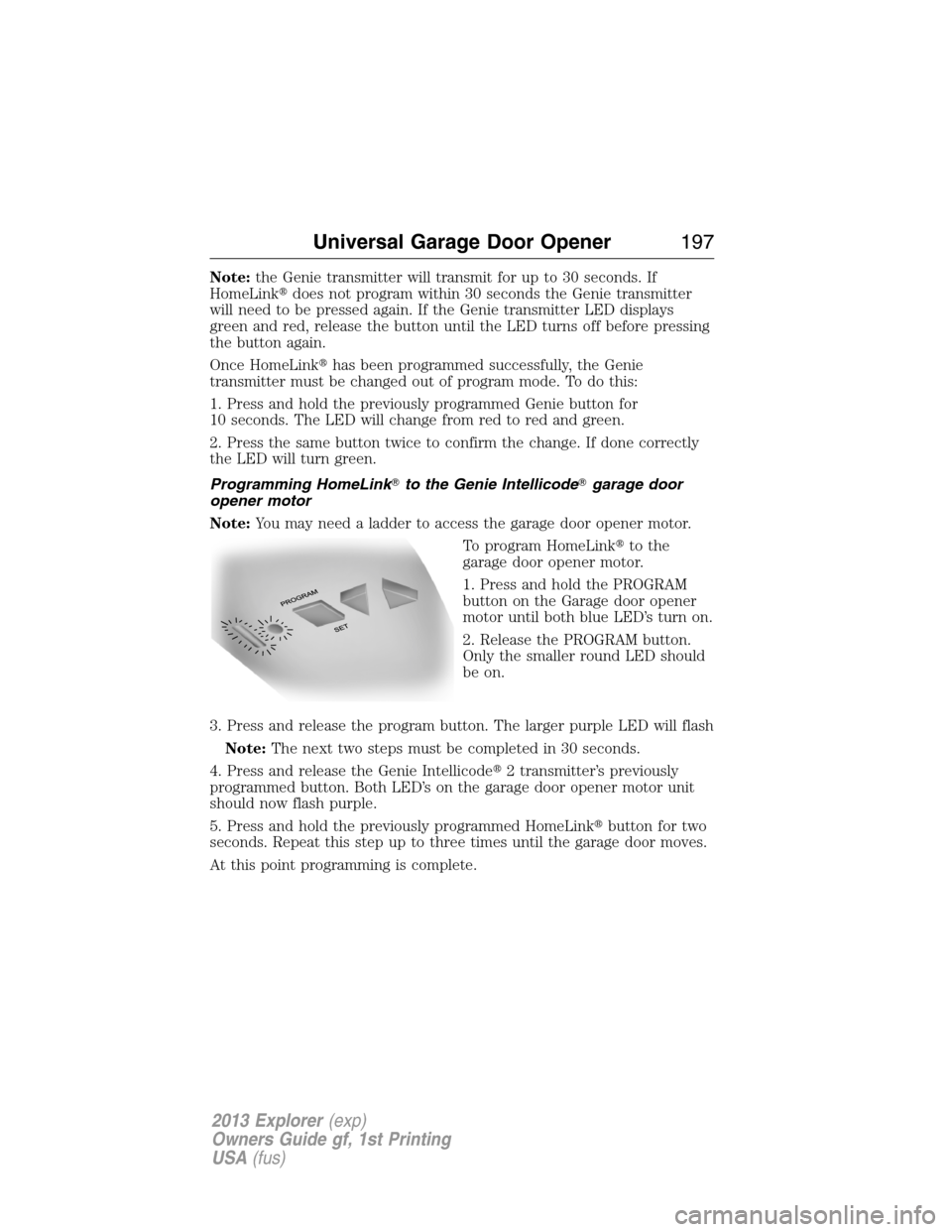
Note:the Genie transmitter will transmit for up to 30 seconds. If
HomeLink�does not program within 30 seconds the Genie transmitter
will need to be pressed again. If the Genie transmitter LED displays
green and red, release the button until the LED turns off before pressing
the button again.
Once HomeLink�has been programmed successfully, the Genie
transmitter must be changed out of program mode. To do this:
1. Press and hold the previously programmed Genie button for
10 seconds. The LED will change from red to red and green.
2. Press the same button twice to confirm the change. If done correctly
the LED will turn green.
Programming HomeLink�to the Genie Intellicode�garage door
opener motor
Note:You may need a ladder to access the garage door opener motor.
To program HomeLink�to the
garage door opener motor.
1. Press and hold the PROGRAM
button on the Garage door opener
motor until both blue LED’s turn on.
2. Release the PROGRAM button.
Only the smaller round LED should
be on.
3. Press and release the program button. The larger purple LED will flash
Note:The next two steps must be completed in 30 seconds.
4. Press and release the Genie Intellicode�2 transmitter’s previously
programmed button. Both LED’s on the garage door opener motor unit
should now flash purple.
5. Press and hold the previously programmed HomeLink�button for two
seconds. Repeat this step up to three times until the garage door moves.
At this point programming is complete.
Universal Garage Door Opener197
2013 Explorer(exp)
Owners Guide gf, 1st Printing
USA(fus)
Page 313 of 576
CHANGING A FUSE
Fuses
If electrical components in the
vehicle are not working, a fuse may
have blown. Blown fuses are
identified by a broken wire within
the fuse. Check the appropriate
fuses before replacing any electrical
components.
Note:Always replace a fuse with one that has the specified amperage
rating. Using a fuse with a higher amperage rating can cause severe wire
damage and could start a fire.
Standard Fuse Amperage Rating and Color
COLOR
Fuse
ratingMini
fusesStandard
fusesMaxi
fusesCartridge
maxi
fusesFuse link
cartridge
2A Grey Grey — — —
3A Violet Violet — — —
4A Pink Pink — — —
5A Tan Tan — — —
7.5A Brown Brown — — —
10A Red Red — — —
15A Blue Blue — — —
20A Yellow Yellow Yellow Blue Blue
25A Natural Natural — Natural Natural
30A Green Green Green Pink Pink
40A — — Orange Green Green
50A — — Red Red Red
60A — — Blue Yellow Yellow
70A — — Tan — Brown
80A — — Natural Black Black
15
Fuses313
2013 Explorer(exp)
Owners Guide gf, 1st Printing
USA(fus)
Page 426 of 576
SYNC�is an in-vehicle communications system that works with your
Bluetooth-enabled cellular phone and portable media player. This allows
you to:
•Make and receive calls
•Access and play music from your portable music player
•Use 911 Assist™, Vehicle Health Report and SYNC Services (Traffic,
Directions & Information) (if equipped)
•Use applications such as Pandora and Stitcher via SYNC�AppLink™
(if applicable)
•Access phonebook contacts and music via voice commands
•Stream music from your connected phone
•Text message
•Use the advanced voice recognition system
•USB device charging (if your device supports this)
426SYNC�
2013 Explorer(exp)
Owners Guide gf, 1st Printing
USA(fus)
Page 429 of 576
USING YOUR VOICE RECOGNITION SYSTEM
This system helps you control many features using voice commands. This
allows you to keep your hands on the wheel and focus on what is in front
of you.
Initiating a Voice Session
Push the voice icon; a tone sounds and “Listening” appears in
the display. Say any of the following:
Say: If you want to:
“Phone” Make calls.
“USB” Access the device connected to your USB
port.
“Bluetooth Audio” Stream audio from your phone.
“Line in” Access the device connected to the auxiliary
input jack.
“Cancel” Cancel the requested action.
“SYNC” Return to the main menu.
“Voice settings” Adjust the level of voice interaction and
feedback.
“Vehicle Health Report” Run a vehicle health report.*
“Services” Access the SYNC Services portal.*
“Mobile Apps” Access mobile applications.*
“Help” Hear a list of voice commands available in the
current mode.
*If equipped, U.S. only
SYNC�429
2013 Explorer(exp)
Owners Guide gf, 1st Printing
USA(fus)
Page 431 of 576
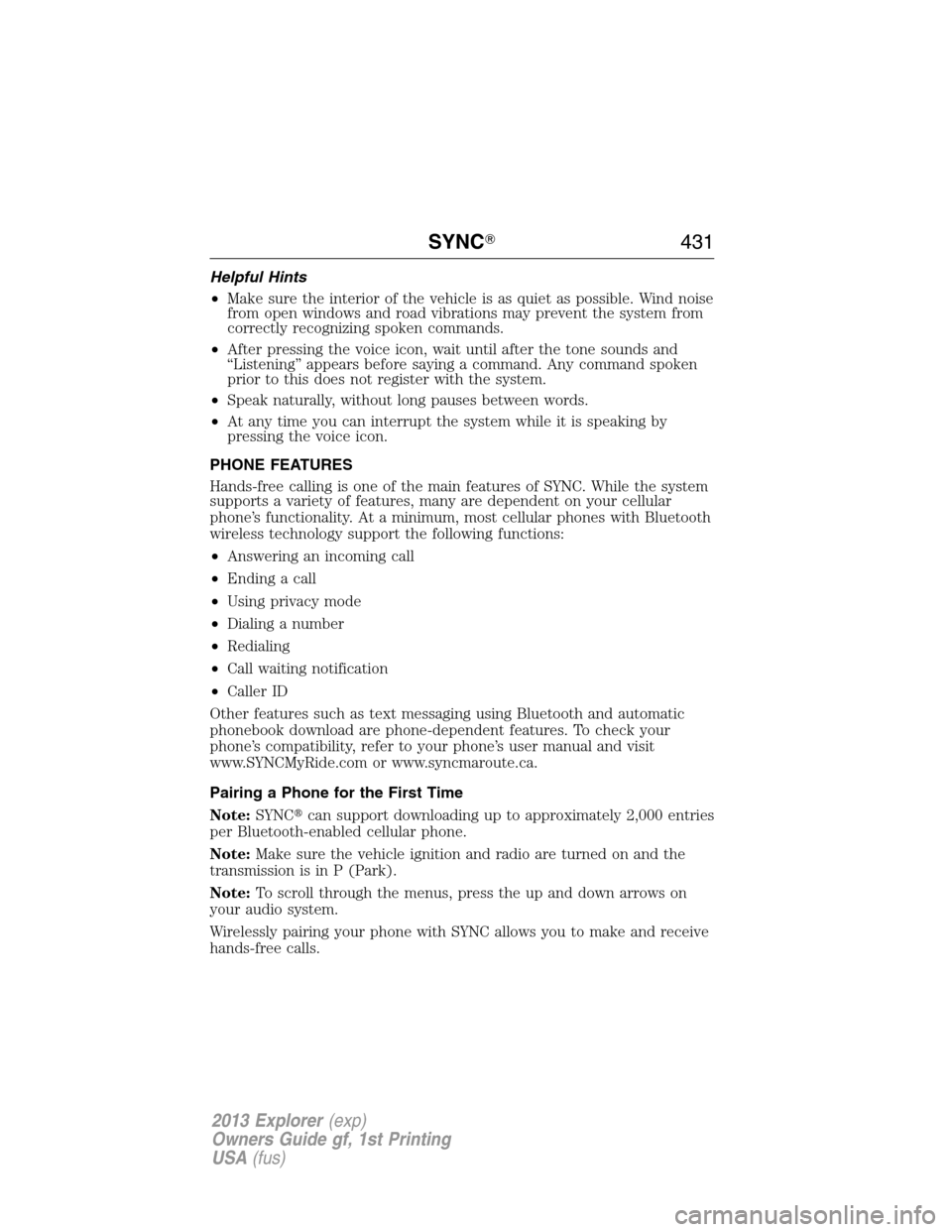
Helpful Hints
•Make sure the interior of the vehicle is as quiet as possible. Wind noise
from open windows and road vibrations may prevent the system from
correctly recognizing spoken commands.
•After pressing the voice icon, wait until after the tone sounds and
“Listening” appears before saying a command. Any command spoken
prior to this does not register with the system.
•Speak naturally, without long pauses between words.
•At any time you can interrupt the system while it is speaking by
pressing the voice icon.
PHONE FEATURES
Hands-free calling is one of the main features of SYNC. While the system
supports a variety of features, many are dependent on your cellular
phone’s functionality. At a minimum, most cellular phones with Bluetooth
wireless technology support the following functions:
•Answering an incoming call
•Ending a call
•Using privacy mode
•Dialing a number
•Redialing
•Call waiting notification
•Caller ID
Other features such as text messaging using Bluetooth and automatic
phonebook download are phone-dependent features. To check your
phone’s compatibility, refer to your phone’s user manual and visit
www.SYNCMyRide.com or www.syncmaroute.ca.
Pairing a Phone for the First Time
Note:SYNC�can support downloading up to approximately 2,000 entries
per Bluetooth-enabled cellular phone.
Note:Make sure the vehicle ignition and radio are turned on and the
transmission is in P (Park).
Note:To scroll through the menus, press the up and down arrows on
your audio system.
Wirelessly pairing your phone with SYNC allows you to make and receive
hands-free calls.
SYNC�431
2013 Explorer(exp)
Owners Guide gf, 1st Printing
USA(fus)
Page 432 of 576
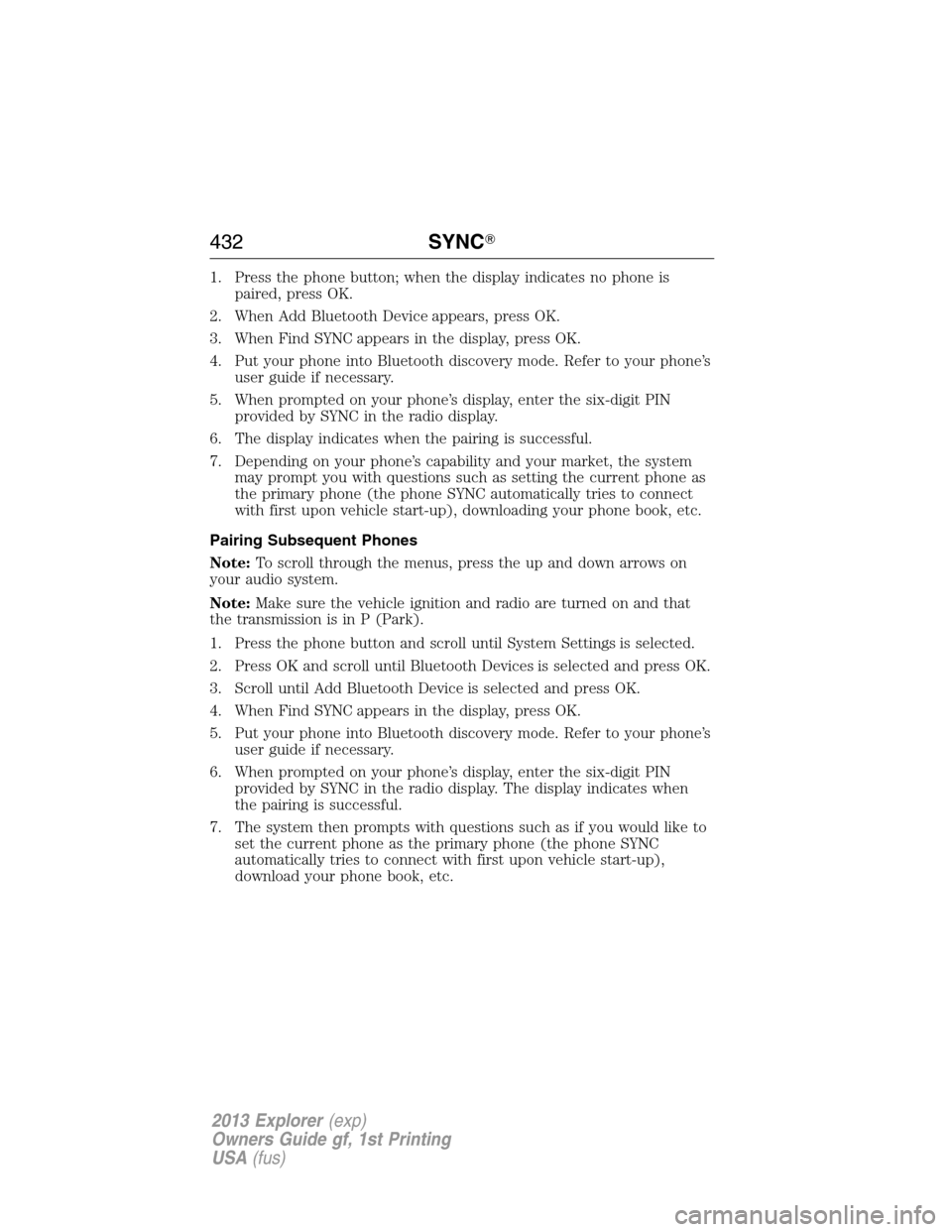
1. Press the phone button; when the display indicates no phone is
paired, press OK.
2. When Add Bluetooth Device appears, press OK.
3. When Find SYNC appears in the display, press OK.
4. Put your phone into Bluetooth discovery mode. Refer to your phone’s
user guide if necessary.
5. When prompted on your phone’s display, enter the six-digit PIN
provided by SYNC in the radio display.
6. The display indicates when the pairing is successful.
7. Depending on your phone’s capability and your market, the system
may prompt you with questions such as setting the current phone as
the primary phone (the phone SYNC automatically tries to connect
with first upon vehicle start-up), downloading your phone book, etc.
Pairing Subsequent Phones
Note:To scroll through the menus, press the up and down arrows on
your audio system.
Note:Make sure the vehicle ignition and radio are turned on and that
the transmission is in P (Park).
1. Press the phone button and scroll until System Settings is selected.
2. Press OK and scroll until Bluetooth Devices is selected and press OK.
3. Scroll until Add Bluetooth Device is selected and press OK.
4. When Find SYNC appears in the display, press OK.
5. Put your phone into Bluetooth discovery mode. Refer to your phone’s
user guide if necessary.
6. When prompted on your phone’s display, enter the six-digit PIN
provided by SYNC in the radio display. The display indicates when
the pairing is successful.
7. The system then prompts with questions such as if you would like to
set the current phone as the primary phone (the phone SYNC
automatically tries to connect with first upon vehicle start-up),
download your phone book, etc.
432SYNC�
2013 Explorer(exp)
Owners Guide gf, 1st Printing
USA(fus)
Page 433 of 576
Phone Voice Commands
Press the voice icon and say “Phone”. Say any of the following:
“PHONE”
“Call ”1
“Call on mobile OR cell”1
“Call on other”1
“Phone book at home”2
“Phone book on mobile OR cell”2
“Call history outgoing”2
“Phone book on Other”2
“Call history missed”2
“Menu”2,3
“Join”
“Call at home”1
“Call at work” OR “Call in office”1
“Dial”1,4
“Phone book ”2
“Phone book at work” OR “Phone book at office”2
“Call history incoming”2
“Connections”2
“Go to privacy”
“Hold”
1These commands do not require you to say “Phone” first.2These commands are not available until phone information is
completely downloaded using Bluetooth.
3See “MENU” table below4See “DIAL” table below
“MENU”
“(Phone) connections”*
“(Phone) settings (message) notification off”*
“(Phone) settings (message) notification on”*
SYNC�433
2013 Explorer(exp)
Owners Guide gf, 1st Printing
USA(fus)