Page 532 of 576
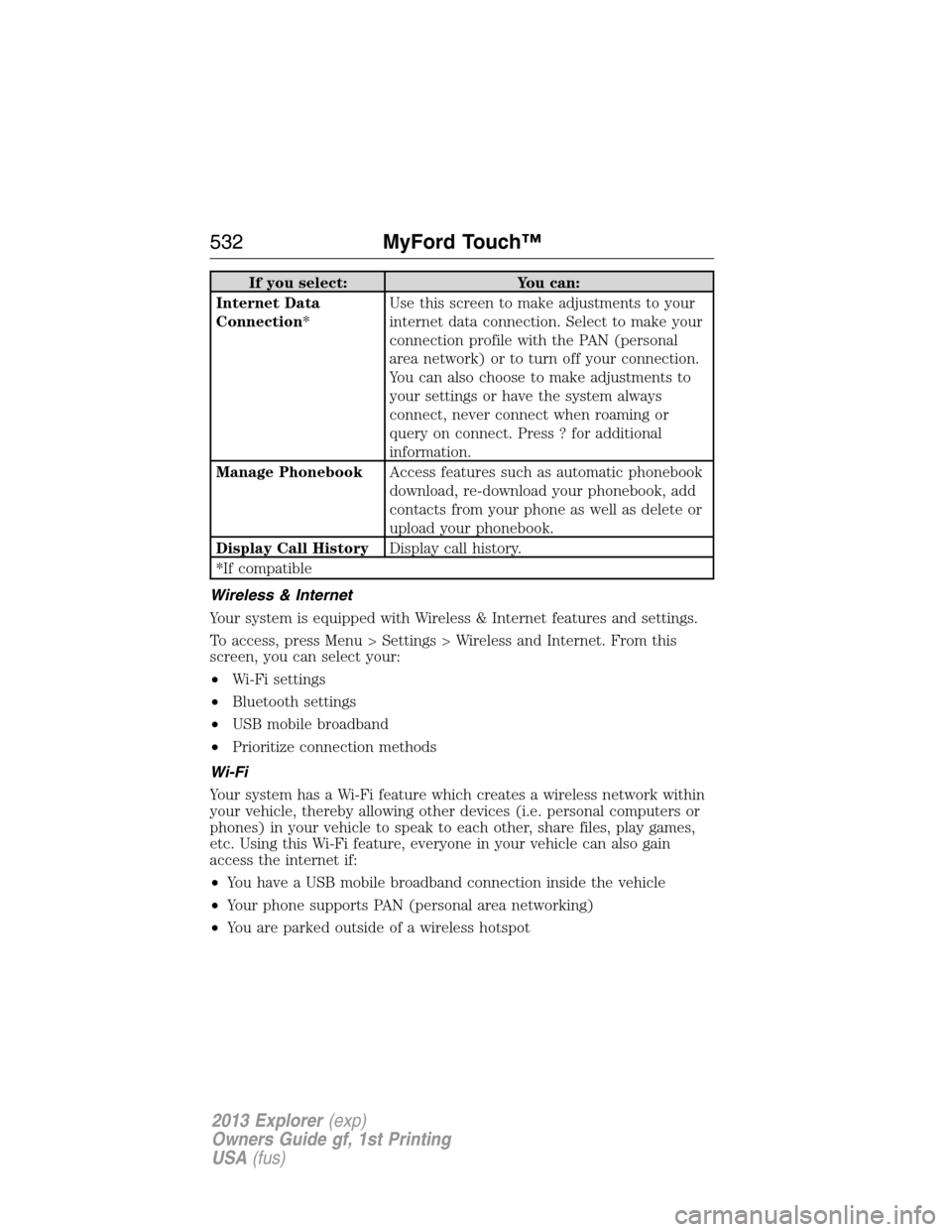
If you select: You can:
Internet Data
Connection*Use this screen to make adjustments to your
internet data connection. Select to make your
connection profile with the PAN (personal
area network) or to turn off your connection.
You can also choose to make adjustments to
your settings or have the system always
connect, never connect when roaming or
query on connect. Press ? for additional
information.
Manage PhonebookAccess features such as automatic phonebook
download, re-download your phonebook, add
contacts from your phone as well as delete or
upload your phonebook.
Display Call HistoryDisplay call history.
*If compatible
Wireless & Internet
Your system is equipped with Wireless & Internet features and settings.
To access, press Menu > Settings > Wireless and Internet. From this
screen, you can select your:
•Wi-Fi settings
•Bluetooth settings
•USB mobile broadband
•Prioritize connection methods
Wi-Fi
Your system has a Wi-Fi feature which creates a wireless network within
your vehicle, thereby allowing other devices (i.e. personal computers or
phones) in your vehicle to speak to each other, share files, play games,
etc. Using this Wi-Fi feature, everyone in your vehicle can also gain
access the internet if:
•You have a USB mobile broadband connection inside the vehicle
•Your phone supports PAN (personal area networking)
•You are parked outside of a wireless hotspot
532MyFord Touch™
2013 Explorer(exp)
Owners Guide gf, 1st Printing
USA(fus)
Page 534 of 576
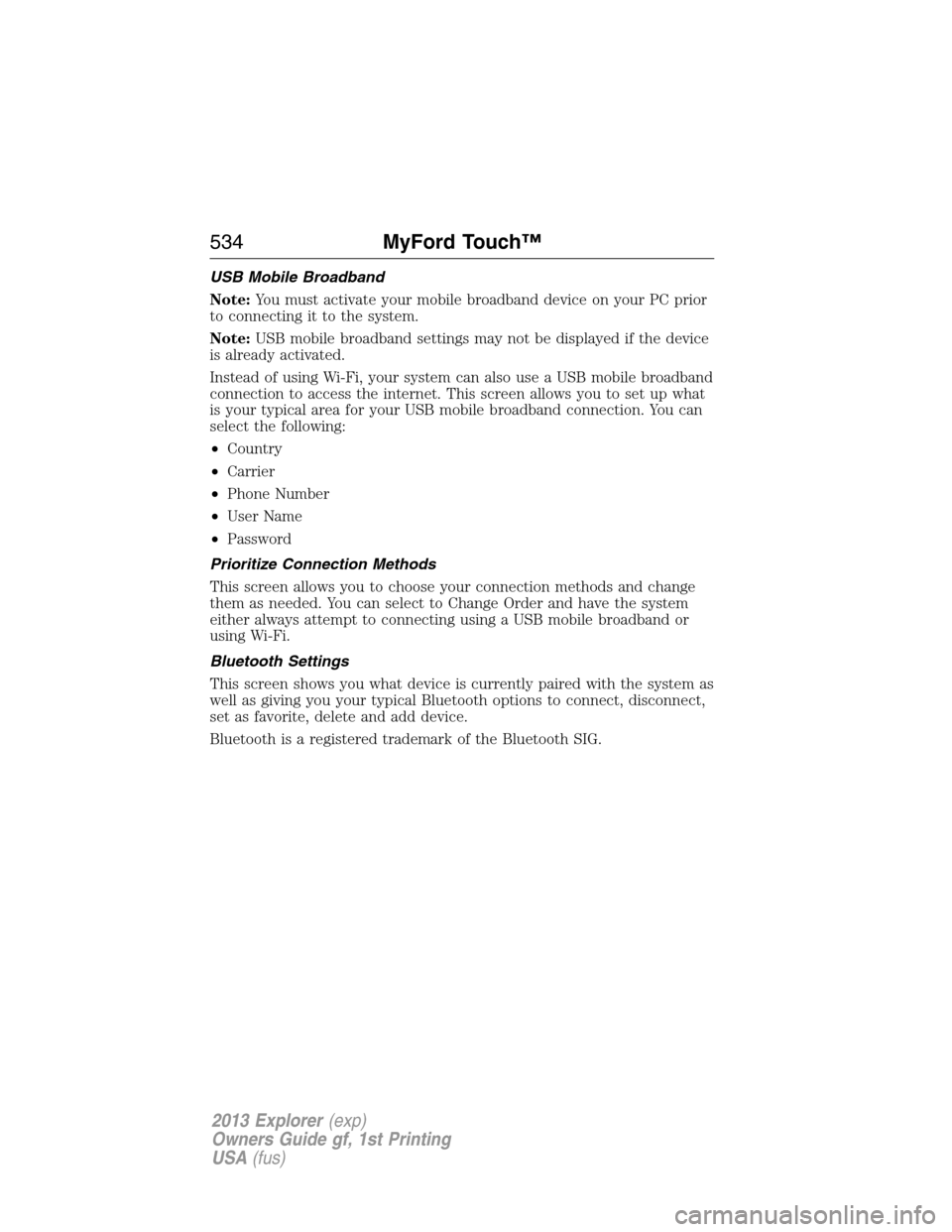
USB Mobile Broadband
Note:You must activate your mobile broadband device on your PC prior
to connecting it to the system.
Note:USB mobile broadband settings may not be displayed if the device
is already activated.
Instead of using Wi-Fi, your system can also use a USB mobile broadband
connection to access the internet. This screen allows you to set up what
is your typical area for your USB mobile broadband connection. You can
select the following:
•Country
•Carrier
•Phone Number
•User Name
•Password
Prioritize Connection Methods
This screen allows you to choose your connection methods and change
them as needed. You can select to Change Order and have the system
either always attempt to connecting using a USB mobile broadband or
using Wi-Fi.
Bluetooth Settings
This screen shows you what device is currently paired with the system as
well as giving you your typical Bluetooth options to connect, disconnect,
set as favorite, delete and add device.
Bluetooth is a registered trademark of the Bluetooth SIG.
534MyFord Touch™
2013 Explorer(exp)
Owners Guide gf, 1st Printing
USA(fus)
Page 536 of 576
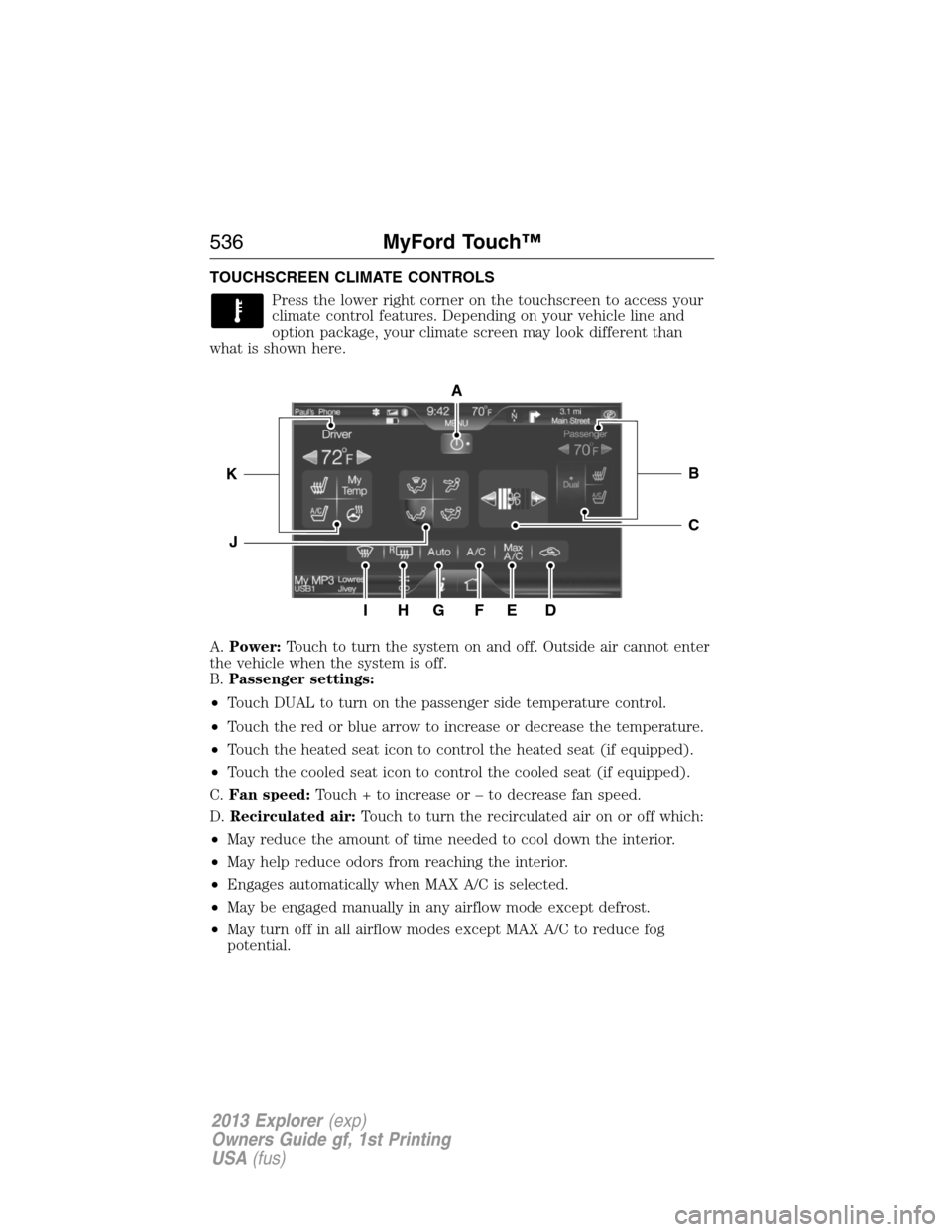
TOUCHSCREEN CLIMATE CONTROLS
Press the lower right corner on the touchscreen to access your
climate control features. Depending on your vehicle line and
option package, your climate screen may look different than
what is shown here.
A.Power:Touch to turn the system on and off. Outside air cannot enter
the vehicle when the system is off.
B.Passenger settings:
•Touch DUAL to turn on the passenger side temperature control.
•Touch the red or blue arrow to increase or decrease the temperature.
•Touch the heated seat icon to control the heated seat (if equipped).
•Touch the cooled seat icon to control the cooled seat (if equipped).
C.Fan speed:Touch + to increase or – to decrease fan speed.
D.Recirculated air:Touch to turn the recirculated air on or off which:
•May reduce the amount of time needed to cool down the interior.
•May help reduce odors from reaching the interior.
•Engages automatically when MAX A/C is selected.
•May be engaged manually in any airflow mode except defrost.
•May turn off in all airflow modes except MAX A/C to reduce fog
potential.
A
IHG
C
BK
J
FED
536MyFord Touch™
2013 Explorer(exp)
Owners Guide gf, 1st Printing
USA(fus)
Page 538 of 576

K.Driver settings:Depending on your vehicle and option package, you
may have the following features:
•Touch the red or blue arrow to increase or decrease the temperature.
•Touch the heated seat icon to control the heated seat (if equipped).
Refer to the Seats chapter.
•Touch the cooled seat icon to control the cooled seat (if equipped).
Refer to the Seats chapter.
•Touch and hold MyTemp to select a temperature you would like the
vehicle to remember and maintain for you.
•Touch the heated steering wheel icon (if equipped) to warm the
steering wheel.
Note:If your vehicle is equipped with a wood-trimmed steering wheel,
is does not heat between the 10 o’clock and 2 o’clock positions.
Climate Control Voice Commands
The following voice commands are available at the main menu
level of a voice session. For example, press the voice button and
after the prompt, “Say a command”; say any of the following
commands:
Climate control voice commands
“Climate automatic”
“Climate my temperature”
“Climate off”
“Climate on”
“Climate temperature <15.5–29.5> degrees”
“Climate temperature <60–85> degrees”
“Help”
There are additional climate control commands but in order to access
them, you have to say “Climate” first, then when the system is ready to
listen, you may say any of the following commands:
Additional climate control voice commands
“Automatic” “Panel floor on”
“A/C off” “Panel on”
“A/C on” “Rear defrost off”
“Defrost off” “Rear defrost on”
“Defrost on” “Recirc off”
538MyFord Touch™
2013 Explorer(exp)
Owners Guide gf, 1st Printing
USA(fus)
Page 573 of 576
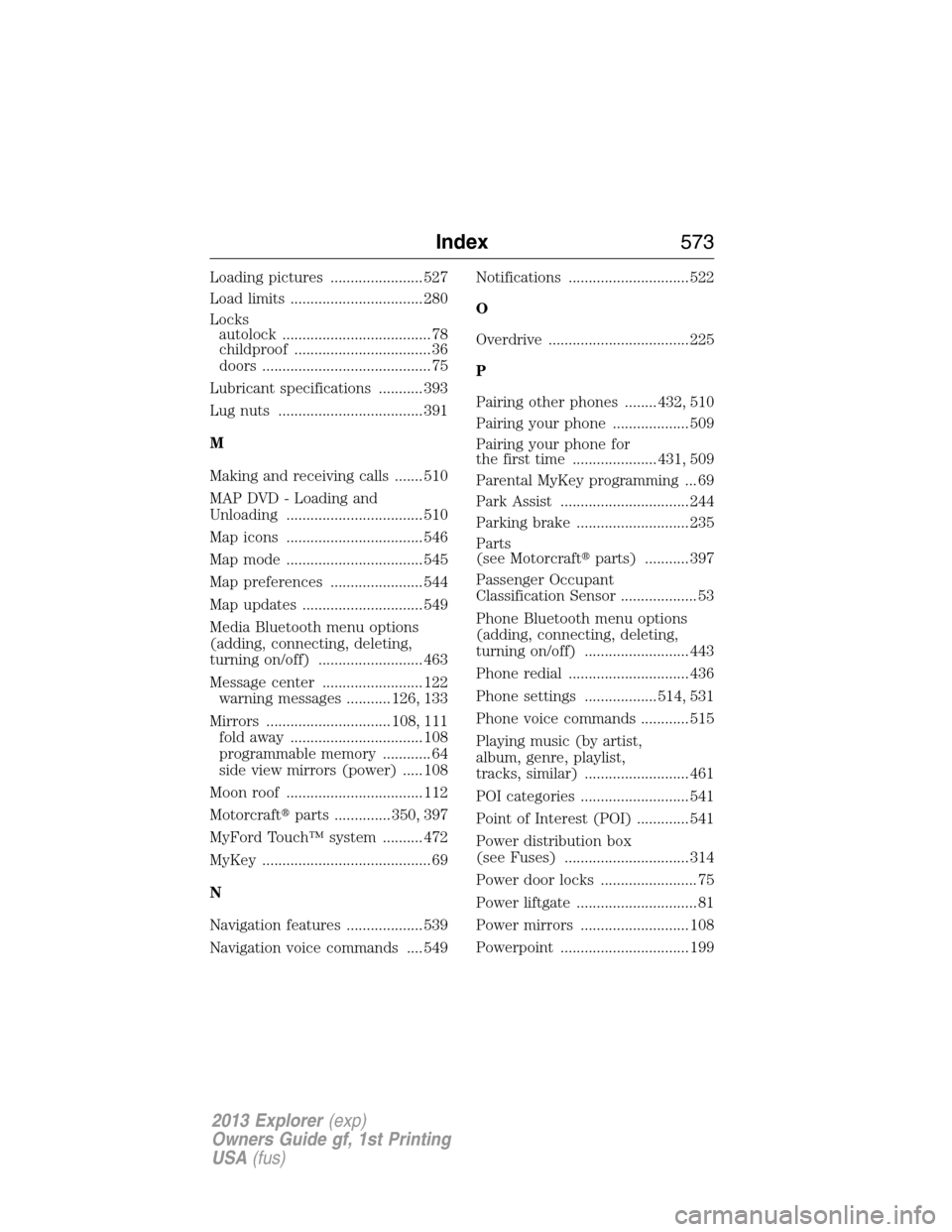
Loading pictures ....................... 527
Load limits ................................. 280
Locks
autolock ..................................... 78
childproof .................................. 36
doors .......................................... 75
Lubricant specifications ........... 393
Lug nuts .................................... 391
M
Making and receiving calls ....... 510
MAP DVD - Loading and
Unloading .................................. 510
Map icons .................................. 546
Map mode .................................. 545
Map preferences ....................... 544
Map updates .............................. 549
Media Bluetooth menu options
(adding, connecting, deleting,
turning on/off) .......................... 463
Message center ......................... 122
warning messages ........... 126, 133
Mirrors ............................... 108, 111
fold away ................................. 108
programmable memory ............ 64
side view mirrors (power) ..... 108
Moon roof .................................. 112
Motorcraft�parts .............. 350, 397
MyFord Touch™ system .......... 472
MyKey .......................................... 69
N
Navigation features ................... 539
Navigation voice commands .... 549Notifications .............................. 522
O
Overdrive ................................... 225
P
Pairing other phones ........ 432, 510
Pairing your phone ................... 509
Pairing your phone for
the first time ..................... 431, 509
Parental MyKey programming ... 69
Park Assist ................................ 244
Parking brake ............................ 235
Parts
(see Motorcraft�parts) ........... 397
Passenger Occupant
Classification Sensor ................... 53
Phone Bluetooth menu options
(adding, connecting, deleting,
turning on/off) .......................... 443
Phone redial .............................. 436
Phone settings .................. 514, 531
Phone voice commands ............ 515
Playing music (by artist,
album, genre, playlist,
tracks, similar) .......................... 461
POI categories ........................... 541
Point of Interest (POI) ............. 541
Power distribution box
(see Fuses) ............................... 314
Power door locks ........................ 75
Power liftgate .............................. 81
Power mirrors ........................... 108
Powerpoint ................................ 199
Index573
2013 Explorer(exp)
Owners Guide gf, 1st Printing
USA(fus)