Page 499 of 576
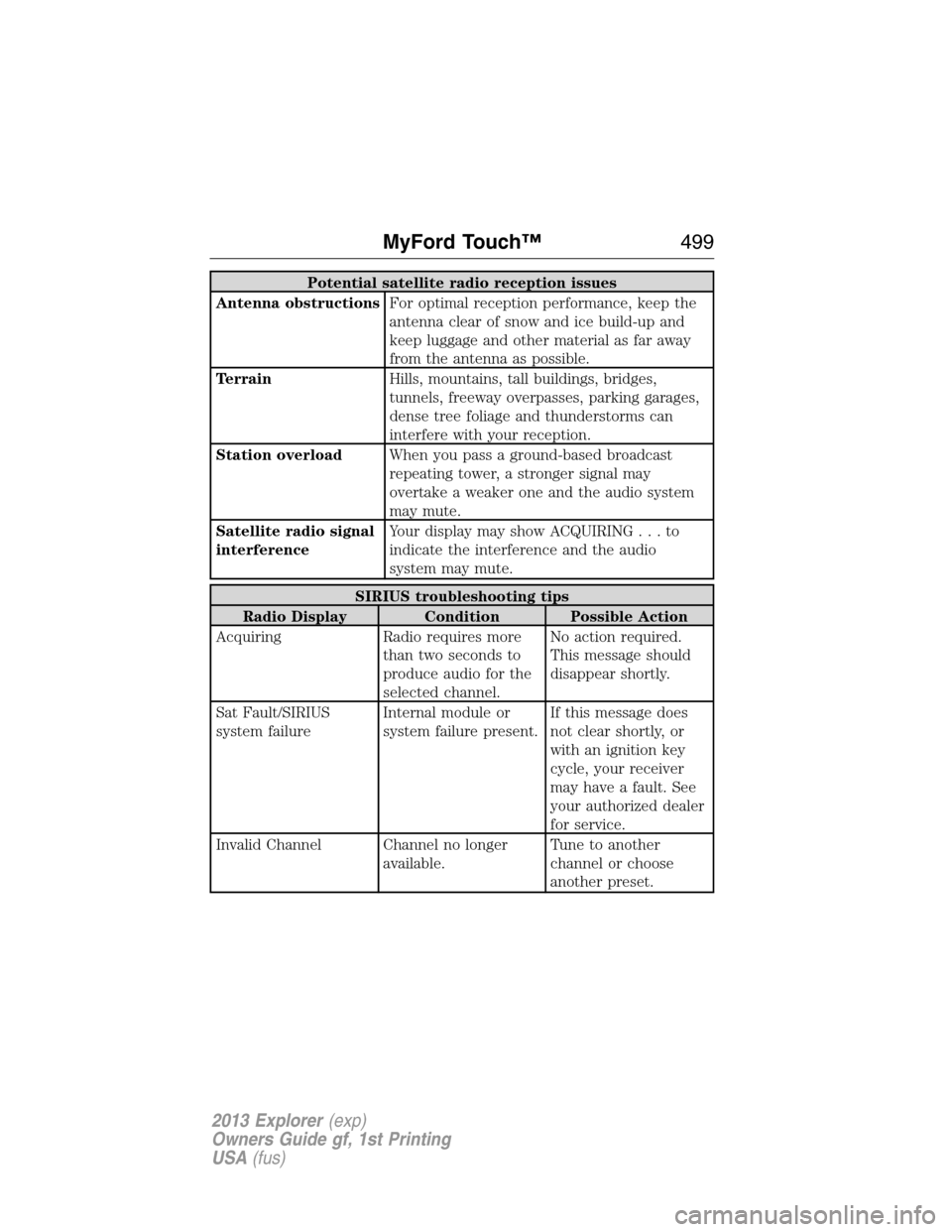
Potential satellite radio reception issues
Antenna obstructionsFor optimal reception performance, keep the
antenna clear of snow and ice build-up and
keep luggage and other material as far away
from the antenna as possible.
TerrainHills, mountains, tall buildings, bridges,
tunnels, freeway overpasses, parking garages,
dense tree foliage and thunderstorms can
interfere with your reception.
Station overloadWhen you pass a ground-based broadcast
repeating tower, a stronger signal may
overtake a weaker one and the audio system
may mute.
Satellite radio signal
interferenceYour display may show ACQUIRING...to
indicate the interference and the audio
system may mute.
SIRIUS troubleshooting tips
Radio Display Condition Possible Action
Acquiring Radio requires more
than two seconds to
produce audio for the
selected channel.No action required.
This message should
disappear shortly.
Sat Fault/SIRIUS
system failureInternal module or
system failure present.If this message does
not clear shortly, or
with an ignition key
cycle, your receiver
may have a fault. See
your authorized dealer
for service.
Invalid Channel Channel no longer
available.Tune to another
channel or choose
another preset.
MyFord Touch™499
2013 Explorer(exp)
Owners Guide gf, 1st Printing
USA(fus)
Page 500 of 576
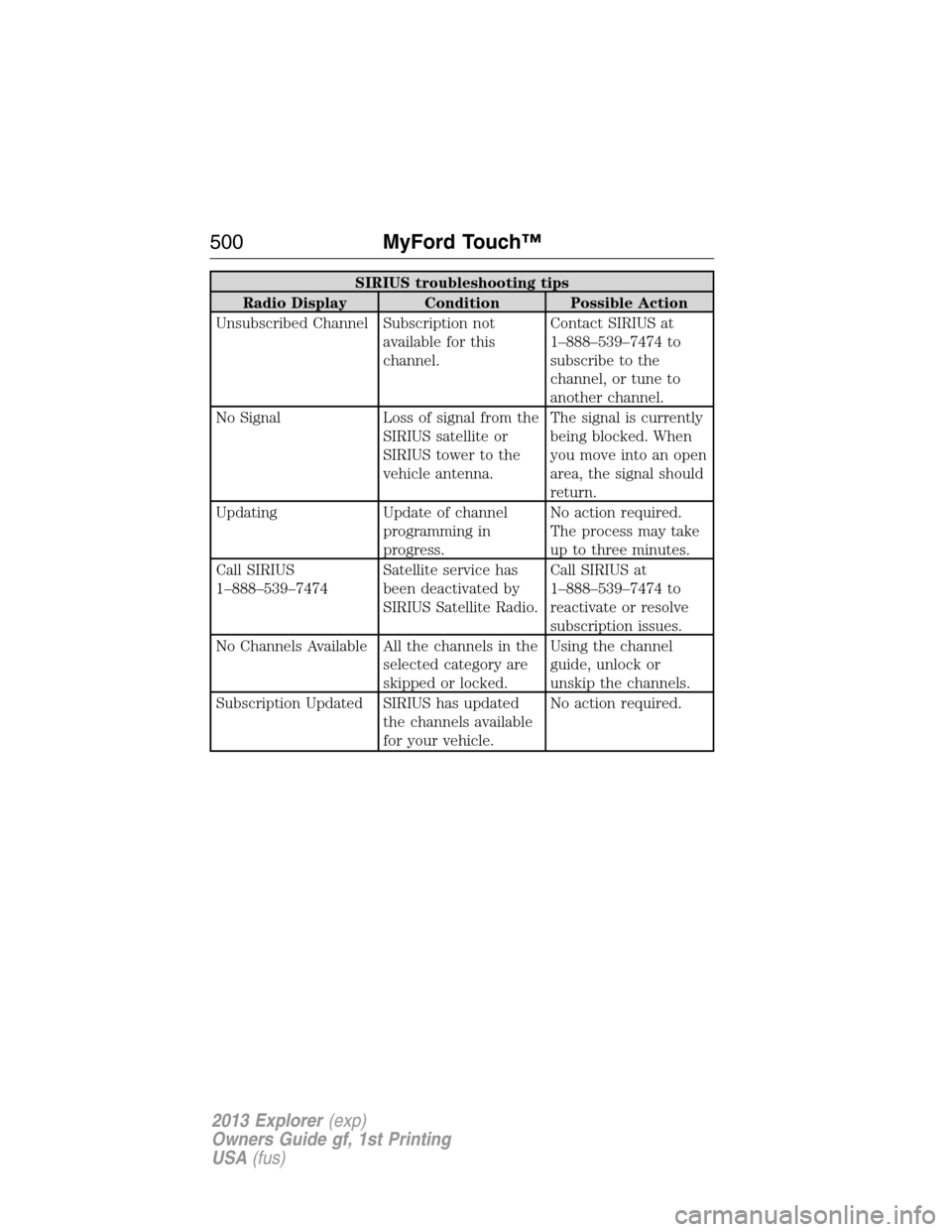
SIRIUS troubleshooting tips
Radio Display Condition Possible Action
Unsubscribed Channel Subscription not
available for this
channel.Contact SIRIUS at
1–888–539–7474 to
subscribe to the
channel, or tune to
another channel.
No Signal Loss of signal from the
SIRIUS satellite or
SIRIUS tower to the
vehicle antenna.The signal is currently
being blocked. When
you move into an open
area, the signal should
return.
Updating Update of channel
programming in
progress.No action required.
The process may take
up to three minutes.
Call SIRIUS
1–888–539–7474Satellite service has
been deactivated by
SIRIUS Satellite Radio.Call SIRIUS at
1–888–539–7474 to
reactivate or resolve
subscription issues.
No Channels Available All the channels in the
selected category are
skipped or locked.Using the channel
guide, unlock or
unskip the channels.
Subscription Updated SIRIUS has updated
the channels available
for your vehicle.No action required.
500MyFord Touch™
2013 Explorer(exp)
Owners Guide gf, 1st Printing
USA(fus)
Page 501 of 576
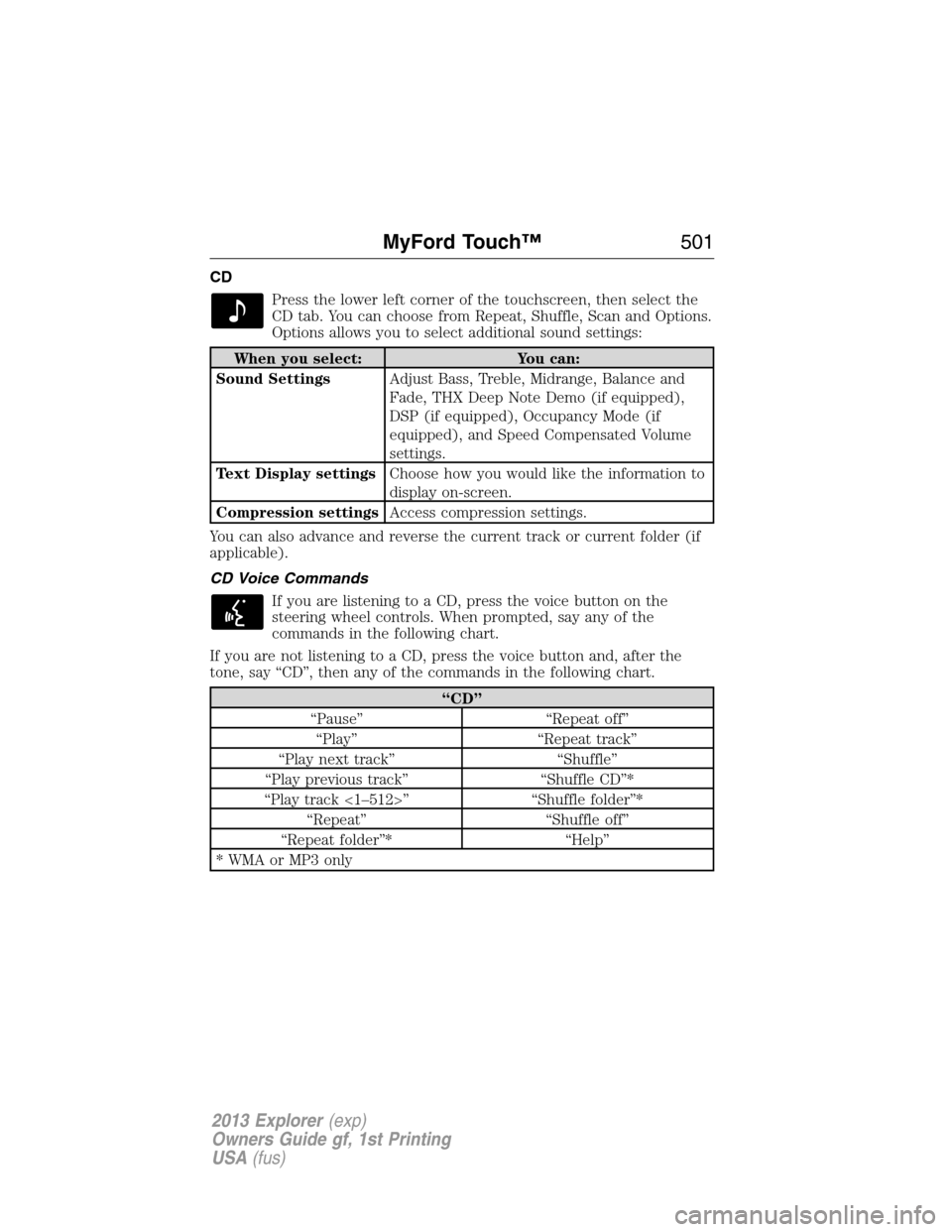
CD
Press the lower left corner of the touchscreen, then select the
CD tab. You can choose from Repeat, Shuffle, Scan and Options.
Options allows you to select additional sound settings:
When you select: You can:
Sound SettingsAdjust Bass, Treble, Midrange, Balance and
Fade, THX Deep Note Demo (if equipped),
DSP (if equipped), Occupancy Mode (if
equipped), and Speed Compensated Volume
settings.
Text Display settingsChoose how you would like the information to
display on-screen.
Compression settingsAccess compression settings.
You can also advance and reverse the current track or current folder (if
applicable).
CD Voice Commands
If you are listening to a CD, press the voice button on the
steering wheel controls. When prompted, say any of the
commands in the following chart.
If you are not listening to a CD, press the voice button and, after the
tone, say “CD”, then any of the commands in the following chart.
“CD”
“Pause” “Repeat off”
“Play” “Repeat track”
“Play next track” “Shuffle”
“Play previous track” “Shuffle CD”*
“Play track <1–512>” “Shuffle folder”*
“Repeat” “Shuffle off”
“Repeat folder”* “Help”
* WMA or MP3 only
MyFord Touch™501
2013 Explorer(exp)
Owners Guide gf, 1st Printing
USA(fus)
Page 504 of 576
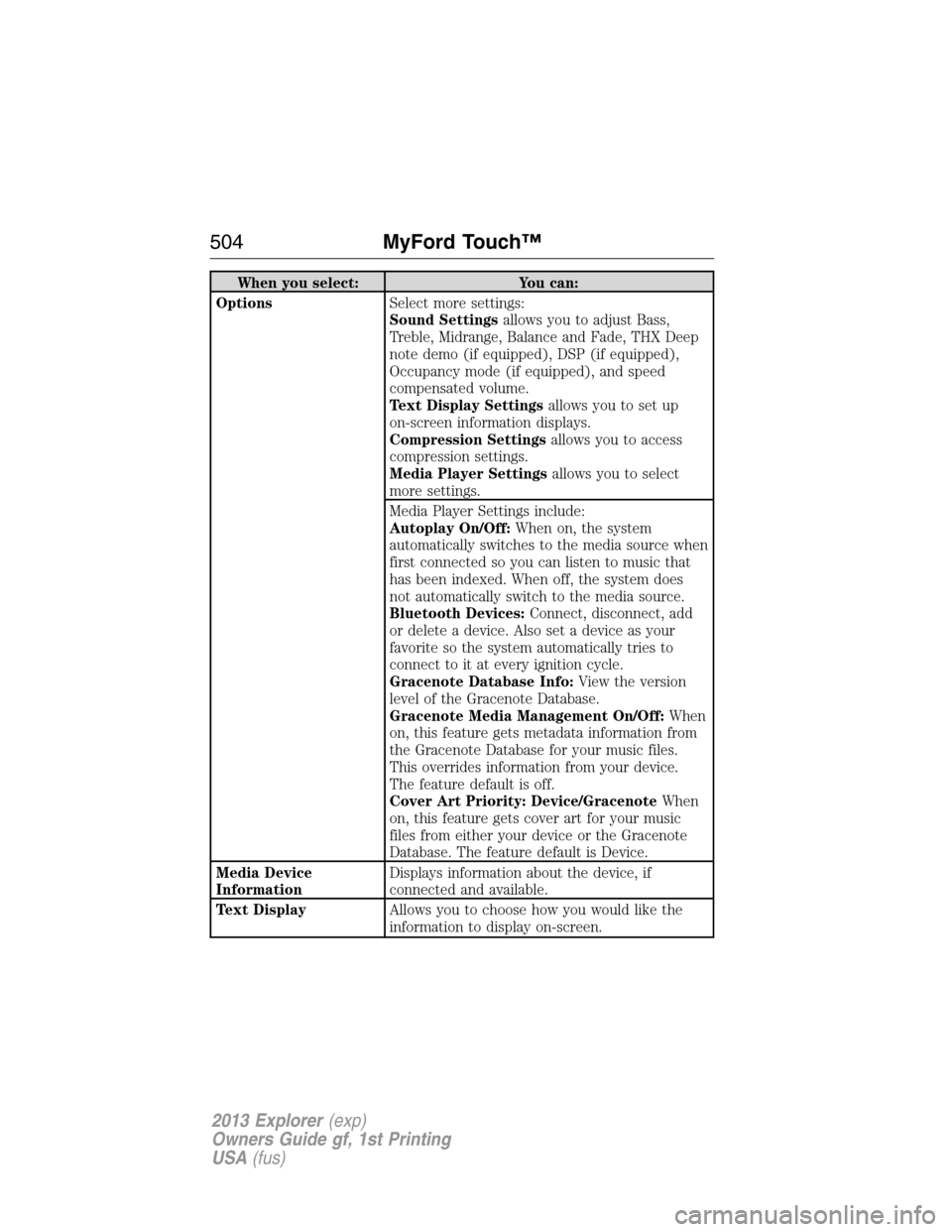
When you select: You can:
OptionsSelect more settings:
Sound Settingsallows you to adjust Bass,
Treble, Midrange, Balance and Fade, THX Deep
note demo (if equipped), DSP (if equipped),
Occupancy mode (if equipped), and speed
compensated volume.
Text Display Settingsallows you to set up
on-screen information displays.
Compression Settingsallows you to access
compression settings.
Media Player Settingsallows you to select
more settings.
Media Player Settings include:
Autoplay On/Off:When on, the system
automatically switches to the media source when
first connected so you can listen to music that
has been indexed. When off, the system does
not automatically switch to the media source.
Bluetooth Devices:Connect, disconnect, add
or delete a device. Also set a device as your
favorite so the system automatically tries to
connect to it at every ignition cycle.
Gracenote Database Info:View the version
level of the Gracenote Database.
Gracenote Media Management On/Off:When
on, this feature gets metadata information from
the Gracenote Database for your music files.
This overrides information from your device.
The feature default is off.
Cover Art Priority: Device/GracenoteWhen
on, this feature gets cover art for your music
files from either your device or the Gracenote
Database. The feature default is Device.
Media Device
InformationDisplays information about the device, if
connected and available.
Text DisplayAllows you to choose how you would like the
information to display on-screen.
504MyFord Touch™
2013 Explorer(exp)
Owners Guide gf, 1st Printing
USA(fus)
Page 510 of 576
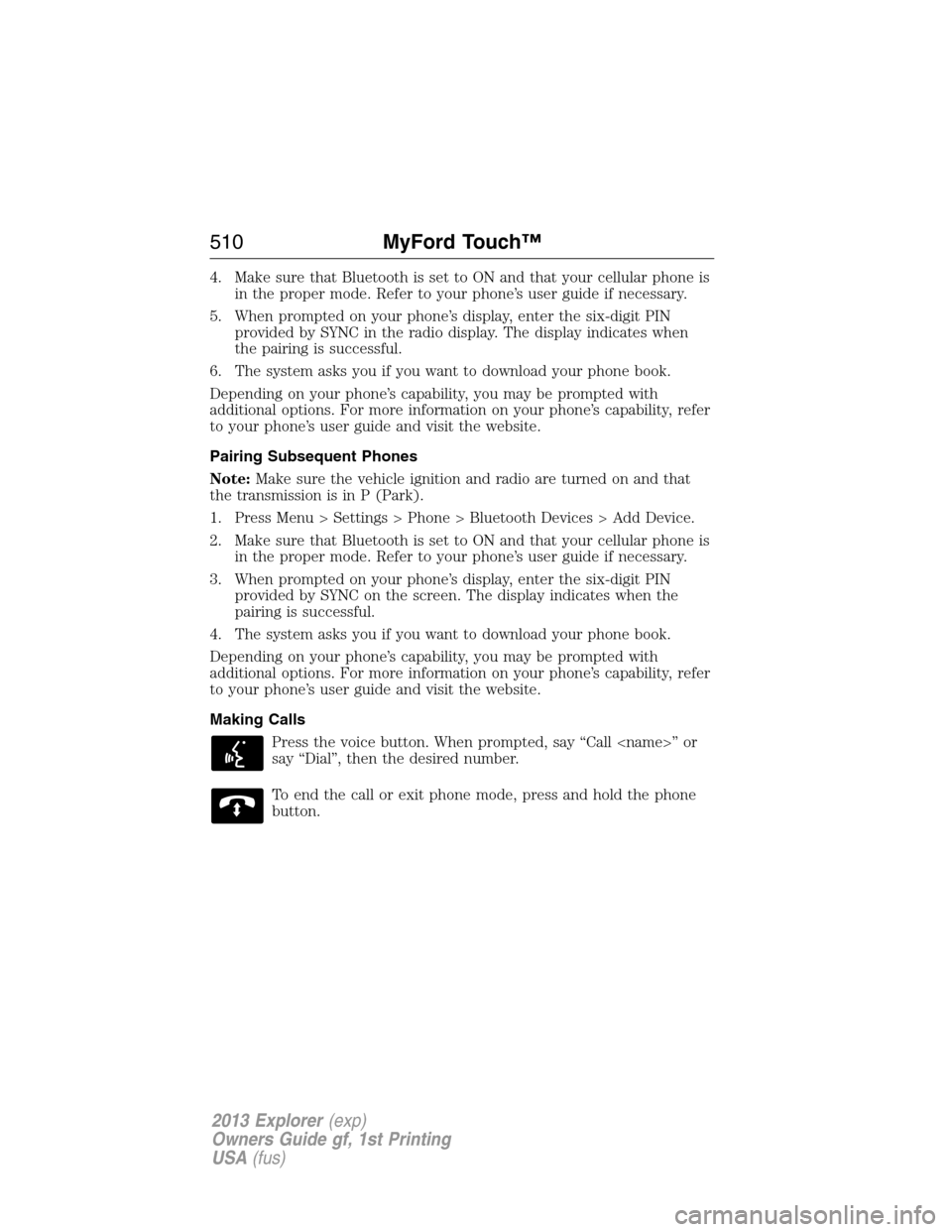
4. Make sure that Bluetooth is set to ON and that your cellular phone is
in the proper mode. Refer to your phone’s user guide if necessary.
5. When prompted on your phone’s display, enter the six-digit PIN
provided by SYNC in the radio display. The display indicates when
the pairing is successful.
6. The system asks you if you want to download your phone book.
Depending on your phone’s capability, you may be prompted with
additional options. For more information on your phone’s capability, refer
to your phone’s user guide and visit the website.
Pairing Subsequent Phones
Note:Make sure the vehicle ignition and radio are turned on and that
the transmission is in P (Park).
1. Press Menu > Settings > Phone > Bluetooth Devices > Add Device.
2. Make sure that Bluetooth is set to ON and that your cellular phone is
in the proper mode. Refer to your phone’s user guide if necessary.
3. When prompted on your phone’s display, enter the six-digit PIN
provided by SYNC on the screen. The display indicates when the
pairing is successful.
4. The system asks you if you want to download your phone book.
Depending on your phone’s capability, you may be prompted with
additional options. For more information on your phone’s capability, refer
to your phone’s user guide and visit the website.
Making Calls
Press the voice button. When prompted, say “Call ” or
say “Dial”, then the desired number.
To end the call or exit phone mode, press and hold the phone
button.
510MyFord Touch™
2013 Explorer(exp)
Owners Guide gf, 1st Printing
USA(fus)
Page 511 of 576
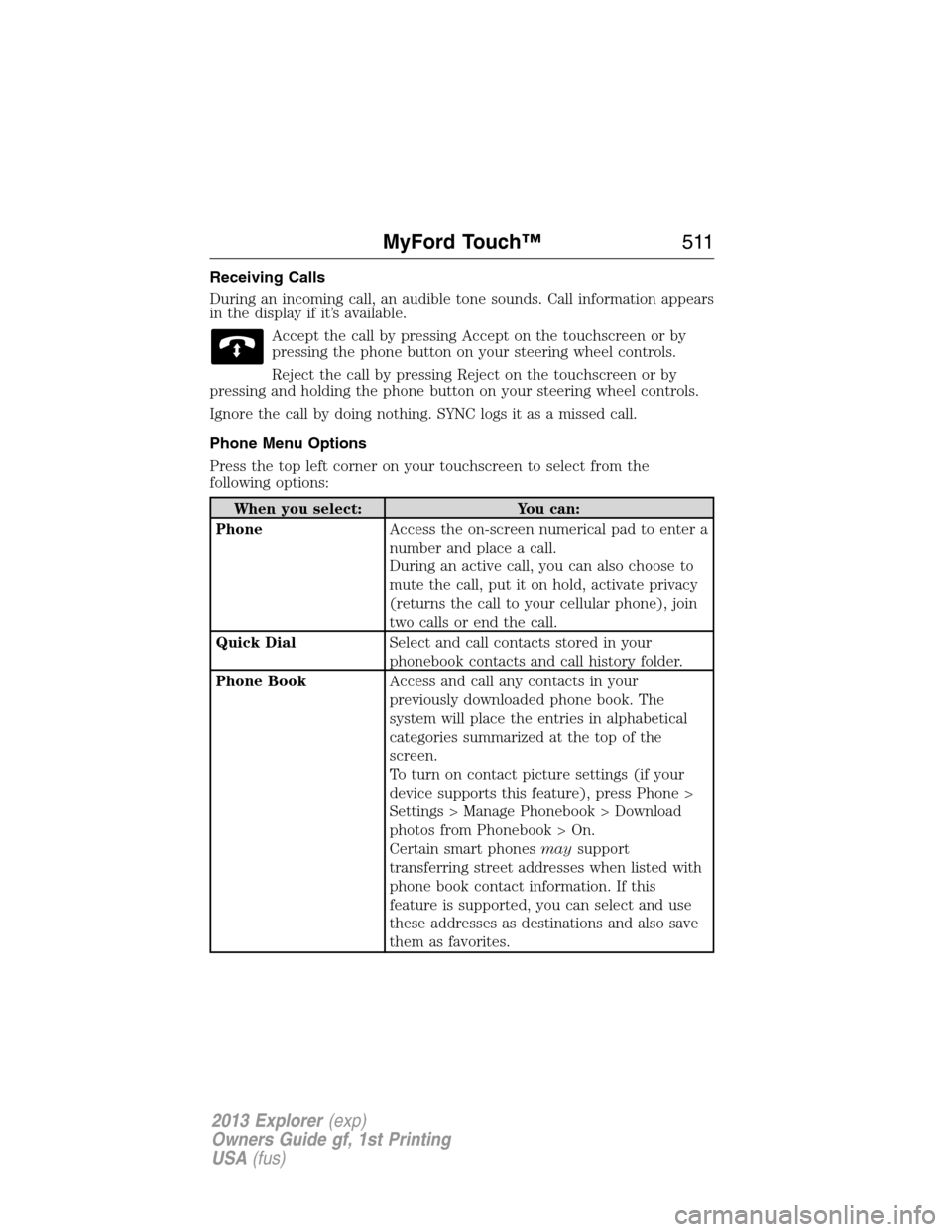
Receiving Calls
During an incoming call, an audible tone sounds. Call information appears
in the display if it’s available.
Accept the call by pressing Accept on the touchscreen or by
pressing the phone button on your steering wheel controls.
Reject the call by pressing Reject on the touchscreen or by
pressing and holding the phone button on your steering wheel controls.
Ignore the call by doing nothing. SYNC logs it as a missed call.
Phone Menu Options
Press the top left corner on your touchscreen to select from the
following options:
When you select: You can:
PhoneAccess the on-screen numerical pad to enter a
number and place a call.
During an active call, you can also choose to
mute the call, put it on hold, activate privacy
(returns the call to your cellular phone), join
two calls or end the call.
Quick DialSelect and call contacts stored in your
phonebook contacts and call history folder.
Phone BookAccess and call any contacts in your
previously downloaded phone book. The
system will place the entries in alphabetical
categories summarized at the top of the
screen.
To turn on contact picture settings (if your
device supports this feature), press Phone >
Settings > Manage Phonebook > Download
photos from Phonebook > On.
Certain smart phonesmaysupport
transferring street addresses when listed with
phone book contact information. If this
feature is supported, you can select and use
these addresses as destinations and also save
them as favorites.
MyFord Touch™511
2013 Explorer(exp)
Owners Guide gf, 1st Printing
USA(fus)
Page 512 of 576
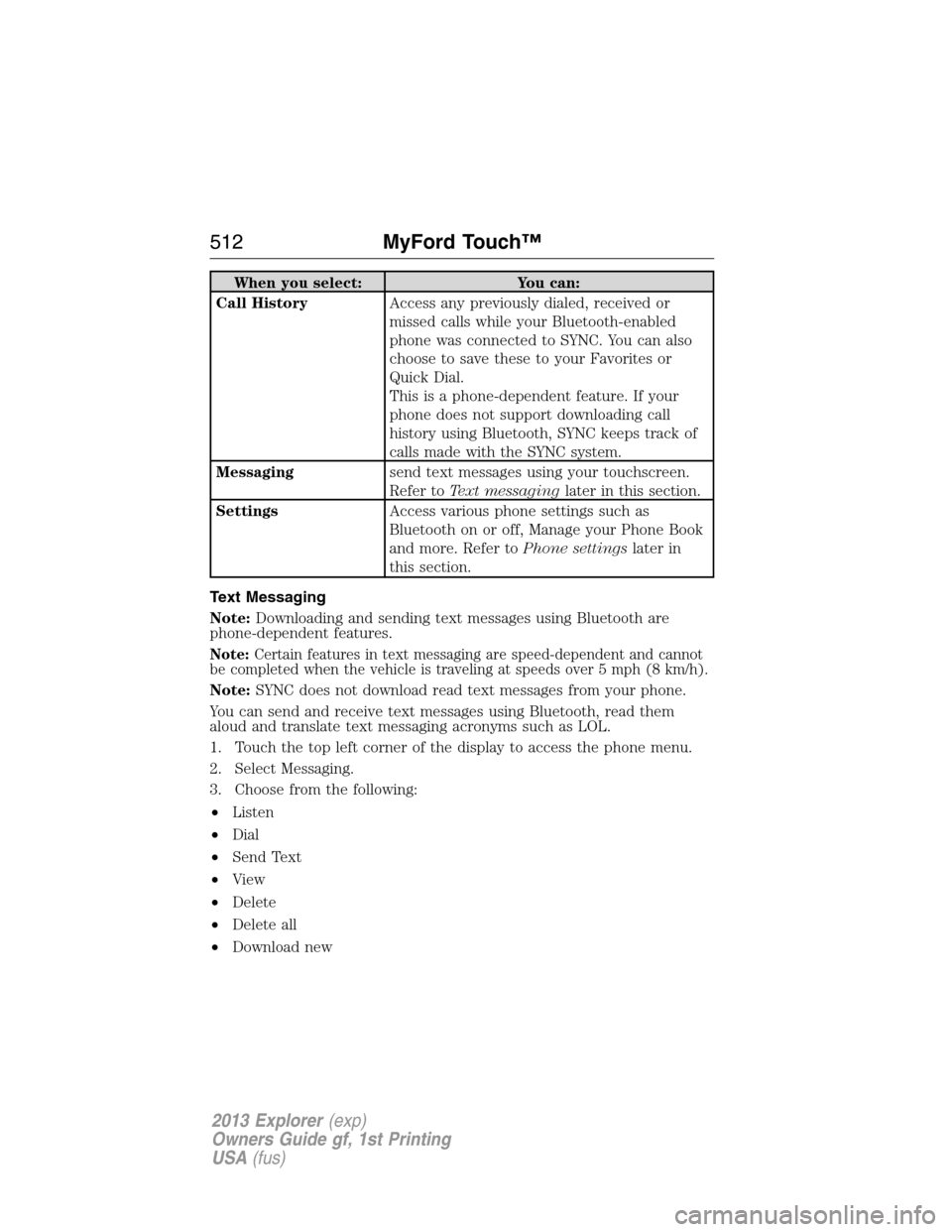
When you select: You can:
Call HistoryAccess any previously dialed, received or
missed calls while your Bluetooth-enabled
phone was connected to SYNC. You can also
choose to save these to your Favorites or
Quick Dial.
This is a phone-dependent feature. If your
phone does not support downloading call
history using Bluetooth, SYNC keeps track of
calls made with the SYNC system.
Messagingsend text messages using your touchscreen.
Refer toText messaginglater in this section.
SettingsAccess various phone settings such as
Bluetooth on or off, Manage your Phone Book
and more. Refer toPhone settingslater in
this section.
Text Messaging
Note:Downloading and sending text messages using Bluetooth are
phone-dependent features.
Note:Certain features in text messaging are speed-dependent and cannot
be completed when the vehicle is traveling at speeds over 5 mph (8 km/h).
Note:SYNC does not download read text messages from your phone.
You can send and receive text messages using Bluetooth, read them
aloud and translate text messaging acronyms such as LOL.
1. Touch the top left corner of the display to access the phone menu.
2. Select Messaging.
3. Choose from the following:
•Listen
•Dial
•Send Text
•View
•Delete
•Delete all
•Download new
512MyFord Touch™
2013 Explorer(exp)
Owners Guide gf, 1st Printing
USA(fus)
Page 513 of 576
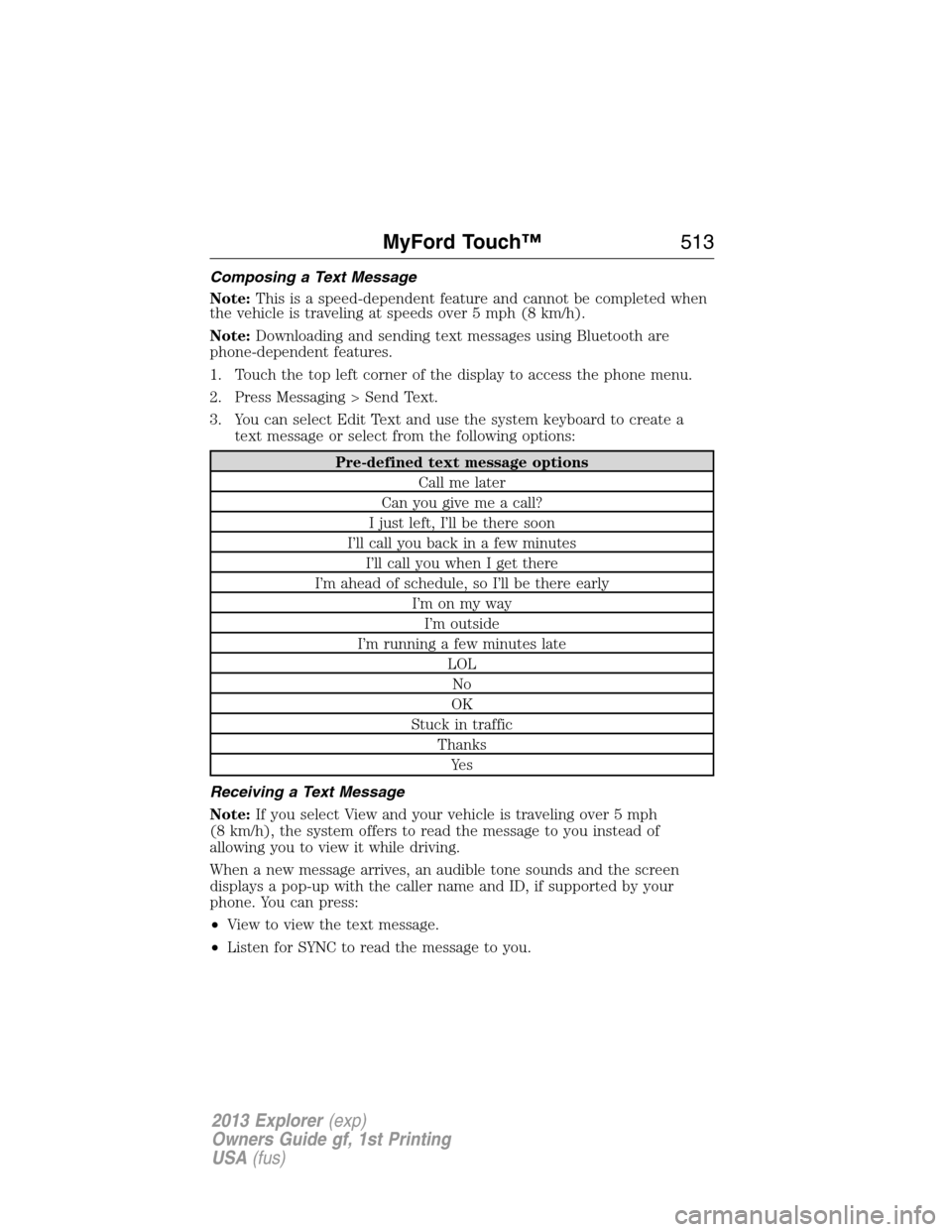
Composing a Text Message
Note:This is a speed-dependent feature and cannot be completed when
the vehicle is traveling at speeds over 5 mph (8 km/h).
Note:Downloading and sending text messages using Bluetooth are
phone-dependent features.
1. Touch the top left corner of the display to access the phone menu.
2. Press Messaging > Send Text.
3. You can select Edit Text and use the system keyboard to create a
text message or select from the following options:
Pre-defined text message options
Call me later
Can you give me a call?
I just left, I’ll be there soon
I’ll call you back in a few minutes
I’ll call you when I get there
I’m ahead of schedule, so I’ll be there early
I’m on my way
I’m outside
I’m running a few minutes late
LOL
No
OK
Stuck in traffic
Thanks
Ye s
Receiving a Text Message
Note:If you select View and your vehicle is traveling over 5 mph
(8 km/h), the system offers to read the message to you instead of
allowing you to view it while driving.
When a new message arrives, an audible tone sounds and the screen
displays a pop-up with the caller name and ID, if supported by your
phone. You can press:
•View to view the text message.
•Listen for SYNC to read the message to you.
MyFord Touch™513
2013 Explorer(exp)
Owners Guide gf, 1st Printing
USA(fus)