Page 161 of 235
![NISSAN PATHFINDER 2012 R52 / 4.G 06IT Navigation Manual 1. Highlight [Navigation] and push<ENTER>.
2. Highlight [Reset ALL navigation settings to default] and push <ENTER>.
3. A confirmation message is displayed. Con-
firm the contents of the message, high NISSAN PATHFINDER 2012 R52 / 4.G 06IT Navigation Manual 1. Highlight [Navigation] and push<ENTER>.
2. Highlight [Reset ALL navigation settings to default] and push <ENTER>.
3. A confirmation message is displayed. Con-
firm the contents of the message, high](/manual-img/5/280/w960_280-160.png)
1. Highlight [Navigation] and push.
2. Highlight [Reset ALL navigation settings to default] and push .
3. A confirmation message is displayed. Con-
firm the contents of the message, highlight
[Yes] and push . This allows you to turn on and off, as well as
adjust, the phone function (ringer, incoming and
outgoing volume) , the voice guide function and
the beep function.
BASIC OPERATION
1. Push
.
2. Highlight [Volume and Beeps] and push .
3. Highlight the preferred adjustment item and push .
4. Use the main directional buttons or the center dial to adjust the volume.
Push to set ON/OFF.
5. After setting, push or
to apply the setting.
6. Push to return to the previous
screen. Push
Page 166 of 235
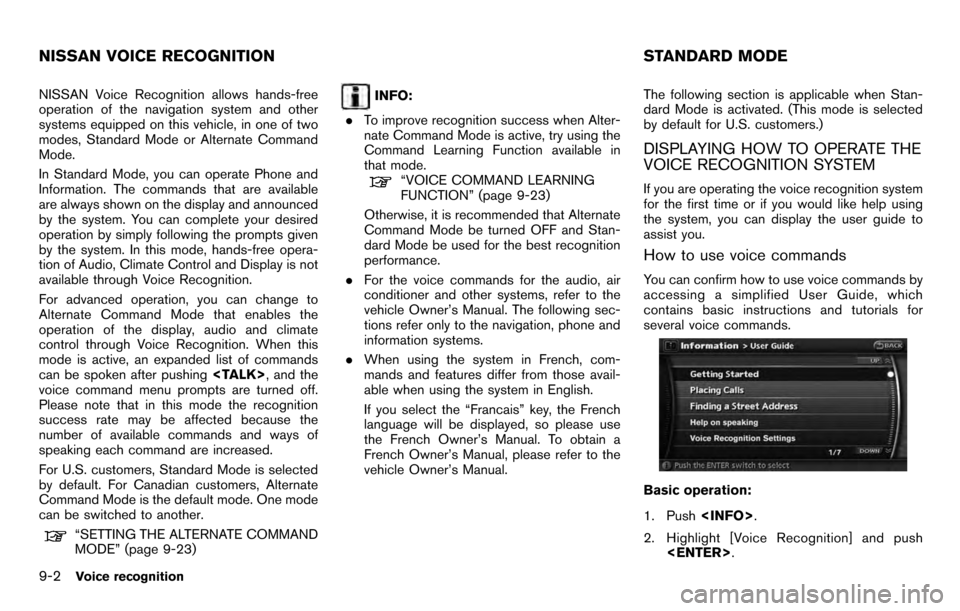
NISSAN Voice Recognition allows hands-free
operation of the navigation system and other
systems equipped on this vehicle, in one of two
modes, Standard Mode or Alternate Command
Mode.
In Standard Mode, you can operate Phone and
Information. The commands that are available
are always shown on the display and announced
by the system. You can complete your desired
operation by simply following the prompts given
by the system. In this mode, hands-free opera-
tion of Audio, Climate Control and Display is not
available through Voice Recognition.
For advanced operation, you can change to
Alternate Command Mode that enables the
operation of the display, audio and climate
control through Voice Recognition. When this
mode is active, an expanded list of commands
can be spoken after pushing, and the
voice command menu prompts are turned off.
Please note that in this mode the recognition
success rate may be affected because the
number of available commands and ways of
speaking each command are increased.
For U.S. customers, Standard Mode is selected
by default. For Canadian customers, Alternate
Command Mode is the default mode. One mode
can be switched to another.
“SETTING THE ALTERNATE COMMAND
MODE” (page 9-23)
INFO:
. To improve recognition success when Alter-
nate Command Mode is active, try using the
Command Learning Function available in
that mode.
“VOICE COMMAND LEARNING
FUNCTION” (page 9-23)
Otherwise, it is recommended that Alternate
Command Mode be turned OFF and Stan-
dard Mode be used for the best recognition
performance.
. For the voice commands for the audio, air
conditioner and other systems, refer to the
vehicle Owner’s Manual. The following sec-
tions refer only to the navigation, phone and
information systems.
. When using the system in French, com-
mands and features differ from those avail-
able when using the system in English.
If you select the “Francais” key, the French
language will be displayed, so please use
the French Owner’s Manual. To obtain a
French Owner’s Manual, please refer to the
vehicle Owner’s Manual. The following section is applicable when Stan-
dard Mode is activated. (This mode is selected
by default for U.S. customers.)
DISPLAYING HOW TO OPERATE THE
VOICE RECOGNITION SYSTEM
If you are operating the voice recognition system
for the first time or if you would like help using
the system, you can display the user guide to
assist you.
How to use voice commands
You can confirm how to use voice commands by
accessing a simplified User Guide, which
contains basic instructions and tutorials for
several voice commands.
Basic operation:
1. Push
.
2. Highlight [Voice Recognition] and push .
NISSAN VOICE RECOGNITION STANDARD MODE
9-2Voice recognition
Page 168 of 235
![NISSAN PATHFINDER 2012 R52 / 4.G 06IT Navigation Manual 1. Highlight [Voice Recognition Settings] andpush <ENTER> .
2. You can confirm the page by scrolling the screen using the up and down switches of
the main directional buttons or the center
dial.
USING NISSAN PATHFINDER 2012 R52 / 4.G 06IT Navigation Manual 1. Highlight [Voice Recognition Settings] andpush <ENTER> .
2. You can confirm the page by scrolling the screen using the up and down switches of
the main directional buttons or the center
dial.
USING](/manual-img/5/280/w960_280-167.png)
1. Highlight [Voice Recognition Settings] andpush .
2. You can confirm the page by scrolling the screen using the up and down switches of
the main directional buttons or the center
dial.
USING THE SYSTEM
Initialization
When the ignition switch is pushed to the ON
position, NISSAN Voice Recognition is initia-
lized, which may take up to one minute. When
completed, the system is ready to accept voice
commands. If is pushed before the
initialization completes, the display will show the
message: “Phonetic data downloading. Please
wait.”
BEFORE STARTING
To get the best recognition performance from
NISSAN Voice Recognition, observe the follow-
ing:
. The interior of the vehicle should be as quiet
as possible. Close the windows to eliminate
the surrounding noises (traffic noise and
vibration sounds, etc.) , which may prevent
the system from correctly recognizing the
voice commands.
. Wait until the tone sounds before speaking a
command.
. Speak in a natural conversational voice
without pausing between words.
. If the air conditioner is set to “Auto”, the fan
speed is automatically lowered so that your
commands can be recognized more easily.
GIVING VOICE COMMANDS
1. Push located on the steering
switch.
2. A list of commands appears on the screen, and the system provides the voice menu
prompt “Would you like to access Phone,
Navigation, Information or Help?”.
3. After the tone sounds and the icon on the
9-4Voice recognition
Page 170 of 235
Command List
Category Command:
CommandAction
Navigation Operates Navigation function.
Phone Operates Phone function.
Information Displays vehicle Information function.
Help Displays User Guide.
Navigation Command:
Command
Action
Address Searches for a location by the street address specified, and sets a route (for continental U.S. only) .
Places Sets a route to a facility near the current vehicle location.
Home Sets a route to your home that is stored in the Address book.
Previous Destinations Sets a route to a previous destination.
Phone Command:
Command
Action
Dial Number Makes a call to a spoken phone number up to 10 digits.
Redial Makes a call to the latest dialed number.
Phonebook Makes a call to a contact that is stored in the Phonebook.
International Call Makes an international call by allowing more than 10 digits to be spoken.
Change Number Corrects the phone number when it is not recognized (available during phone number entry) .
9-6Voice recognition
Page 172 of 235
VOICE COMMAND EXAMPLES
To use the voice recognition function, speaking
one command is sometimes sufficient, but at
other times it is necessary to speak two or more
commands. As examples, some additional basic
operations that can be performed by voice
commands are described here.
Example 1: Setting a destination by a
street address
1. Push located on the steering
switch.
2. The system announces, “Would you like to
access Phone, Navigation, Information or
Help?”.
3. Speak “Navigation”.
4. Speak “Address”.
5. Speak the name of the state, “California”.
6. Speak the name of the city, “Gardena”.
9-8Voice recognition
Page 173 of 235
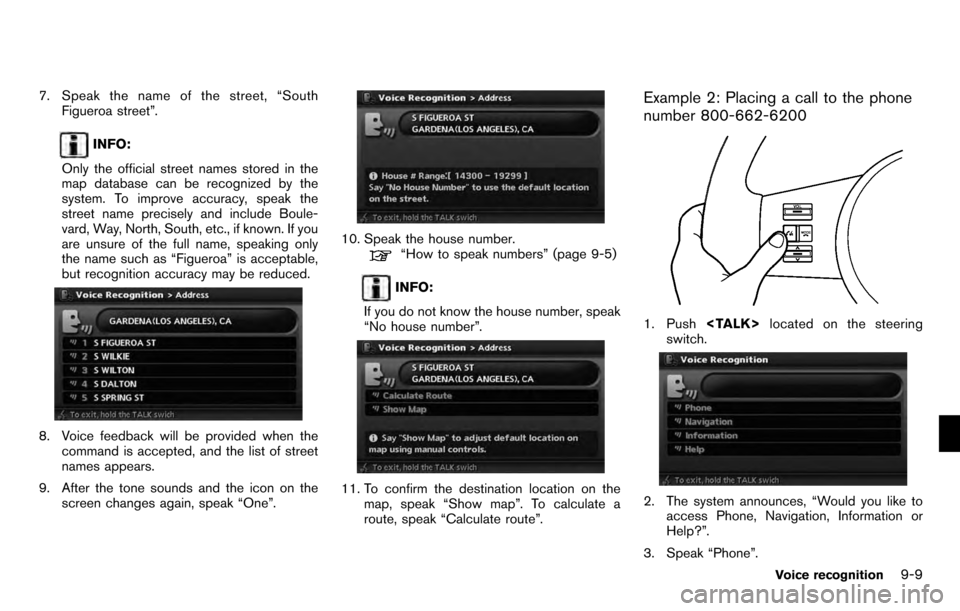
7. Speak the name of the street, “SouthFigueroa street”.
INFO:
Only the official street names stored in the
map database can be recognized by the
system. To improve accuracy, speak the
street name precisely and include Boule-
vard, Way, North, South, etc., if known. If you
are unsure of the full name, speaking only
the name such as “Figueroa” is acceptable,
but recognition accuracy may be reduced.
8. Voice feedback will be provided when the command is accepted, and the list of street
names appears.
9. After the tone sounds and the icon on the screen changes again, speak “One”.
10. Speak the house number.“How to speak numbers” (page 9-5)
INFO:
If you do not know the house number, speak
“No house number”.
11. To confirm the destination location on the map, speak “Show map”. To calculate a
route, speak “Calculate route”.
Example 2: Placing a call to the phone
number 800-662-6200
1. Push located on the steering
switch.
2. The system announces, “Would you like to access Phone, Navigation, Information or
Help?”.
3. Speak “Phone”.
Voice recognition9-9
Page 175 of 235
the 3-3-4 format. In this case please say the
area code first and then follow the prompts.
. Do not add a “1” in front of the area code
when speaking phone numbers.
. If the system does not recognize your
command, please try repeating the com-
mand using a natural voice. Speaking too
slow or too loudly may further decrease
recognition performance.
Example 3: Placing an international call
to the phone number 011-81-111-222-
3333
1. Push located on the steering
switch.
2. The system announces, “Would you like to
access Phone, Navigation, Information or
Help?”.
3. Speak “Phone”.
4. Speak “International Call”.
5. Speak “01181111222333”.
6. Speak “Dial”.
Voice recognition9-11
Page 177 of 235
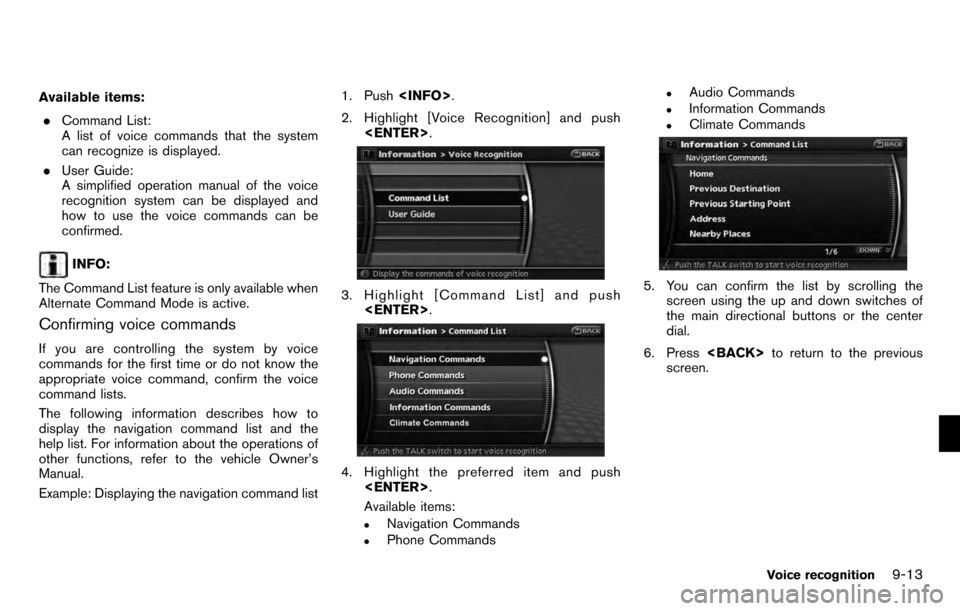
Available items:. Command List:
A list of voice commands that the system
can recognize is displayed.
. User Guide:
A simplified operation manual of the voice
recognition system can be displayed and
how to use the voice commands can be
confirmed.
INFO:
The Command List feature is only available when
Alternate Command Mode is active.
Confirming voice commands
If you are controlling the system by voice
commands for the first time or do not know the
appropriate voice command, confirm the voice
command lists.
The following information describes how to
display the navigation command list and the
help list. For information about the operations of
other functions, refer to the vehicle Owner’s
Manual.
Example: Displaying the navigation command list 1. Push
.
2. Highlight [Voice Recognition] and push .
3. Highlight [Command List] and push
.
4. Highlight the preferred item and push
.
Available items:
.Navigation Commands.Phone Commands
.Audio Commands.Information Commands.Climate Commands
5. You can confirm the list by scrolling the screen using the up and down switches of
the main directional buttons or the center
dial.
6. Press to return to the previous
screen.
Voice recognition9-13