Page 36 of 235
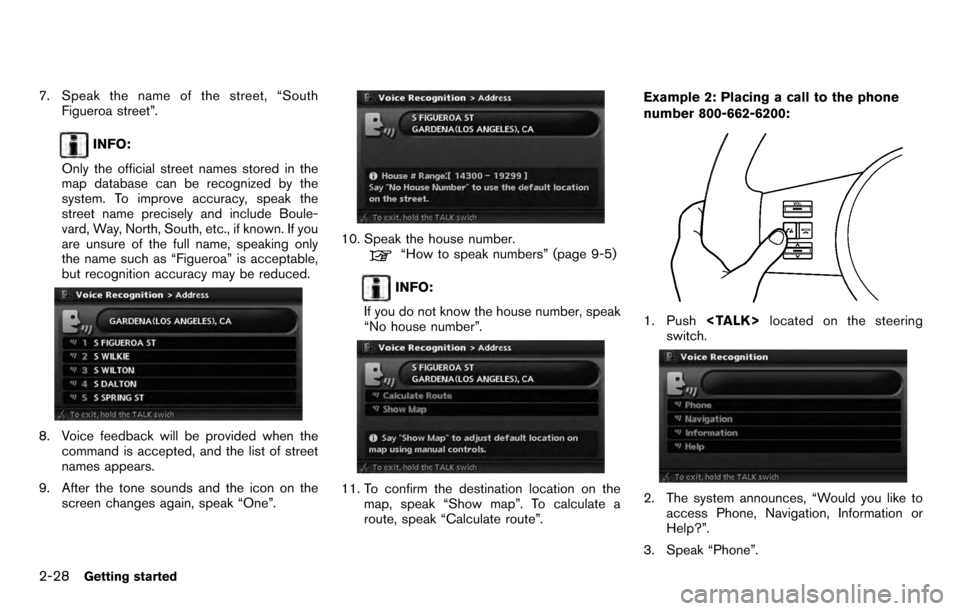
7. Speak the name of the street, “SouthFigueroa street”.
INFO:
Only the official street names stored in the
map database can be recognized by the
system. To improve accuracy, speak the
street name precisely and include Boule-
vard, Way, North, South, etc., if known. If you
are unsure of the full name, speaking only
the name such as “Figueroa” is acceptable,
but recognition accuracy may be reduced.
8. Voice feedback will be provided when the command is accepted, and the list of street
names appears.
9. After the tone sounds and the icon on the screen changes again, speak “One”.
10. Speak the house number.“How to speak numbers” (page 9-5)
INFO:
If you do not know the house number, speak
“No house number”.
11. To confirm the destination location on the map, speak “Show map”. To calculate a
route, speak “Calculate route”. Example 2: Placing a call to the phone
number 800-662-6200:
1. Push
located on the steering
switch.
2. The system announces, “Would you like to access Phone, Navigation, Information or
Help?”.
3. Speak “Phone”.
2-28Getting started
Page 38 of 235
the 3-3-4 format. In this case please say the
area code first and then follow the prompts.
. Do not add a “1” in front of the area code
when speaking phone numbers.
. If the system does not recognize your
command, please try repeating the com-
mand using a natural voice. Speaking too
slow or too loudly may further decrease
recognition performance.
Example 3: Placing an international call to
the phone number 011-81-111-222-3333:
1. Push located on the steering
switch.
2. The system announces, “Would you like to access Phone, Navigation, Information or
Help?”.
3. Speak “Phone”.
4. Speak “International Call”.
5. Speak “01181111222333”.
6. Speak “Dial”.
2-30Getting started
Page 50 of 235
OPERATING WITH THE CENTER DIAL
1. Turn the center dial on the map screen. Themap scale is displayed.
2. Use the center dial to adjust the map scale.
&1Clockwise: Zoom in
&2Counterclockwise: Zoom out
INFO:
Free zoom:
Depending on the setting, using the center dial
to change the map scale may adjust the scale
normally, or it may engage the free zoom (finer
scale adjustment in smaller steps) .
“NAVIGATION SETTING” (page 8-4)
OPERATING WITH THE TOUCH OP-
ERATION
1. Touch.
Displays the scale.
2. Touch [ZOOM IN] or [ZOOM OUT] to
change the scale.
3-10Map settings
Page 54 of 235
![NISSAN PATHFINDER 2012 R52 / 4.G 06IT Navigation Manual Other settings
You can also set the map view using the
following procedure.
1) Push<SETTING> .
2) Highlight [Navigation] and push <ENTER>.
3) Highlight [Map Settings] and push <ENTER> .
Voice command
NISSAN PATHFINDER 2012 R52 / 4.G 06IT Navigation Manual Other settings
You can also set the map view using the
following procedure.
1) Push<SETTING> .
2) Highlight [Navigation] and push <ENTER>.
3) Highlight [Map Settings] and push <ENTER> .
Voice command](/manual-img/5/280/w960_280-53.png)
Other settings
You can also set the map view using the
following procedure.
1) Push .
2) Highlight [Navigation] and push .
3) Highlight [Map Settings] and push .
Voice command
1. Push located on the steering
switch.
2. After the tone sounds, speak a command. . To display a map in Plan View:
“Plan View map” (Alternate command mode)
. To display a map in Birdview
TM:
“Birdview map” (Alternate command mode) .
To display a split map in Plan View:
“Plan View Split Map” (Alternate command
mode)
. To display a split map in Birdview
TM:
“Birdview Split Map” (Alternate command
mode)
SETTINGS OF HEADING/LONG
RANGE MAP VIEW
You can change the map direction (orientation)
in Plan View or change the position of the
vehicle icon to view a wider area in the traveling
direction.
These settings are available only in the Plan
View or Split (Plan View) mode.
1. Push while the current location
map screen is displayed.
2. Highlight [Map Settings] and push
.
3. Highlight [Settings] and push .
3-14Map settings
Page 56 of 235
Other settings
You can also set the orientation of the map using
the following procedure.
1) Push .
2) Highlight [Navigation] and push .
3) Highlight [Map Settings] and push .
4) Highlight [Settings] and push .
INFO:
Touching the icon on the map can also change
the direction of the map.
Voice command
1. Push located on the steering
switch.
2. After the tone sounds, speak a command.
To charge the map direction:
“North Up” (Alternate command mode)
“Heading Up” (Alternate command mode)
CHANGING THE BirdviewTMANGLE
This changes the BirdviewTMangle.
This setting is available only in the BirdviewTMor
Split (BirdviewTM) mode.
1. Push while the current location
map screen is displayed.
2. Highlight [Map settings] and push
.
3. Highlight [Settings] and push .
3-16Map settings
Page 57 of 235
4. Highlight [Birdview Angle] and push
.
5. Adjust the BirdviewTMangle by moving the
cursor in the direction ofor. 6. Push
Page 59 of 235
Other settings
You can also change the scale of the left screen
using the following procedure.
1) Push .
2) Highlight [Navigation] and push .
3) Highlight [Map Settings] and push .
4) Highlight [Left Settings] or [Right Settings] and push . You can display icons on the map and view
information about destinations or landmarks.
DISPLAYING LANDMARK ICONS
This allows you to display or hide the landmark
icons by type.
Landmark icons that can be displayed
.Restaurant
.
Gas Station
.
Hotel
.
AT M
.
Rest Area
1. Push while the current location
map screen is displayed.
2. Highlight [Landmark Icons] and push .
LOOKING AT INFORMATION ON
THE MAP
Map settings3-19
Page 60 of 235
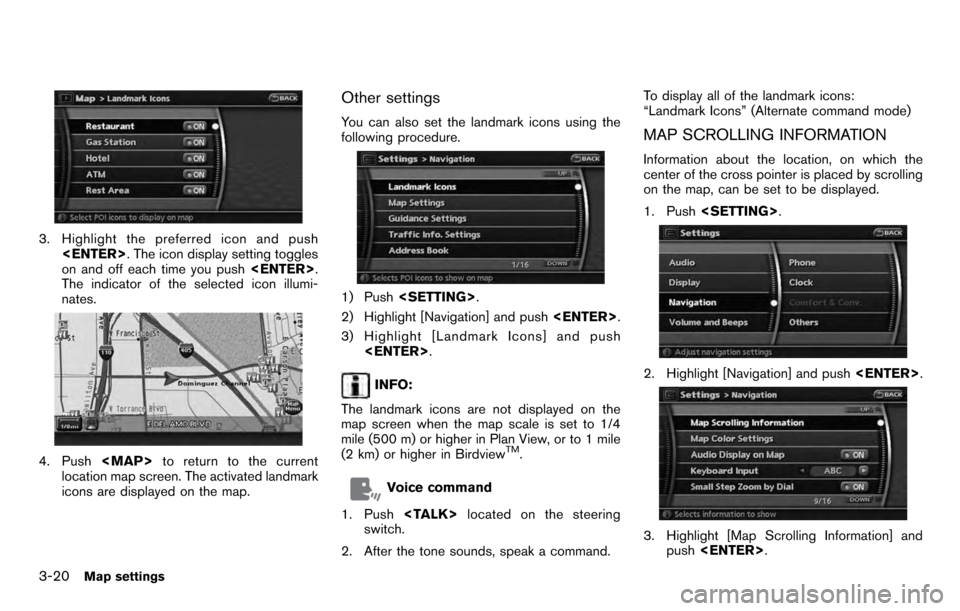
3. Highlight the preferred icon and push . The icon display setting toggles
on and off each time you push .
The indicator of the selected icon illumi-
nates.
4. Push