2012 NISSAN PATHFINDER navigation
[x] Cancel search: navigationPage 209 of 235
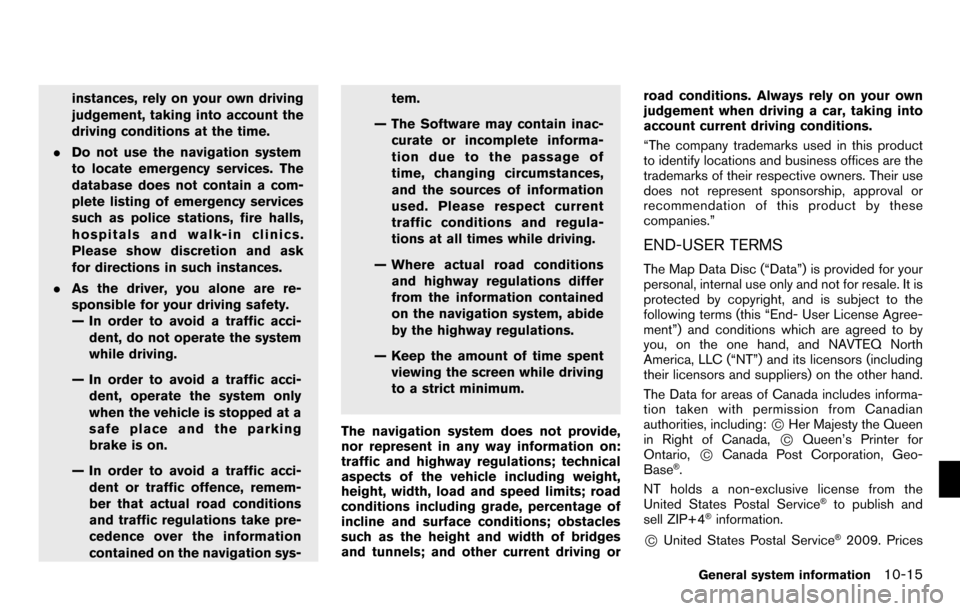
instances, rely on your own driving
judgement, taking into account the
driving conditions at the time.
. Do not use the navigation system
to locate emergency services. The
database does not contain a com-
plete listing of emergency services
such as police stations, fire halls,
hospitals and walk-in clinics.
Please show discretion and ask
for directions in such instances.
. As the driver, you alone are re-
sponsible for your driving safety.
— In order to avoid a traffic acci-
dent, do not operate the system
while driving.
— In order to avoid a traffic acci- dent, operate the system only
when the vehicle is stopped at a
safe place and the parking
brake is on.
— In order to avoid a traffic acci- dent or traffic offence, remem-
ber that actual road conditions
and traffic regulations take pre-
cedence over the information
contained on the navigation sys- tem.
— The Software may contain inac- curate or incomplete informa-
tion due to the passage of
time, changing circumstances,
and the sources of information
used. Please respect current
traffic conditions and regula-
tions at all times while driving.
— Where actual road conditions and highway regulations differ
from the information contained
on the navigation system, abide
by the highway regulations.
— Keep the amount of time spent viewing the screen while driving
to a strict minimum.
The navigation system does not provide,
nor represent in any way information on:
traffic and highway regulations; technical
aspects of the vehicle including weight,
height, width, load and speed limits; road
conditions including grade, percentage of
incline and surface conditions; obstacles
such as the height and width of bridges
and tunnels; and other current driving or road conditions. Always rely on your own
judgement when driving a car, taking into
account current driving conditions.
“The company trademarks used in this product
to identify locations and business offices are the
trademarks of their respective owners. Their use
does not represent sponsorship, approval or
recommendation of this product by these
companies.”
END-USER TERMS
The Map Data Disc (“Data”) is provided for your
personal, internal use only and not for resale. It is
protected by copyright, and is subject to the
following terms (this “End- User License Agree-
ment”) and conditions which are agreed to by
you, on the one hand, and NAVTEQ North
America, LLC (“NT”) and its licensors (including
their licensors and suppliers) on the other hand.
The Data for areas of Canada includes informa-
tion taken with permission from Canadian
authorities, including:
*CHer Majesty the Queen
in Right of Canada,*CQueen’s Printer for
Ontario,*CCanada Post Corporation, Geo-
Base®.
NT holds a non-exclusive license from the
United States Postal Service
®to publish and
sell ZIP+4®information.
*CUnited States Postal Service®2009. Prices
General system information10-15
Page 210 of 235
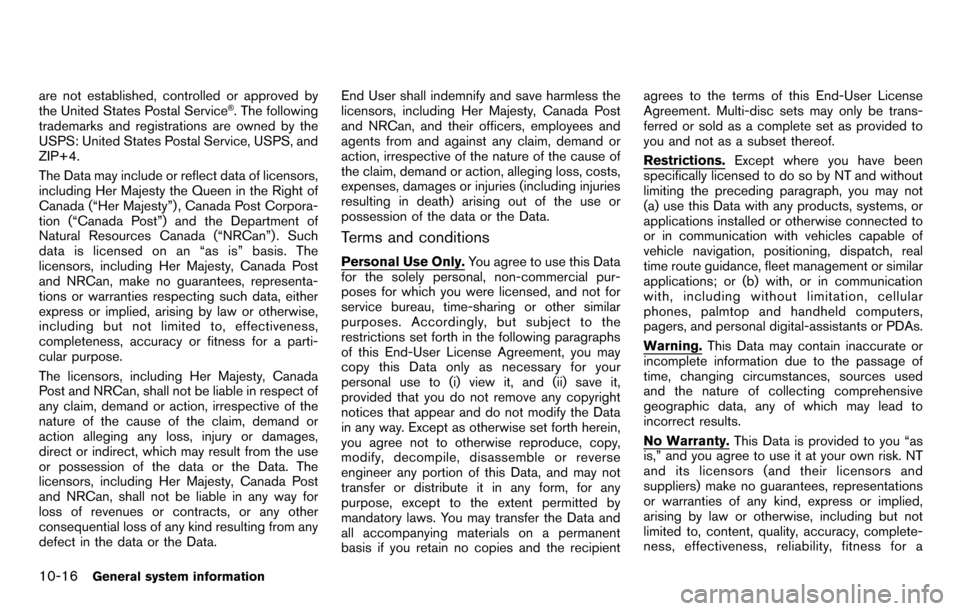
are not established, controlled or approved by
the United States Postal Service®. The following
trademarks and registrations are owned by the
USPS: United States Postal Service, USPS, and
ZIP+4.
The Data may include or reflect data of licensors,
including Her Majesty the Queen in the Right of
Canada (“Her Majesty”) , Canada Post Corpora-
tion (“Canada Post”) and the Department of
Natural Resources Canada (“NRCan”) . Such
data is licensed on an “as is” basis. The
licensors, including Her Majesty, Canada Post
and NRCan, make no guarantees, representa-
tions or warranties respecting such data, either
express or implied, arising by law or otherwise,
including but not limited to, effectiveness,
completeness, accuracy or fitness for a parti-
cular purpose.
The licensors, including Her Majesty, Canada
Post and NRCan, shall not be liable in respect of
any claim, demand or action, irrespective of the
nature of the cause of the claim, demand or
action alleging any loss, injury or damages,
direct or indirect, which may result from the use
or possession of the data or the Data. The
licensors, including Her Majesty, Canada Post
and NRCan, shall not be liable in any way for
loss of revenues or contracts, or any other
consequential loss of any kind resulting from any
defect in the data or the Data. End User shall indemnify and save harmless the
licensors, including Her Majesty, Canada Post
and NRCan, and their officers, employees and
agents from and against any claim, demand or
action, irrespective of the nature of the cause of
the claim, demand or action, alleging loss, costs,
expenses, damages or injuries (including injuries
resulting in death) arising out of the use or
possession of the data or the Data.
Terms and conditions
Personal Use Only.
You agree to use this Data
for the solely personal, non-commercial pur-
poses for which you were licensed, and not for
service bureau, time-sharing or other similar
purposes. Accordingly, but subject to the
restrictions set forth in the following paragraphs
of this End-User License Agreement, you may
copy this Data only as necessary for your
personal use to (i) view it, and (ii) save it,
provided that you do not remove any copyright
notices that appear and do not modify the Data
in any way. Except as otherwise set forth herein,
you agree not to otherwise reproduce, copy,
modify, decompile, disassemble or reverse
engineer any portion of this Data, and may not
transfer or distribute it in any form, for any
purpose, except to the extent permitted by
mandatory laws. You may transfer the Data and
all accompanying materials on a permanent
basis if you retain no copies and the recipient agrees to the terms of this End-User License
Agreement. Multi-disc sets may only be trans-
ferred or sold as a complete set as provided to
you and not as a subset thereof.
Restrictions.
Except where you have been
specifically licensed to do so by NT and without
limiting the preceding paragraph, you may not
(a) use this Data with any products, systems, or
applications installed or otherwise connected to
or in communication with vehicles capable of
vehicle navigation, positioning, dispatch, real
time route guidance, fleet management or similar
applications; or (b) with, or in communication
with, including without limitation, cellular
phones, palmtop and handheld computers,
pagers, and personal digital-assistants or PDAs.
Warning. This Data may contain inaccurate or
incomplete information due to the passage of
time, changing circumstances, sources used
and the nature of collecting comprehensive
geographic data, any of which may lead to
incorrect results.
No Warranty. This Data is provided to you “as
is,” and you agree to use it at your own risk. NT
and its licensors (and their licensors and
suppliers) make no guarantees, representations
or warranties of any kind, express or implied,
arising by law or otherwise, including but not
limited to, content, quality, accuracy, complete-
ness, effectiveness, reliability, fitness for a
10-16General system information
Page 214 of 235
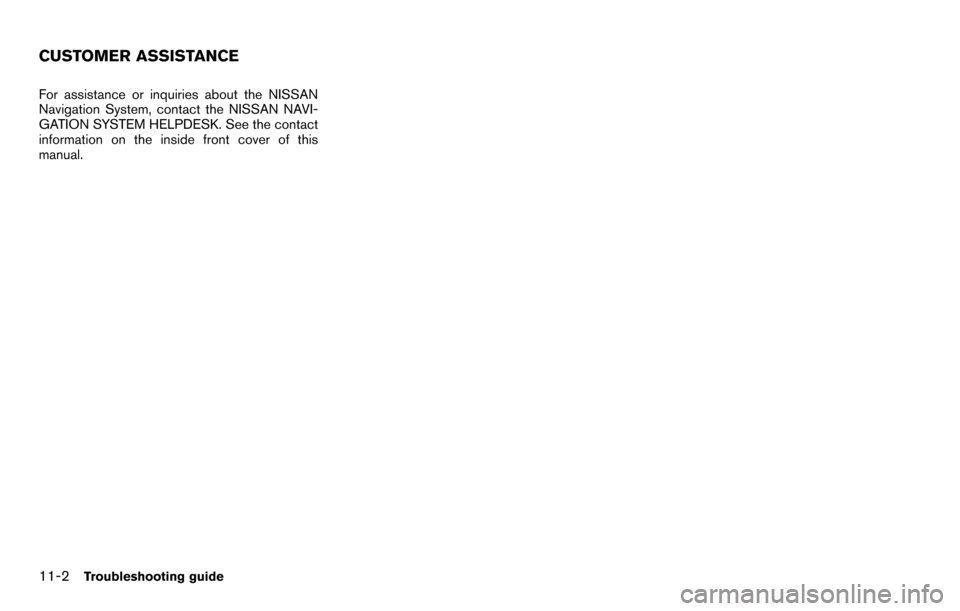
For assistance or inquiries about the NISSAN
Navigation System, contact the NISSAN NAVI-
GATION SYSTEM HELPDESK. See the contact
information on the inside front cover of this
manual.
CUSTOMER ASSISTANCE
11-2Troubleshooting guide
Page 215 of 235
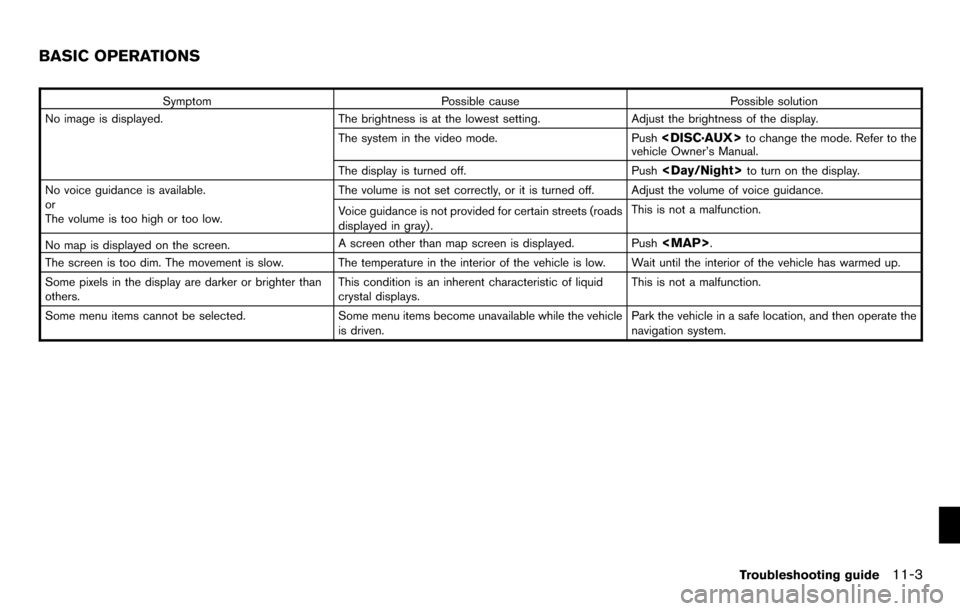
SymptomPossible cause Possible solution
No image is displayed. The brightness is at the lowest setting.Adjust the brightness of the display.
The system in the video mode. Push
vehicle Owner’s Manual.
The display is turned off. Push
No voice guidance is available.
or
The volume is too high or too low. The volume is not set correctly, or it is turned off. Adjust the volume of voice guidance.
Voice guidance is not provided for certain streets (roads
displayed in gray) .
This is not a malfunction.
No map is displayed on the screen. A screen other than map screen is displayed. Push
Page 216 of 235
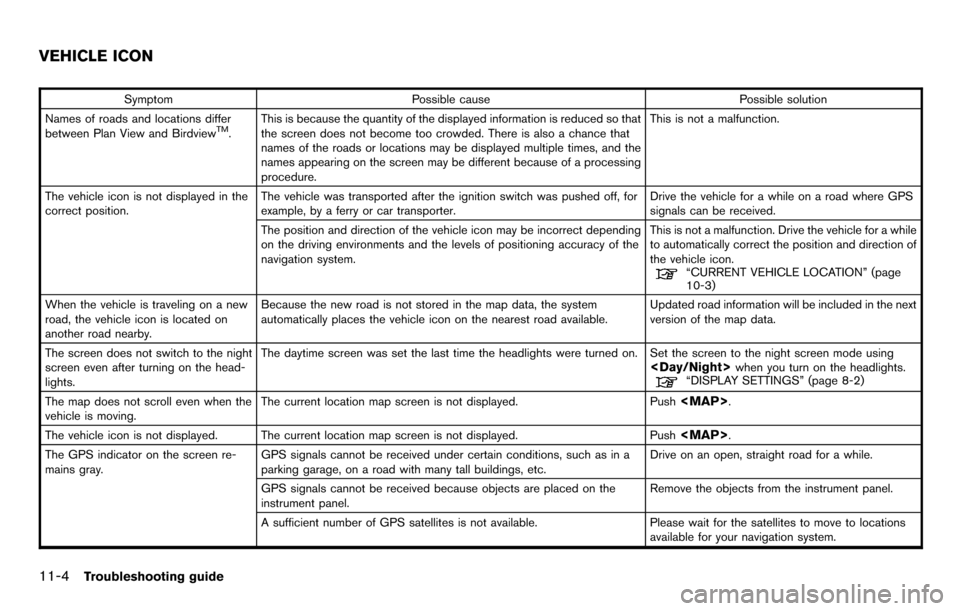
SymptomPossible cause Possible solution
Names of roads and locations differ
between Plan View and Birdview
TM. This is because the quantity of the displayed information is reduced so that
the screen does not become too crowded. There is also a chance that
names of the roads or locations may be displayed multiple times, and the
names appearing on the screen may be different because of a processing
procedure. This is not a malfunction.
The vehicle icon is not displayed in the
correct position. The vehicle was transported after the ignition switch was pushed off, for
example, by a ferry or car transporter. Drive the vehicle for a while on a road where GPS
signals can be received.
The position and direction of the vehicle icon may be incorrect depending
on the driving environments and the levels of positioning accuracy of the
navigation system. This is not a malfunction. Drive the vehicle for a while
to automatically correct the position and direction of
the vehicle icon.
“CURRENT VEHICLE LOCATION” (page
10-3)
When the vehicle is traveling on a new
road, the vehicle icon is located on
another road nearby. Because the new road is not stored in the map data, the system
automatically places the vehicle icon on the nearest road available.
Updated road information will be included in the next
version of the map data.
The screen does not switch to the night
screen even after turning on the head-
lights. The daytime screen was set the last time the headlights were turned on. Set the screen to the night screen mode using
The map does not scroll even when the
vehicle is moving. The current location map screen is not displayed.
Push
Page 222 of 235
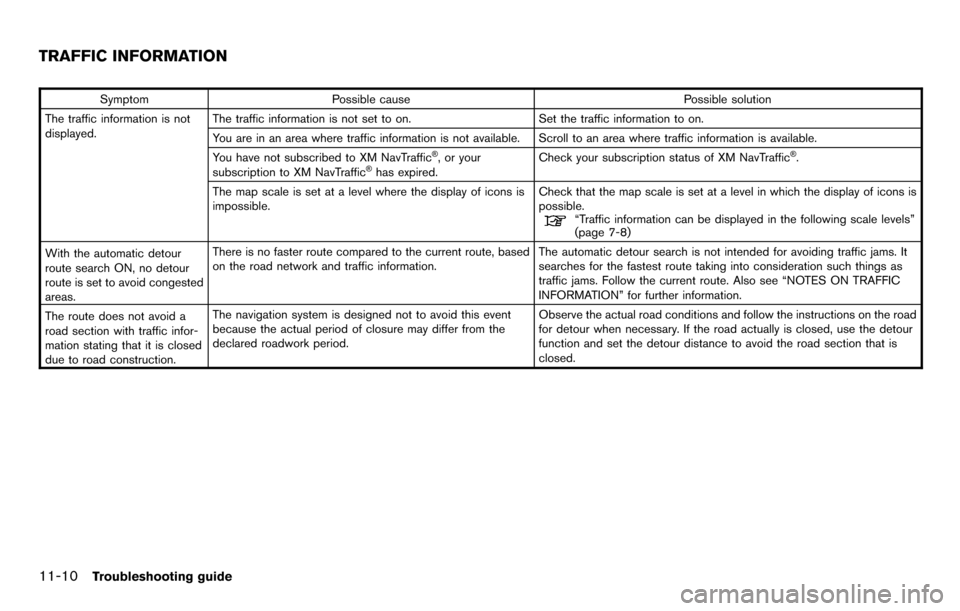
SymptomPossible cause Possible solution
The traffic information is not
displayed. The traffic information is not set to on.
Set the traffic information to on.
You are in an area where traffic information is not available. Scroll to an area where traffic information is available.
You have not subscribed to XM NavTraffic
®, or your
subscription to XM NavTraffic®has expired. Check your subscription status of XM NavTraffic
®.
The map scale is set at a level where the display of icons is
impossible. Check that the map scale is set at a level in which the display of icons is
possible.
“Traffic information can be displayed in the following scale levels”
(page 7-8)
With the automatic detour
route search ON, no detour
route is set to avoid congested
areas. There is no faster route compared to the current route, based
on the road network and traffic information.
The automatic detour search is not intended for avoiding traffic jams. It
searches for the fastest route taking into consideration such things as
traffic jams. Follow the current route. Also see “NOTES ON TRAFFIC
INFORMATION” for further information.
The route does not avoid a
road section with traffic infor-
mation stating that it is closed
due to road construction. The navigation system is designed not to avoid this event
because the actual period of closure may differ from the
declared roadwork period.
Observe the actual road conditions and follow the instructions on the road
for detour when necessary. If the road actually is closed, use the detour
function and set the detour distance to avoid the road section that is
closed.
TRAFFIC INFORMATION
11-10Troubleshooting guide
Page 229 of 235
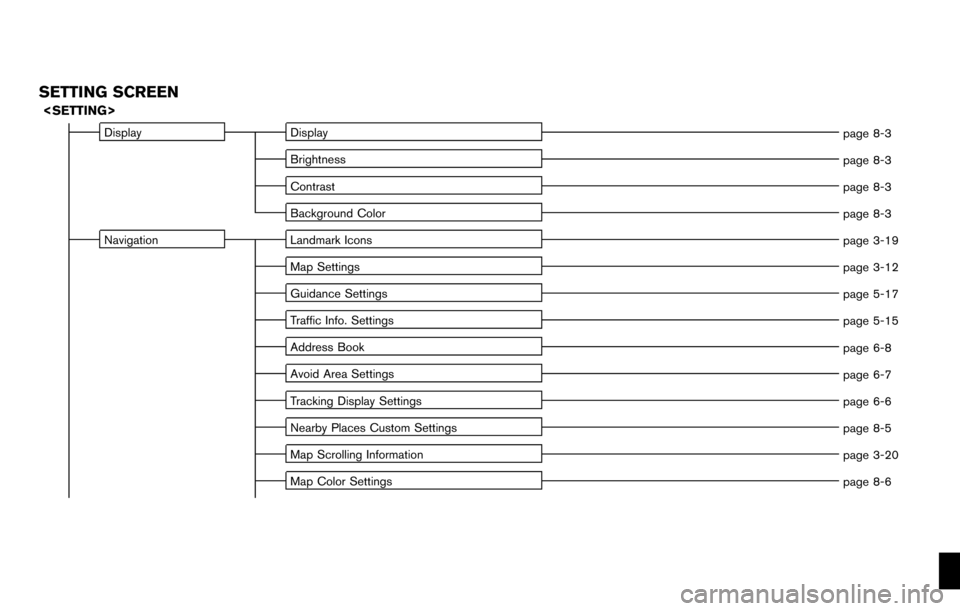
SETTING SCREEN
DisplayDisplay
page 8-3
Brightness page 8-3
Contrast page 8-3
Background Color page 8-3
Navigation Landmark Icons
page 3-19
Map Settings page 3-12
Guidance Settings page 5-17
Traffic Info. Settings page 5-15
Address Book page 6-8
Avoid Area Settings page 6-7
Tracking Display Settings page 6-6
Nearby Places Custom Settings page 8-5
Map Scrolling Information page 3-20
Map Color Settings page 8-6
Page 230 of 235
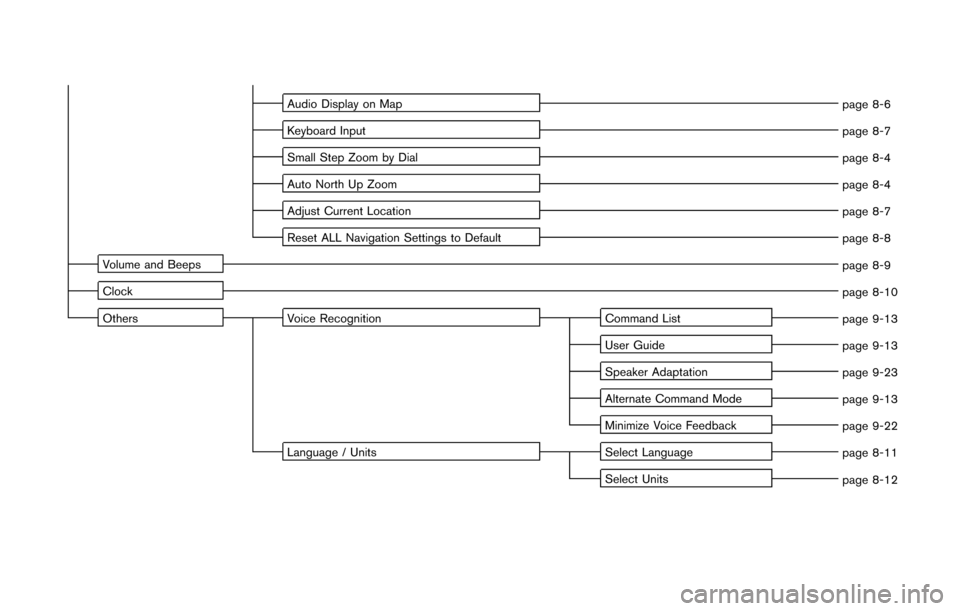
Audio Display on Mappage 8-6
Keyboard Input page 8-7
Small Step Zoom by Dial page 8-4
Auto North Up Zoom page 8-4
Adjust Current Location page 8-7
Reset ALL Navigation Settings to Default page 8-8
Volume and Beeps page 8-9
Clock page 8-10
Others Voice Recognition Command List
page 9-13
User Guide page 9-13
Speaker Adaptation page 9-23
Alternate Command Mode page 9-13
Minimize Voice Feedback page 9-22
Language / Units Select Language
page 8-11
Select Units page 8-12