Page 10 of 235
CONTROL PANEL
&1:
Push to display the current status of the air
conditioner, radio, audio, vehicle information
(driveable distance and average fuel econ-
omy) and navigation systems.
&2 :
Push to enter a destination. Various methods
for entering a destination are available.
“4. Setting a destination”
&3
Page 11 of 235
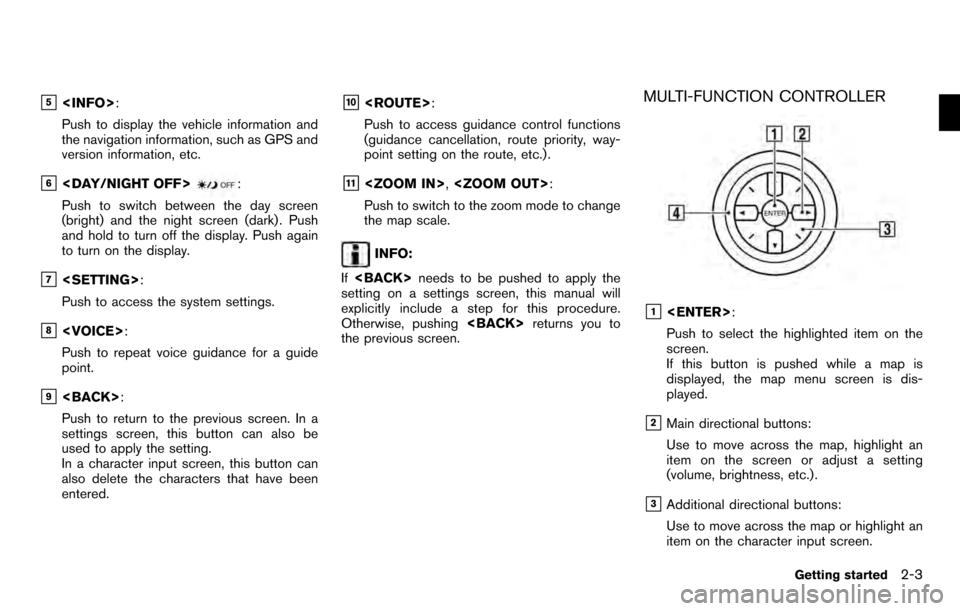
&5:
Push to display the vehicle information and
the navigation information, such as GPS and
version information, etc.
&6:
Push to switch between the day screen
(bright) and the night screen (dark) . Push
and hold to turn off the display. Push again
to turn on the display.
&7 :
Push to access the system settings.
&8 :
Push to repeat voice guidance for a guide
point.
&9 :
Push to return to the previous screen. In a
settings screen, this button can also be
used to apply the setting.
In a character input screen, this button can
also delete the characters that have been
entered.
&10 :
Push to access guidance control functions
(guidance cancellation, route priority, way-
point setting on the route, etc.) .
&11 , :
Push to switch to the zoom mode to change
the map scale.
INFO:
If needs to be pushed to apply the
setting on a settings screen, this manual will
explicitly include a step for this procedure.
Otherwise, pushing returns you to
the previous screen.
MULTI-FUNCTION CONTROLLER
&1 :
Push to select the highlighted item on the
screen.
If this button is pushed while a map is
displayed, the map menu screen is dis-
played.
&2Main directional buttons:
Use to move across the map, highlight an
item on the screen or adjust a setting
(volume, brightness, etc.) .
&3Additional directional buttons:
Use to move across the map or highlight an
item on the character input screen.
Getting started2-3
Page 12 of 235
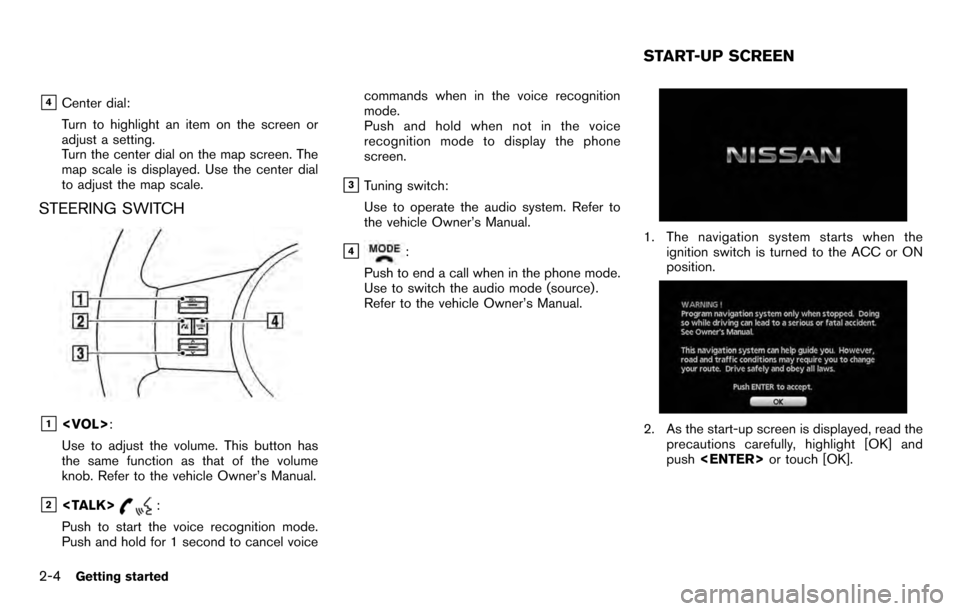
&4Center dial:
Turn to highlight an item on the screen or
adjust a setting.
Turn the center dial on the map screen. The
map scale is displayed. Use the center dial
to adjust the map scale.
STEERING SWITCH
&1:
Use to adjust the volume. This button has
the same function as that of the volume
knob. Refer to the vehicle Owner’s Manual.
&2:
Push to start the voice recognition mode.
Push and hold for 1 second to cancel voice commands when in the voice recognition
mode.
Push and hold when not in the voice
recognition mode to display the phone
screen.
&3Tuning switch:
Use to operate the audio system. Refer to
the vehicle Owner’s Manual.
&4:
Push to end a call when in the phone mode.
Use to switch the audio mode (source) .
Refer to the vehicle Owner’s Manual.1. The navigation system starts when the ignition switch is turned to the ACC or ON
position.
2. As the start-up screen is displayed, read theprecautions carefully, highlight [OK] and
push or touch [OK].
START-UP SCREEN
2-4Getting started
Page 15 of 235
MENU SCREENS AND THEIR PUR-
POSES
Push , ,,
or to display the corre-
sponding menu screen.
How to select a menu item
Example: screen
1. Turn the center dial clockwise or counter- clockwise or push the up or down button of
the main directional buttons. An item is
highlighted accordingly. 2. To select the preferred menu item, highlight
the item and push . The next
screen is displayed.
3. Push to return to the previous
screen without applying any changes.
Push
Page 16 of 235
USING CONTROLS TO ADJUST VA-
LUES, LEVELS, ETC.
There are four main methods you can use to
control the navigation system: the center dial,
the main directional buttons, the touch panel
and the steering switch. Use these controls to
adjust the volume of phone and voice guidance,
the display brightness, etc.
How to adjust
1. Highlight the preferred setting item andpush . The color of the corre-
sponding adjustment item changes.
2. Use one of the controls, and the value or bar indicating levels increases or decreases
accordingly.
3. Push or to apply the
setting.
INFO:
This same adjustment can also be made by the
touch panel operation.
“Adjusting the volume and others” (page
2-10)
2-8Getting started
Page 17 of 235

LIST SCREEN
After searching for a point of interest, a list
screen is displayed.
Depending on the list displayed, it can be
sorted.
Items displayed in a list
&1Highlight the preferred item from the list and
push to select it.
If a location or facility name is not completely
displayed (due to length) , highlight the item and push the right button of the main
directional buttons to show the hidden part
of the name.
You can also display the hidden part of the
name by touching
.
&2Distance from the current location
&3Direction to the point of interest
&4If the entire list cannot be displayed on the
screen, the system displays the total number
of items in the list and the entry number ofthe selected item. Turn the center dial or
push the up or down buttons of the main
directional buttons to scroll the list.
&5Highlight and push
to sort the
list by shortest distance.
&6Highlight and push to sort the
list in the original order.
&7When the list is sorted by the shortest
distance, you can confirm the selected
location in the preview on the right side of
the screen.
Getting started2-9
Page 21 of 235
2. Highlight [Home Location (Add New)] andpush .
3. A confirmation message is displayed. Con-
firm the contents of the message, highlight
[Yes] and push .
4. Highlight [Street Address] and push
. A character input screen is
displayed.
5. Enter the address of your home, highlight
[OK] and push .
The map screen is displayed.
“SETTING A STREET ADDRESS”
(page 4-4)
6. Pushing the directional buttons, adjust your home location if necessary.
7. After adjusting the location, push .
8. A message is displayed and your home
location is stored.
9. Push to return to the current
location map screen.
The home icon is displayed on the map.
Getting started2-13
Page 22 of 235
INFO:
You can also perform the same setting by
pushing and selecting [Naviga-
tion].
“STORING A LOCATION BY SEARCH-
ING” (page 6-2)
SEARCHING FOR A DESTINATION
As an example, the method for setting an airport
as the destination using [Points of Interest] is
described here.
1. Push .
2. Highlight [Points of Interest] and push
.
3. Highlight [Travel] and push .
4. From the category list, highlight [AIRPORT]
and push .
SETTING A DESTINATION
2-14Getting started