Page 23 of 235
5. Highlight [By Name] and push.
A character input screen is displayed.
6. Highlight [List] and push .
A list screen is displayed.
INFO:
You can enter the city name and facility
name to narrow down your search.
The number of narrowed down points are
displayed in the “Matches” column.
7. Highlight the preferred airport from the list and push .
INFO:
.By selecting [By Dist.], you can sort the
list by the shortest distance.
.The position of the selected location is
displayed in the preview on the right
side of the screen.
8. The selected destination is displayed at the
center of the map. Highlight [Start] after
confirming the location of the displayed
destination, and push .
INFO:
.The system sets the destination to the
selected location and starts calculating
a route.
.Even after setting a destination, you can
adjust the location of the destination,
store the route, etc. if necessary.
“OPERATIONS AFTER SETTING
A DESTINATION” (page 4-24)
Getting started2-15
Page 24 of 235
STARTING ROUTE GUIDANCE
After setting the destination and performing
route calculation, the suggested route is dis-
played.
1. Highlight [Start] and push.
2. Once route guidance is started, the system
navigates you through the guide points
using visual and voice guidance.
3. When approaching a guide point, the
system automatically changes to the split
screen and shows an enlarged view of the
intersection in the left screen.
Push
Page 25 of 235
3. A confirmation message is displayed. High-light [Yes] and push .
INFO:
If a route is cancelled, [Cancel Route] changes
to [Resume Route].
Highlight [Resume Route] and push
to reactivate the cancelled route.
This is available only until a new route is set.
Getting started2-17
Page 27 of 235
&9Scale indicator:
Indicates the scale of the map.
Touch the icon to display the scale bar. This
allows the map scale to be adjusted.
“OPERATING WITH THE TOUCH OP-
ERATION” (page 3-10)
&10Street name:
Displays the name of the street that you are
currently driving on.
TURNING VOICE GUIDANCE ON/OFF
You can activate or deactivate voice guidance
and adjust the volume.
1. Push .
2. Highlight [Guidance Settings] and push
.
3. Highlight [Guidance Voice] and push
. The indicator illuminates if voice
guidance is activated.
Other settings
You can also activate or deactivate voice
guidance using the following procedure.
1) Push .
2) Highlight [Volume and Beeps] and push .
3) Highlight [Guidance Voice] and push
SETTING THE VOICE GUIDANCE
Getting started2-19
Page 28 of 235
.
ADJUSTING VOICE GUIDANCE VO-
LUME
You can adjust the volume of voice guidance.
1. Push .
2. Highlight [Volume and Beeps] and push
.
3. Highlight [Guidance Vol.] and push
.
4. Adjust the voice guidance volume by using
the center dial or main directional buttons.
INFO:
You can also adjust the volume by turning the
audio system volume knob on the steering
switch while voice guidance is tilting
on the steering switch.
2-20Getting started
Page 29 of 235
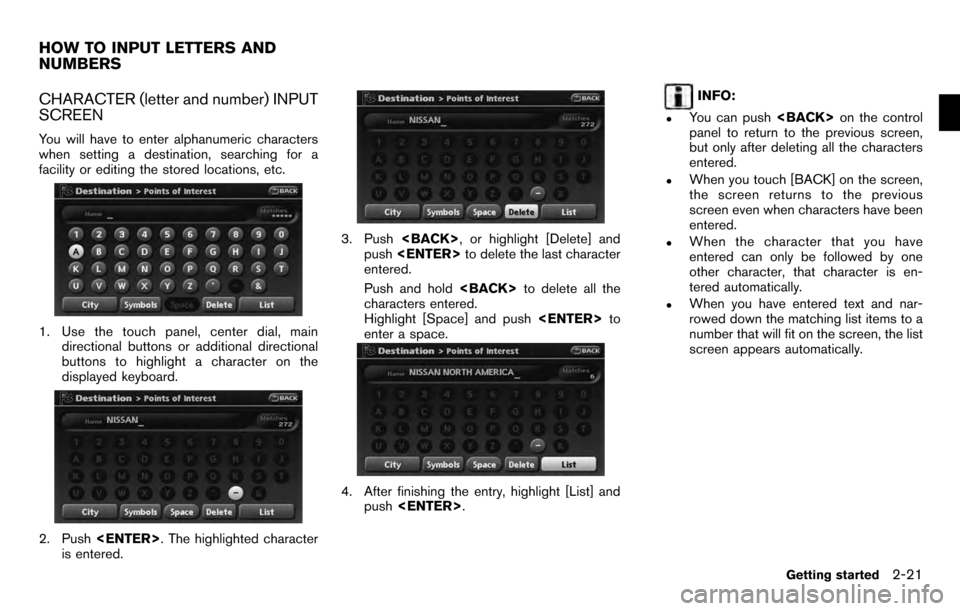
CHARACTER (letter and number) INPUT
SCREEN
You will have to enter alphanumeric characters
when setting a destination, searching for a
facility or editing the stored locations, etc.
1. Use the touch panel, center dial, maindirectional buttons or additional directional
buttons to highlight a character on the
displayed keyboard.
2. Push . The highlighted character
is entered.
3. Push , or highlight [Delete] and
push to delete the last character
entered.
Push and hold to delete all the
characters entered.
Highlight [Space] and push to
enter a space.
4. After finishing the entry, highlight [List] and push .
INFO:
.You can push on the control
panel to return to the previous screen,
but only after deleting all the characters
entered.
.When you touch [BACK] on the screen,
the screen returns to the previous
screen even when characters have been
entered.
.When the character that you have
entered can only be followed by one
other character, that character is en-
tered automatically.
.When you have entered text and nar-
rowed down the matching list items to a
number that will fit on the screen, the list
screen appears automatically.
HOW TO INPUT LETTERS AND
NUMBERS
Getting started2-21
Page 30 of 235
.Symbol keys are displayed by high-
lighting [Symbols] and pushing
. Alphabet keys are displayed
by highlighting [A-Z] and pushing
.
Symbol input screen
PHONE NUMBER INPUT SCREEN
You can enter a phone number as a search
method to look for a point of interest.
INFO:
Only the locations included in the database in
the map data can be searched by the phone
number.
1. Use the touch panel, center dial, main directional buttons or additional directional
buttons to highlight a number on the
displayed keyboard.
2. Push . The highlighted number is
entered.
3. Push , or highlight [Delete] and
push to delete the last number
entered.
Push and hold to delete all the
numbers entered.
4. After finishing the entry, highlight [Map] and push .
2-22Getting started
Page 53 of 235
![NISSAN PATHFINDER 2012 R52 / 4.G 06IT Navigation Manual 2. Highlight [Map Settings] and push<ENTER> .
3. Highlight [Change View] and push the right
button of the directional buttons.
4. Highlight the preferred map view and push <ENTER> . The indicator of t NISSAN PATHFINDER 2012 R52 / 4.G 06IT Navigation Manual 2. Highlight [Map Settings] and push<ENTER> .
3. Highlight [Change View] and push the right
button of the directional buttons.
4. Highlight the preferred map view and push <ENTER> . The indicator of t](/manual-img/5/280/w960_280-52.png)
2. Highlight [Map Settings] and push .
3. Highlight [Change View] and push the right
button of the directional buttons.
4. Highlight the preferred map view and push . The indicator of the selected
map view illuminates.
5. Push