2012 MERCEDES-BENZ SL ROADSTER navigation
[x] Cancel search: navigationPage 325 of 637
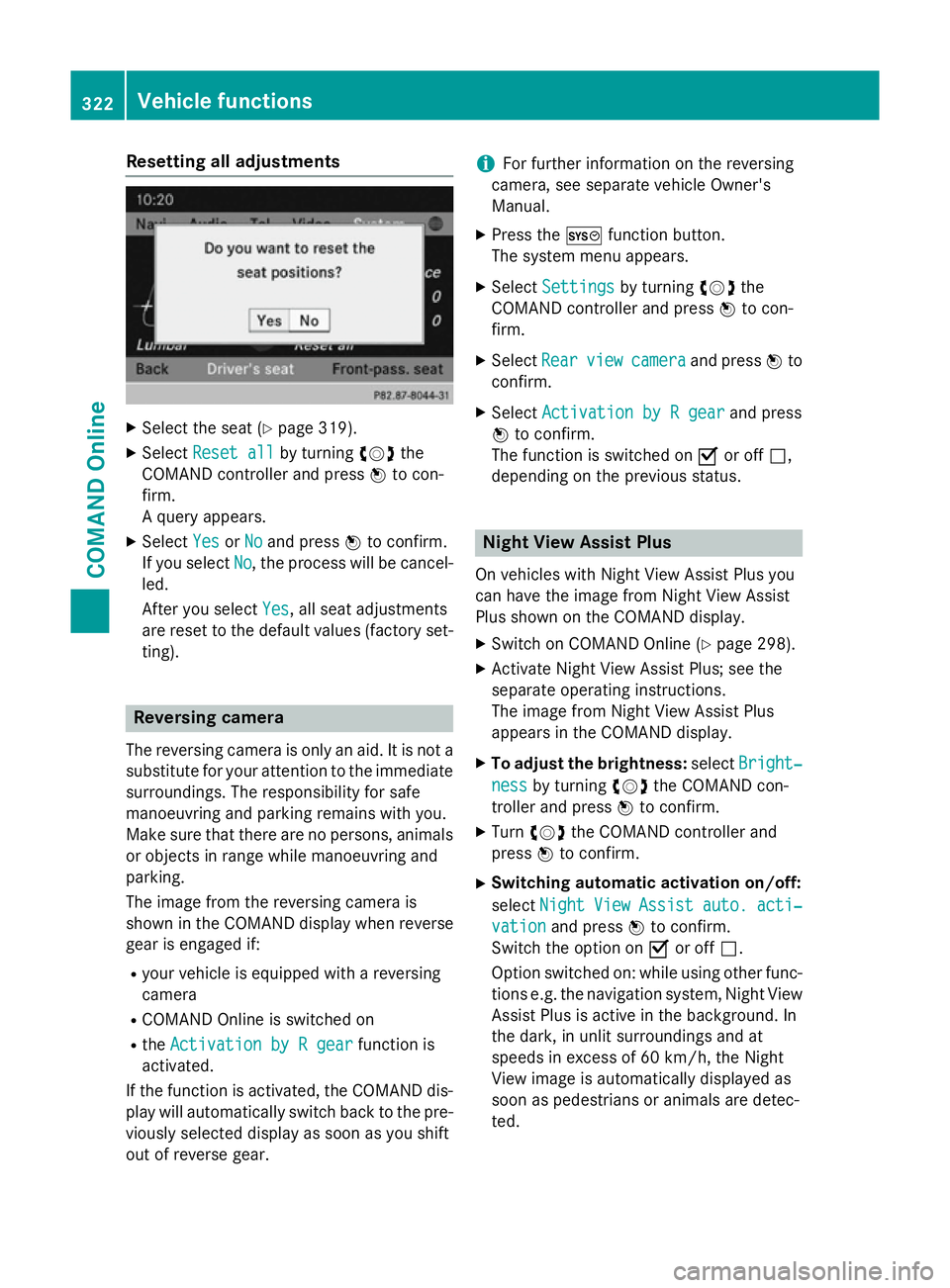
Resetting all adjustments
X
Select the seat (Y page 319).
X Select Reset all
Reset all by turningcVdthe
COMAND controller and press Wto con-
firm.
A query appears.
X Select Yes
Yes orNo No and press Wto confirm.
If you select No
No, the process will be cancel-
led.
After you select Yes Yes, all seat adjustments
are reset to the default values (factory set-
ting). Reversing camera
The reversing camera is only an aid. It is not a
substitute for your attention to the immediate surroundings. The responsibility for safe
manoeuvring and parking remains with you.
Make sure that there are no persons, animals
or objects in range while manoeuvring and
parking.
The image from the reversing camera is
shown in the COMAND display when reverse
gear is engaged if:
R your vehicle is equipped with a reversing
camera
R COMAND Online is switched on
R the Activation by R gear
Activation by R gear function is
activated.
If the function is activated, the COMAND dis- play will automatically switch back to the pre-viously selected display as soon as you shift
out of reverse gear. i
For further information on the reversing
camera, see separate vehicle Owner's
Manual.
X Press the Wfunction button.
The system menu appears.
X Select Settings
Settings by turning cVdthe
COMAND controller and press Wto con-
firm.
X Select Rear Rearview
view camera
camera and press Wto
confirm.
X Select Activation by R gear
Activation by R gear and press
W to confirm.
The function is switched on Oor off ª,
depending on the previous status. Night View Assist Plus
On vehicles with Night View Assist Plus you
can have the image from Night View Assist
Plus shown on the COMAND display. X Switch on COMAND Online (Y page 298).
X Activate Night View Assist Plus; see the
separate operating instructions.
The image from Night View Assist Plus
appears in the COMAND display.
X To adjust the brightness: selectBright‐ Bright‐
ness
ness by turning cVdthe COMAND con-
troller and press Wto confirm.
X Turn cVd the COMAND controller and
press Wto confirm.
X Switching automatic activation on/off:
select Night
Night View
ViewAssist
Assist auto.
auto.acti‐
acti‐
vation
vation and press Wto confirm.
Switch the option on Oor off ª.
Option switched on: while using other func-
tions e.g. the navigation system, Night View Assist Plus is active in the background. In
the dark, in unlit surroundings and at
speeds in excess of 60 km/h, the Night
View image is automatically displayed as
soon as pedestrians or animals are detec-
ted. 322
Vehicle functionsCOMAND Online
Page 326 of 637
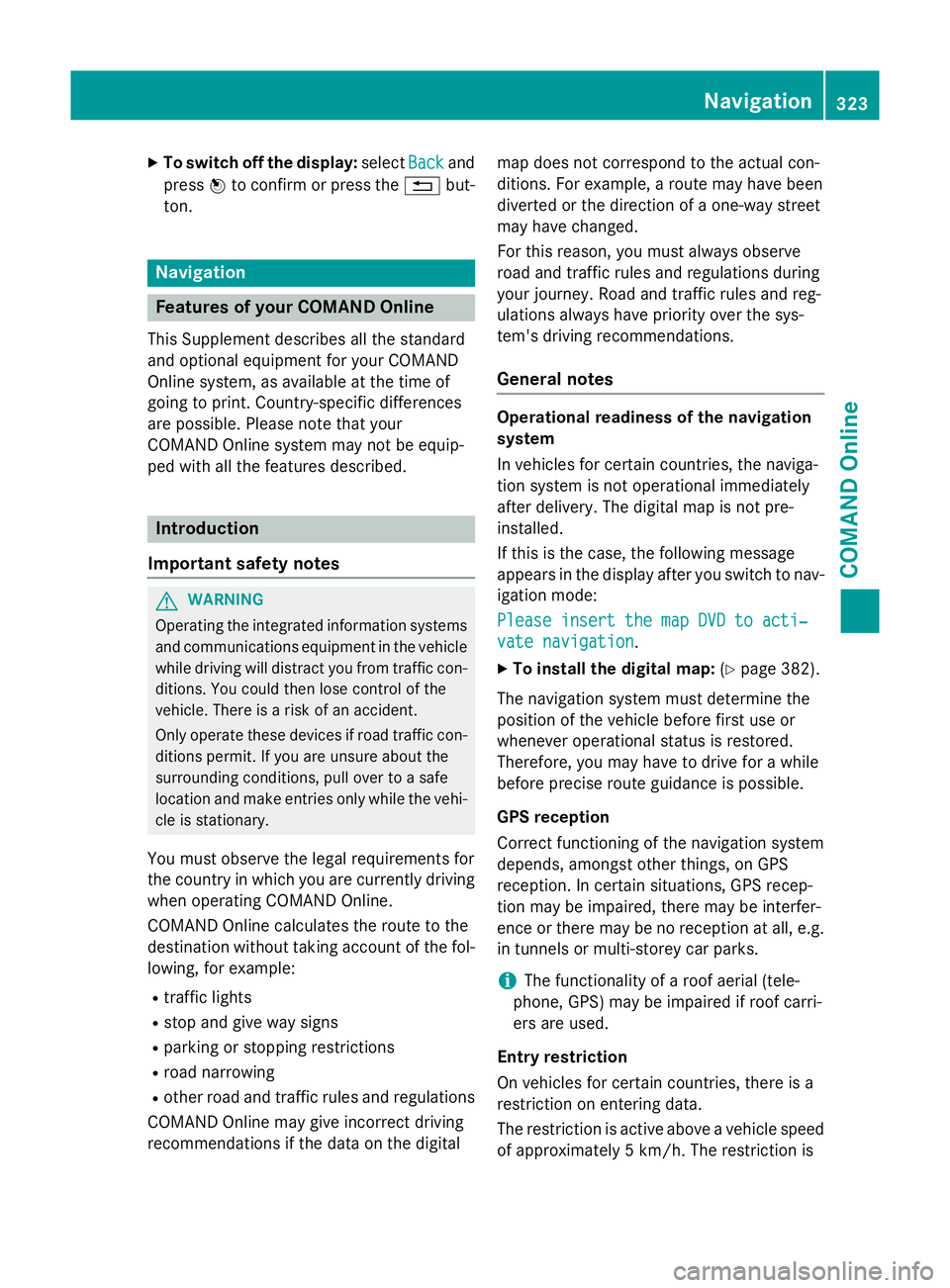
X
To switch off the display: selectBack
Backand
press Wto confirm or press the %but-
ton. Navigation
Features of your COMAND Online
This Supplement describes all the standard
and optional equipment for your COMAND
Online system, as available at the time of
going to print. Country-specific differences
are possible. Please note that your
COMAND Online system may not be equip-
ped with all the features described. Introduction
Important safety notes G
WARNING
Operating the integrated information systems and communications equipment in the vehicle
while driving will distract you from traffic con-
ditions. You could then lose control of the
vehicle. There is a risk of an accident.
Only operate these devices if road traffic con-
ditions permit. If you are unsure about the
surrounding conditions, pull over to a safe
location and make entries only while the vehi-
cle is stationary.
You must observe the legal requirements for
the country in which you are currently driving when operating COMAND Online.
COMAND Online calculates the route to the
destination without taking account of the fol- lowing, for example:
R traffic lights
R stop and give way signs
R parking or stopping restrictions
R road narrowing
R other road and traffic rules and regulations
COMAND Online may give incorrect driving
recommendations if the data on the digital map does not correspond to the actual con-
ditions. For example, a route may have been
diverted or the direction of a one-way street
may have changed.
For this reason, you must always observe
road and traffic rules and regulations during
your journey. Road and traffic rules and reg-
ulations always have priority over the sys-
tem's driving recommendations.
General notes Operational readiness of the navigation
system
In vehicles for certain countries, the naviga-
tion system is not operational immediately
after delivery. The digital map is not pre-
installed.
If this is the case, the following message
appears in the display after you switch to nav-
igation mode:
Please insert the map DVD to acti‐ Please insert the map DVD to acti‐
vate navigation vate navigation.
X To install the digital map: (Ypage 382).
The navigation system must determine the
position of the vehicle before first use or
whenever operational status is restored.
Therefore, you may have to drive for a while
before precise route guidance is possible.
GPS reception
Correct functioning of the navigation system
depends, amongst other things, on GPS
reception. In certain situations, GPS recep-
tion may be impaired, there may be interfer-
ence or there may be no reception at all, e.g.
in tunnels or multi-storey car parks.
i The functionality of a roof aerial (tele-
phone, GPS) may be impaired if roof carri-
ers are used.
Entry restriction
On vehicles for certain countries, there is a
restriction on entering data.
The restriction is active above a vehicle speed of approximately 5 km/h. The restriction is Navigation
323COMAND Online Z
Page 327 of 637
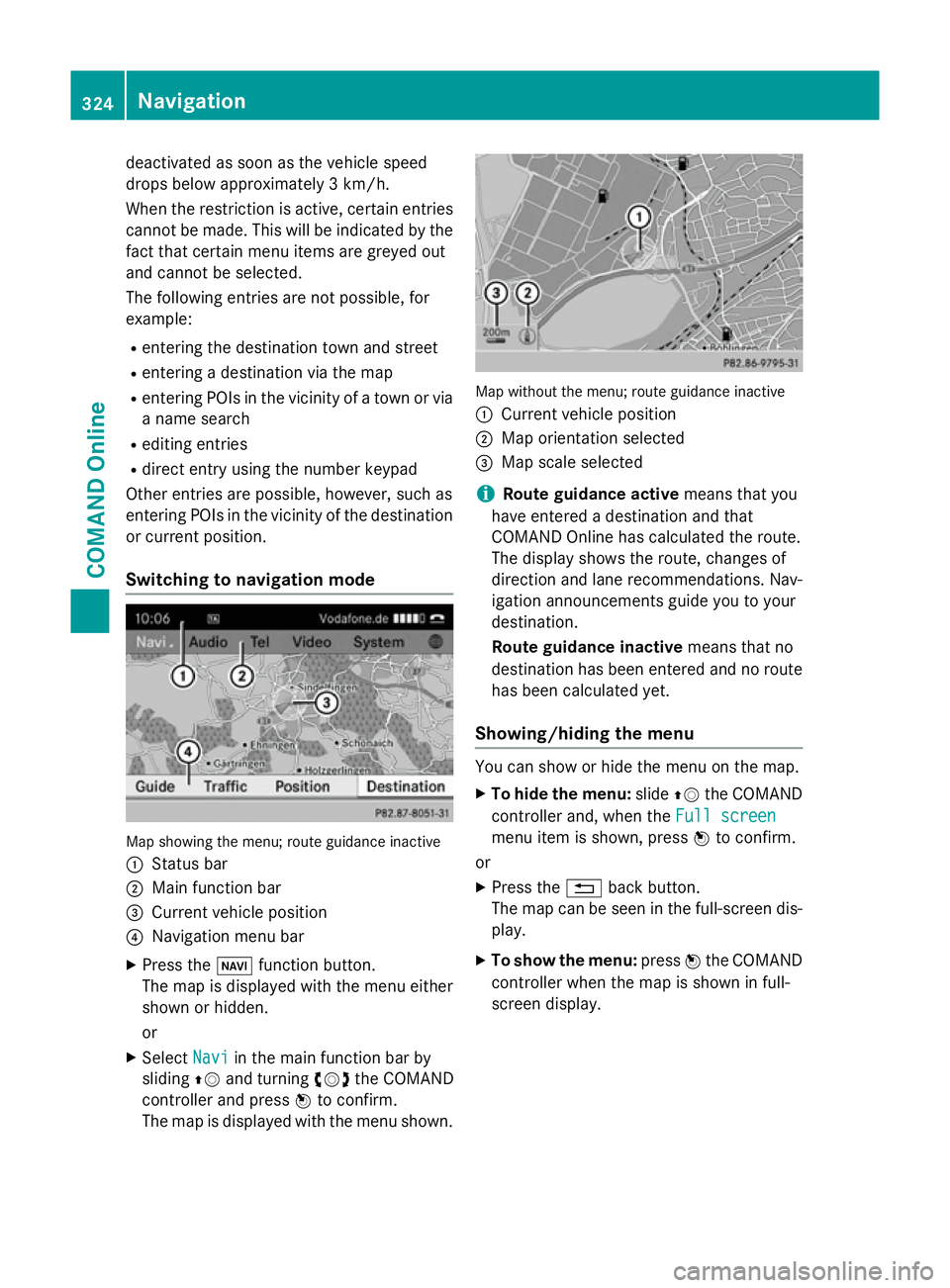
deactivated as soon as the vehicle speed
drops below approximately 3 km/h.
When the restriction is active, certain entries cannot be made. This will be indicated by the fact that certain menu items are greyed out
and cannot be selected.
The following entries are not possible, for
example:
R entering the destination town and street
R entering a destination via the map
R entering POIs in the vicinity of a town or via
a name search
R editing entries
R direct entry using the number keypad
Other entries are possible, however, such as
entering POIs in the vicinity of the destination or current position.
Switching to navigation mode Map showing the menu; route guidance inactive
: Status bar
; Main function bar
= Current vehicle position
? Navigation menu bar
X Press the Øfunction button.
The map is displayed with the menu either
shown or hidden.
or
X Select Navi
Navi in the main function bar by
sliding ZVand turning cVdthe COMAND
controller and press Wto confirm.
The map is displayed with the menu shown. Map without the menu; route guidance inactive
: Current vehicle position
; Map orientation selected
= Map scale selected
i Route guidance active
means that you
have entered a destination and that
COMAND Online has calculated the route.
The display shows the route, changes of
direction and lane recommendations. Nav-
igation announcements guide you to your
destination.
Route guidance inactive means that no
destination has been entered and no route has been calculated yet.
Showing/hiding the menu You can show or hide the menu on the map.
X To hide the menu: slideZVthe COMAND
controller and, when the Full screen Full screen
menu item is shown, press Wto confirm.
or
X Press the %back button.
The map can be seen in the full-screen dis- play.
X To show the menu: pressWthe COMAND
controller when the map is shown in full-
screen display. 324
NavigationCOMAND Online
Page 328 of 637
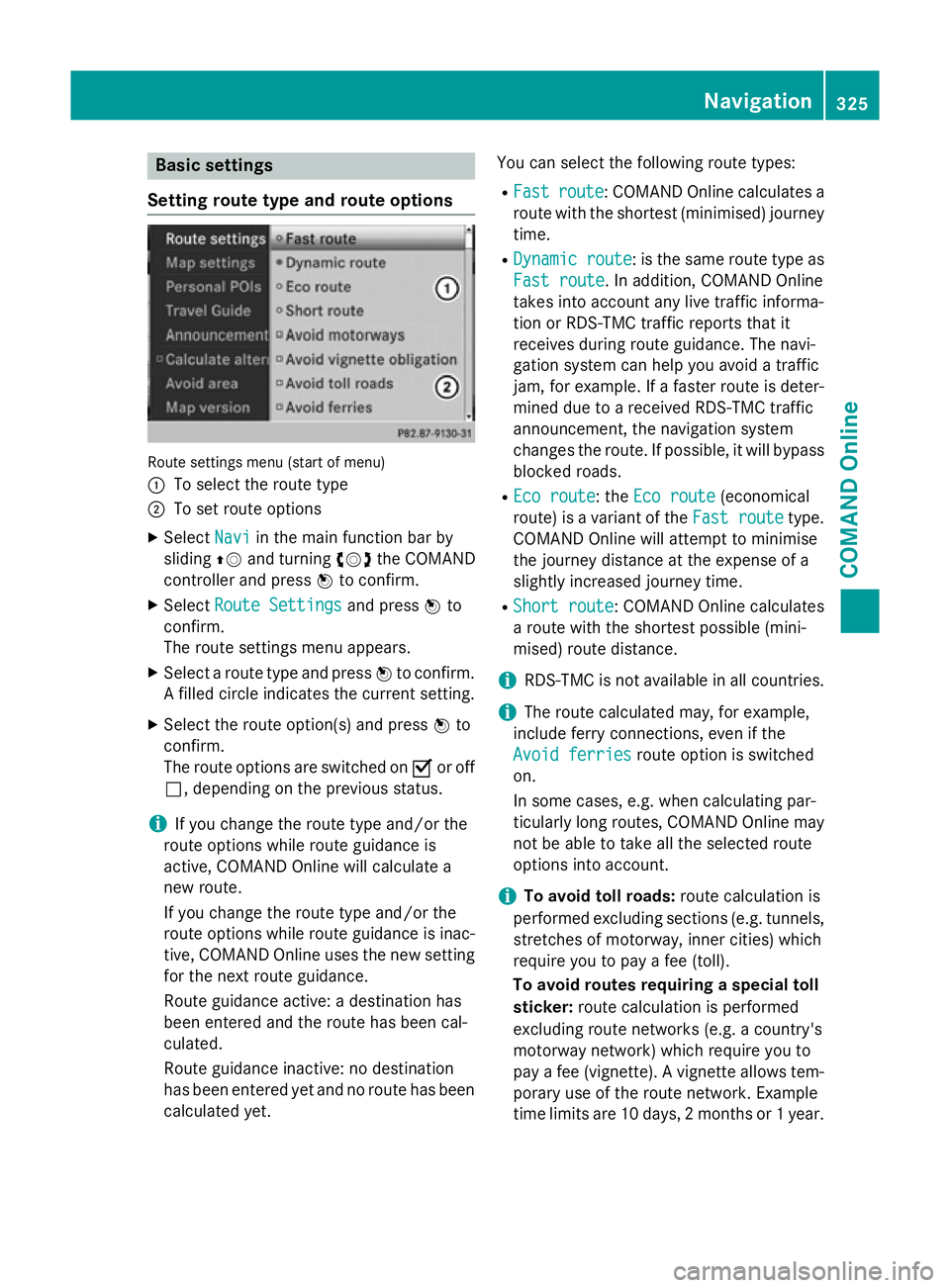
Basic settings
Setting route type and route options Route settings menu (start of menu)
:
To select the route type
; To set route options
X Select Navi Naviin the main function bar by
sliding ZVand turning cVdthe COMAND
controller and press Wto confirm.
X Select Route Settings
Route Settings and pressWto
confirm.
The route settings menu appears.
X Select a route type and press Wto confirm.
A filled circle indicates the current setting.
X Select the route option(s) and press Wto
confirm.
The route options are switched on Oor off
ª, depending on the previous status.
i If you change the route type and/or the
route options while route guidance is
active, COMAND Online will calculate a
new route.
If you change the route type and/or the
route options while route guidance is inac- tive, COMAND Online uses the new setting
for the next route guidance.
Route guidance active: a destination has
been entered and the route has been cal-
culated.
Route guidance inactive: no destination
has been entered yet and no route has been
calculated yet. You can select the following route types:
R Fast
Fast route route: COMAND Online calculates a
route with the shortest (minimised) journey time.
R Dynamic route
Dynamic route : is the same route type as
Fast route
Fast route. In addition, COMAND Online
takes into account any live traffic informa-
tion or RDS-TMC traffic reports that it
receives during route guidance. The navi-
gation system can help you avoid a traffic
jam, for example. If a faster route is deter-
mined due to a received RDS-TMC traffic
announcement, the navigation system
changes the route. If possible, it will bypass
blocked roads.
R Eco route
Eco route: the Eco route Eco route(economical
route) is a variant of the Fast route
Fast routetype.
COMAND Online will attempt to minimise
the journey distance at the expense of a
slightly increased journey time.
R Short route Short route: COMAND Online calculates
a route with the shortest possible (mini-
mised) route distance.
i RDS-TMC is not available in all countries.
i The route calculated may, for example,
include ferry connections, even if the
Avoid ferries
Avoid ferries route option is switched
on.
In some cases, e.g. when calculating par-
ticularly long routes, COMAND Online may
not be able to take all the selected route
options into account.
i To avoid toll roads:
route calculation is
performed excluding sections (e.g. tunnels,
stretches of motorway, inner cities) which
require you to pay a fee (toll).
To avoid routes requiring a special toll
sticker: route calculation is performed
excluding route networks (e.g. a country's
motorway network) which require you to
pay a fee (vignette). A vignette allows tem- porary use of the route network. Example
time limits are 10 days, 2 months or 1 year. Navigation
325COMAND Online Z
Page 329 of 637
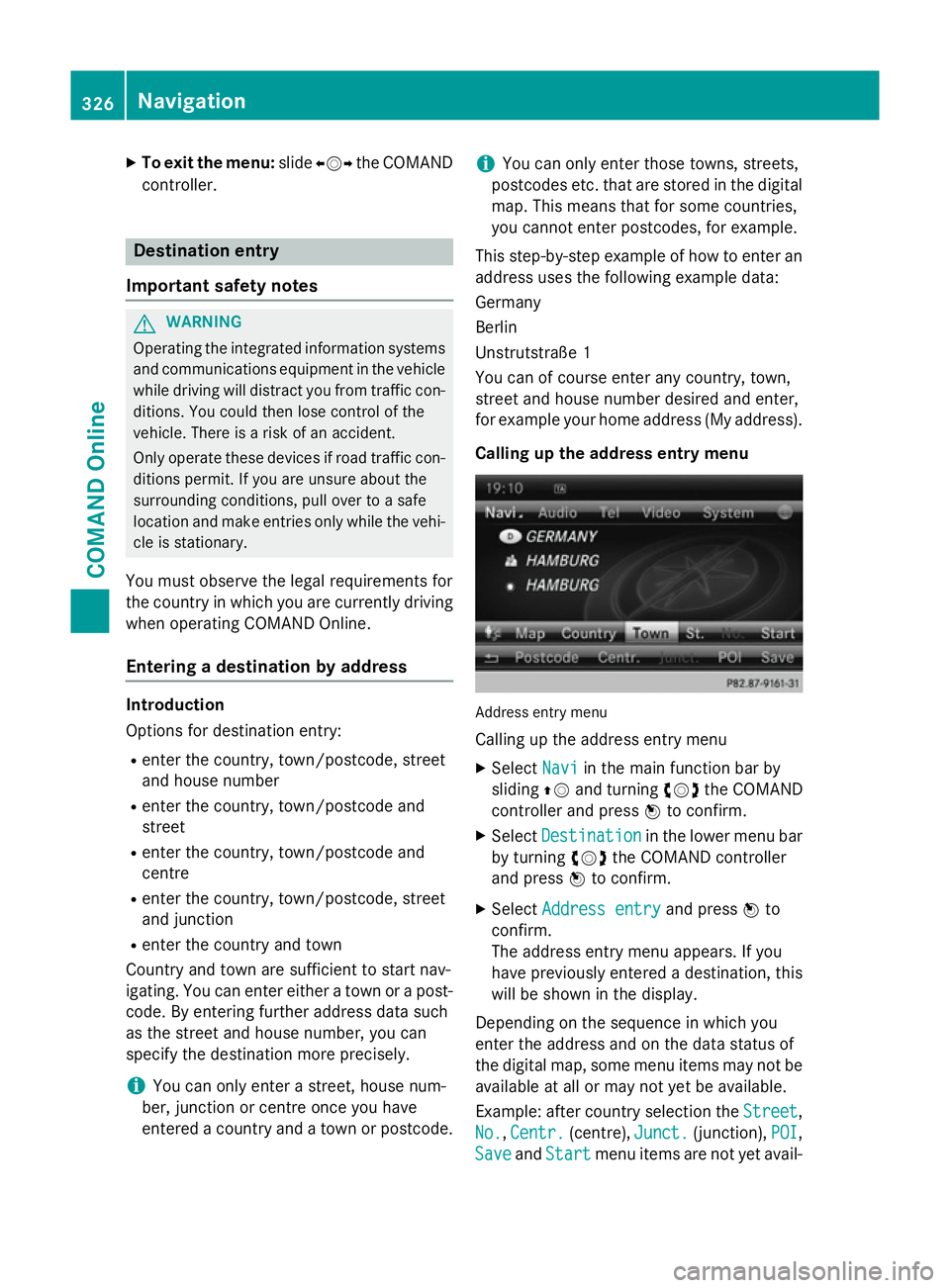
X
To exit the menu: slideXVY the COMAND
controller. Destination entry
Important safety notes G
WARNING
Operating the integrated information systems and communications equipment in the vehicle
while driving will distract you from traffic con-
ditions. You could then lose control of the
vehicle. There is a risk of an accident.
Only operate these devices if road traffic con-
ditions permit. If you are unsure about the
surrounding conditions, pull over to a safe
location and make entries only while the vehi-
cle is stationary.
You must observe the legal requirements for
the country in which you are currently driving when operating COMAND Online.
Entering a destination by address Introduction
Options for destination entry:
R enter the country, town/postcode, street
and house number
R enter the country, town/postcode and
street
R enter the country, town/postcode and
centre
R enter the country, town/postcode, street
and junction
R enter the country and town
Country and town are sufficient to start nav-
igating. You can enter either a town or a post- code. By entering further address data such
as the street and house number, you can
specify the destination more precisely.
i You can only enter a street, house num-
ber, junction or centre once you have
entered a country and a town or postcode. i
You can only enter those towns, streets,
postcodes etc. that are stored in the digital map. This means that for some countries,
you cannot enter postcodes, for example.
This step-by-step example of how to enter an address uses the following example data:
Germany
Berlin
Unstrutstraße 1
You can of course enter any country, town,
street and house number desired and enter,
for example your home address (My address).
Calling up the address entry menu Address entry menu
Calling up the address entry menu
X Select Navi Naviin the main function bar by
sliding ZVand turning cVdthe COMAND
controller and press Wto confirm.
X Select Destination
Destination in the lower menu bar
by turning cVdthe COMAND controller
and press Wto confirm.
X Select Address entry
Address entry and pressWto
confirm.
The address entry menu appears. If you
have previously entered a destination, this
will be shown in the display.
Depending on the sequence in which you
enter the address and on the data status of
the digital map, some menu items may not be
available at all or may not yet be available.
Example: after country selection the Street Street,
No.
No. ,Centr.
Centr. (centre), Junct.
Junct.(junction), POI
POI,
Save
Save andStart
Start menu items are not yet avail- 326
NavigationCOMAND Online
Page 330 of 637
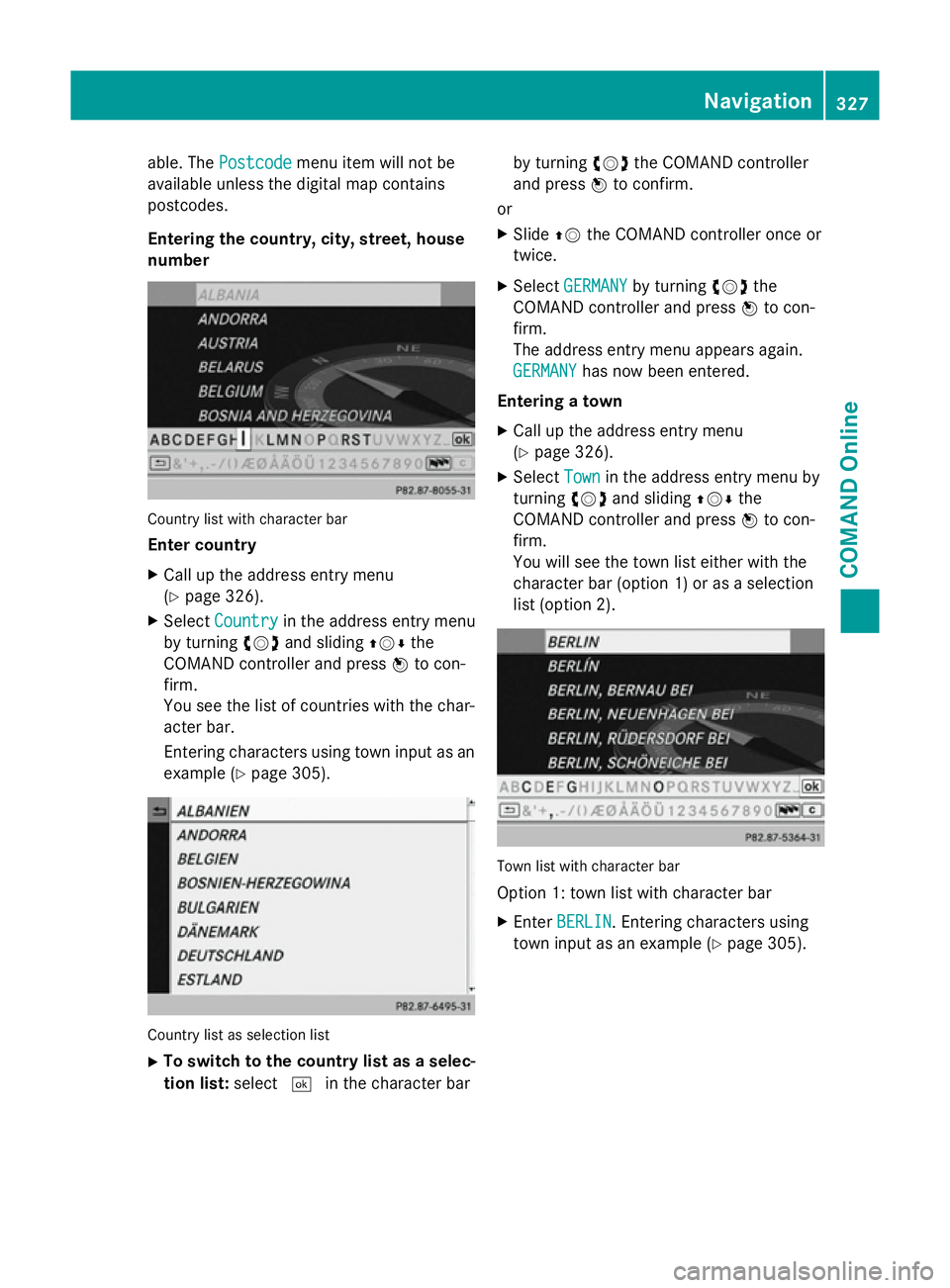
able. The
Postcode
Postcode menu item will not be
available unless the digital map contains
postcodes.
Entering the country, city, street, house
number Country list with character bar
Enter country
X Call up the address entry menu
(Y page 326).
X Select Country Country in the address entry menu
by turning cVdand sliding ZVÆthe
COMAND controller and press Wto con-
firm.
You see the list of countries with the char-
acter bar.
Entering characters using town input as an
example (Y page 305). Country list as selection list
X To switch to the country list as a selec-
tion list: select¬in the character bar by turning
cVdthe COMAND controller
and press Wto confirm.
or X Slide ZVthe COMAND controller once or
twice.
X Select GERMANY GERMANY by turning cVdthe
COMAND controller and press Wto con-
firm.
The address entry menu appears again.
GERMANY
GERMANY has now been entered.
Entering a town X Call up the address entry menu
(Y page 326).
X Select Town Townin the address entry menu by
turning cVdand sliding ZVÆthe
COMAND controller and press Wto con-
firm.
You will see the town list either with the
character bar (option 1) or as a selection
list (option 2). Town list with character bar
Option 1: town list with character bar
X Enter BERLIN BERLIN . Entering characters using
town input as an example (Y page 305). Navigation
327COMAND Online Z
Page 331 of 637
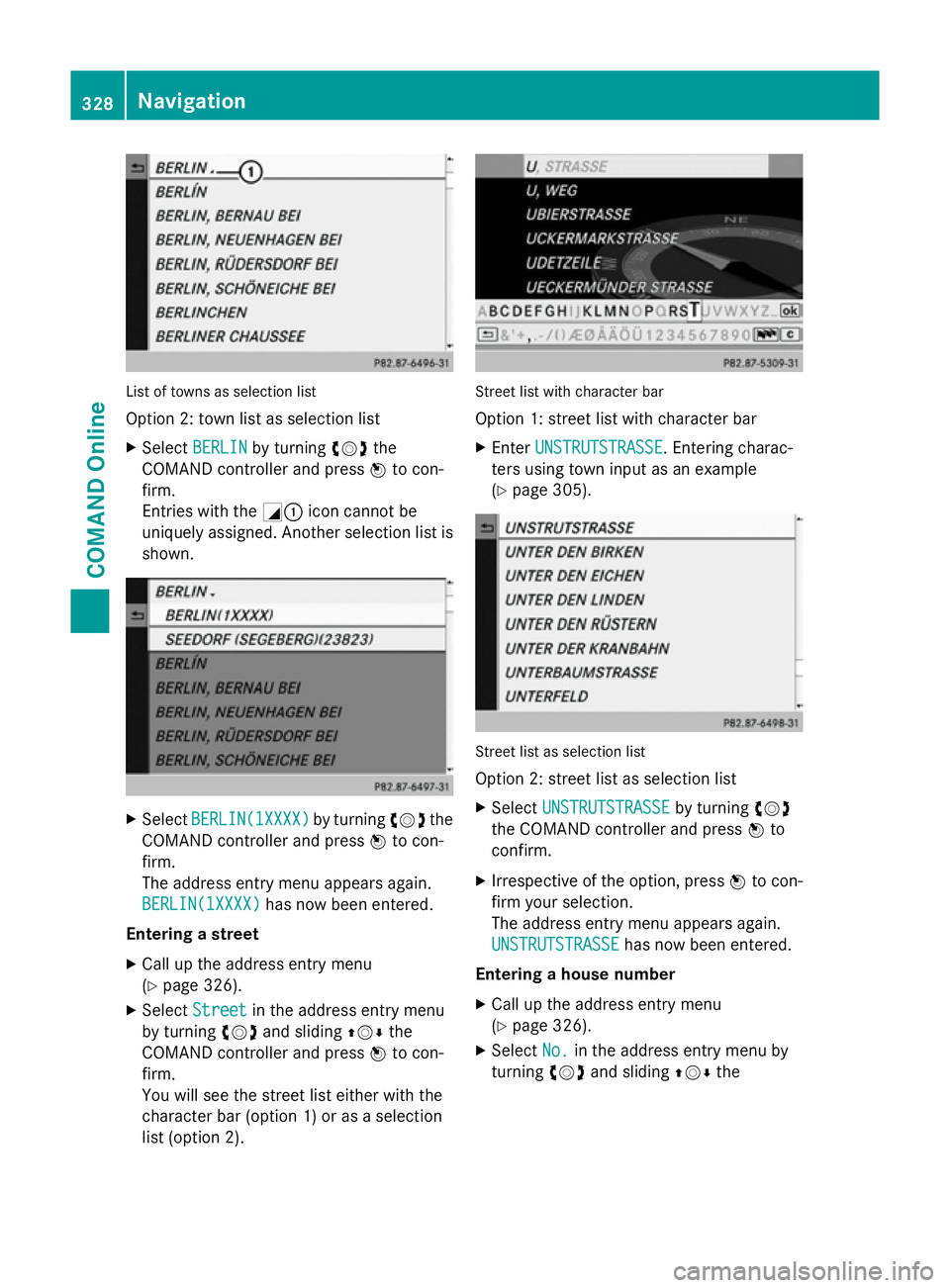
List of towns as selection list
Option 2: town list as selection list
X Select BERLIN
BERLIN by turning cVdthe
COMAND controller and press Wto con-
firm.
Entries with the G:icon cannot be
uniquely assigned. Another selection list is shown. X
Select BERLIN(1XXXX)
BERLIN(1XXXX) by turningcVdthe
COMAND controller and press Wto con-
firm.
The address entry menu appears again.
BERLIN(1XXXX) BERLIN(1XXXX) has now been entered.
Entering a street X Call up the address entry menu
(Y page 326).
X Select Street Street in the address entry menu
by turning cVdand sliding ZVÆthe
COMAND controller and press Wto con-
firm.
You will see the street list either with the
character bar (option 1) or as a selection
list (option 2). Street list with character bar
Option 1: street list with character bar
X Enter UNSTRUTSTRASSE UNSTRUTSTRASSE. Entering charac-
ters using town input as an example
(Y page 305). Street list as selection list
Option 2: street list as selection list
X Select UNSTRUTSTRASSE UNSTRUTSTRASSE by turningcVd
the COMAND controller and press Wto
confirm.
X Irrespective of the option, press Wto con-
firm your selection.
The address entry menu appears again.
UNSTRUTSTRASSE UNSTRUTSTRASSE has now been entered.
Entering a house number X Call up the address entry menu
(Y page 326).
X Select No. No.in the address entry menu by
turning cVdand sliding ZVÆthe 328
NavigationCOMAND Online
Page 332 of 637
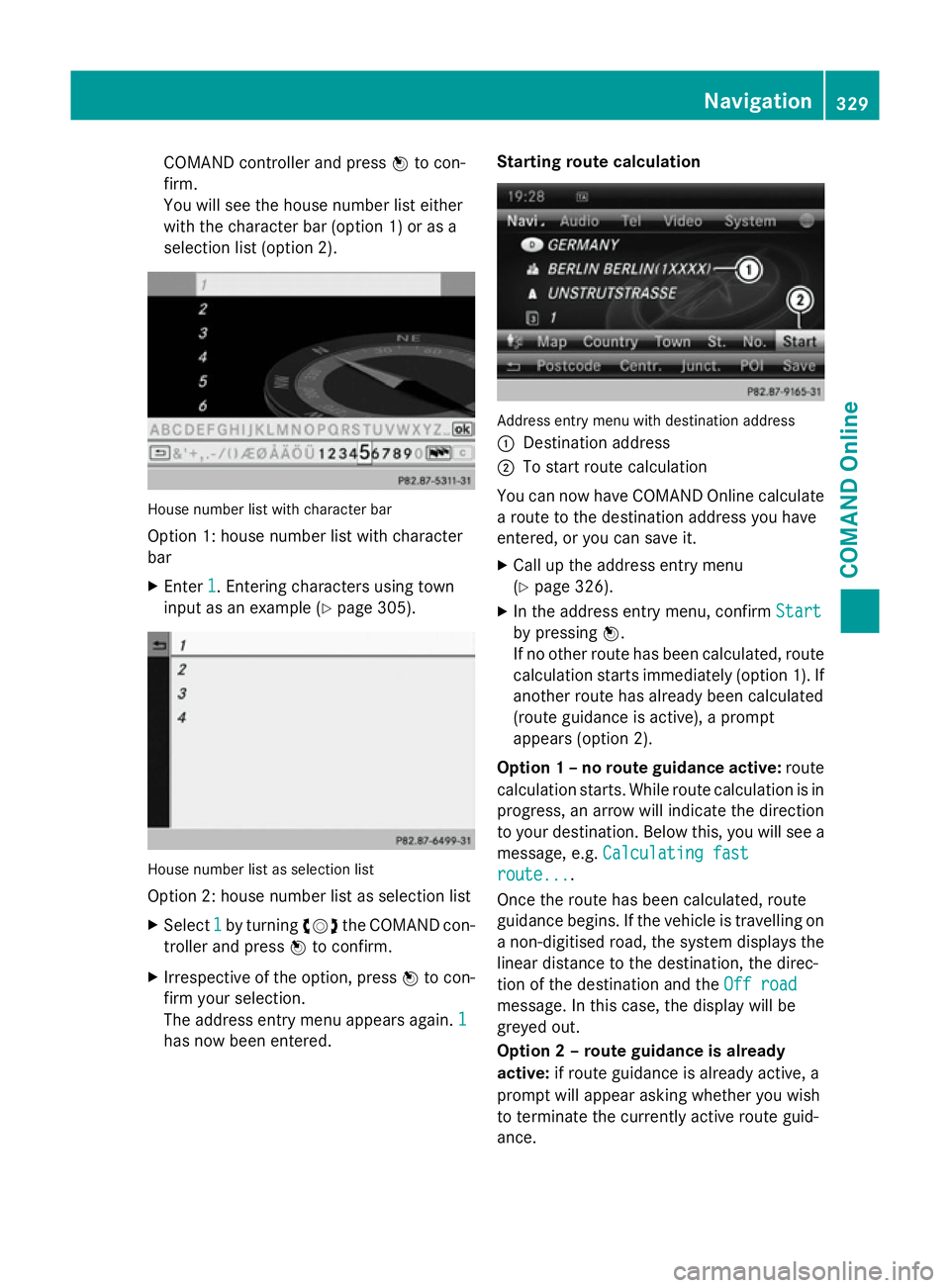
COMAND controller and press
Wto con-
firm.
You will see the house number list either
with the character bar (option 1) or as a
selection list (option 2). House number list with character bar
Option 1: house number list with character
bar
X Enter 1 1. Entering characters using town
input as an example (Y page 305).House number list as selection list
Option 2: house number list as selection list
X Select 1
1 by turning cVdthe COMAND con-
troller and press Wto confirm.
X Irrespective of the option, press Wto con-
firm your selection.
The address entry menu appears again. 1
1
has now been entered. Starting route calculation
Address entry menu with destination address
:
Destination address
; To start route calculation
You can now have COMAND Online calculate a route to the destination address you have
entered, or you can save it.
X Call up the address entry menu
(Y page 326).
X In the address entry menu, confirm Start Start
by pressing W.
If no other route has been calculated, route
calculation starts immediately (option 1). If
another route has already been calculated
(route guidance is active), a prompt
appears (option 2).
Option 1 – no route guidance active: route
calculation starts. While route calculation is in
progress, an arrow will indicate the direction
to your destination. Below this, you will see a
message, e.g. Calculating fast Calculating fast
route...
route....
Once the route has been calculated, route
guidance begins. If the vehicle is travelling on a non-digitised road, the system displays the
linear distance to the destination, the direc-
tion of the destination and the Off road Off road
message. In this case, the display will be
greyed out.
Option 2 – route guidance is already
active: if route guidance is already active, a
prompt will appear asking whether you wish
to terminate the currently active route guid-
ance. Navigation
329COMAND Online Z