2012 MERCEDES-BENZ SL ROADSTER navigation
[x] Cancel search: navigationPage 357 of 637
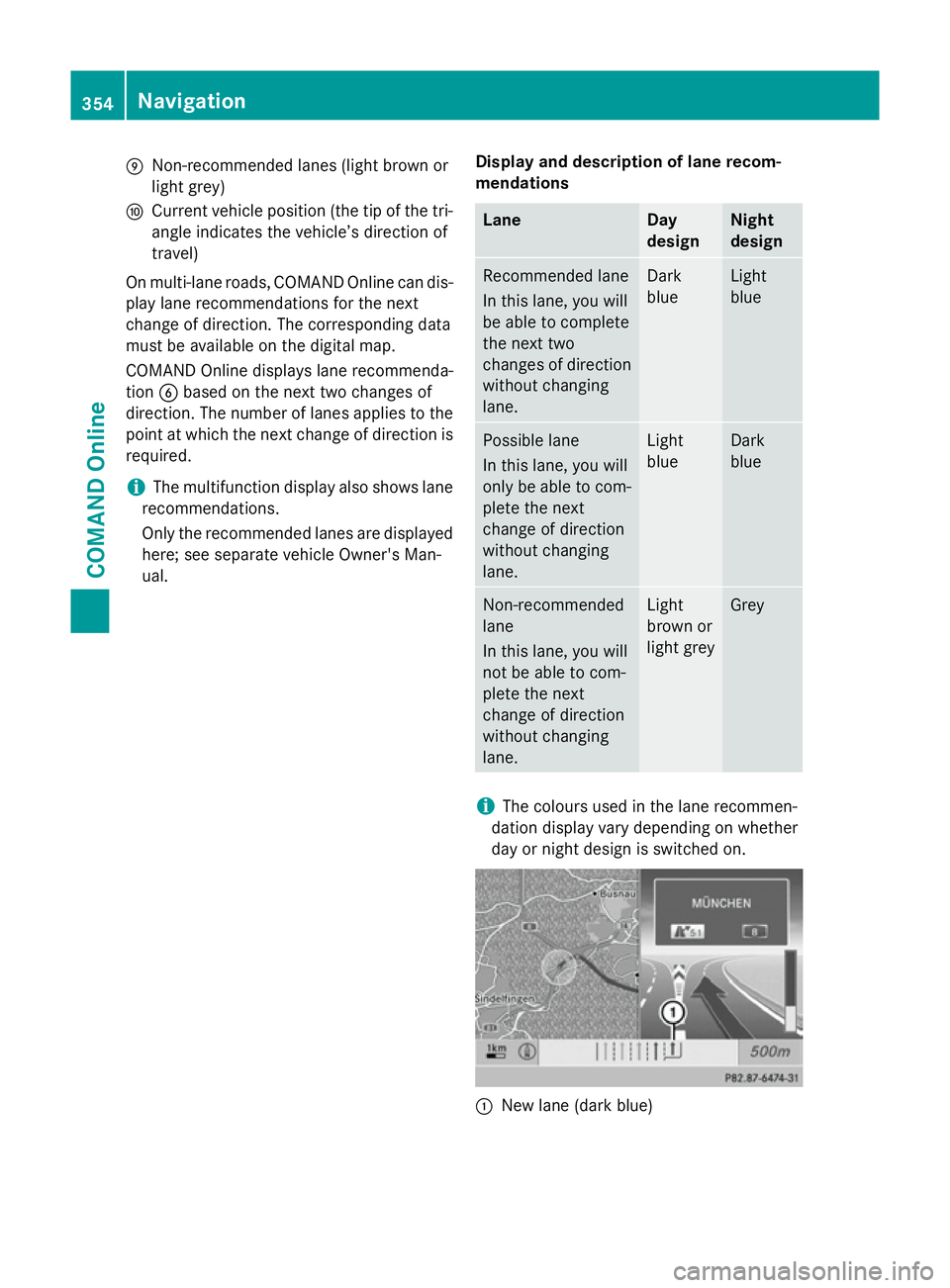
E
Non-recommended lanes (light brown or
light grey)
F Current vehicle position (the tip of the tri-
angle indicates the vehicle’s direction of
travel)
On multi-lane roads, COMAND Online can dis- play lane recommendations for the next
change of direction. The corresponding data
must be available on the digital map.
COMAND Online displays lane recommenda-
tion Bbased on the next two changes of
direction. The number of lanes applies to the
point at which the next change of direction is
required.
i The multifunction display also shows lane
recommendations.
Only the recommended lanes are displayed
here; see separate vehicle Owner's Man-
ual. Display and description of lane recom-
mendations Lane Day
design Night
design
Recommended lane
In this lane, you will
be able to complete
the next two
changes of direction
without changing
lane. Dark
blue Light
blue
Possible lane
In this lane, you will
only be able to com-
plete the next
change of direction
without changing
lane. Light
blue Dark
blue
Non-recommended
lane
In this lane, you will
not be able to com-
plete the next
change of direction
without changing
lane. Light
brown or
light grey Grey
i
The colours used in the lane recommen-
dation display vary depending on whether
day or night design is switched on. :
New lane (dark blue) 354
NavigationCOMAND Online
Page 358 of 637
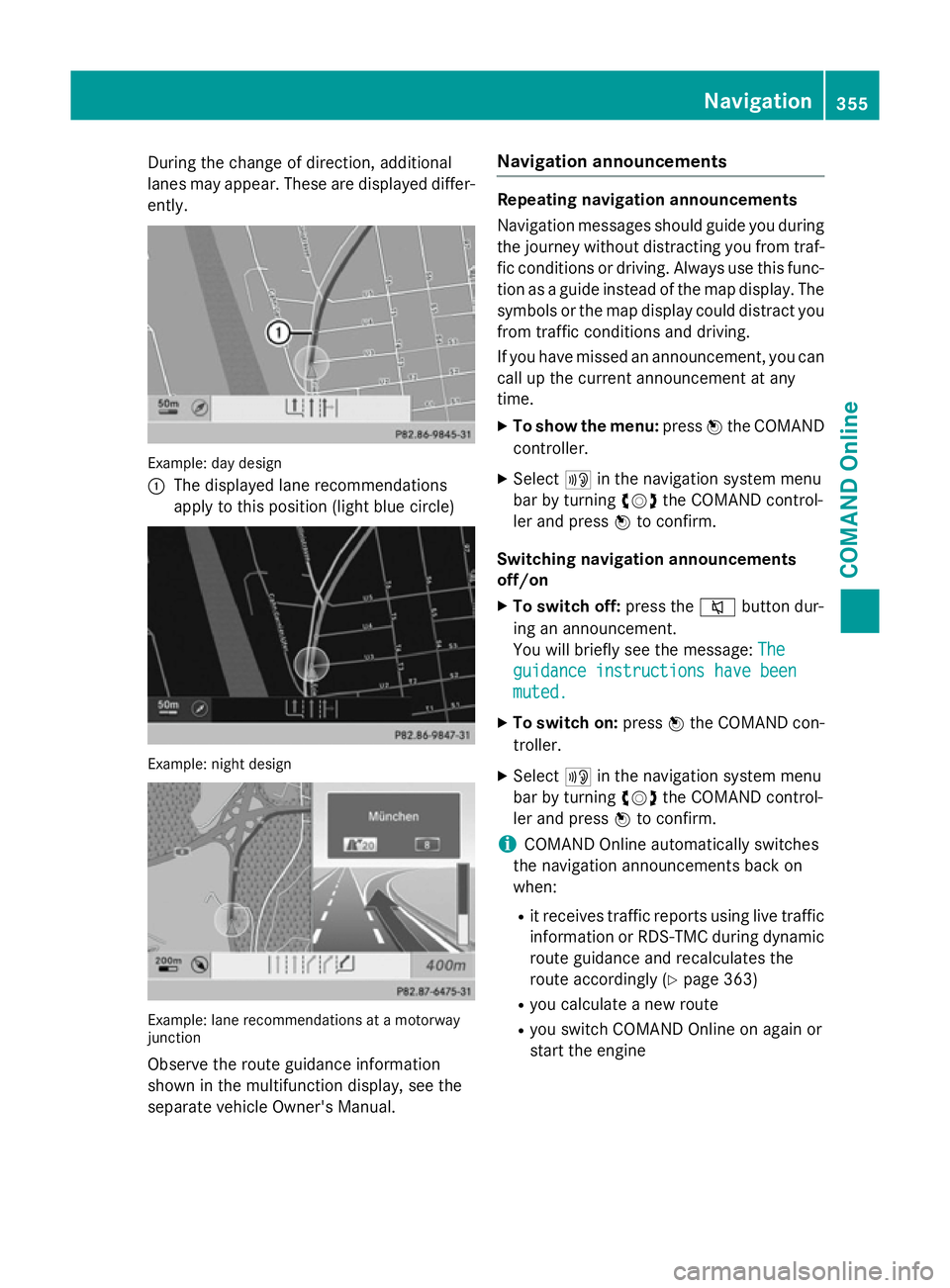
During the change of direction, additional
lanes may appear. These are displayed differ-
ently. Example: day design
:
The displayed lane recommendations
apply to this position (light blue circle) Example: night design
Example: lane recommendations at a motorway
junction
Observe the route guidance information
shown in the multifunction display, see the
separate vehicle Owner's Manual. Navigation announcements Repeating navigation announcements
Navigation messages should guide you during
the journey without distracting you from traf- fic conditions or driving. Always use this func-
tion as a guide instead of the map display. The
symbols or the map display could distract you from traffic conditions and driving.
If you have missed an announcement, you can call up the current announcement at any
time.
X To show the menu: pressWthe COMAND
controller.
X Select +in the navigation system menu
bar by turning cVdthe COMAND control-
ler and press Wto confirm.
Switching navigation announcements
off/on X To switch off: press the8button dur-
ing an announcement.
You will briefly see the message: The The
guidance instructions have been guidance instructions have been
muted. muted.
X To switch on: pressWthe COMAND con-
troller.
X Select +in the navigation system menu
bar by turning cVdthe COMAND control-
ler and press Wto confirm.
i COMAND Online automatically switches
the navigation announcements back on
when:
R it receives traffic reports using live traffic
information or RDS-TMC during dynamic
route guidance and recalculates the
route accordingly (Y page 363)
R you calculate a new route
R you switch COMAND Online on again or
start the engine Navigation
355COMAND Online Z
Page 359 of 637
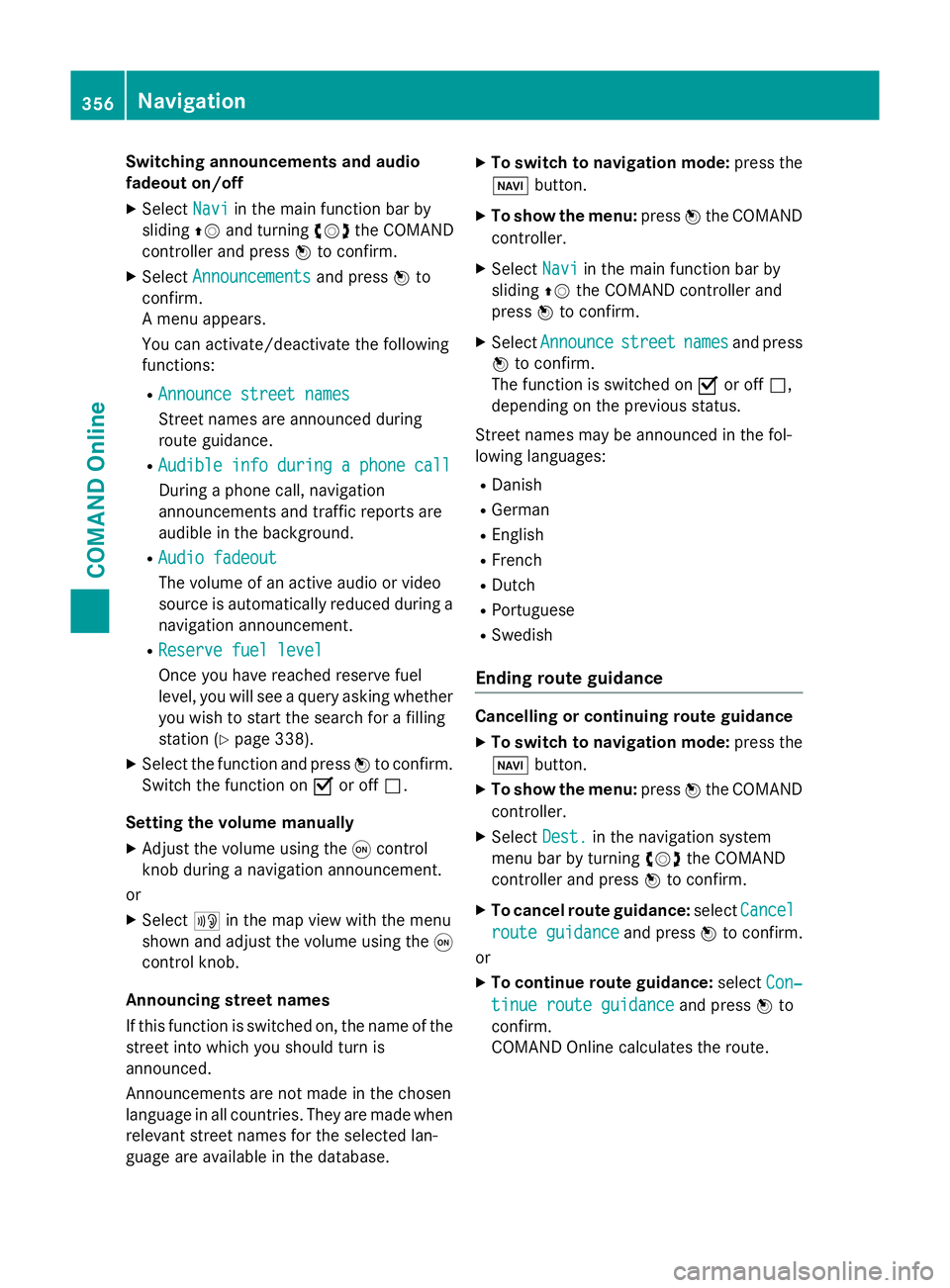
Switching announcements and audio
fadeout on/off
X Select Navi
Navi in the main function bar by
sliding ZVand turning cVdthe COMAND
controller and press Wto confirm.
X Select Announcements
Announcements and pressWto
confirm.
A menu appears.
You can activate/deactivate the following
functions:
R Announce street names
Announce street names
Street names are announced during
route guidance.
R Audible info during a phone call Audible info during a phone call
During a phone call, navigation
announcements and traffic reports are
audible in the background.
R Audio fadeout
Audio fadeout
The volume of an active audio or video
source is automatically reduced during a
navigation announcement.
R Reserve fuel level Reserve fuel level
Once you have reached reserve fuel
level, you will see a query asking whether
you wish to start the search for a filling
station (Y page 338).
X Select the function and press Wto confirm.
Switch the function on Oor off ª.
Setting the volume manually
X Adjust the volume using the qcontrol
knob during a navigation announcement.
or
X Select +in the map view with the menu
shown and adjust the volume using the q
control knob.
Announcing street names
If this function is switched on, the name of the
street into which you should turn is
announced.
Announcements are not made in the chosen
language in all countries. They are made when
relevant street names for the selected lan-
guage are available in the database. X
To switch to navigation mode: press the
Ø button.
X To show the menu: pressWthe COMAND
controller.
X Select Navi
Navi in the main function bar by
sliding ZVthe COMAND controller and
press Wto confirm.
X Select Announce
Announce street streetnames
names and press
W to confirm.
The function is switched on Oor off ª,
depending on the previous status.
Street names may be announced in the fol-
lowing languages:
R Danish
R German
R English
R French
R Dutch
R Portuguese
R Swedish
Ending route guidance Cancelling or continuing route guidance
X To switch to navigation mode: press the
Ø button.
X To show the menu: pressWthe COMAND
controller.
X Select Dest.
Dest.in the navigation system
menu bar by turning cVdthe COMAND
controller and press Wto confirm.
X To cancel route guidance: selectCancel
Cancel
route guidance
route guidance and pressWto confirm.
or
X To continue route guidance: selectCon‐
Con‐
tinue route guidance
tinue route guidance and pressWto
confirm.
COMAND Online calculates the route. 356
NavigationCOMAND Online
Page 360 of 637
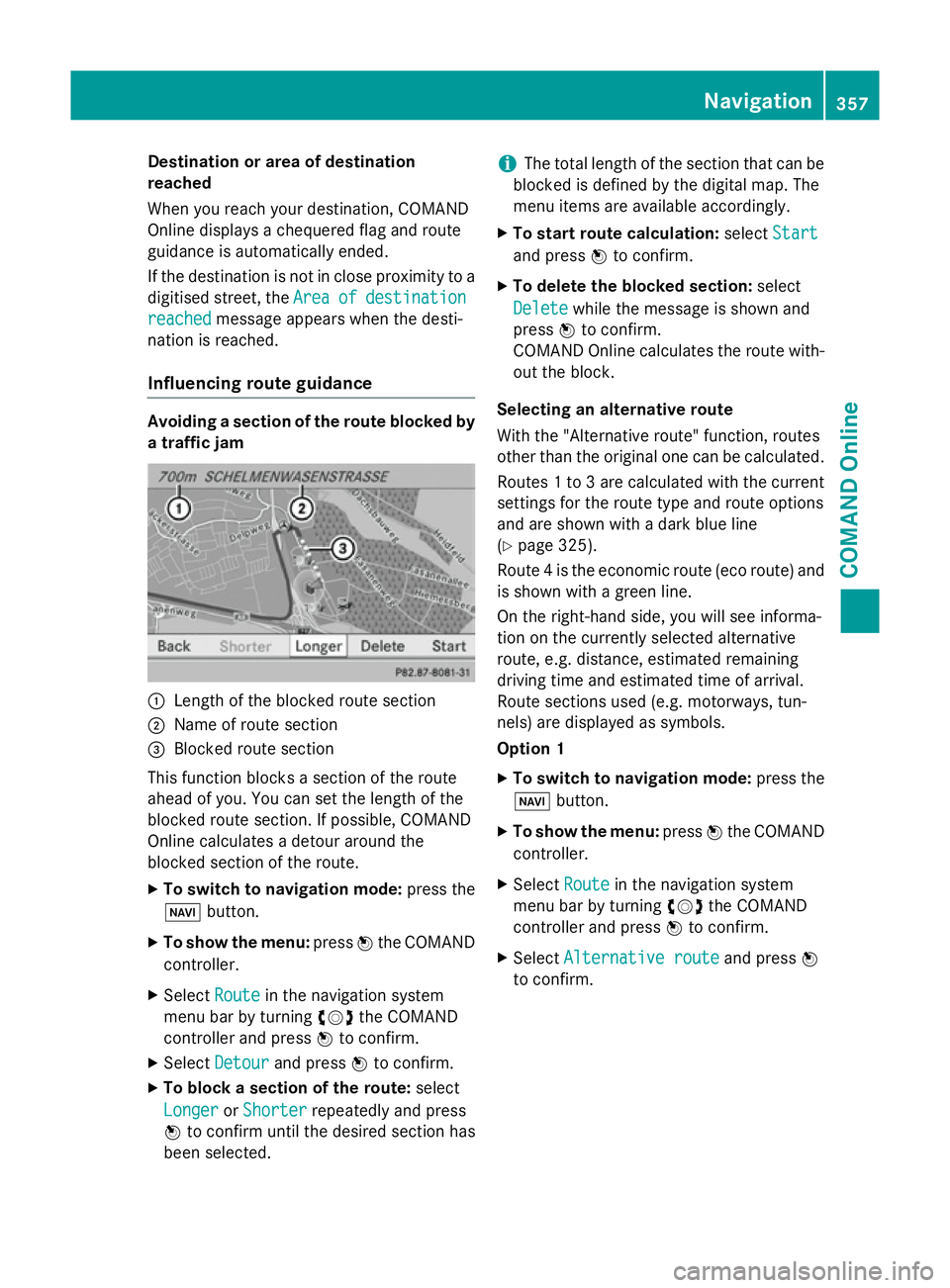
Destination or area of destination
reached
When you reach your destination, COMAND
Online displays a chequered flag and route
guidance is automatically ended.
If the destination is not in close proximity to a
digitised street, the Area
Area of ofdestination
destination
reached
reached message appears when the desti-
nation is reached.
Influencing route guidance Avoiding a section of the route blocked by
a traffic jam :
Length of the blocked route section
; Name of route section
= Blocked route section
This function blocks a section of the route
ahead of you. You can set the length of the
blocked route section. If possible, COMAND
Online calculates a detour around the
blocked section of the route.
X To switch to navigation mode: press the
Ø button.
X To show the menu: pressWthe COMAND
controller.
X Select Route
Route in the navigation system
menu bar by turning cVdthe COMAND
controller and press Wto confirm.
X Select Detour
Detour and press Wto confirm.
X To block a section of the route: select
Longer
Longer orShorter
Shorter repeatedly and press
W to confirm until the desired section has
been selected. i
The total length of the section that can be
blocked is defined by the digital map. The
menu items are available accordingly.
X To start route calculation: selectStart
Start
and press Wto confirm.
X To delete the blocked section: select
Delete Delete while the message is shown and
press Wto confirm.
COMAND Online calculates the route with-
out the block.
Selecting an alternative route
With the "Alternative route" function, routes
other than the original one can be calculated.
Routes 1 to 3 are calculated with the current settings for the route type and route options
and are shown with a dark blue line
(Y page 325).
Route 4 is the economic route (eco route) and is shown with a green line.
On the right-hand side, you will see informa-
tion on the currently selected alternative
route, e.g. distance, estimated remaining
driving time and estimated time of arrival.
Route sections used (e.g. motorways, tun-
nels) are displayed as symbols.
Option 1
X To switch to navigation mode: press the
Ø button.
X To show the menu: pressWthe COMAND
controller.
X Select Route
Route in the navigation system
menu bar by turning cVdthe COMAND
controller and press Wto confirm.
X Select Alternative route Alternative route and pressW
to confirm. Navigation
357COMAND Online Z
Page 361 of 637
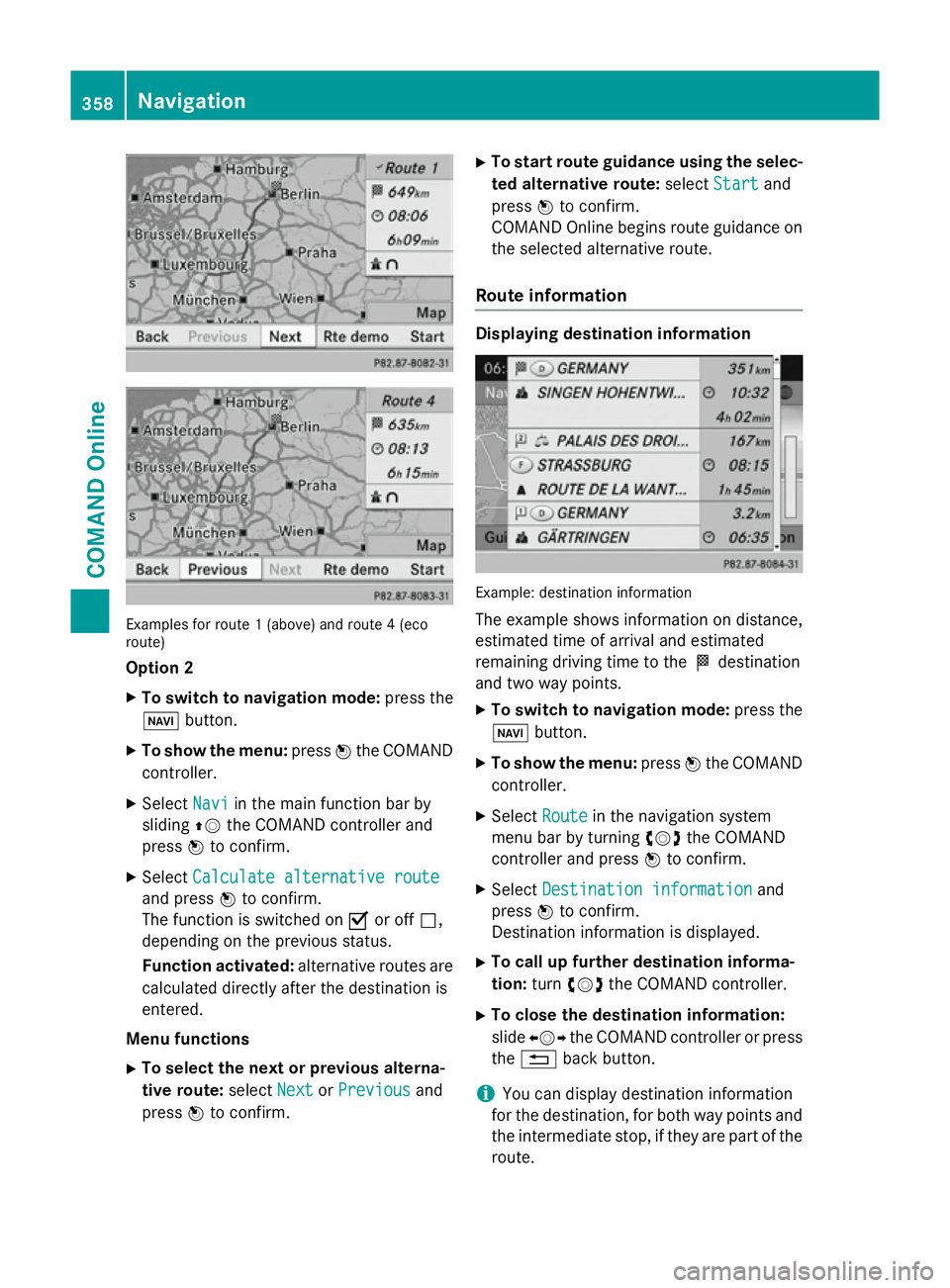
Examples for route 1 (above) and route 4 (eco
route)
Option 2
X To switch to navigation mode: press the
Ø button.
X To show the menu: pressWthe COMAND
controller.
X Select Navi
Navi in the main function bar by
sliding ZVthe COMAND controller and
press Wto confirm.
X Select Calculate alternative route
Calculate alternative route
and press Wto confirm.
The function is switched on Oor off ª,
depending on the previous status.
Function activated: alternative routes are
calculated directly after the destination is
entered.
Menu functions X To select the next or previous alterna-
tive route: selectNext
Next orPrevious Previous and
press Wto confirm. X
To start route guidance using the selec-
ted alternative route: selectStart
Start and
press Wto confirm.
COMAND Online begins route guidance on the selected alternative route.
Route information Displaying destination information
Example: destination information
The example shows information on distance,
estimated time of arrival and estimated
remaining driving time to the Odestination
and two way points.
X To switch to navigation mode: press the
Ø button.
X To show the menu: pressWthe COMAND
controller.
X Select Route Routein the navigation system
menu bar by turning cVdthe COMAND
controller and press Wto confirm.
X Select Destination information
Destination information and
press Wto confirm.
Destination information is displayed.
X To call up further destination informa-
tion: turncVd the COMAND controller.
X To close the destination information:
slide XVY the COMAND controller or press
the % back button.
i You can display destination information
for the destination, for both way points and
the intermediate stop, if they are part of the route. 358
NavigationCOMAND Online
Page 362 of 637

If a mobile phone is connected to COMAND
Online and a phone number is included in
the destination information, you can call it
(Y page 390).
Route overview
You can use the route overview to move along the active route section by section and view
information and details about each section of
the route.
You can see information relevant to the sec-
tion of the route, such as the length of the
road section you will be driving along and the road name. The highlighted route section is
marked in white with a red border on the map.
X To switch to navigation mode: press the
Ø button.
X To show the menu: pressWthe COMAND
controller.
X Select Route
Route in the navigation system
menu bar by turning cVdthe COMAND
controller and press Wto confirm. X
Select Route browser Route browser and pressWto
confirm.
X To view the next or previous route sec-
tion: select Next
Next orPrevious
Previous and pressW
to confirm.
i If the first or last route section is high-
lighted, you cannot select Previous
Previous or
Next
Next.
X To zoom in or out of the map: selectNor
M and press Wto confirm. X
To close the route overview: selectBack
Back
and press Wto confirm.
Route demonstration You can see the route before starting your
journey. This function is only available when
the vehicle is stationary.
X To switch to navigation mode: press the
Ø button.
X To show the menu: pressWthe COMAND
controller.
X Select Route Routein the navigation system
menu bar by turning cVdthe COMAND
controller and press Wto confirm.
X Select Route demonstration
Route demonstration and press
W to confirm.
The map with the crosshair appears.
X To get to the destination: pressWto
confirm the highlighted symbol.
X To stop the route demonstration: con-
firm the Ësymbol by pressing W. Navigation
359COMAND Online Z
Page 363 of 637
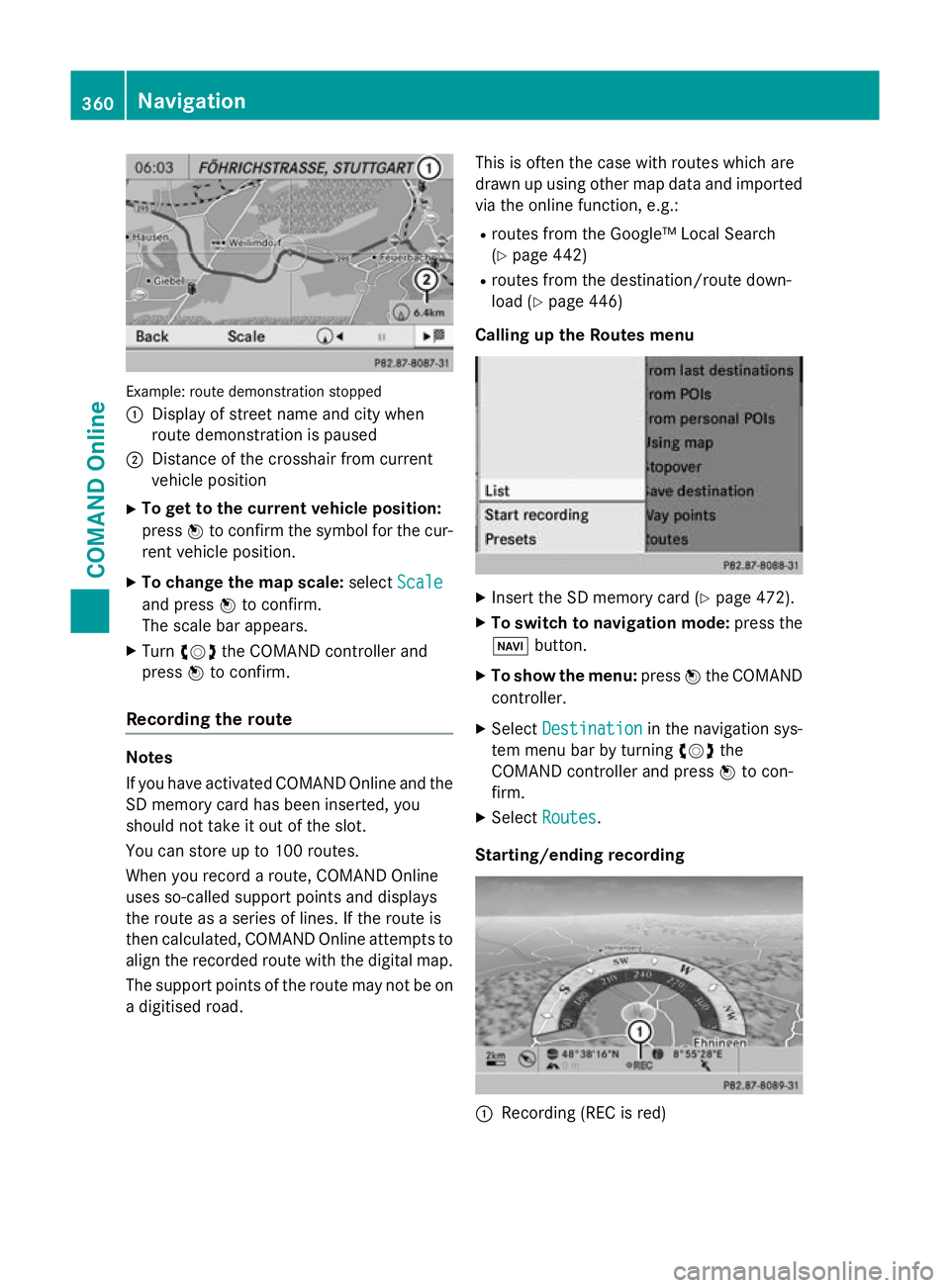
Example: route demonstration stopped
: Display of street name and city when
route demonstration is paused
; Distance of the crosshair from current
vehicle position
X To get to the current vehicle position:
press Wto confirm the symbol for the cur-
rent vehicle position.
X To change the map scale: selectScale
Scale
and press Wto confirm.
The scale bar appears.
X Turn cVd the COMAND controller and
press Wto confirm.
Recording the route Notes
If you have activated COMAND Online and the
SD memory card has been inserted, you
should not take it out of the slot.
You can store up to 100 routes.
When you record a route, COMAND Online
uses so-called support points and displays
the route as a series of lines. If the route is
then calculated, COMAND Online attempts to
align the recorded route with the digital map.
The support points of the route may not be on
a digitised road. This is often the case with routes which are
drawn up using other map data and imported
via the online function, e.g.:
R routes from the Google™ Local Search
(Y page 442)
R routes from the destination/route down-
load (Y page 446)
Calling up the Routes menu X
Insert the SD memory card (Y page 472).
X To switch to navigation mode: press the
Ø button.
X To show the menu: pressWthe COMAND
controller.
X Select Destination Destination in the navigation sys-
tem menu bar by turning cVdthe
COMAND controller and press Wto con-
firm.
X Select Routes
Routes .
Starting/ending recording :
Recording (REC is red) 360
NavigationCOMAND Online
Page 364 of 637
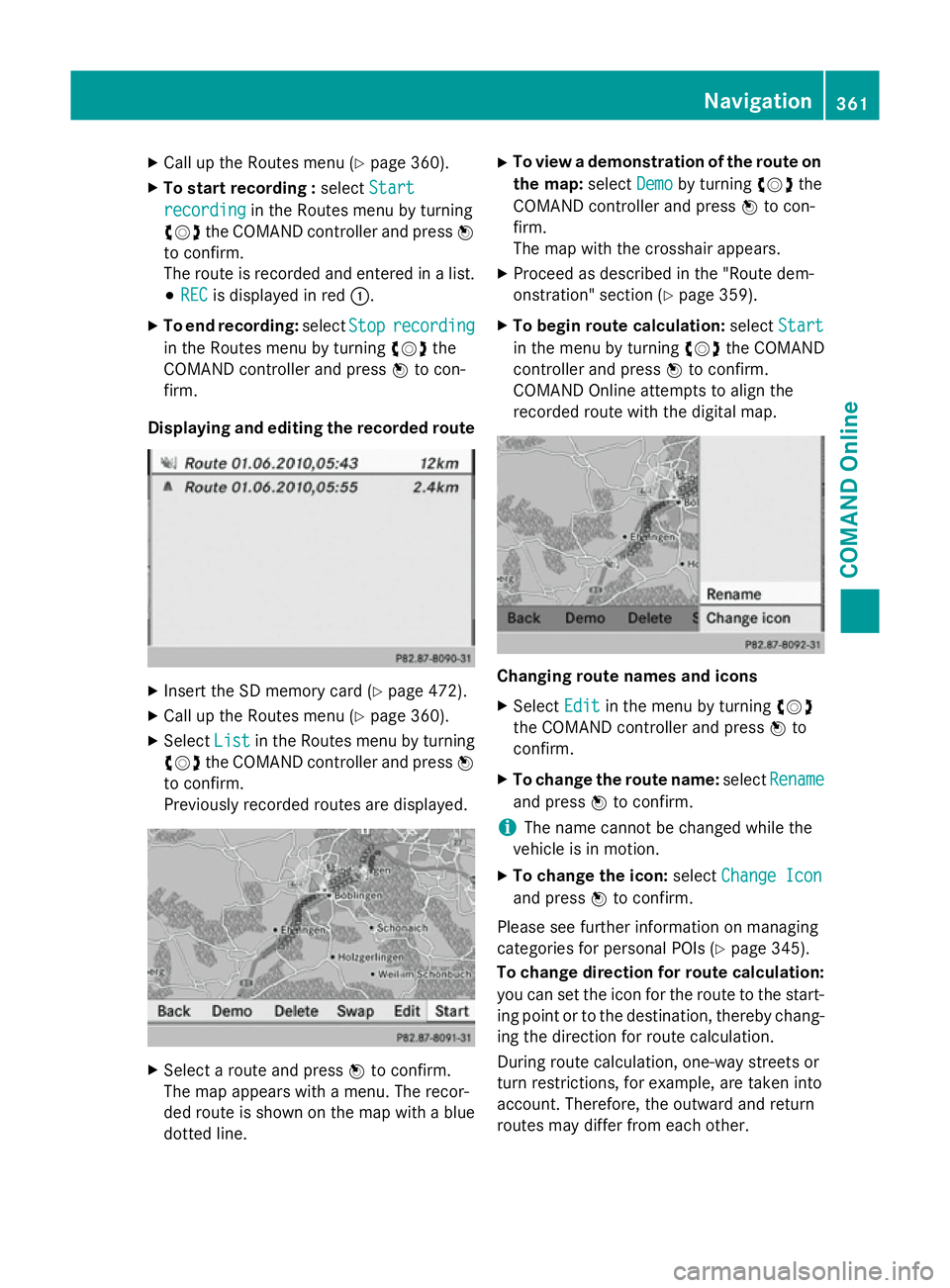
X
Call up the Routes menu (Y page 360).
X To start recording : selectStart
Start
recording
recording in the Routes menu by turning
cVd the COMAND controller and press W
to confirm.
The route is recorded and entered in a list.
# REC REC is displayed in red :.
X To end recording: selectStop
Stoprecording
recording
in the Routes menu by turning cVdthe
COMAND controller and press Wto con-
firm.
Displaying and editing the recorded route X
Insert the SD memory card (Y page 472).
X Call up the Routes menu (Y page 360).
X Select List
List in the Routes menu by turning
cVd the COMAND controller and press W
to confirm.
Previously recorded routes are displayed. X
Select a route and press Wto confirm.
The map appears with a menu. The recor-
ded route is shown on the map with a blue dotted line. X
To view a demonstration of the route on
the map: selectDemo
Demo by turning cVdthe
COMAND controller and press Wto con-
firm.
The map with the crosshair appears.
X Proceed as described in the "Route dem-
onstration" section (Y page 359).
X To begin route calculation: selectStart Start
in the menu by turning cVdthe COMAND
controller and press Wto confirm.
COMAND Online attempts to align the
recorded route with the digital map. Changing route names and icons
X
Select Edit Editin the menu by turning cVd
the COMAND controller and press Wto
confirm.
X To change the route name: selectRename
Rename
and press Wto confirm.
i The name cannot be changed while the
vehicle is in motion.
X To change the icon: selectChange Icon
Change Icon
and press Wto confirm.
Please see further information on managing
categories for personal POIs (Y page 345).
To change direction for route calculation:
you can set the icon for the route to the start- ing point or to the destination, thereby chang-
ing the direction for route calculation.
During route calculation, one-way streets or
turn restrictions, for example, are taken into
account. Therefore, the outward and return
routes may differ from each other. Navigation
361COMAND Online Z