Page 236 of 637
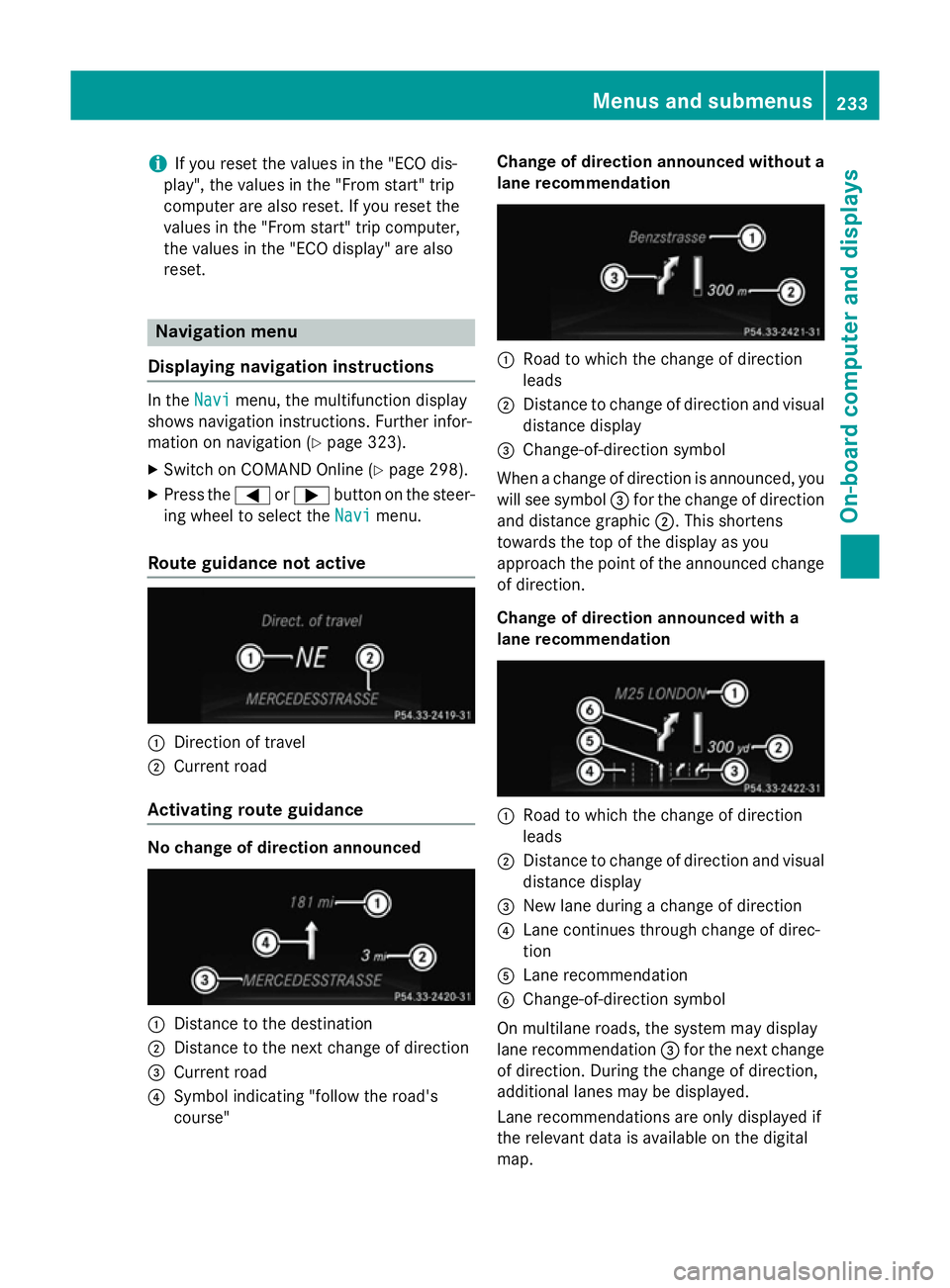
i
If you reset the values in the "ECO dis-
play", the values in the "From start" trip
computer are also reset. If you reset the
values in the "From start" trip computer,
the values in the "ECO display" are also
reset. Navigation menu
Displaying navigation instructions In the
Navi Navimenu, the multifunction display
shows navigation instructions. Further infor-
mation on navigation (Y page 323).
X Switch on COMAND Online (Y page 298).
X Press the =or; button on the steer-
ing wheel to select the Navi
Navimenu.
Route guidance not active :
Direction of travel
; Current road
Activating route guidance No change of direction announced
:
Distance to the destination
; Distance to the next change of direction
= Current road
? Symbol indicating "follow the road's
course" Change of direction announced without a
lane recommendation :
Road to which the change of direction
leads
; Distance to change of direction and visual
distance display
= Change-of-direction symbol
When a change of direction is announced, you
will see symbol =for the change of direction
and distance graphic ;. This shortens
towards the top of the display as you
approach the point of the announced change
of direction.
Change of direction announced with a
lane recommendation :
Road to which the change of direction
leads
; Distance to change of direction and visual
distance display
= New lane during a change of direction
? Lane continues through change of direc-
tion
A Lane recommendation
B Change-of-direction symbol
On multilane roads, the system may display
lane recommendation =for the next change
of direction. During the change of direction,
additional lanes may be displayed.
Lane recommendations are only displayed if
the relevant data is available on the digital
map. Menus and submenus
233On-board computer and displays Z
Page 242 of 637
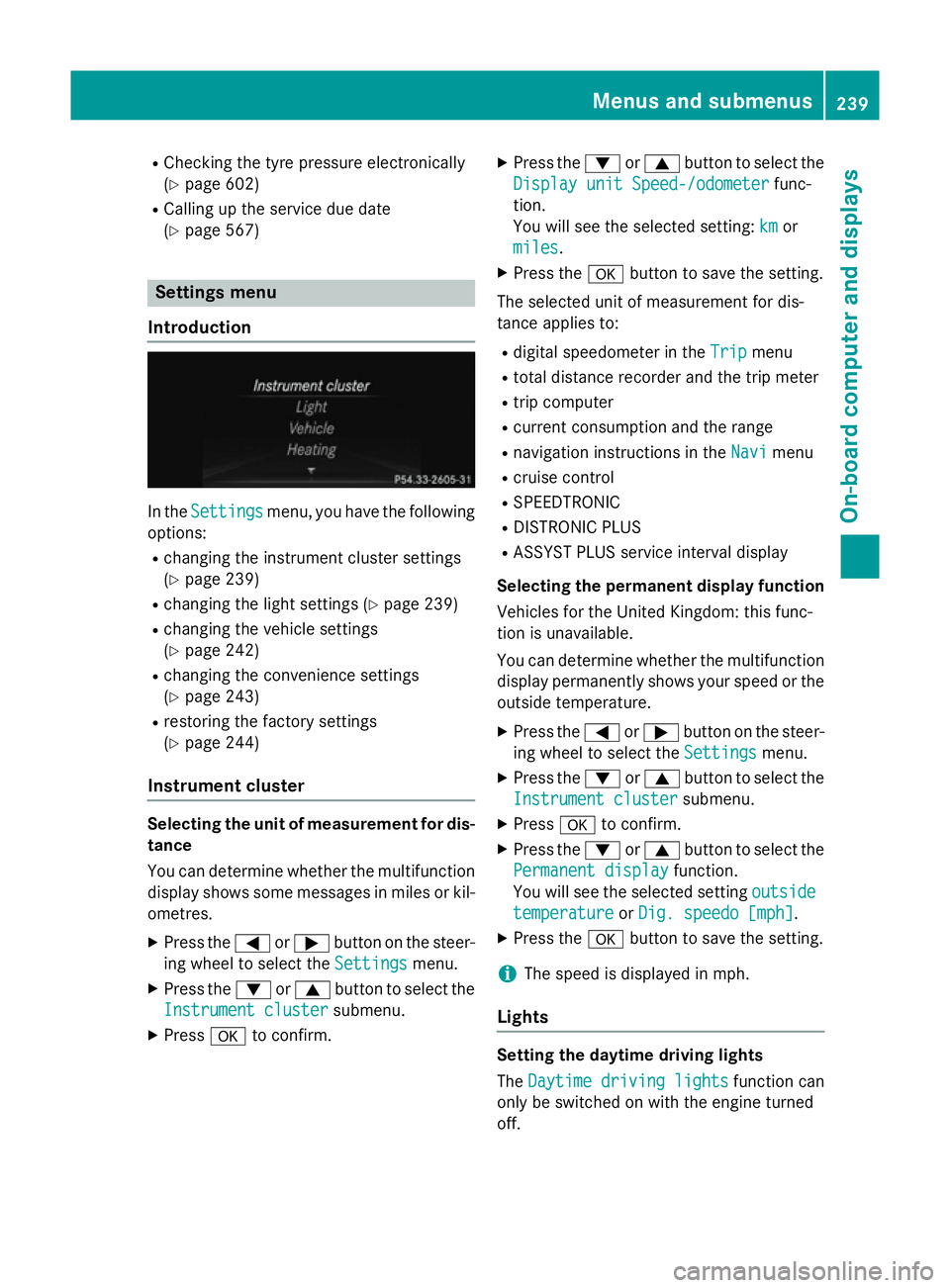
R
Checking the tyre pressure electronically
(Y page 602)
R Calling up the service due date
(Y page 567) Settings menu
Introduction In the
Settings Settings menu, you have the following
options:
R changing the instrument cluster settings
(Y page 239)
R changing the light settings (Y page 239)
R changing the vehicle settings
(Y page 242)
R changing the convenience settings
(Y page 243)
R restoring the factory settings
(Y page 244)
Instrument cluster Selecting the unit of measurement for dis-
tance
You can determine whether the multifunction
display shows some messages in miles or kil- ometres.
X Press the =or; button on the steer-
ing wheel to select the Settings
Settings menu.
X Press the :or9 button to select the
Instrument cluster
Instrument cluster submenu.
X Press ato confirm. X
Press the :or9 button to select the
Display unit Speed-/odometer Display unit Speed-/odometer func-
tion.
You will see the selected setting: km kmor
miles
miles.
X Press the abutton to save the setting.
The selected unit of measurement for dis-
tance applies to: R digital speedometer in the Trip Tripmenu
R total distance recorder and the trip meter
R trip computer
R current consumption and the range
R navigation instructions in the Navi Navimenu
R cruise control
R SPEEDTRONIC
R DISTRONIC PLUS
R ASSYST PLUS service interval display
Selecting the permanent display function
Vehicles for the United Kingdom: this func-
tion is unavailable.
You can determine whether the multifunction display permanently shows your speed or the
outside temperature.
X Press the =or; button on the steer-
ing wheel to select the Settings Settingsmenu.
X Press the :or9 button to select the
Instrument cluster
Instrument cluster submenu.
X Press ato confirm.
X Press the :or9 button to select the
Permanent display
Permanent display function.
You will see the selected setting outside
outside
temperature
temperature orDig. speedo [mph]
Dig. speedo [mph].
X Press the abutton to save the setting.
i The speed is displayed in mph.
Lights Setting the daytime driving lights
The
Daytime driving lights Daytime driving lights function can
only be switched on with the engine turned
off. Menus and submenus
239On-board computer and displays Z
Page 278 of 637
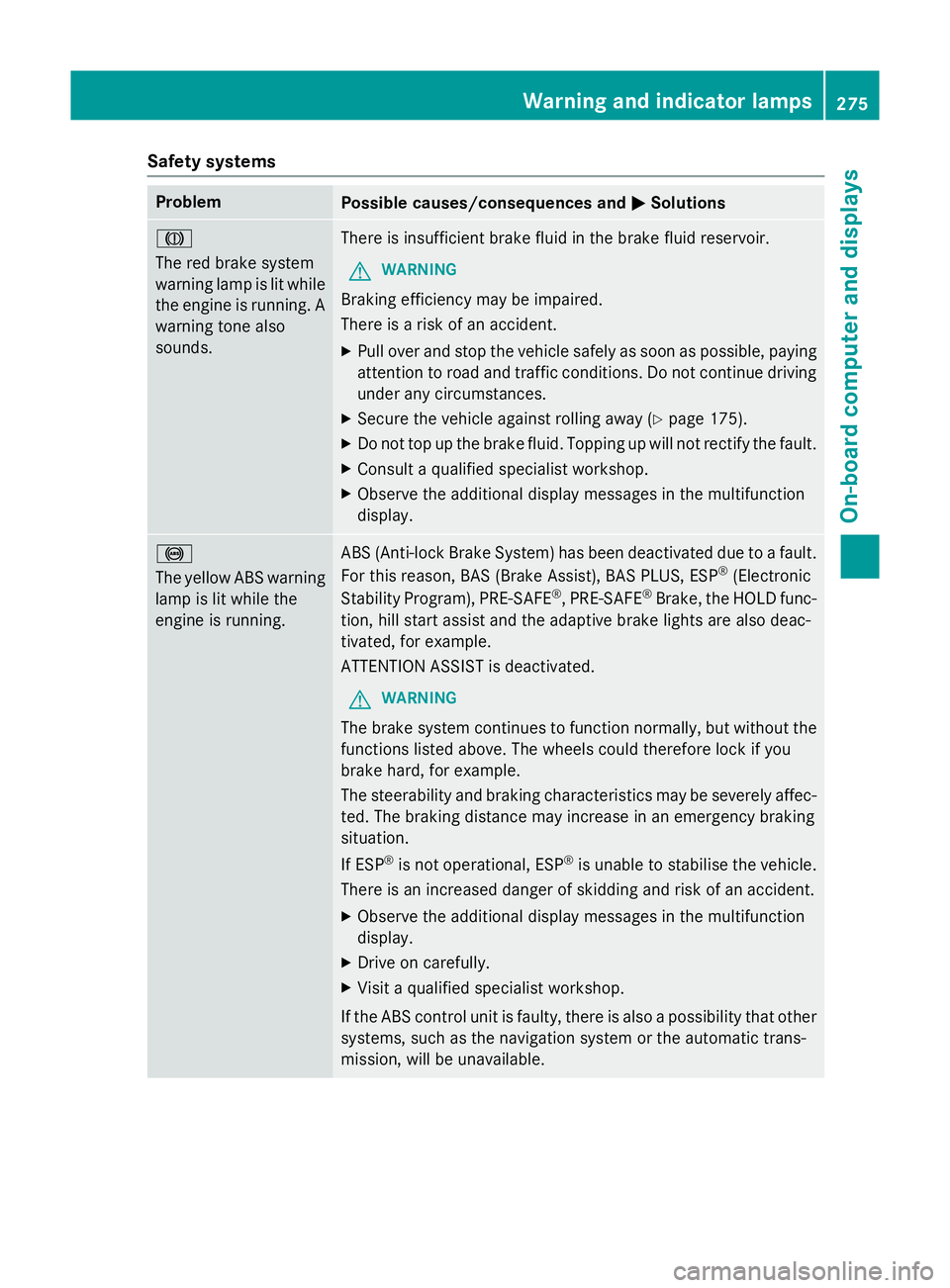
Safety systems
Problem
Possible causes/consequences and
M
MSolutions J
The red brake system
warning lamp is lit while
the engine is running. A
warning tone also
sounds. There is insufficient brake fluid in the brake fluid reservoir.
G WARNING
Braking efficiency may be impaired.
There is a risk of an accident. X Pull over and stop the vehicle safely as soon as possible, paying
attention to road and traffic conditions. Do not continue driving
under any circumstances.
X Secure the vehicle against rolling away (Y page 175).
X Do not top up the brake fluid. Topping up will not rectify the fault.
X Consult a qualified specialist workshop.
X Observe the additional display messages in the multifunction
display. !
The yellow ABS warning
lamp is lit while the
engine is running. ABS (Anti-lock Brake System) has been deactivated due to a fault.
For this reason, BAS (Brake Assist), BAS PLUS, ESP ®
(Electronic
Stability Program), PRE ‑SAFE®
, PRE‑SAFE ®
Brake, the HOLD func-
tion, hill start assist and the adaptive brake lights are also deac-
tivated, for example.
ATTENTION ASSIST is deactivated.
G WARNING
The brake system continues to function normally, but without the functions listed above. The wheels could therefore lock if you
brake hard, for example.
The steerability and braking characteristics may be severely affec-ted. The braking distance may increase in an emergency braking
situation.
If ESP ®
is not operational, ESP ®
is unable to stabilise the vehicle.
There is an increased danger of skidding and risk of an accident.
X Observe the additional display messages in the multifunction
display.
X Drive on carefully.
X Visit a qualified specialist workshop.
If the ABS control unit is faulty, there is also a possibility that other systems, such as the navigation system or the automatic trans-
mission, will be unavailable. Warning and indicator lamps
275On-board computer and displays Z
Page 288 of 637
Useful information
............................286
Operating safety ............................... 286
At a glance ......................................... 288
System settings ................................ 310
Vehicle functions .............................. 316
Navigation ......................................... 323
Telephone .......................................... 387
Online and Internet functions ..........432
Audio .................................................. 462
Video .................................................. 501
Rear Seat Entertainment System ....519 285COMAND Online
Page 292 of 637
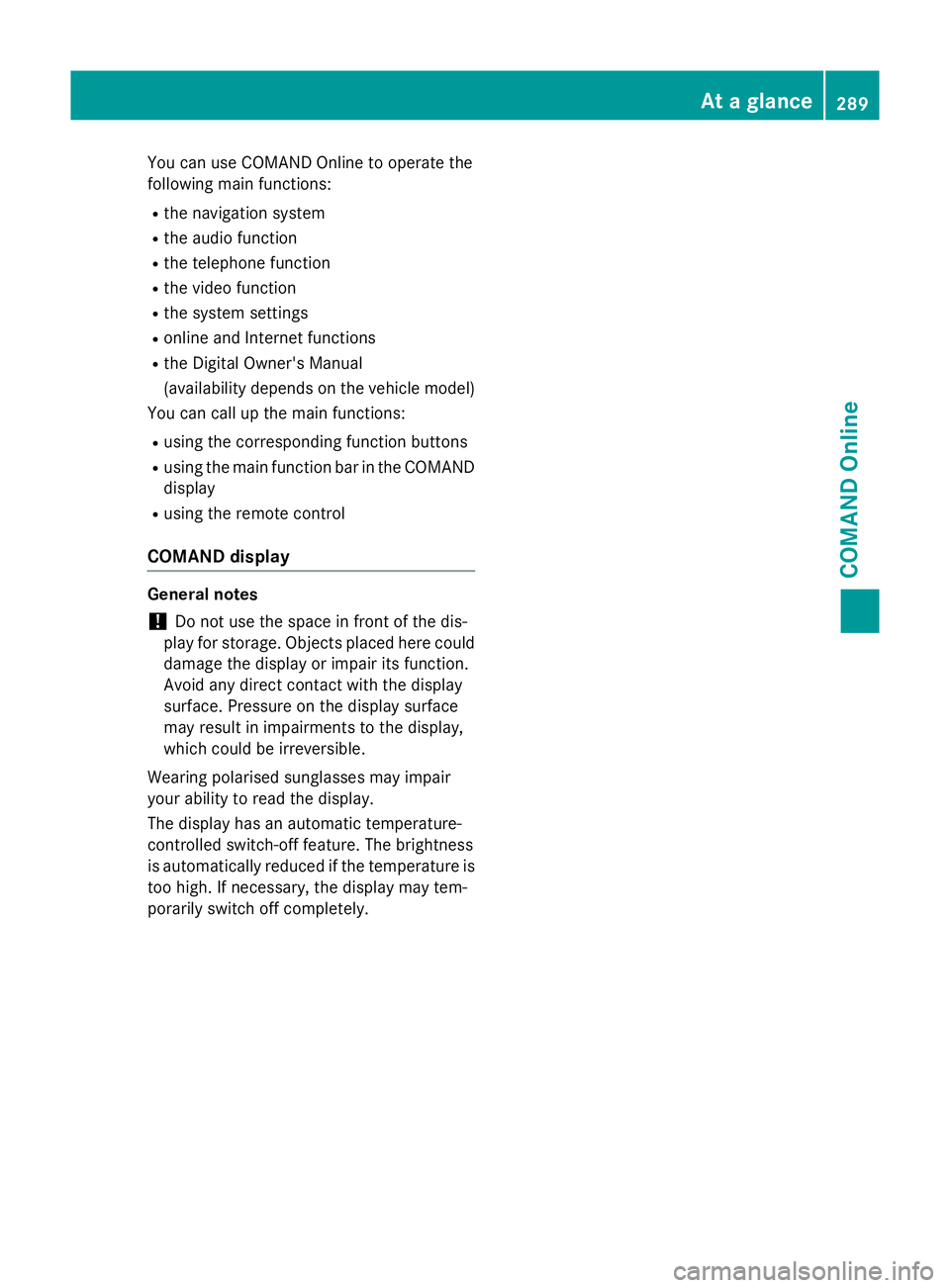
You can use COMAND Online to operate the
following main functions:
R the navigation system
R the audio function
R the telephone function
R the video function
R the system settings
R online and Internet functions
R the Digital Owner's Manual
(availability depends on the vehicle model)
You can call up the main functions:
R using the corresponding function buttons
R using the main function bar in the COMAND
display
R using the remote control
COMAND display General notes
! Do not use the space in front of the dis-
play for storage. Objects placed here could
damage the display or impair its function.
Avoid any direct contact with the display
surface. Pressure on the display surface
may result in impairments to the display,
which could be irreversible.
Wearing polarised sunglasses may impair
your ability to read the display.
The display has an automatic temperature-
controlled switch-off feature. The brightness
is automatically reduced if the temperature is
too high. If necessary, the display may tem-
porarily switch off completely. At a glance
289COMAND Online Z
Page 293 of 637
Display overview
Example display for radio
:
Status bar
; Calls up the audio menu
= Main function bar
? Display/selection window
A Radio menu bar
Status bar :displays the time, the current mobile phone network provider and the signal
strength.
If the traffic announcement function is switched on, the .symbol appears and when the
sound is switched off, the ,symbol is displayed.
The main functions – navigation, audio, telephone and video – feature additional menus. This
is indicated by triangle ;. The following table lists the available menu items.
Main function bar =allows you to call up the desired main function. When the main function
is activated, it is identifiable by the white lettering.
In the example, the radio mode is switched on within the audio main function, display/selec-
tion window ?is active.
Menu bar Aallows you to operate the radio functions. 290
At a glanceCOMAND Online
Page 297 of 637
COMAND control panel
Function Page
:
Switches to radio mode 462
Switches wavebands 464
Switches to DAB radio
mode
462
;
Switches to navigation
mode
324
Shows the menu system 324
=
Press
hrepeatedly • Switches to the audio CD,
audio DVD and MP3 mode 472
• Switches to memory card
mode 472
• Switches to MUSIC REG-
ISTER
484
• Switches to USB storage
device mode
472
• Switches to Media Inter-
face or audio AUX mode
495
• Switches to Bluetooth
®
audio mode 491 Function Page
?
Calls up the telephone
basic menu:
• Telephony via the Blue-
tooth
®
interface 394
• Telephony via telephone
module with Bluetooth
®
(SAP-profile) 421
A
Load/eject button
8
Single DVD drive 469
V
DVD changer 469
B
Selects a station using the
station list (FM and DAB
radio mode)
464
Sets a station using the sta-
tion search function 465
Rewinds 476
Selects the previous track 475
C
Disc slot
• Loads CDs/DVDs 469
• Ejects CDs/DVDs 470
• Updates the digital map 382294
At a glanceCOMAND Online
Page 298 of 637
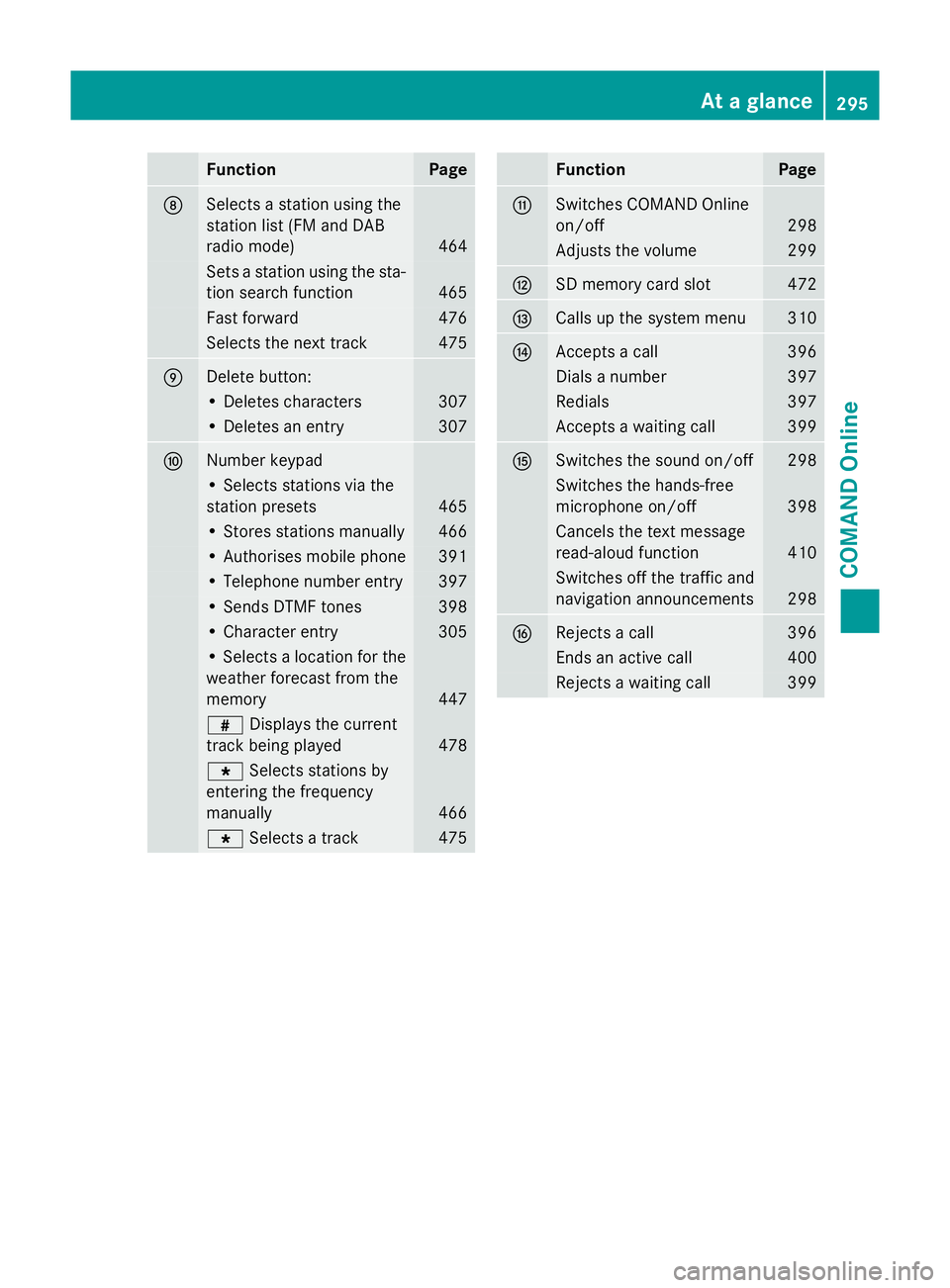
Function Page
D
Selects a station using the
station list (FM and DAB
radio mode) 464
Sets a station using the sta-
tion search function 465
Fast forward 476
Selects the next track 475
E
Delete button:
• Deletes characters 307
• Deletes an entry 307
F
Number keypad
• Selects stations via the
station presets 465
• Stores stations manually 466
• Authorises mobile phone 391
• Telephone number entry 397
• Sends DTMF tones 398
• Character entry 305
• Selects a location for the
weather forecast from the
memory 447
z
Displays the current
track being played 478
g
Selects stations by
entering the frequency
manually 466
g
Selects a track 475 Function Page
G
Switches COMAND Online
on/off
298
Adjusts the volume 299
H
SD memory card slot 472
I
Calls up the system menu 310
J
Accepts a call 396
Dials a number 397
Redials 397
Accepts a waiting call 399
K
Switches the sound on/off 298
Switches the hands-free
microphone on/off
398
Cancels the text message
read-aloud function
410
Switches off the traffic and
navigation announcements 298
L
Rejects a call 396
Ends an active call 400
Rejects a waiting call 399At a glance
295COMAND Online Z