Page 530 of 637
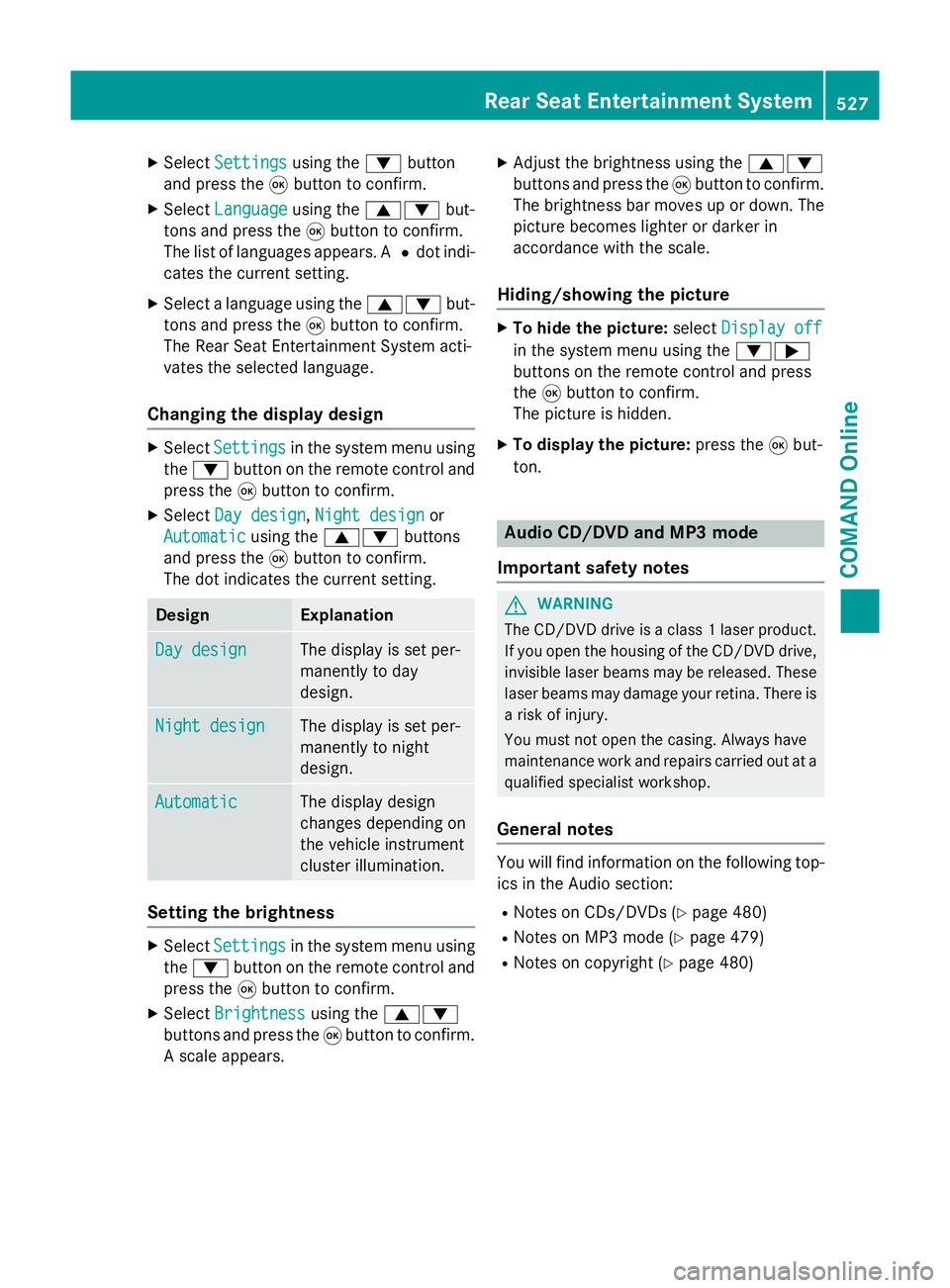
X
Select Settings
Settings using the:button
and press the 9button to confirm.
X Select Language
Language using the9: but-
tons and press the 9button to confirm.
The list of languages appears. A #dot indi-
cates the current setting.
X Select a language using the 9:but-
tons and press the 9button to confirm.
The Rear Seat Entertainment System acti-
vates the selected language.
Changing the display design X
Select Settings Settings in the system menu using
the : button on the remote control and
press the 9button to confirm.
X Select Day design
Day design ,Night design
Night design or
Automatic
Automatic using the9: buttons
and press the 9button to confirm.
The dot indicates the current setting. Design Explanation
Day design
Day design The display is set per-
manently to day
design.
Night design Night design The display is set per-
manently to night
design.
Automatic Automatic The display design
changes depending on
the vehicle instrument
cluster illumination.
Setting the brightness
X
Select Settings Settings in the system menu using
the : button on the remote control and
press the 9button to confirm.
X Select Brightness
Brightness using the9:
buttons and press the 9button to confirm.
A scale appears. X
Adjust the brightness using the 9:
buttons and press the 9button to confirm.
The brightness bar moves up or down. The picture becomes lighter or darker in
accordance with the scale.
Hiding/showing the picture X
To hide the picture: selectDisplay off Display off
in the system menu using the :;
buttons on the remote control and press
the 9button to confirm.
The picture is hidden.
X To display the picture: press the9but-
ton. Audio CD/DVD and MP3 mode
Important safety notes G
WARNING
The CD/DVD drive is a class 1 laser product. If you open the housing of the CD/DVD drive,
invisible laser beams may be released. These laser beams may damage your retina. There is
a risk of injury.
You must not open the casing. Always have
maintenance work and repairs carried out at a
qualified specialist workshop.
General notes You will find information on the following top-
ics in the Audio section:
R Notes on CDs/DVDs (Y page 480)
R Notes on MP3 mode (Y page 479)
R Notes on copyright (Y page 480) Rear Seat Entertainment System
527COMAND Online Z
Page 541 of 637
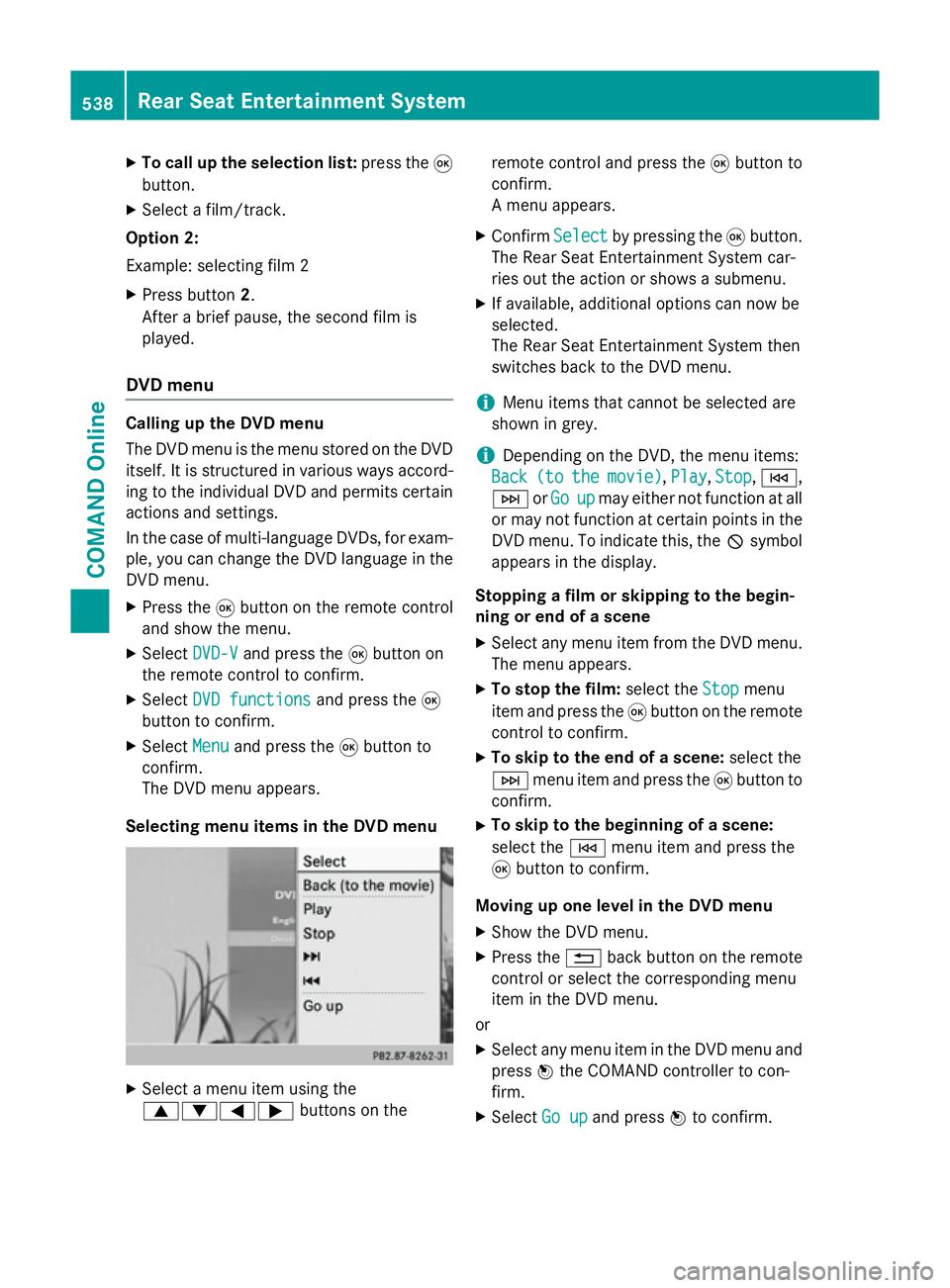
X
To call up the selection list: press the9
button.
X Select a film/track.
Option 2:
Example: selecting film 2
X Press button 2.
After a brief pause, the second film is
played.
DVD menu Calling up the DVD menu
The DVD menu is the menu stored on the DVD
itself. It is structured in various ways accord-
ing to the individual DVD and permits certain actions and settings.
In the case of multi-language DVDs, for exam-
ple, you can change the DVD language in the DVD menu.
X Press the 9button on the remote control
and show the menu.
X Select DVD-V DVD-Vand press the 9button on
the remote control to confirm.
X Select DVD functions
DVD functions and press the9
button to confirm.
X Select Menu
Menuand press the 9button to
confirm.
The DVD menu appears.
Selecting menu items in the DVD menu X
Select a menu item using the
9:=; buttons on the remote control and press the
9button to
confirm.
A menu appears.
X Confirm Select Selectby pressing the 9button.
The Rear Seat Entertainment System car-
ries out the action or shows a submenu.
X If available, additional options can now be
selected.
The Rear Seat Entertainment System then
switches back to the DVD menu.
i Menu items that cannot be selected are
shown in grey.
i Depending on the DVD, the menu items:
Back Back (to
(tothe
themovie)
movie) ,Play
Play, Stop
Stop,E,
F orGo
Go up
upmay either not function at all
or may not function at certain points in the
DVD menu. To indicate this, the Ksymbol
appears in the display.
Stopping a film or skipping to the begin-
ning or end of a scene X Select any menu item from the DVD menu.
The menu appears.
X To stop the film: select theStop Stopmenu
item and press the 9button on the remote
control to confirm.
X To skip to the end of a scene: select the
F menu item and press the 9button to
confirm.
X To skip to the beginning of a scene:
select the Emenu item and press the
9 button to confirm.
Moving up one level in the DVD menu X Show the DVD menu.
X Press the %back button on the remote
control or select the corresponding menu
item in the DVD menu.
or X Select any menu item in the DVD menu and
press Wthe COMAND controller to con-
firm.
X Select Go up Go upand press Wto confirm. 538
Rear Seat Entertainment SystemCOMAND Online
Page 542 of 637
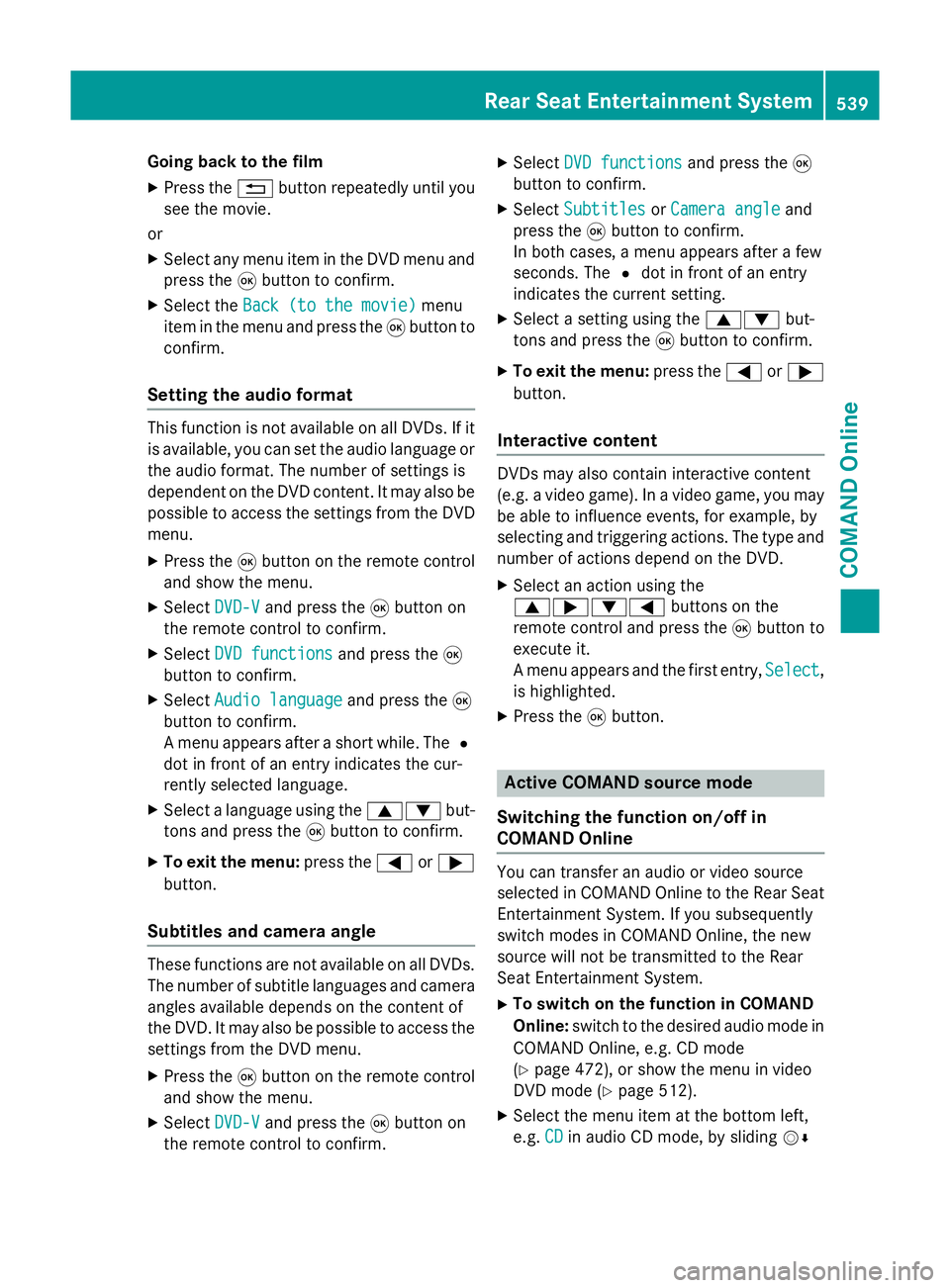
Going back to the film
X Press the %button repeatedly until you
see the movie.
or
X Select any menu item in the DVD menu and
press the 9button to confirm.
X Select the Back (to the movie)
Back (to the movie) menu
item in the menu and press the 9button to
confirm.
Setting the audio format This function is not available on all DVDs. If it
is available, you can set the audio language or
the audio format. The number of settings is
dependent on the DVD content. It may also be possible to access the settings from the DVD
menu.
X Press the 9button on the remote control
and show the menu.
X Select DVD-V
DVD-Vand press the 9button on
the remote control to confirm.
X Select DVD functions
DVD functions and press the9
button to confirm.
X Select Audio language
Audio language and press the9
button to confirm.
A menu appears after a short while. The #
dot in front of an entry indicates the cur-
rently selected language.
X Select a language using the 9:but-
tons and press the 9button to confirm.
X To exit the menu: press the=or;
button.
Subtitles and camera angle These functions are not available on all DVDs.
The number of subtitle languages and camera
angles available depends on the content of
the DVD. It may also be possible to access the settings from the DVD menu.
X Press the 9button on the remote control
and show the menu.
X Select DVD-V
DVD-V and press the 9button on
the remote control to confirm. X
Select DVD functions DVD functions and press the9
button to confirm.
X Select Subtitles Subtitles orCamera angle
Camera angle and
press the 9button to confirm.
In both cases, a menu appears after a few
seconds. The #dot in front of an entry
indicates the current setting.
X Select a setting using the 9:but-
tons and press the 9button to confirm.
X To exit the menu: press the=or;
button.
Interactive content DVDs may also contain interactive content
(e.g. a video game). In a video game, you may
be able to influence events, for example, by
selecting and triggering actions. The type and
number of actions depend on the DVD.
X Select an action using the
9;:= buttons on the
remote control and press the 9button to
execute it.
A menu appears and the first entry, Select Select,
is highlighted.
X Press the 9button. Active COMAND source mode
Switching the function on/off in
COMAND Online You can transfer an audio or video source
selected in COMAND Online to the Rear Seat
Entertainment System. If you subsequently
switch modes in COMAND Online, the new
source will not be transmitted to the Rear
Seat Entertainment System.
X To switch on the function in COMAND
Online: switch to the desired audio mode in
COMAND Online, e.g. CD mode
(Y page 472), or show the menu in video
DVD mode (Y page 512).
X Select the menu item at the bottom left,
e.g. CD CDin audio CD mode, by sliding VÆ Rear Seat Entertainment System
539COMAND Online Z