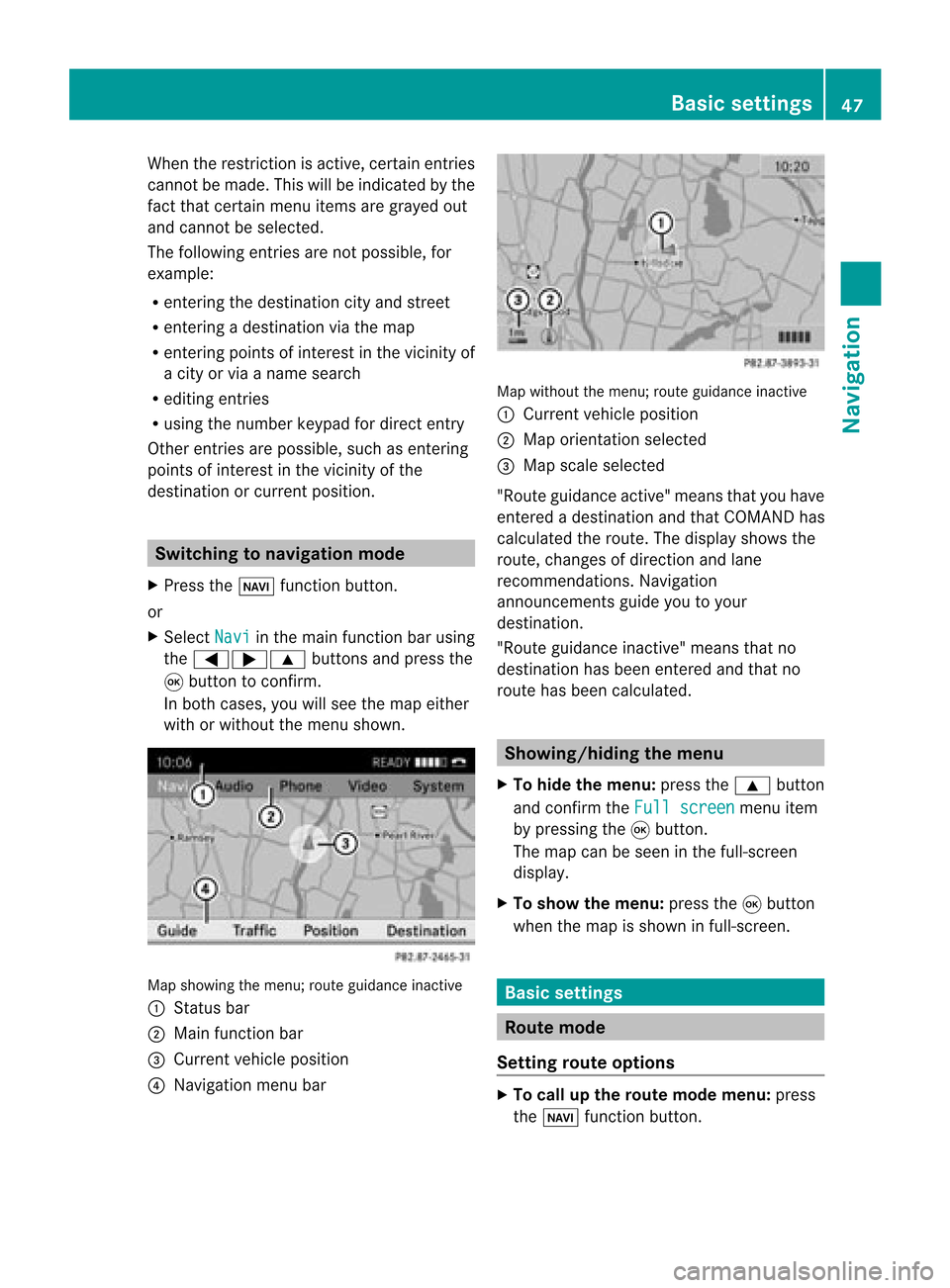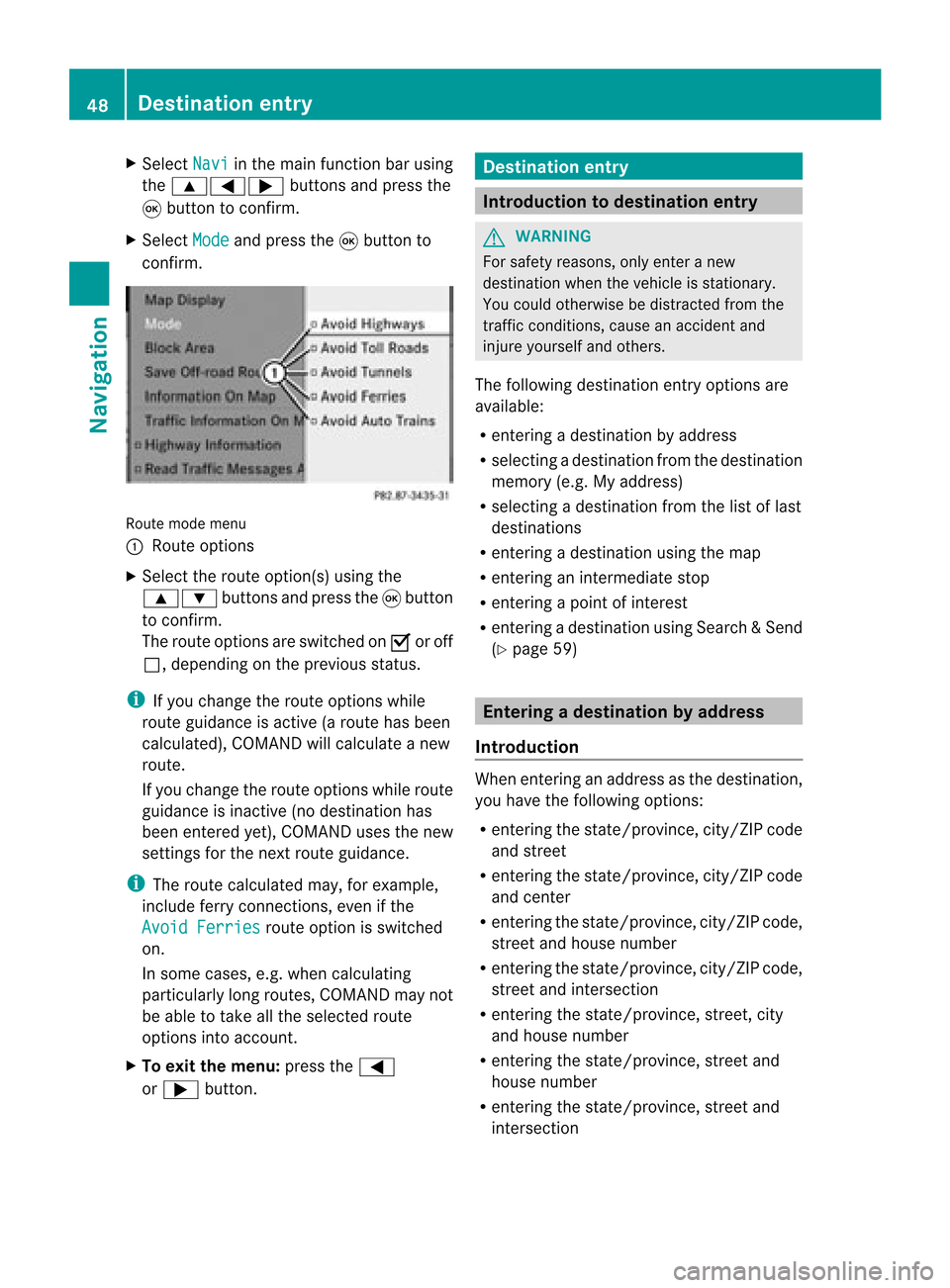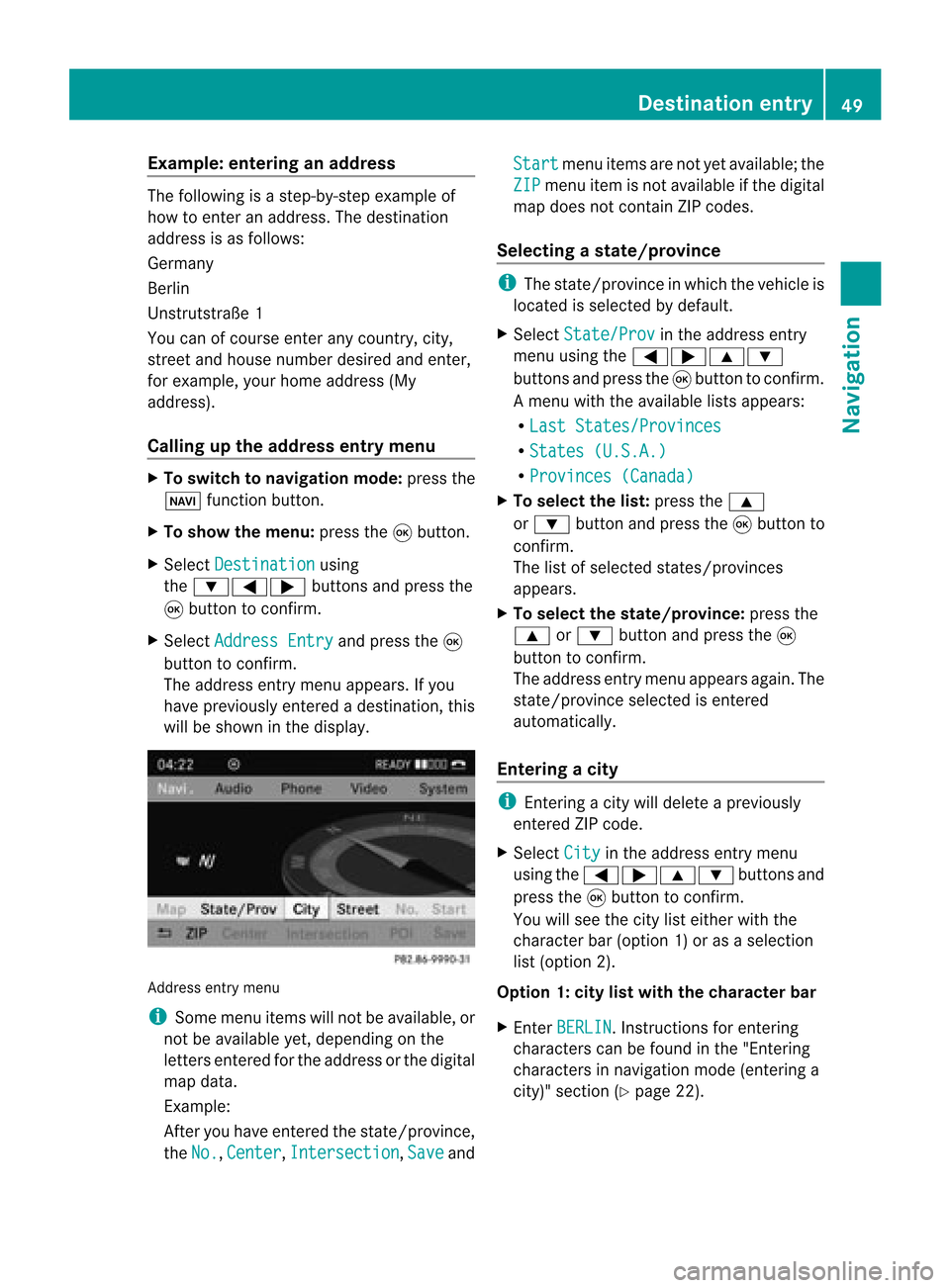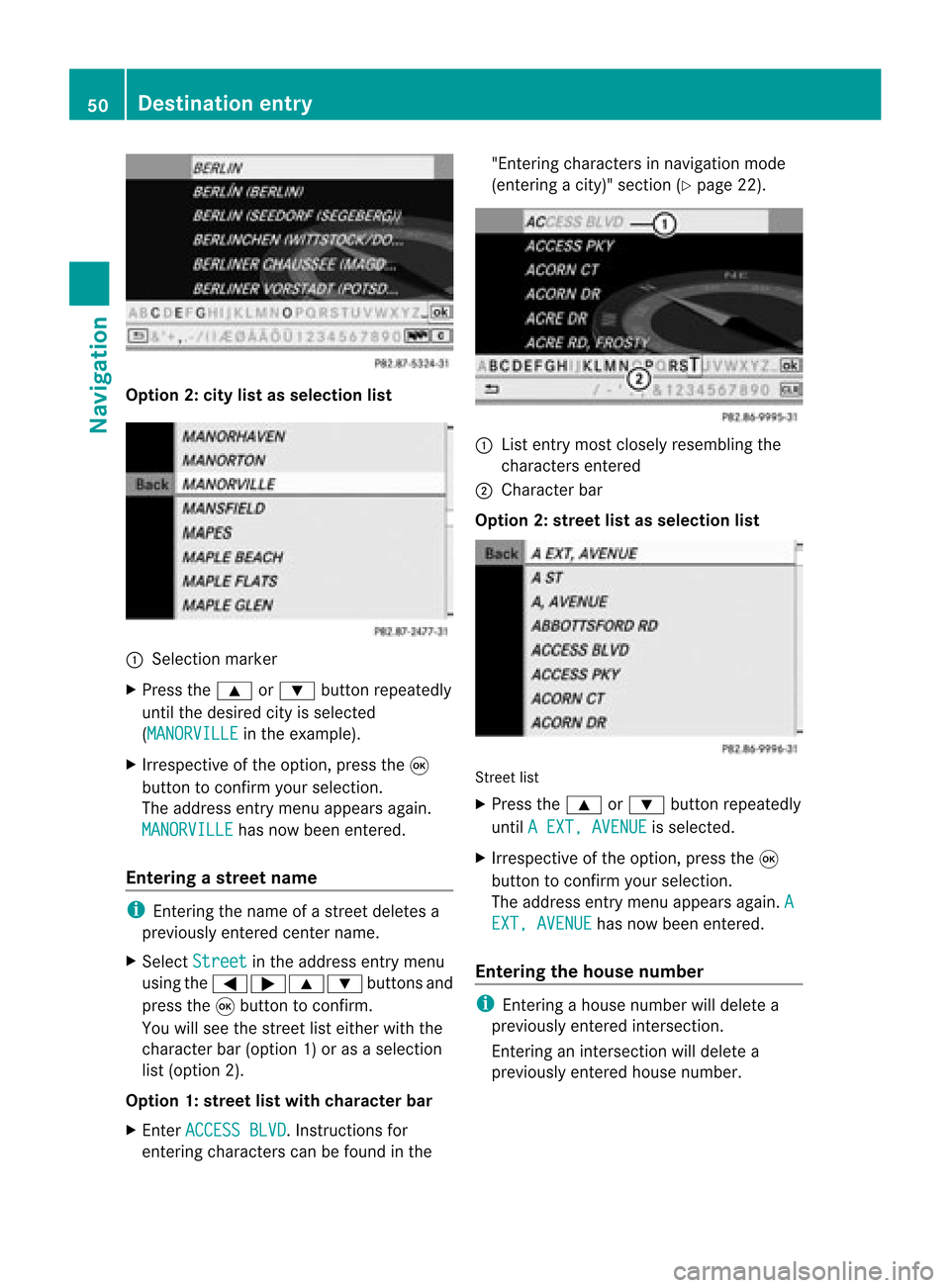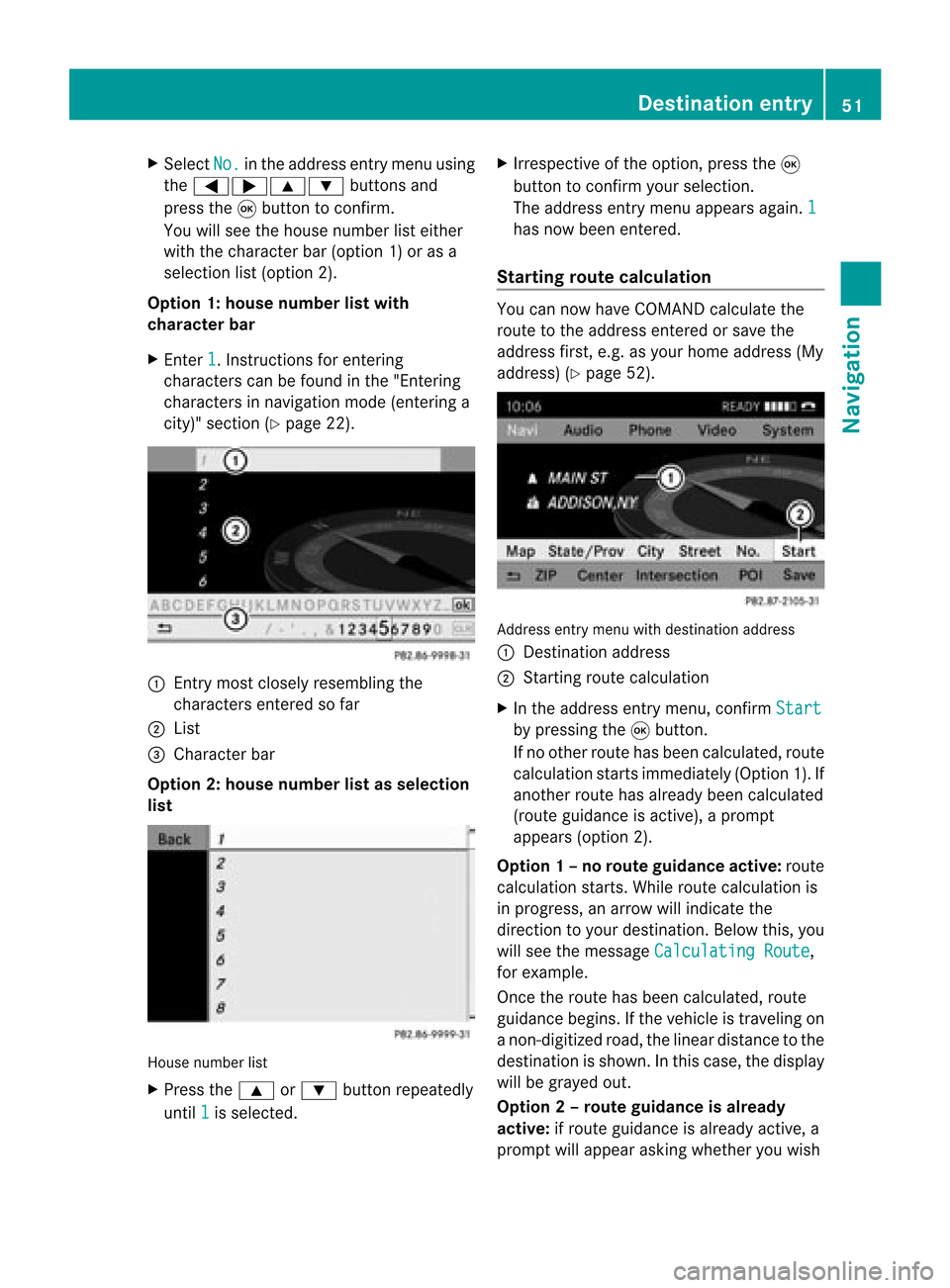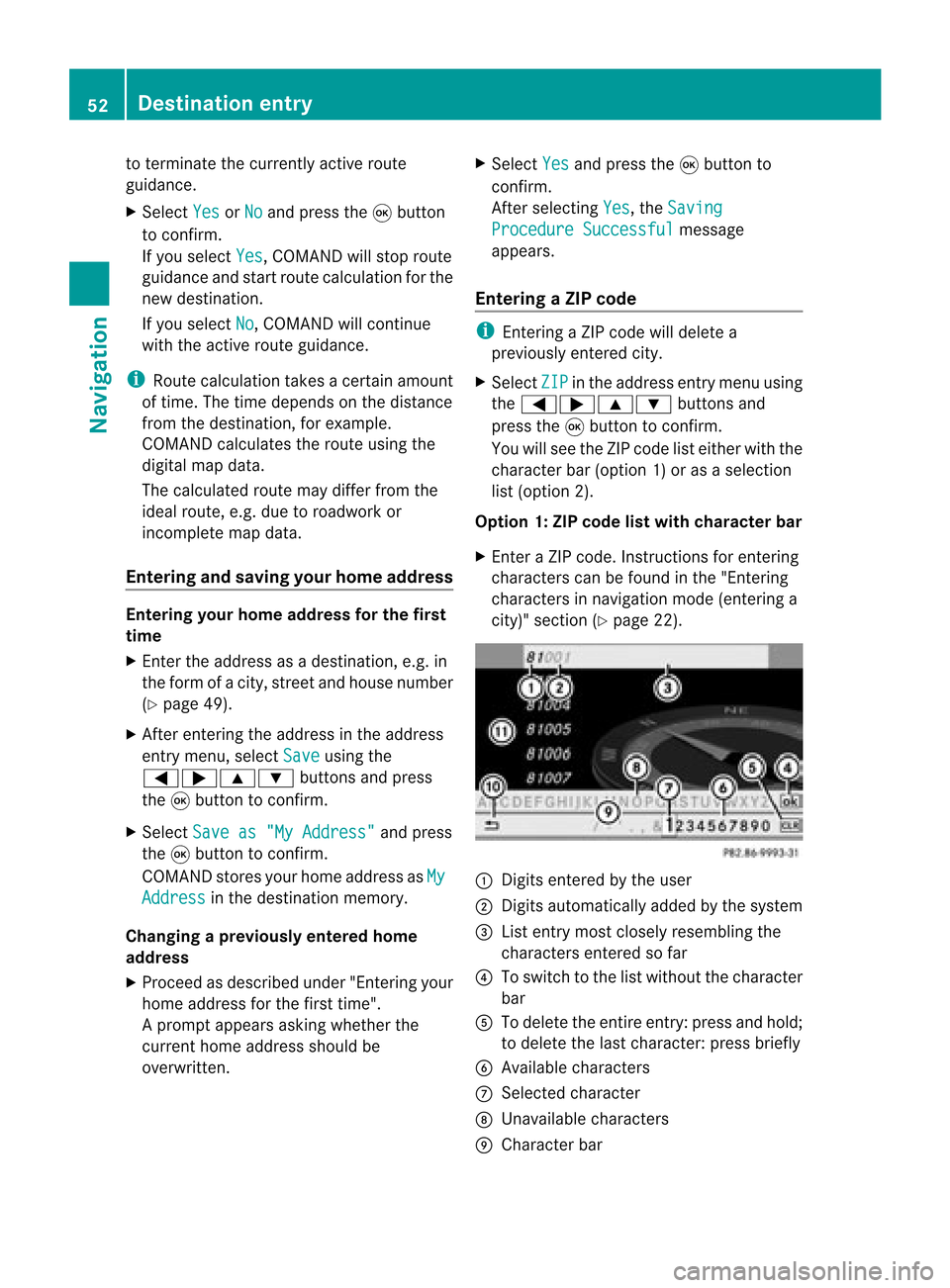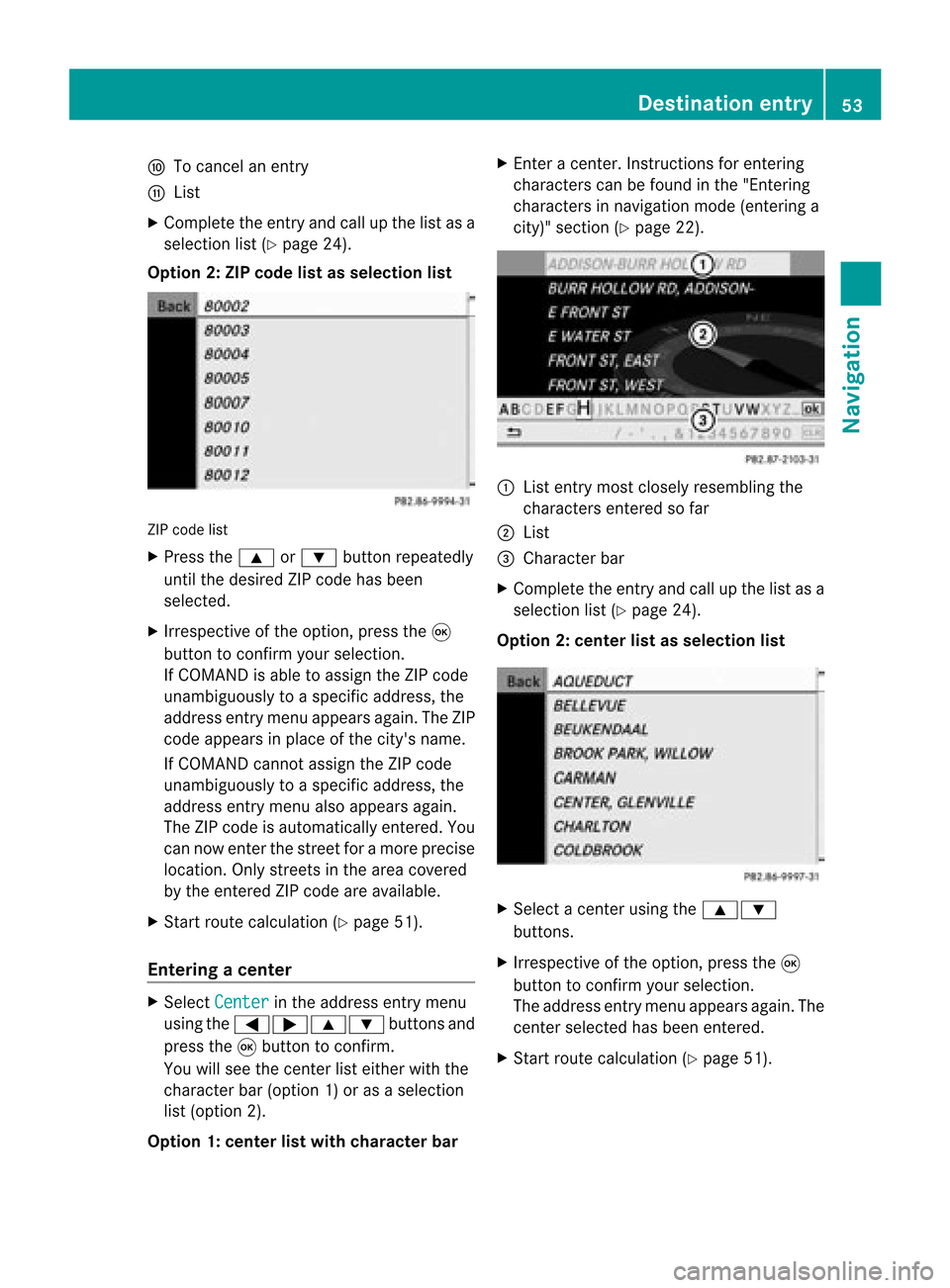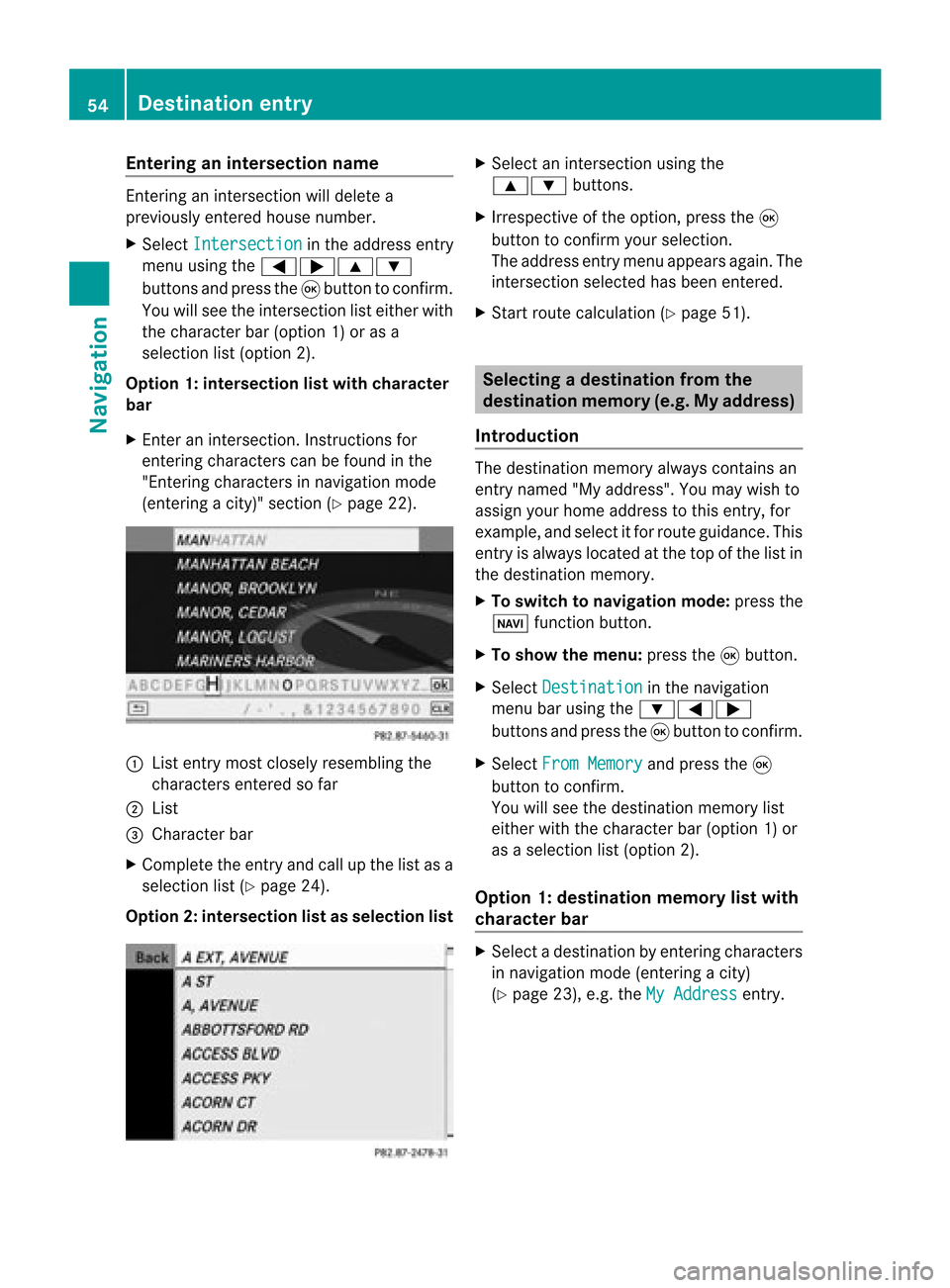Page 49 of 210
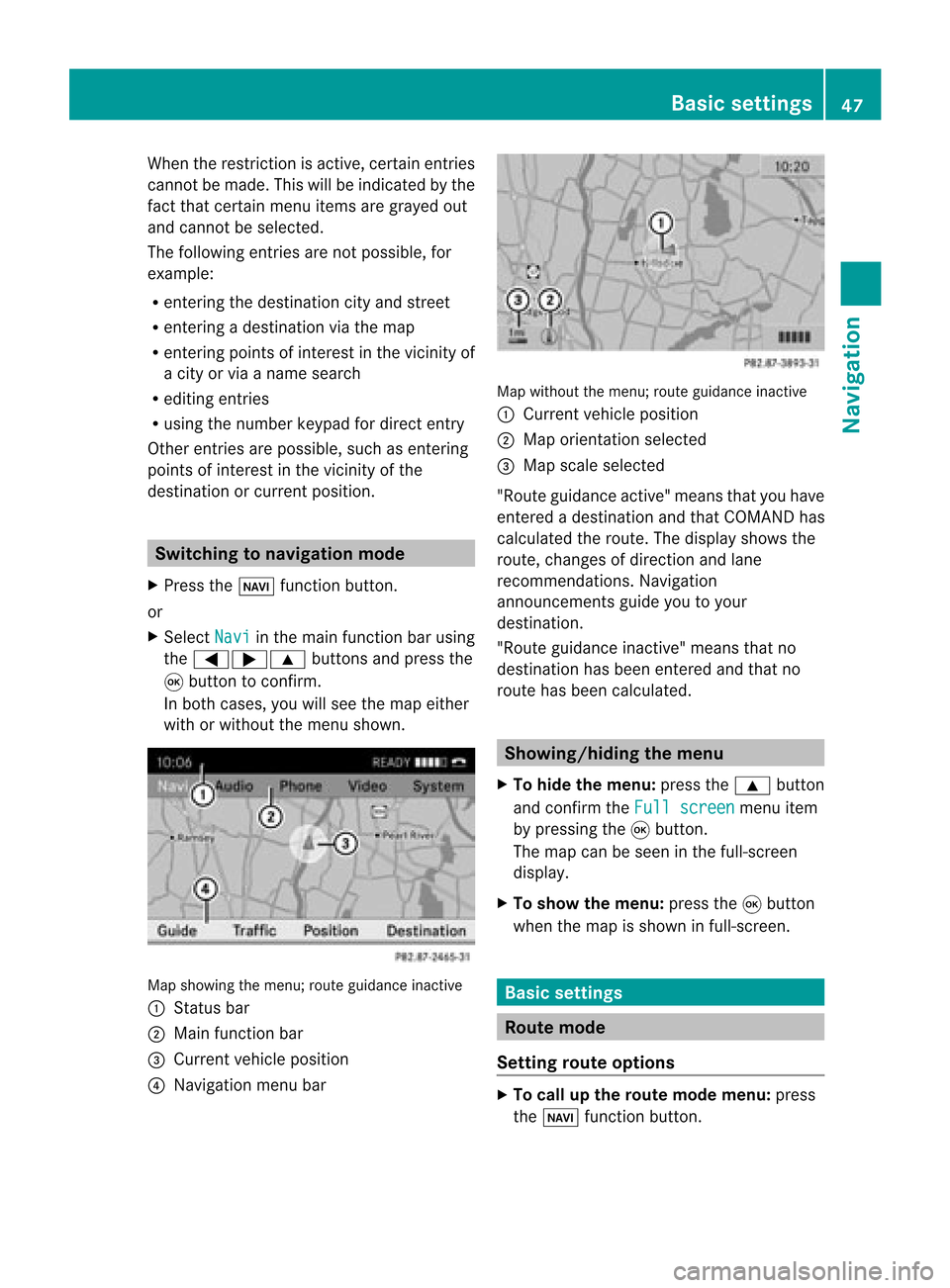
When
therestr iction isactive, certainentries
cann otbe made. Thiswillbeindicated bythe
fact that certainmenu itemsaregrayed out
and cann otbe selected.
The following entries arenot possible, for
example:
R ent ering thedestin ationcityand street
R ent ering adestin ationviathe map
R ent ering points ofinter estinthe vicinit yof
a city orvia aname search
R editing entries
R using thenumber keypadfordirect entry
Other entries arepossible, suchasent ering
points ofinter estinthe vicinit yof the
destin ationorcurren tposition. Switching
tonavigation mode
X Press theØ functionbutton .
or
X Select Navi in
the main functionbar using
the =;9 buttonsand press the
9 button toconf irm.
In both cases, youwillsee themap either
with orwithout themenu shown. Map
showing themenu; routeguidance inactive
: Stat usbar
; Main functionbar
= Current vehicleposition
? Navigation menubar Map
without themenu; routeguidance inactive
: Current vehicleposition
; Map orientat ionselected
= Map scale selected
"Route guidance active"meansthatyouhave
enter edadestination andthat COMAND has
calculated theroute. Thedisplay showsthe
route, changes ofdirection andlane
recomm endations. Navigation
announc ementsguide youtoyour
destination .
"Rou teguidance inactive"meansthatno
destination hasbeen enteredand that no
route hasbeen calculated. Showing/
hidingthemenu
X To hide themenu: pressthe9 button
and conf irmtheFull screen menu
item
by pressing the9button .
The map canbeseen inthe full-screen
display .
X To show themenu: pressthe9button
when themap isshown infull-screen . Basic
settings Route
mode
Setting routeoptions X
To call upthe rout emode menu: press
the Ø functionbutton . Basic
settings
47Navigation Z
Page 50 of 210
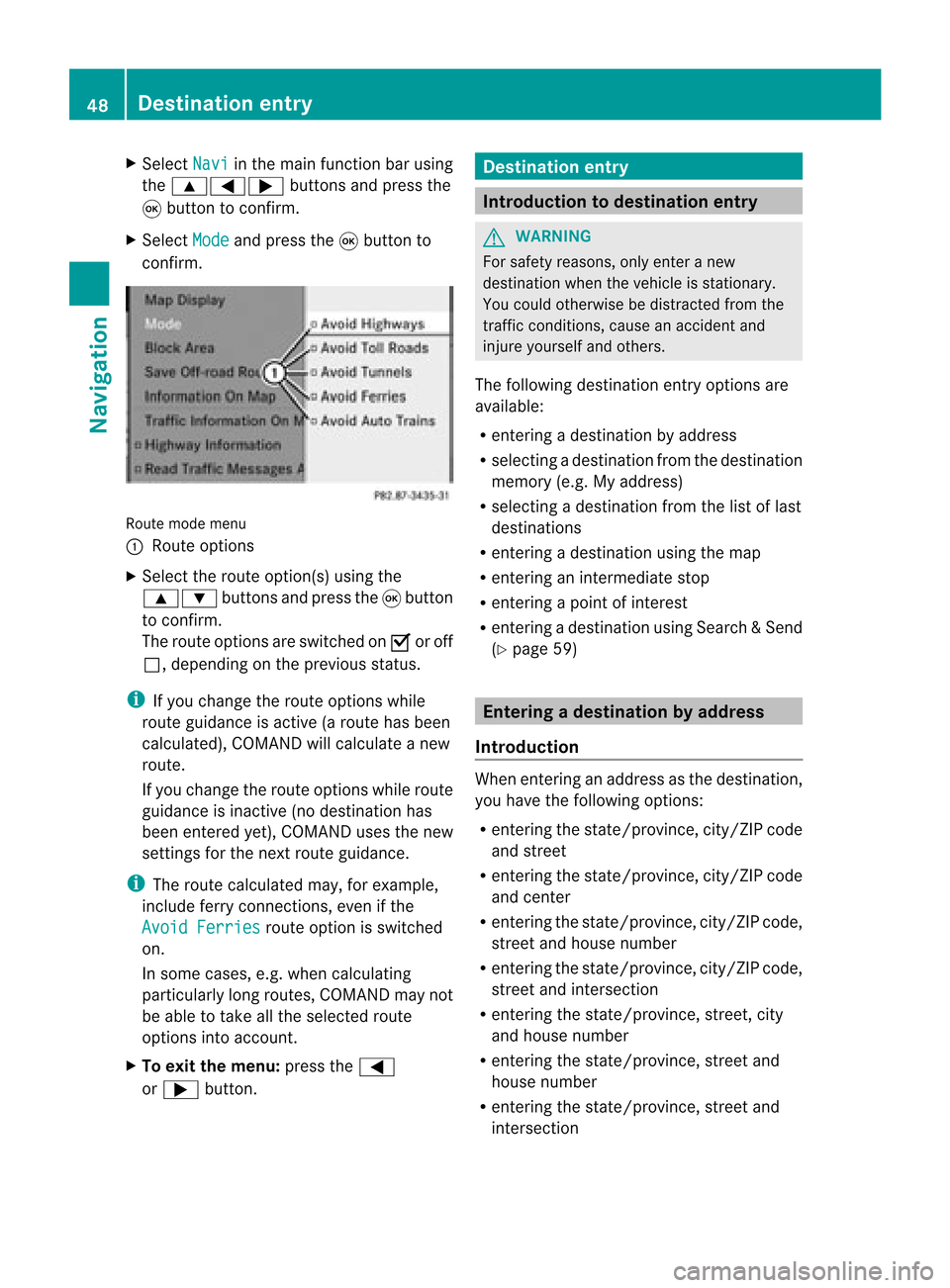
X
Sel ect Navi in
the mainfuncti onbarus ing
the 9=; buttons andpressthe
9 button toconfi rm.
X Sel ect Mode and
pressthe 9button to
confi rm. Ro
ute mod emenu
: Route options
X Sel ect the routeopti on(s )using the
9: buttonsandpress the9button
to confirm.
The route options areswitched onO oroff
ª, depending onthe previous status.
i Ifyou change theroute options while
route guidanceisactive (aroute hasbeen
calcula ted),COMAND willcalcula teanew
route.
If you change theroute options whileroute
guida nceisinactive (nodestination has
been entered yet),COMAND usesthenew
settings forthe next route guidance.
i The route calcula tedmay, forexample,
include ferryconnections, evenifthe
Avoid Ferries route
option isswitched
on.
In some cases, e.g.when calcula ting
particularl ylong routes, COMAND maynot
be able totake allthe selected route
options intoaccount.
X To exit themenu: pressthe=
or ; button. Destination
entry Introduction
todestination entry G
WARNING
For safety reasons, onlyenter anew
destination whenthevehicle isstationary.
You could otherwise bedistracted fromthe
traffic conditions, causeanaccident and
injure yoursel fand othe rs.
The followi ng destina tione ntry optio ns are
av aila bl e:
R ente ringade stinati onbyaddre ss
R sel ecti ngade stinati onfrom thedestinati on
mem ory(e.g. My addre ss)
R sel ecti ngade stinati onfrom thelist of last
de stinati ons
R ente ringade stinati onusing the map
R ente ringaninte rme diate stop
R ente ringapo int ofinte rest
R ente ringade stinati onusing Sea rch&Send
(Y page 59) Entering
adesti nation byaddress
Intr odu ction When
enterin gan addre ssas thedest ination,
you have thefollo wing options:
R ent erin gth est ate/ province,cit y/ZI Pcod e
and street
R ent erin gth est ate/ province,cit y/ZI Pcod e
and center
R ent erin gth est ate/ province,cit y/ZI Pcod e,
st reet andhouse number
R ent erin gth est ate/ province,cit y/ZI Pcod e,
st reet andinters ect ion
R ent erin gth est ate/ province,street ,cit y
and house number
R ent erin gth est ate/ province,street and
house number
R ent erin gth est ate/ province,street and
int ers ect ion 48
Destina
tionentryNaviga tion
Page 51 of 210
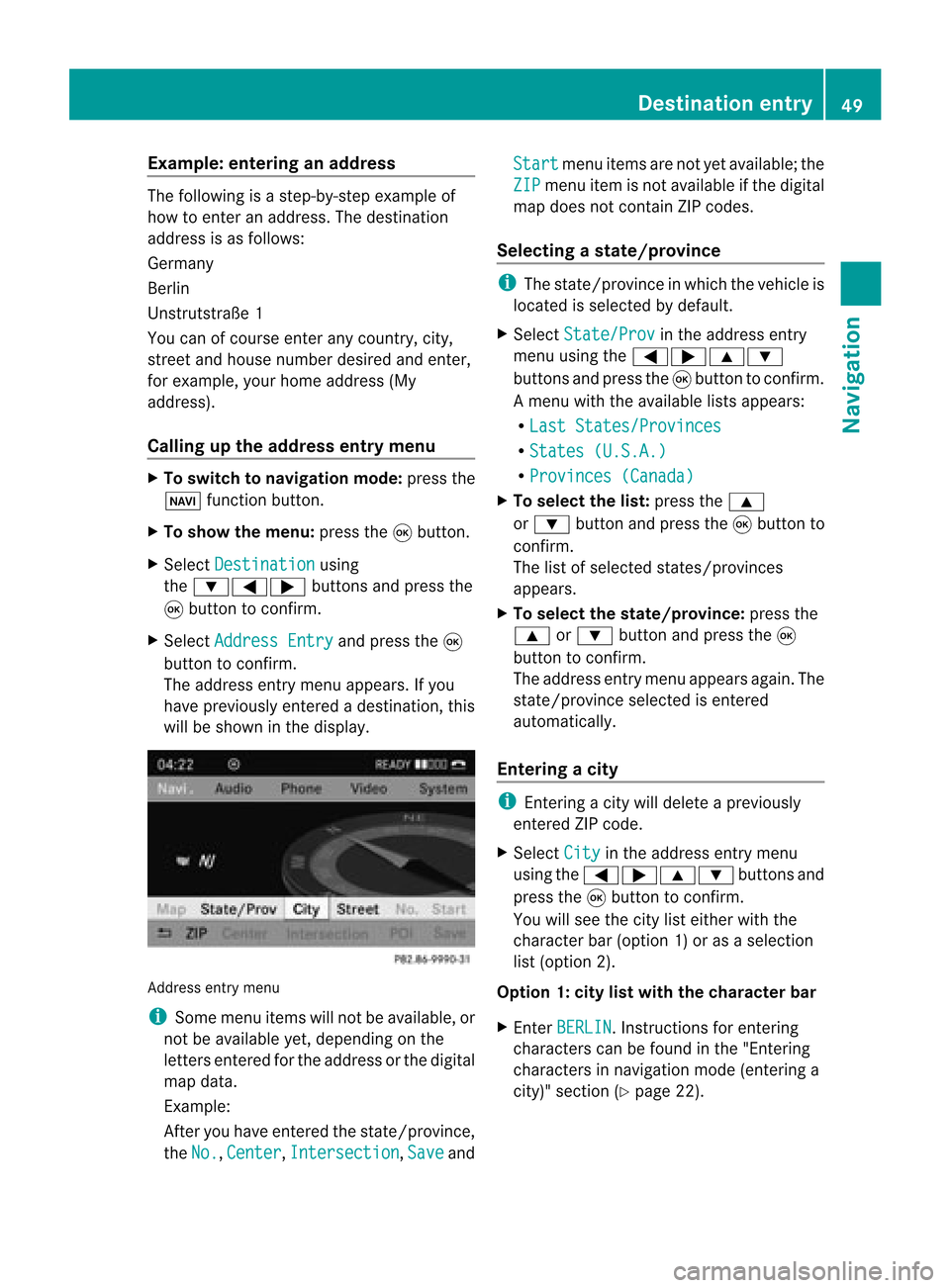
Exam
ple:enterin gan address The
followin gis ast ep- by-s tepexam pleof
how toentera na ddress. Thedestin ation
address isas follows:
Germany
Berlin
Unst rutst raße 1
You canofcourse enterany count ry,city,
str eet and house number desiredandenter,
for example, yourhome address (My
address).
Calling upthe address entrymenu X
To switch tonavigat ionmode: pressthe
Ø function button.
X To show themenu: pressthe9butt on.
X Select Destin ation using
the :=; buttons and press the
9 butt ontocon firm.
X Select Addres sEntry and
press the9
butt ontocon firm.
The address entrymenu appears. Ifyou
have previously entered adestin ation, this
will beshown inthe display. Addres
sent rymenu
i Some menuitemswillnotbeavailable, or
not beavailable yet,dependin gon the
lett ers entered forthe address orthe digital
map data.
Ex ample:
Aft eryou have entered thestat e/prov ince,
the No. ,
Center ,
Inters ection ,
Save andStart menu
itemsarenot yetavailable; the
ZIP menu
itemisnot available ifthe digital
map does notcontain ZIPcodes.
Selecting astate/ province i
The state/p rovince inwh ich the vehicleis
lo cate dis se lected bydefault.
X Sel ect State/Prov in
the addre ssentry
menu using the =;9 :
bu ttons andpressthe 9button toconfi rm.
Am enu with theavailable listsappears:
R Last States/ Provinces R
States (U.S.A.) R
Provinc es(Canada ) X
To select thelist: press the9
or : button andpress the9button to
con firm.
The listofselect edstat es/prov inces
appears.
X To select thestat e/province: pressthe
9 or: button andpress the9
button tocon firm.
The address entrymenu appears again.The
stat e/prov inceselect edisent ered
automatic ally.
Entering acity i
Enter ing acit ywill delete aprevio usly
ent ered ZIPcode.
X Selec tCity in
the address entrymen u
using the=;9: buttonsand
press the9butt ontocon firm .
You willsee thecitylist eith erwith the
char acterbar (optio n1)or as aselect ion
list (option 2).
Opt ion 1:city listwith thechar acter bar
X En ter BERLI N .
Ins truct ions forenterin g
charac terscan befound inthe "Entering
charac tersin navigat ionmode (enteringa
cit y)" sect ion(Ypage 22). Destinat
ionentr y
49Navigat ion Z
Page 52 of 210
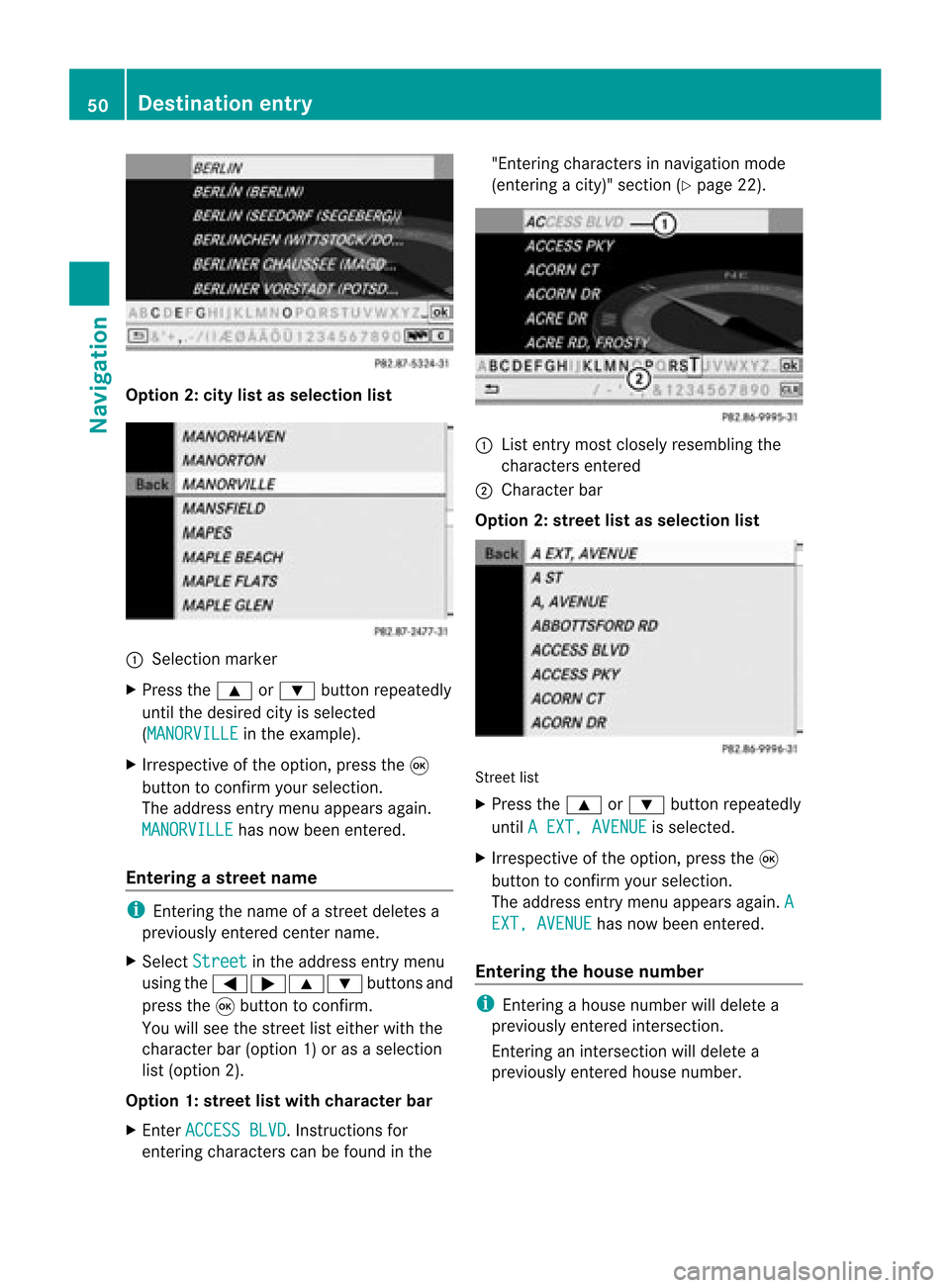
Opt
ion 2:city listasselection list :
Select ionmarker
X Press the9 or: button repeatedly
until thedesired cityisselect ed
(MANORVI LLE in
the example).
X Irrespec tiveofthe option ,press the9
button tocon firm your select ion.
The address entrymenu appears again.
MANORVIL LE has
now been entered.
Entering astr eet name i
Enterin gthe name ofastr eet deletes a
previously entered centername.
X Select Street in
the address entrymenu
using the=;9: buttonsand
press the9button tocon firm.
You willsee thestreet listeither withthe
charact erbar (option 1)or as aselect ion
list (option 2).
Opt ion 1:str eet listwith chara cterbar
X En ter ACCESS BLVD .
Inst ruct ions for
ent ering charact erscan befound inthe "Ent
ering charact ersinnavigation mode
(ent ering acity)" section(Ypage 22). :
List entrymost closely resembling the
charact ersentered
; Character bar
Opt ion 2:str eet listasselection list Str
eet list
X Press the9 or: button repeatedly
until AEXT, AVENUE is
select ed.
X Irrespec tiveofthe option ,press the9
button tocon firm your select ion.
The address entrymenu appears again.A EXT,
AVENUE has
now been entered.
Entering thehouse number i
Enterin gahouse number willdelete a
previously entered intersection.
En terin gan inter sectionwill delete a
previously entered house number. 50
Destination
entryNavigation
Page 53 of 210
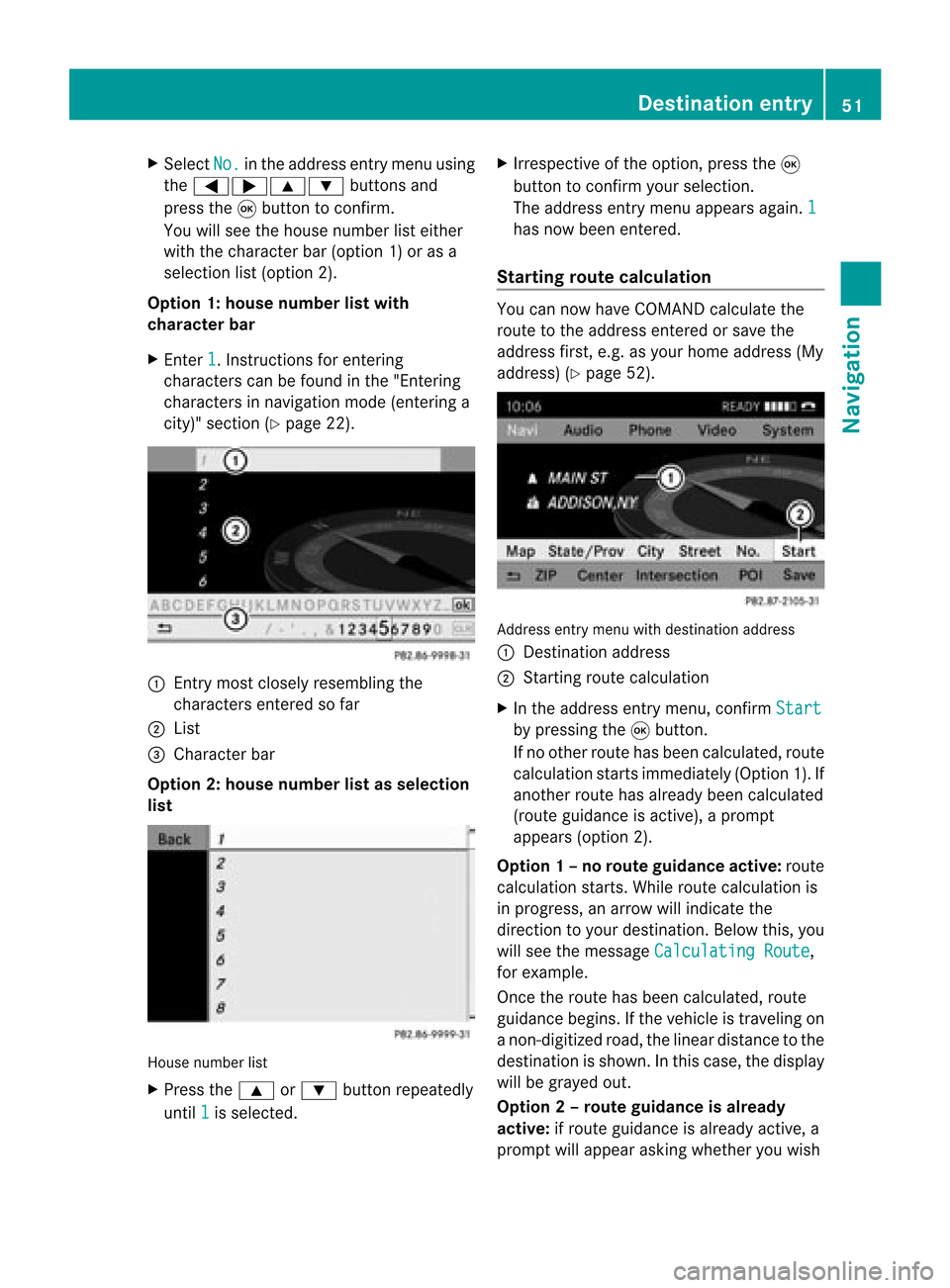
X
Sel ect No. in
the addre ssentry menu using
the =;9 :buttons and
pre ssthe 9button toconfi rm.
Yo uwi llsee thehousenumb erlist either
wi th the characte rbar(opt ion1)or as a
selec tionlist (opt ion2).
Opt ion 1:house numberlistwith
char acterbar
X En ter 1 .
In st ruct ions forenterin g
char acters can befoun din the "Entering
char acters innavig ation mode (enteringa
cit y)" sect ion(Ypage 22). :
Entry most closelyresem blingthe
char acters entered sofar
; List
= Charact erbar
Opt ion 2:house numberlistasselection
list House
numberlist
X Press the9 or: buttonrepeat edly
unt il1 is
selec ted. X
Irr espec tiveof the option, press the9
butt ontocon firm your selec tion.
The address entrymen uappears again.1 has
now been entered.
Sta rting routecalcula tion You
cannow have COMA NDcalc ulate the
rout eto the address entered orsave the
address first,e.g. asyour home address (My
address )(Y page 52). Addr
essentrymen uwith destinationaddress
: Des tination address
; Start ing rout ecalc ulation
X In the address entrymen u,con firm Star t by
press ingthe 9butt on.
If no oth errout ehas been calculated, route
calc ulation start simmed iately(Option1).If
anot herrout ehas already beencalculated
(rout eguidanc eis act ive), aprom pt
appears (option2).
Opt ion1–n orou teguid ance active: route
calc ulatio nstarts. Wh ile rou tecal culatio nis
in progr ess,anarrow willindic atethe
direc tiontoyour destination. Below this,you
will see themess ageCalc ulatingRoute ,
for exam ple.
Onc ethe rout ehas been calculated, route
guidanc ebegin s.Ifthe vehic leistravelin gon
a non -digit izedroad, thelinear distanceto the
dest inationisshown .Int his case, thedispla y
will begrayed out.
Option 2–route guidance isalready
active: ifroute guidanceisalready active,a
prompt willappea rasking whether youwish Des
tination entry
51Navigat ion Z
Page 54 of 210
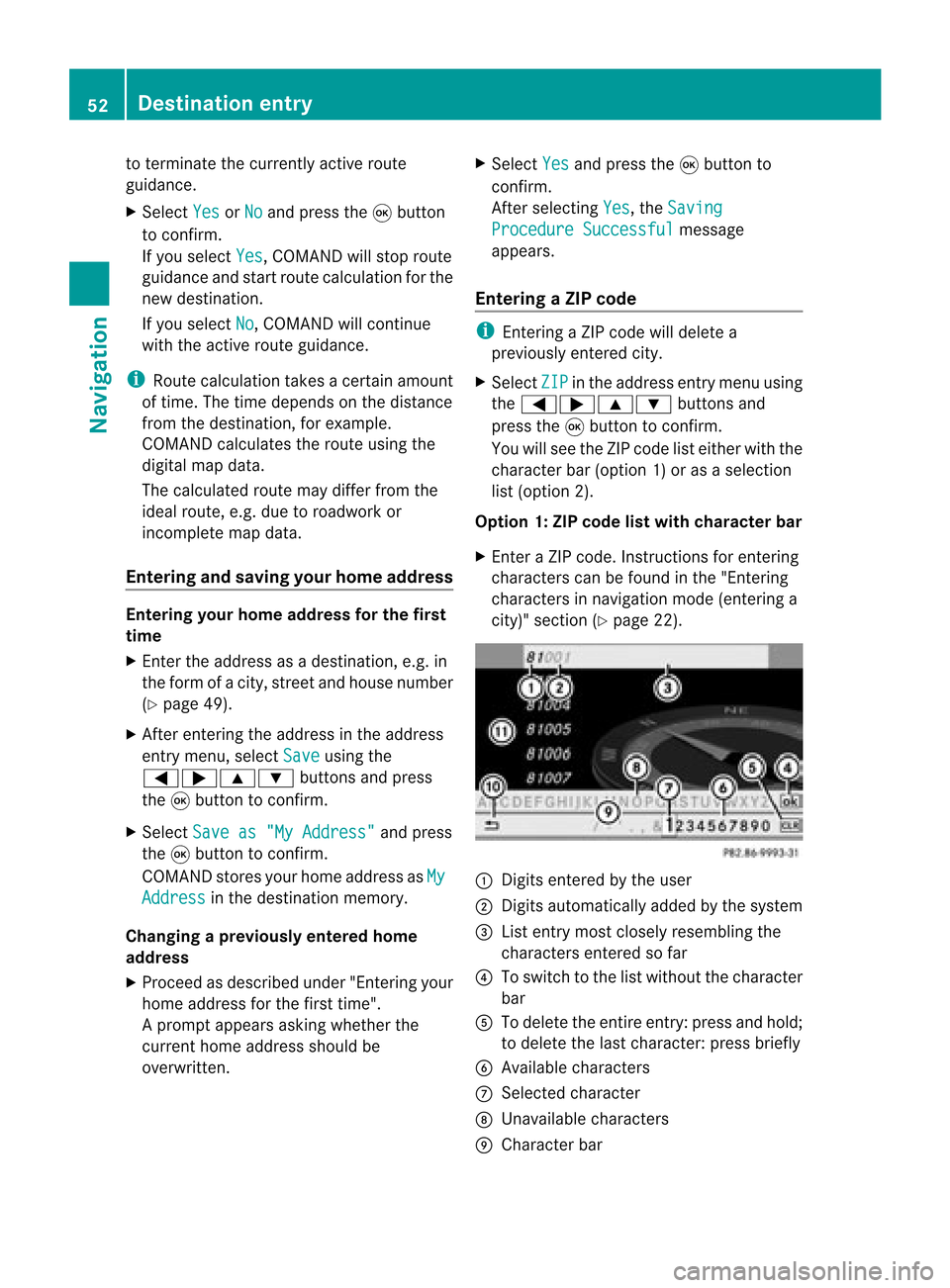
to
term inatethe curre ntly activerou te
gu idanc e.
X Sel ect Yes or
No and
pressthe 9button
to conf irm.
If yo use lect Yes ,
CO MAND willsto prou te
gu idanc eand startrou tecal culatio nfor the
new destination .
If you select No ,
COMAND willcont inue
with theactive routeguidance.
i Route calculation takesacert ainamount
of time. Thetime depends onthe distance
from thedestination ,for example.
COMAND calculates theroute using the
digital mapdata.
The calculated routemaydiffer fromthe
ideal route, e.g.due toroadwork or
incomplet emap data.
Entering andsaving yourhome address Entering
yourhome address forthe first
time
X En ter the address asadestination ,e.g. in
the form ofacity, street andhouse number
(Y page 49).
X Aft erenter ingthe address inthe address
entr ymenu, selectSave using
the
=;9: buttonsand press
the 9button toconf irm.
X Select Saveas"My Address" and
press
the 9button toconf irm.
COMAND storesyourhome address asMy Address in
the destination memory.
Changing aprev iousl yentered home
add ress
X Proceed asdescribed under"Entering your
home address forthe first time".
Ap rompt appears asking whethe rthe
current homeaddress shouldbe
overwritten . X
Select Yes and
press the9button to
confirm .
Aft erselecting Yes ,
the Saving Procedure
Successful message
appea rs.
Entering aZIPcode i
Enterin gaZIP code will delet ea
pre viously entered city.
X Se lec tZIP in
theaddr essentrymen uusin g
th e=;9 :buttons and
pre ssthe9 buttonto confirm .
You willsee theZIP code list either withth e
ch arac terb ar(opt ion1)or as aselec tion
list (opt ion2).
Opt ion 1:ZIP code listwith character bar
X En tera ZIP code. Inst ruc tions for enterin g
ch arac ters can befoun din the"En terin g
ch arac ters innav igat ionmod e(en terin ga
cit y)" sec tion(Ypage 22). :
Digit sent ered bythe user
; Digit sautomatic allyadded bythe system
= List entrymost closely resemblin gthe
charac tersentered sofar
? Toswitc hto the listwithout thecharac ter
bar
A Todelete theentireent ry:press andhold;
to delete thelast charac ter:press briefly
B Available characters
C Select edcharac ter
D Unavailable characters
E Character bar 52
Destinat
ionentr yNavigat ion
Page 55 of 210
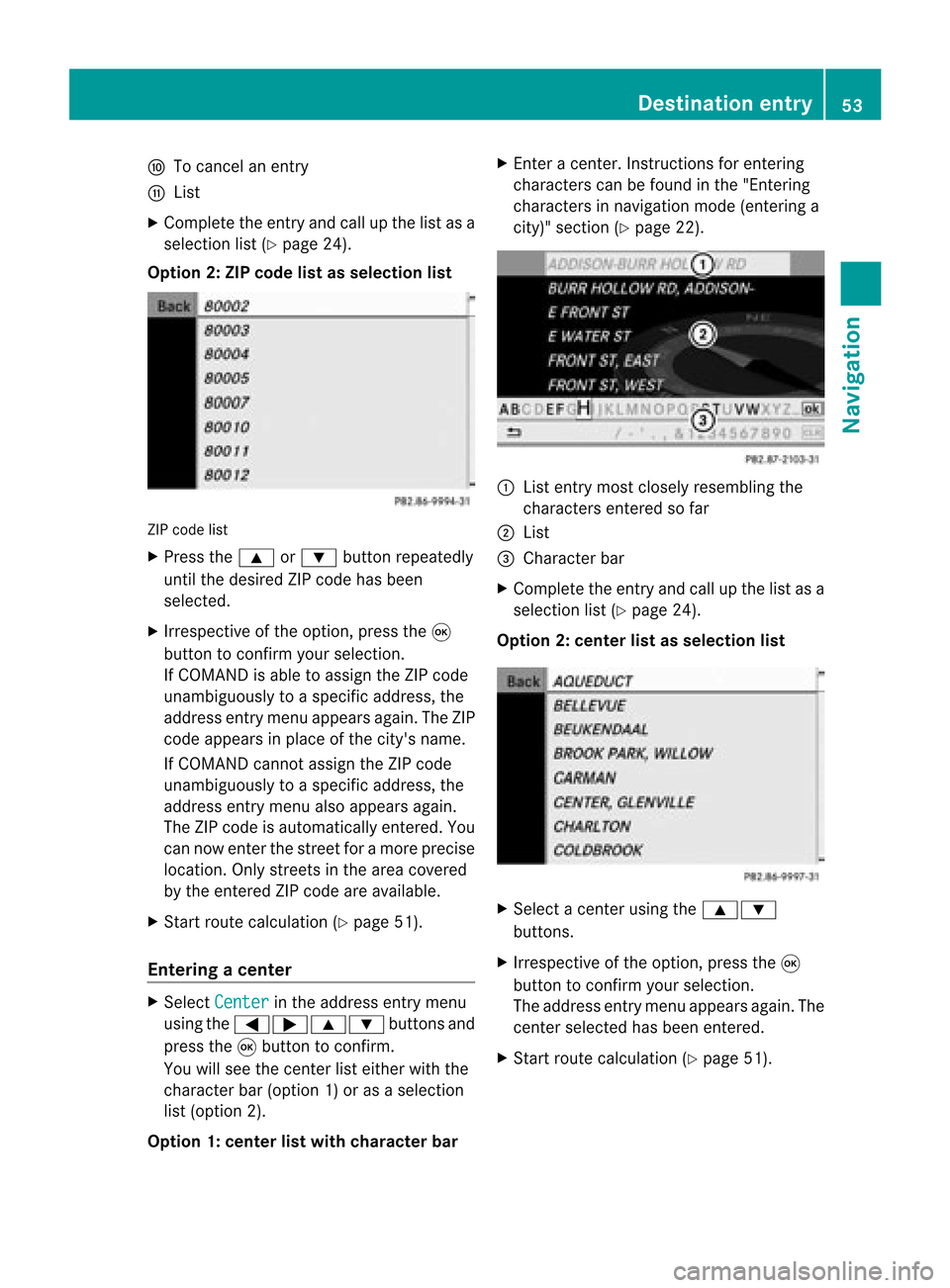
F
Tocanc elan ent ry
G List
X Complete theentryand callupthe listasa
selection list(Ypage 24).
Option 2:ZIP code listasselection list ZIP
code list
X Press the9 or: button repeatedly
until thedesired ZIPcode hasbeen
selected.
X Irrespec tiveofthe option, pressthe9
button toconf irmyour selection .
If COMAND isable toassign theZIPcode
unambiguously toaspecific address, the
address entrymenu appears again.TheZIP
code appears inplace ofthe city's name.
If COMAND cannotassign theZIPcode
unambiguously toaspecific address, the
address entrymenu alsoappears again.
The ZIPcode isautomatically entered. You
can now enterthe street foramore precise
location. Onlystreet sin the area covered
by the entered ZIPcode areavailab le.
X Start route calculation (Ypage 51).
Entering acenter X
Sele ctCen ter in
theaddre ssent rymen u
usin gth e=;9 :buttonsand
pres sth e9 butt ontocon firm.
You willsee thecen terlist eith erwith the
char acterbar (opt ion1)or as aselec tion
list (opt ion2).
Opt ion 1:center listwith characterbar X
En ter acen ter.In st ruct ions forenterin g
char acters can befoun din the "Entering
char acters innavi gatio nmode (enterin ga
city)" section (Ypage 22). :
List entrymost closely resembling the
charact ersenter edsofar
; List
= Character bar
X Complete theentr yand callupthe listasa
selection list(Ypage 24).
Option 2:center listasselection list X
Select acent erusing the9:
button s.
X Irrespect iveofthe option, pressthe9
button toconf irmyour selection.
The address entrymenu appears again.The
cent erselected hasbeen entered.
X Start route calculation (Ypage 51). Destination
entry
53Navigation Z
Page 56 of 210
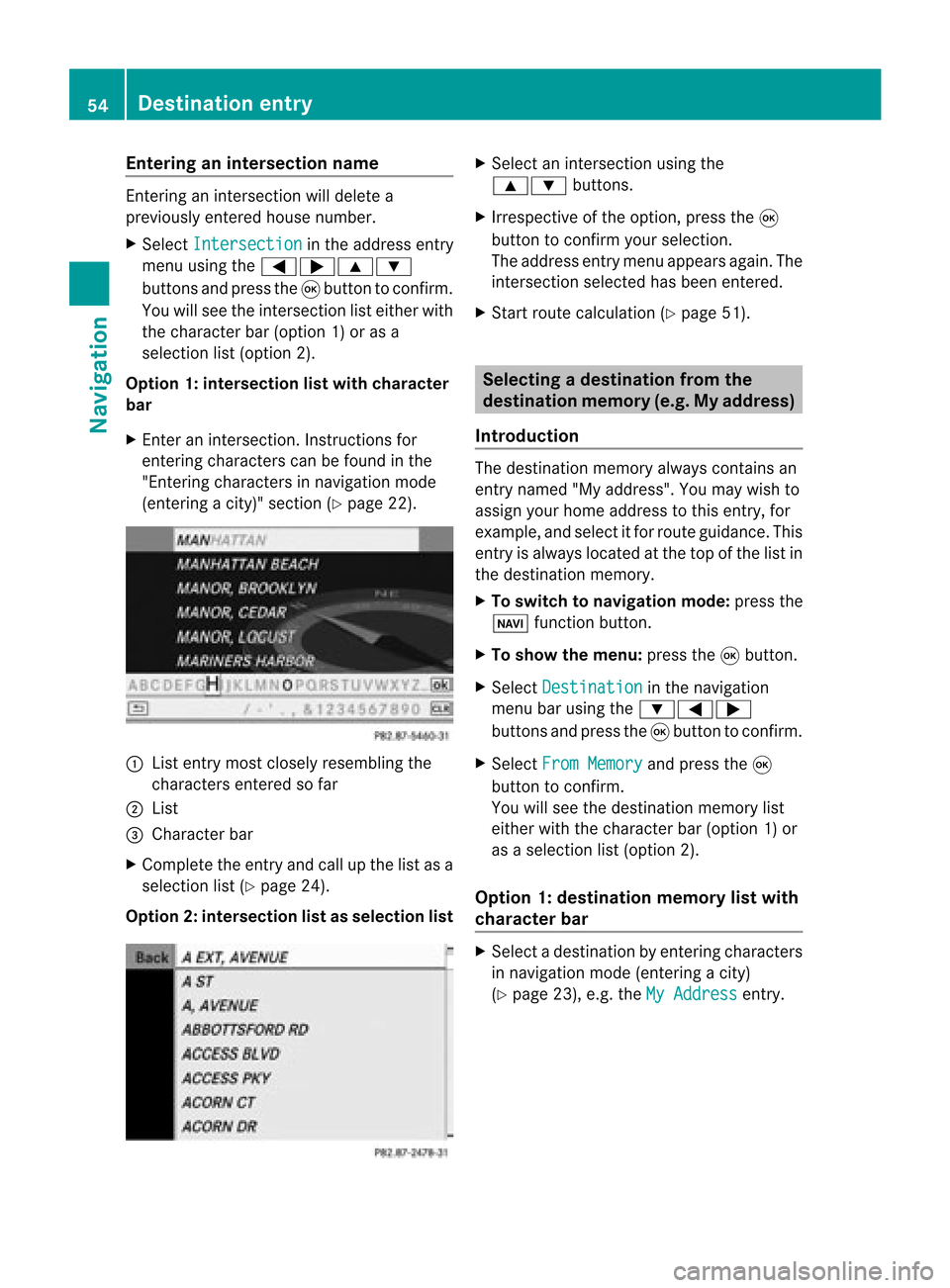
Ent
erin gan inters ection name En
terin gan inters ect ion will delet ea
prev iously entered house number.
X Sel ect Intersection in
theaddre ssentry
men uusin gth e=;9 :
butt onsand pres sth e9 butt ontocon firm.
You willsee theint ers ect ion listeither with
th ech arac terbar (opt ion1)or as a
selec tionlist (opt ion2).
Opt ion 1:inter section listwith character
bar
X En ter anintersec tion.In st ruct ions for
ent erin gchar acters can befoun din the
"En tering char acters innavig ation mode
(ent eringacit y)" sect ion(Ypage 22). :
List entrymost closelyresem blingthe
char acters entered sofar
; List
= Charact erbar
X Complet ethe entryand callupthe listasa
selec tionlist(Ypage 24).
Opt ion2:inter section listasselection list X
Selec tan intersec tionusing the
9: buttons.
X Irr espec tiveof the option, press the9
butt ontocon firm your selec tion.
The address entrymen uappears again.The
int ersec tionselec tedhas been entered.
X Start rout ecalc ulation (Ypage 51). Selecting
adesti nation from the
dest inationmem ory(e.g. Myaddress)
Intr odu ction The
dest inationmem oryalways contain san
ent rynam ed"My addres s".You may wish to
assign yourhomeaddres sto this ent ry,for
exam ple,and selec titf or route guidance. This
entr yis alwa yslocated atthe top ofthe listin
the destination memory.
X To switch tonavigation mode:pressthe
Ø functionbutton .
X To show themenu: pressthe9button .
X Select Destination in
the navigation
menu barusing the:=;
button sand press the9button toconf irm.
X Select FromMemory and
press the9
button toconf irm.
You willsee thedestination memorylist
either withthecharact erbar (option 1)or
as aselection list(option 2).
Option 1:destinat ionmemor ylist with
char acter bar X
Selec tadestination byent ering charac ters
in navigat ionmode (entering acit y)
(Y page 23),e.g.theMyAddres s ent
ry. 54
Destinat
ionentr yNavigat ion
 1
1 2
2 3
3 4
4 5
5 6
6 7
7 8
8 9
9 10
10 11
11 12
12 13
13 14
14 15
15 16
16 17
17 18
18 19
19 20
20 21
21 22
22 23
23 24
24 25
25 26
26 27
27 28
28 29
29 30
30 31
31 32
32 33
33 34
34 35
35 36
36 37
37 38
38 39
39 40
40 41
41 42
42 43
43 44
44 45
45 46
46 47
47 48
48 49
49 50
50 51
51 52
52 53
53 54
54 55
55 56
56 57
57 58
58 59
59 60
60 61
61 62
62 63
63 64
64 65
65 66
66 67
67 68
68 69
69 70
70 71
71 72
72 73
73 74
74 75
75 76
76 77
77 78
78 79
79 80
80 81
81 82
82 83
83 84
84 85
85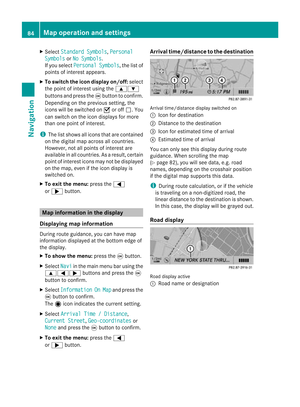 86
86 87
87 88
88 89
89 90
90 91
91 92
92 93
93 94
94 95
95 96
96 97
97 98
98 99
99 100
100 101
101 102
102 103
103 104
104 105
105 106
106 107
107 108
108 109
109 110
110 111
111 112
112 113
113 114
114 115
115 116
116 117
117 118
118 119
119 120
120 121
121 122
122 123
123 124
124 125
125 126
126 127
127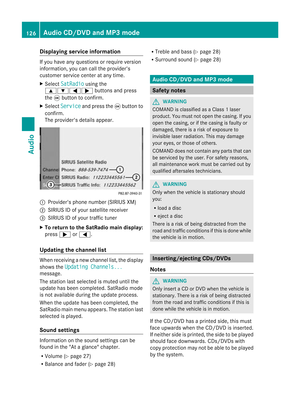 128
128 129
129 130
130 131
131 132
132 133
133 134
134 135
135 136
136 137
137 138
138 139
139 140
140 141
141 142
142 143
143 144
144 145
145 146
146 147
147 148
148 149
149 150
150 151
151 152
152 153
153 154
154 155
155 156
156 157
157 158
158 159
159 160
160 161
161 162
162 163
163 164
164 165
165 166
166 167
167 168
168 169
169 170
170 171
171 172
172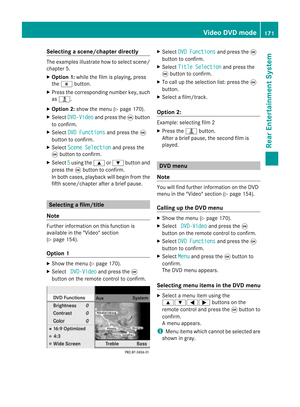 173
173 174
174 175
175 176
176 177
177 178
178 179
179 180
180 181
181 182
182 183
183 184
184 185
185 186
186 187
187 188
188 189
189 190
190 191
191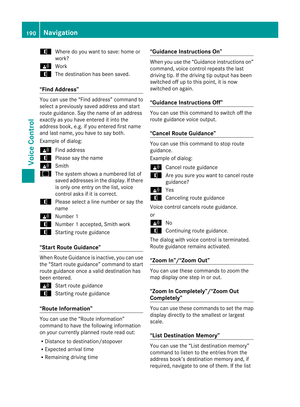 192
192 193
193 194
194 195
195 196
196 197
197 198
198 199
199 200
200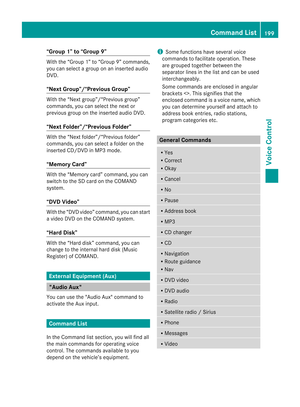 201
201 202
202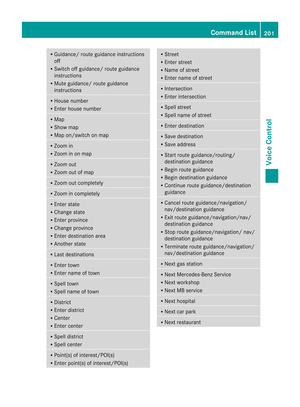 203
203 204
204 205
205 206
206 207
207 208
208 209
209