2012 MERCEDES-BENZ R-Class reset
[x] Cancel search: resetPage 8 of 210

DVD
Copy protection <0023002300230023002300230023002300230023002300230023002300230023
0023002300230023002300230023002300230023002300230023> 137
Data medium<0023002300230023002300230023002300230023002300230023002300230023
0023002300230023002300230023002300230023002300230023002300230023
0023> 137
Sele cting atrack <0023002300230023002300230023002300230023002300230023002300230023
002300230023002300230023002300230023002300230023> 132
DVD audio, mainvehicle
voice control with <0023002300230023002300230023002300230023002300230023002300230023
00230023> 198,204
DVD menu <0023002300230023002300230023002300230023002300230023002300230023
0023002300230023002300230023002300230023002300230023002300230023
0023002300230023002300230023002300230023> 154
DVD playbac kcondit ions<0023002300230023002300230023002300230023002300230023002300230023
0023> 151
DVD video
voice control with <0023002300230023002300230023002300230023002300230023002300230023
00230023> 199,205
DVD -Video
Pictu resettings ..............................150
DVD -Video Operatio n
Automa ticpictu reshu toff .............. 150 E
Entry Deleti ng<0023002300230023002300230023002300230023002300230023002300230023
0023002300230023002300230023002300230023002300230023002300230023
00230023002300230023002300230023002300230023> 24
Saving <0023002300230023002300230023002300230023002300230023002300230023
0023002300230023002300230023002300230023002300230023002300230023
00230023002300230023002300230023002300230023002300230023> 26
Sele cting ........................................ 104
Exte rnal audio orvide odevi ces
voice control with <0023002300230023002300230023002300230023002300230023002300230023
0023002300230023002300230023002300230023> 199
Exte rnal authorizatio n<0023002300230023002300230023002300230023002300230023002300230023
00230023002300230023002300230023> 42 F
Fi rst liste ntr y
Ac cept ing...... ......... ............... ........... 24
Freeway information<0023002300230023002300230023002300230023002300230023002300230023
00230023002300230023002300230023002300230023> 88
Freque ncyinput
Manu al.... .......................................1 17
Ful l-sc reen mapandchang e-of-
direc tiondisplay
Switchi ngbetwe en<0023002300230023002300230023002300230023002300230023002300230023
0023002300230023002300230023002300230023> 65
Func tionrestric tions
Vid eoDVD mode <0023002300230023002300230023002300230023002300230023002300230023
00230023002300230023002300230023002300230023> 151G
Glo bal voicecontrol commands ......179
Goo gleMaps ®
<0023002300230023002300230023002300230023002300230023002300230023
0023002300230023002300230023002300230023002300230023002300230023
002300230023002300230023> 59
Gracen oteMedia Databas e.............. 134 H
Hands-free microphone
Switchi ngon/off <0023002300230023002300230023002300230023002300230023002300230023
00230023002300230023002300230023002300230023> 101
Hard diskdrive
voice control with <0023002300230023002300230023002300230023002300230023002300230023
0023002300230023002300230023002300230023> 204
Harman/kardon ®
Lo gic 7®
Surround Soundsyste m<0023002300230023002300230023002300230023002300230023002300230023
00230023002300230023> 28
HD Radio™ <0023002300230023002300230023002300230023002300230023002300230023
0023002300230023002300230023002300230023002300230023002300230023
002300230023002300230023002300230023> 120
Hel pw ithvoice control,genera l...... 208
Home address ..................... .................77
Entering andsaving<0023002300230023002300230023002300230023002300230023002300230023
002300230023002300230023002300230023> 52
House numbers ,entering for
destina tion................ .................. .......1 88 I
Inc iden t(traffic report) <0023002300230023002300230023002300230023002300230023002300230023
0023002300230023002300230023> 73
Indi viduali zation<0023002300230023002300230023002300230023002300230023002300230023
0023002300230023002300230023002300230023002300230023002300230023
00230023> 38
Inte rmediate stop
Deleti ng<0023002300230023002300230023002300230023002300230023002300230023
0023002300230023002300230023002300230023002300230023002300230023
00230023002300230023002300230023002300230023> 58
Entering <0023002300230023002300230023002300230023002300230023002300230023
0023002300230023002300230023002300230023002300230023002300230023
00230023002300230023002300230023002300230023> 57
Inte rsec tion (selecting) <0023002300230023002300230023002300230023002300230023002300230023
0023002300230023> 187
iPo d®
Alpha betictrack selection ............. 146
Connecting tothe Medi a
Interface <0023002300230023002300230023002300230023002300230023002300230023
0023002300230023002300230023002300230023002300230023002300230023
00230023002300230023002300230023> 142
Device version<0023002300230023002300230023002300230023002300230023002300230023
002300230023002300230023002300230023002300230023002300230023> 142
Sele cting acatego ry/playlist......... 144
iTune s®
<0023002300230023002300230023002300230023002300230023002300230023
0023002300230023002300230023002300230023002300230023002300230023
002300230023002300230023002300230023002300230023002300230023> 146 L
Lane recommendation s<0023002300230023002300230023002300230023002300230023002300230023
002300230023002300230023> 67
Explana tion<0023002300230023002300230023002300230023002300230023002300230023
0023002300230023002300230023002300230023002300230023002300230023
002300230023002300230023> 68
Prese ntation <0023002300230023002300230023002300230023002300230023002300230023
0023002300230023002300230023002300230023002300230023002300230023
0023002300230023> 68
Last Destinati ons
voice control for<0023002300230023002300230023002300230023002300230023002300230023
002300230023002300230023002300230023002300230023> 189
Le ver forvoicecontrol ..................... .179
Lis tasselection list
Calling up.......... .. .................. ...........2 4
List entry
Sele cting ..................... .................. ... 24
List ingaddress book conten ts........ 193
Lo cal voicecontrol commands ........179
Lo gic 7®
see harma n/kardon ®
Logi c7®
Surrou ndSound system 6
In
dex
Page 17 of 210

Funct
ion Pag
e E
Nu
mb erpad Sel
ect sst atio nsvia the
st atio npresets 117
Stores
stations manually 117
Pass
keyentry 42
Tele
phone number entry 100
Sends
DTMFtones 101
U
Sets
themap scale (zooms
in) 81
T
Sets
themap scale (zooms
out) 81
F
2
Press
briefly:
del etes indivi dual
chara cters 24
Press
andhold:
del etes anentire entry 24
G
k
Press
briefly:
exits menu andswitches to
the next menu levelup 16
Press
andhold:
swi tches tothe basic
disp layforthe currently
sele cted opera tingmode 16
H
9
Press
briefly:
Confirms selection orentry 21
Stores
settings 28
Shows/hi
desthemenu
system 47
Press
andhold:
ado pts alis te ntry 24 Fu
nctio n Pag
e I
9/:
/;/= Sel
ects asta tion 117
Sel
ects atrac k 132
Sel
ects amenu itemo rlist
ent ry 21
Ex
its amen uor list 29
Moves
themap 56
J
Adj
usts thevolume 27
K
Swit
ches COMA NDon/ off 26
L
F/E
Selec
tsast ation using the
st ation searchfun ction 117
Selec
tsthe next/prev ious
tr ack 132
Fast
rewin d/fast forward 133
M
6
Ac
cept sa call 100
Redials 100
N
~
Rejec
tsacall 100
En
ds an act ive call 101
O
8
Mute 27
Swit
ches offnavig ation
ann ounc emen ts 27
P
Ø
Swit
ches tonavig ation
mode 47COMAND
operating syst em
15Ataglance
Page 20 of 210

Navi Au
dio Tel
eph one Vide
o Sys
tem Ma
pdisp lay Ra
dio Te
leph one AUX Ca
lls up the
sy ste mm enu Set
sroute calculation
mode SatRadio Address
book Video
DVD Avoids
anarea Disc
Select
sthe "Record
route" function Memory
card Inf
ormat iononmap MUSIC
REGISTE R O
Freeway
infor mation Media
Int erface O
Reads outthe
TMC messages
automatic ally Rear
O
Volume limiter AUX
System
menuoverview Sett
ings Tim
e Display
off Set
tingthe language Set
tingthe time Switc
hingoffthe display Display
settings Set
tingthe format Read-aloud
settings Set
tingthe time zone Voice-
operated control
sett ings Rear
viewcamera Ac
tivat ing/deac tivating
Bluetoot h® Resett
ingCOMAND If
the func tion isactivat edand COMAND isswitch edon, the image ofthe rear view camera
is automatic allyshown inthe COMAND displaywhenrevers egear isengaged. 18
COMAND
operatingsystemAtaglance
Page 23 of 210
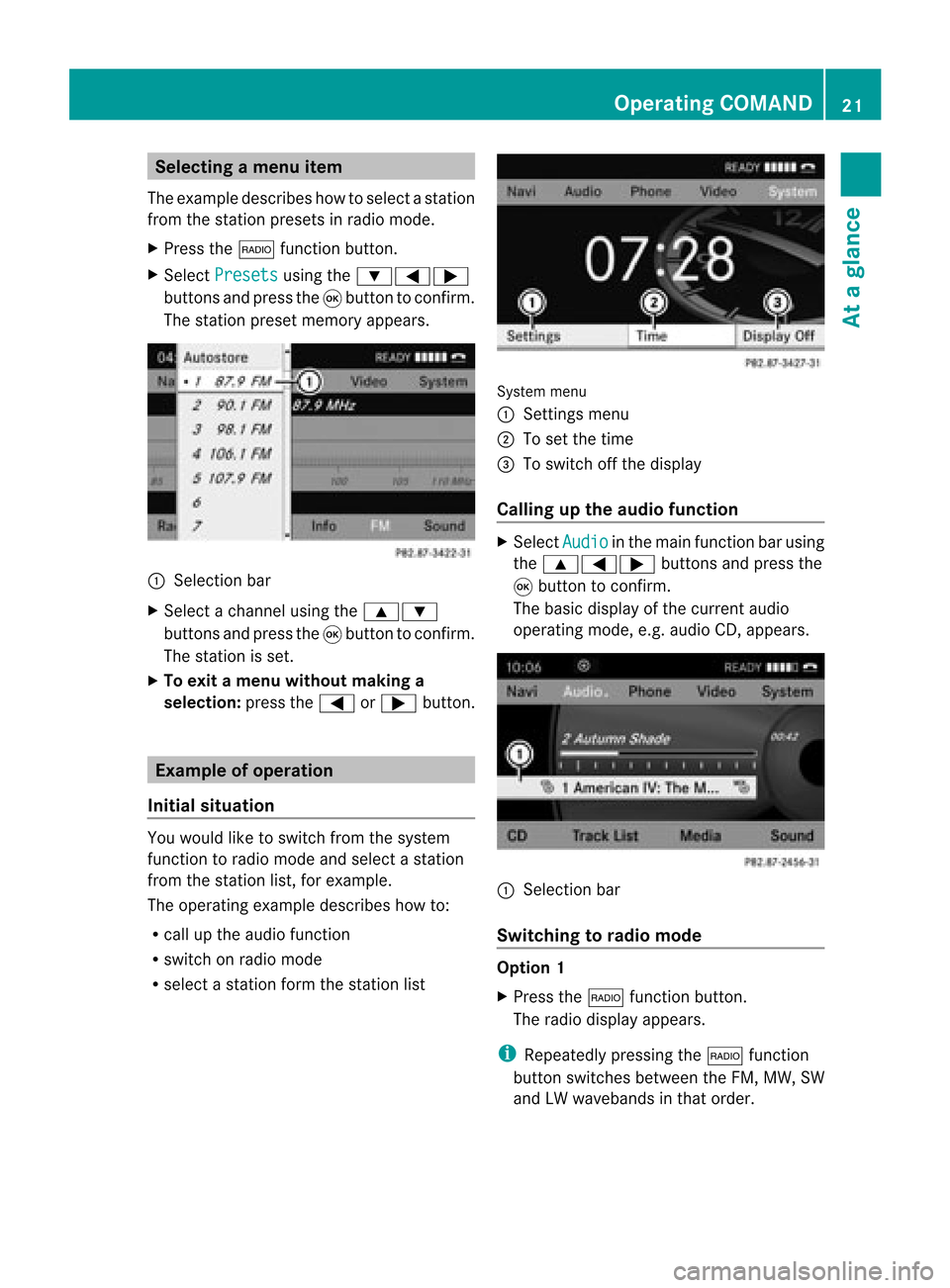
Selec
tingamenu item
The exam pledesc ribes howtoselec tastation
from thestation presets inradio mode.
X Press the$ function button.
X Select Presets using
the:=;
buttons andpress the9button toconfirm.
The station presetmemory appears. :
Selection bar
X Select achannel usingthe9:
buttons andpress the9button toconfirm.
The station isset.
X To exit amenu without makinga
sele ction: pressthe= or; button. Example
ofoperation
Initial situation You
woul dlike toswitch fromthesystem
function toradio mode andselect astation
from thestation list,forexample.
The operating exampledescribes howto:
R call upthe audi ofunction
R switch onradio mode
R select astation formthestation list System
menu
1 Sett ings menu
2 Toset the time
= Toswitch offthe displa y
Callin gup the audio function X
Select Audio in
the main function barusing
the 9=; buttonsandpress the
9 button toconfirm.
The basic displa yof the current audio
operating mode,e.g.audioCD, appea rs. :
Selection bar
Switching torad iomode Option
1
X Press the$ function button.
The radio displa yappea rs.
i Repea tedlypressing the$ function
button switches betweentheFM, MW, SW
and LWwaveba ndsinthat order. Operat
ingCOMAND
21Ataglanc e Z
Page 37 of 210

COMAN
Dfea tures <0023002300230023002300230023002300230023002300230023002300230023
002300230023002300230023002300230023002300230023002300230023> 36
Display settings <0023002300230023002300230023002300230023002300230023002300230023
0023002300230023002300230023002300230023002300230023002300230023
00230023> 36
Tim esett ings .................. .................. ... 36
Text readersett ings ........ .......... .......... 38
Voice Control System settings .......... 38
Bluet ooth®
sett ings <0023002300230023002300230023002300230023002300230023002300230023
002300230023002300230023002300230023002300230023> 40
System language settings <0023002300230023002300230023002300230023002300230023002300230023
00230023> 43
Reset function <0023002300230023002300230023002300230023002300230023002300230023
0023002300230023002300230023002300230023002300230023002300230023
00230023002300230023> 43 35System
settings
Page 45 of 210

System
language settings
This funct ionallow syou todetermine the
language forthe menu display sand the
nav igati on mes sage s.The selecte dlangu age
af fects thecharacters availabl e for entry .
X Pre ssthe W button.
X Sel ect Settin gs us
ing
the :=; buttons andpressthe
9 button toconfi rm.
X Sel ect Langua ge and
pressthe 9button
to confi rm.
The list of langu ages appe ars. The #dot
ind icates the current setting.
X Sel ect alangu ageus ing the 9:
bu ttons andpressthe 9button toconfi rm.
CO MAND load sthe selecte dlangu ageand
sets it.
i Ifyo usel ect the Synchronize Lan
guages setti
ng,COMAND setsthe
sa me langu ageas isalrea dyset inthe
mu ltifu nctio ndisplay. Reset
function
You canreset COMA NDtothe factory
set tings. Among stoth erthin gs,this will
delet eall perso naldata (e.g.stati onpre sets,
ad dre ssbook entri es,entri esinthe
de stinati onmem oryand inthe list of pre viou s
de stinati ons inthe navigati on syste m).
Re setting isrec omm endedbefor ese lling or
tra nsfe rring owners hip of your veh icle, for
exa mpl e.
Data onthe internalha rd drive, e.g.m usic
file sin theMUS ICREGI STER, will notb e
deleted. Youcandelete thesemusic files
from theMUSI CREGISTE Rusing the"Delete
all music files"(Ypage 140)func tion.
X Press theW function button. X
Select Settin gs using
the :=; buttons and press the
9 butt ontocon firm.
X Select Reset and
press the9butt onto
con firm.
Ap rompt appears asking whethe ryou wish
to reset.
X Select Yes or
No and
press the9button
to conf irm.
If you select No ,
the process willbe
canceled.
If you select Yes ,
a prompt willappear again
asking whether youreally wishtoreset.
X Select Yes or
No and
press the9button
to conf irm.
If you select Yes ,
a message willbeshown.
COMAND isreset andrestart ed.
If you select No ,
the process willbe
canceled. Reset
function
43Systemsettings
Page 110 of 210
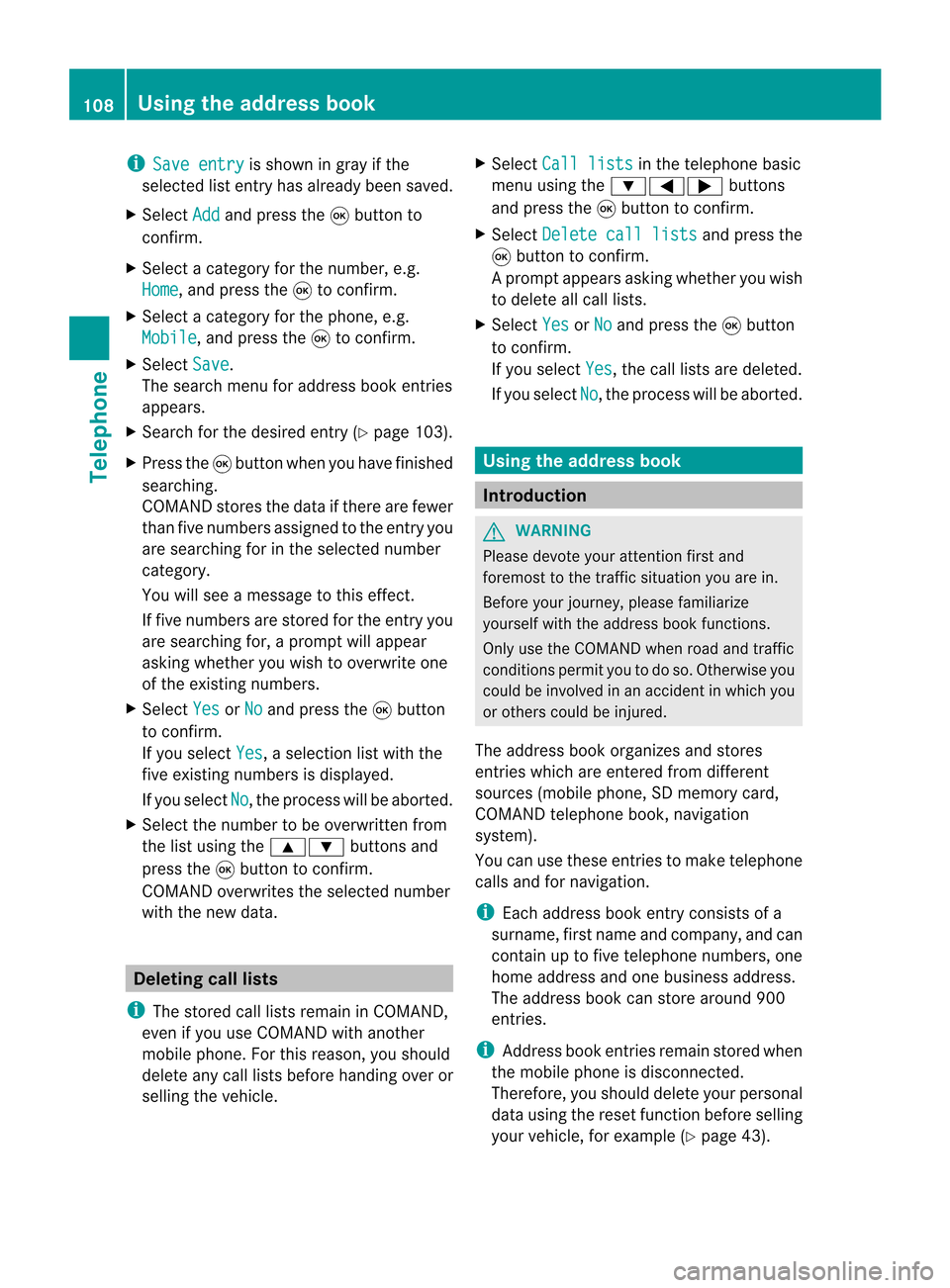
i
Save entry is
shown ingray ifthe
selected listentry hasalrea dybeen saved.
X Select Add and
press the9button to
confirm.
X Select acategory forthe number, e.g.
Home ,
and press the9toconfirm.
X Select acategory forthe phone, e.g.
Mobile ,
and press the9toconfirm.
X Select Save .
The search menuforaddress bookentries
appea rs.
X Search forthe desired entry(Ypage 103).
X Press the9button whenyouhave finished
searching.
COMAND storesthedata ifthere arefewer
than fivenumbers assigned tothe entry you
are searching forinthe selected number
category.
You willsee amessage tothis effect.
If five numbers arestored forthe entry you
are searching for,aprompt willappea r
asking whether youwish tooverwrite one
of the existing numbers.
X Select Yes or
No and
press the9button
to confirm.
If you select Yes ,
a selection listwith the
five existing numbers isdispla yed.
If you select No ,
the process willbeaborted.
X Select thenumber tobe overwritten from
the listusing the9: buttonsand
press the9button toconfirm.
COMAND overwrites theselected number
with thenew data. Del
eting calllists
i The stored calllists remain inCOMAND,
even ifyou useCOMAND withanother
mobile phone. Forthis reason, youshould
delete anycalllists before handing overor
selli ngthe vehicle. X
Select Calllists in
the telephone basic
menu usingthe:=; buttons
and press the9button toconfirm.
X Select Delete calllists and
press the
9 button toconfirm.
Ap rompt appears asking whethe ryou wish
to delete allcall lists.
X Select Yes or
No and
press the9button
to conf irm.
If you select Yes ,
the call lists aredeleted.
If you select No ,
the process willbeaborted. Using
theaddress book Introdu
ction G
WARNIN
G
Please devote youratten tionfirst and
foremost tothe traffic situation youarein.
Before yourjourney, pleasefamiliarize
yourself withtheaddress bookfunctions.
Only usetheCOMAND whenroadandtraffic
condit ionspermit youtodo so. Otherwise you
could beinvolved inan accident inwhich you
or others couldbeinjured.
The address bookorganizes andstores
entr ieswhich areenter edfrom different
sources (mobilephone,SDmemory card,
COMAND telephone book,navigation
system).
You canusethese entriestomake telephone
calls andfornavigation.
i Each address bookentryconsist sof a
surname, firstname andcompany, andcan
cont ainuptofive telephone numbers,one
home address andone business address.
The address bookcanstore around 900
entr ies.
i Address bookentriesremain storedwhen
the mobile phoneisdisconn ected.
Therefore, youshould deleteyourpersonal
data using thereset functionbefore selling
your vehicle, forexample (Ypage 43). 108
Using
theaddress bookTelephone
Page 118 of 210

COMAN
Dfea tures
Thes eOper atingIn st ruc tions desc ribeall
st andar dand optionalequipm enta vail able
for you rCOMAND systematthe time of
purcha se.Cou ntry-specifi cdeviation sare
possible. Pleasenotethat your COMAND
system maynotbeequipped withallthe
features described. Rad
iomode General
information
i Portable electronicdevices inthe vehicle
may seriously impairradiorecept ion. Switching
onrad iomode
Opt ion 1 X
Press the$ function button .
The radio display appears.
Rad iomode: youwillhear thelast station
played onthe last waveband.
i Repeatedly pressingthe$ function
button switchesthrough thewavebands in
the order FM,AM, WB(Ypage 117)and
SatRadio. Pressingthe button againtakes
you back toFM radio mode.
Opt ion 2 X
Select Audio in
the main functionbarusing
the 9=; buttonsand press the
9 button tocon firm.
If radio mode wasthelast mode selected,
it will now beactive.
If anoth eraudio mode isswitch edon, you
can now switch toradio mode inthe audio
menu.
X Select Audio using
the9 button and
press the9button tocon firm.
The audio menu appears. :
Main function bar
; Current audiooperatin gmode
= Audio menu
X Select Radio (radio
mode) usingthe
9: buttonsand press the9button
to con firm. Radio
display
: Display window withstationselect ion
; Preset position ofthe select edstat ion
= Name ofthe select edstat ion
? Frequenc yof the select edstat ion
A Sound settings
B Waveband submenu(FM,AM,WB)
C Todisplay radiotext(FM and AMdigita l
only )
D Memo ryfuncti ons
E Radio functi ons 116
Radio
modeAudio