2012 MERCEDES-BENZ CLS COUPE navigation
[x] Cancel search: navigationPage 17 of 373
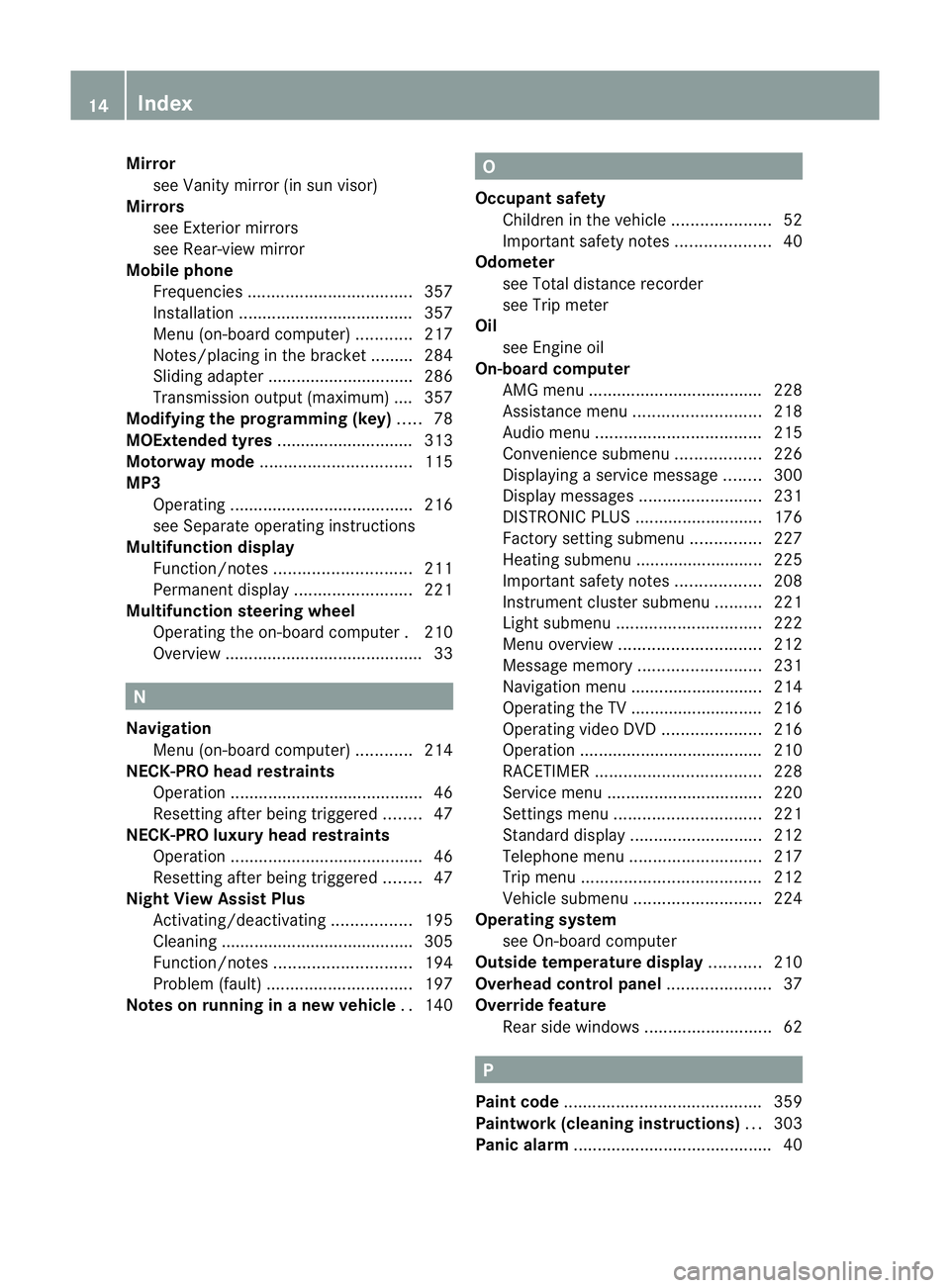
Mirror
see Vanity mirror (in sun visor)
Mirrors
see Exterior mirrors
see Rear-view mirror
Mobile phone
Frequencies ................................... 357
Installatio n..................................... 357
Menu (on-board computer) ............217
Notes/placing in the bracket ......... 284
Sliding adapter ............................... 286
Transmission output (maximum ).... 357
Modifying the programming (key) .....78
MOExtende dtyres ............................ .313
Motorway mode ................................ 115
MP3 Operating ...................................... .216
see Separate operating instructions
Multifunctio ndisplay
Function/notes ............................. 211
Permanent displa y......................... 221
Multifunctio nsteering wheel
Operating the on-board computer .210
Overview .......................................... 33N
Navigation Menu (on-board computer) ............214
NECK-PRO head restraints
Operation ........................................ .46
Resettin gafter bein gtriggered ........47
NECK-PRO luxury head restraints
Operation ........................................ .46
Resettin gafter bein gtriggered ........47
Night View Assist Plus
Activating/deactivating .................195
Cleaning ......................................... 305
Function/notes ............................. 194
Problem (fault) ............................... 197
Notes on runnin ginanew vehicle ..140 O
Occupant safety Childre ninthe vehicle ..................... 52
Important safety notes ....................40
Odometer
see Total distance recorder
see Trip meter
Oil
see Engine oil
On-board computer
AMG menu ..................................... 228
Assistance menu ........................... 218
Audi omenu ................................... 215
Convenience submenu ..................226
Displaying aservice message ........300
Display messages ..........................231
DISTRONI CPLUS ........................... 176
Factory setting submenu ...............227
Heating submenu ........................... 225
Important safety notes ..................208
Instrument cluster submenu ..........221
Ligh tsubmenu ............................... 222
Menu overview .............................. 212
Message memory .......................... 231
Navigation menu ............................ 214
Operating the TV ............................ 216
Operating vide oDVD ..................... 216
Operation ....................................... 210
RACETIMER ................................... 228
Service menu ................................. 220
Settings menu ............................... 221
Standard displa y............................ 212
Telephone menu ............................ 217
Trip menu ...................................... 212
Vehicle submenu ........................... 224
Operatin gsystem
see On-board computer
Outside temperature display ...........210
Overhead control panel ......................37
Override feature Rea rside windows ........................... 62 P
Pain tcode .......................................... 359
Paintwork (cleaning instructions) ...303
Pani calarm .......................................... 4014
Index
Page 27 of 373
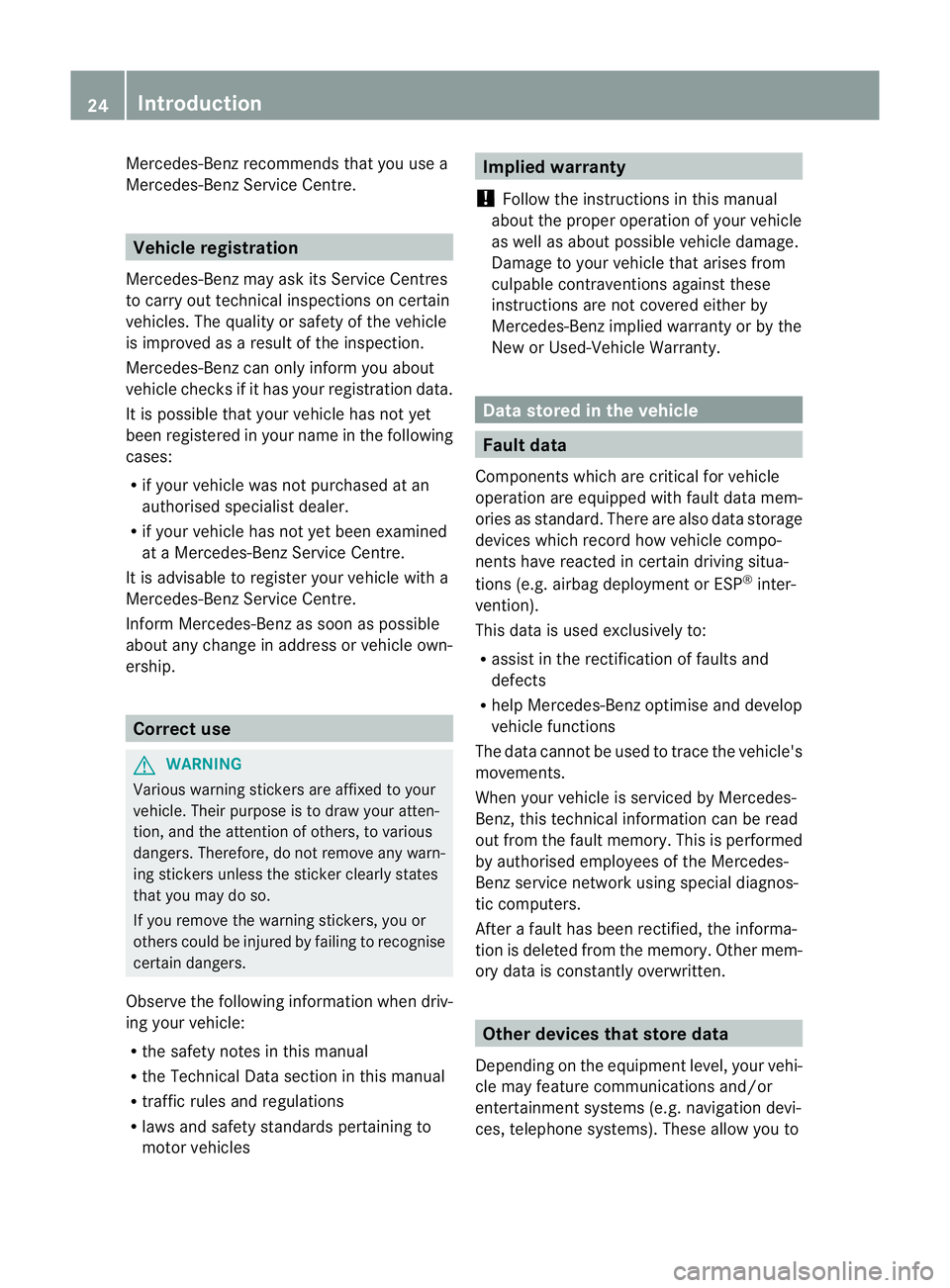
Mercedes-Ben
zrecommends that you use a
Mercedes-Benz Service Centre. Vehicle registration
Mercedes-Benz may ask its Service Centres
to carry out technical inspections on certain
vehicles. The quality or safety of the vehicle
is improved as aresult of the inspection.
Mercedes-Benzc an only inform you about
vehicle check sifithas your registration data.
It is possible that your vehicle has no tyet
been registered in your name in the following
cases:
R if your vehicle was not purchased at an
authorised specialist dealer.
R if your vehicle has not yet been examined
at aM ercedes-Benz Service Centre.
It is advisable to register your vehicle with a
Mercedes-BenzS ervice Centre.
Inform Mercedes-Benz as soon as possible
about any change in address or vehicle own-
ership. Correct use
G
WARNING
Various warning stickers are affixed to your
vehicle. Their purpose is to draw your atten-
tion ,and the attention of others ,tovarious
dangers. Therefore, do not remove any warn-
ing stickers unless the sticker clearly states
that you may do so.
If you remove the warning stickers, you or
others could be injured by failing to recognise
certain dangers.
Observe the following information when driv-
ing your vehicle:
R the safety notes in this manual
R the Technical Data section in this manual
R traffic rules and regulations
R laws and safety standards pertainin gto
motor vehicles Implied warranty
! Follow the instructions in this manual
about the proper operation of your vehicle
as well as about possible vehicle damage.
Damage to your vehicle that arises from
culpable contravention sagainst these
instructions are not covered either by
Mercedes-Benz implied warranty or by the
New or Used-Vehicle Warranty. Data stored in the vehicle
Fault data
Components which are critical for vehicle
operation are equipped with fault data mem-
ories as standard. There are also data storage
devices which recor dhow vehicle compo-
nents have reacted in certain driving situa-
tion s(e.g. airbag deployment or ESP ®
inter-
vention).
This data is used exclusively to:
R assist in the rectification of faults and
defects
R help Mercedes-Benz optimise and develop
vehicle functions
The data cannot be used to trac ethe vehicle's
movements.
When your vehicle is serviced by Mercedes-
Benz ,this technical information can be read
out from the fault memory. This is performed
by authorised employees of the Mercedes-
Benz service network using special diagnos-
tic computers.
After afault has been rectified, the informa-
tion is deleted from the memory. Other mem-
ory data is constantly overwritten. Other devices thats
tore data
Depending on the equipment level, your vehi-
cle may feature communication sand/or
entertainment systems (e.g. navigation devi-
ces, telephon esystems). These allow you to 24
Introduction
Page 177 of 373
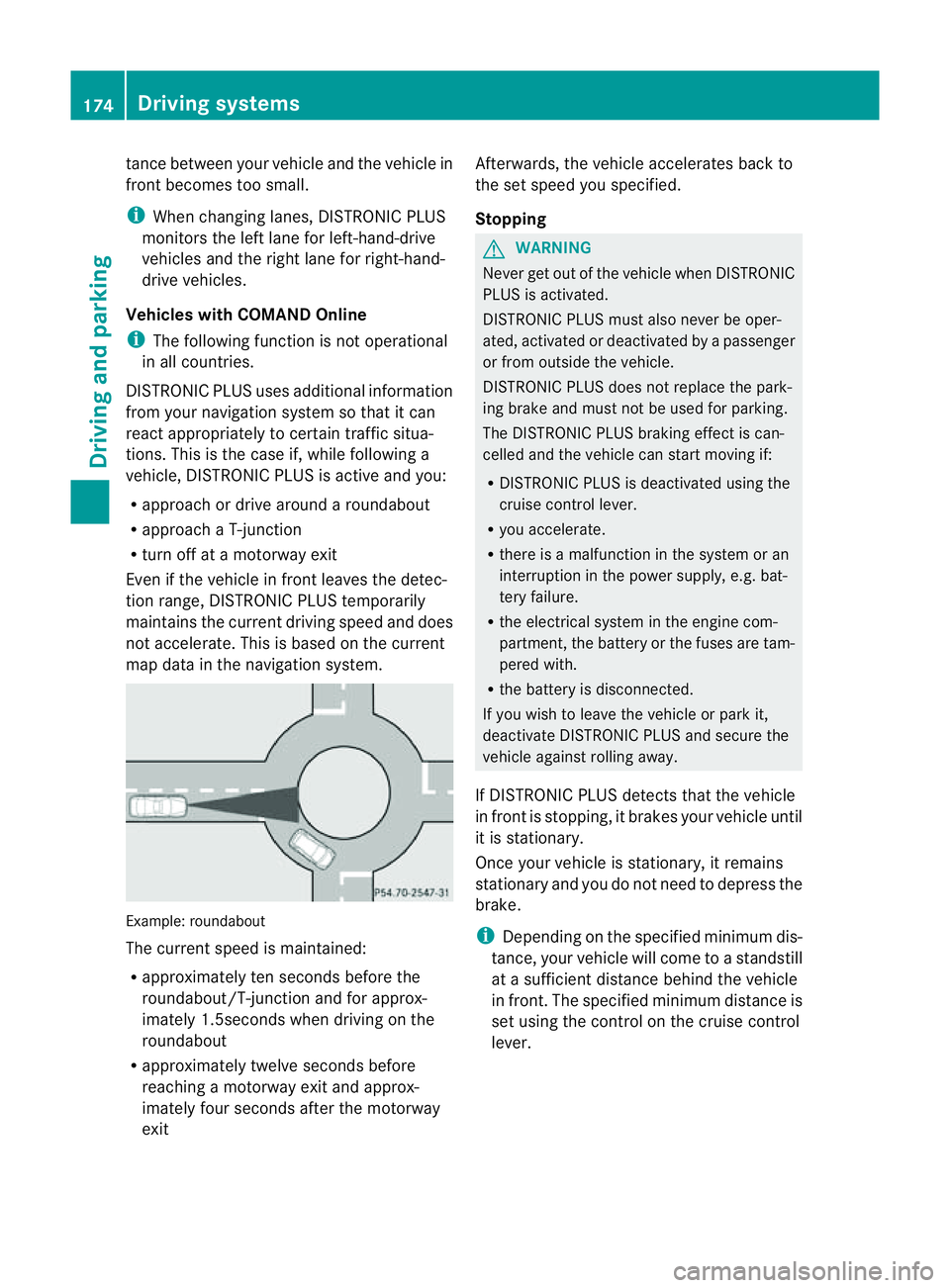
tanc
ebetween your vehicl eand the vehicl ein
front become stoo small.
i Whe nchanging lanes, DISTRONIC PLUS
monitors the left lane for left-hand-drive
vehicles and the right lane for right-hand-
drive vehicles.
Vehicles with COMAND Online
i The following function is not operational
in all countries.
DISTRONIC PLUS uses additional information
from your navigation system so that it can
react appropriately to certain traffic situa-
tions. This is the case if, while following a
vehicle, DISTRONIC PLUS is active and you:
R approach or drive around aroundabout
R approach aT-junction
R turn off at amotorway exit
Even if the vehicle in front leaves the detec-
tion range, DISTRONIC PLUS temporarily
maintains the current driving speed and does
not accelerate. This is based on the current
map data in the navigation system. Example: roundabout
The current speed is maintained:
R
approximately ten seconds before the
roundabout/T-junction and for approx-
imately 1.5seconds when driving on the
roundabout
R approximately twelve seconds before
reaching amotorway exit and approx-
imately four seconds after the motorway
exit Afterwards, the vehicle accelerates back to
the set speed you specified.
Stopping G
WARNING
Never get out of the vehicle when DISTRONIC
PLUS is activated.
DISTRONIC PLUS must also never be oper-
ated, activated or deactivated by apassenger
or from outside the vehicle.
DISTRONIC PLUS does not replace the park-
ing brake and must not be used for parking.
The DISTRONIC PLUS braking effect is can-
celled and the vehicle can start moving if:
R DISTRONIC PLUS is deactivated using the
cruise control lever.
R you accelerate.
R there is amalfunction in the system or an
interruption in the power supply,e .g. bat-
tery failure.
R the electrical system in the engine com-
partment,t he battery or the fuses are tam-
pered with.
R the battery is disconnected.
If you wish to leave the vehicle or park it,
deactivate DISTRONIC PLUS and secure the
vehicle against rolling away.
If DISTRONIC PLUS detectst hat the vehicle
in front is stopping, it brakes your vehicle until
it is stationary.
Once your vehicle is stationary, it remains
stationary and you do not need to depress the
brake.
i Depending on the specified minimum dis-
tance, your vehicle will come to astandstill
at as ufficient distance behind the vehicle
in front.T he specified minimum distance is
set using the control on the cruise control
lever. 174
Driving systemsDriving and parking
Page 197 of 373
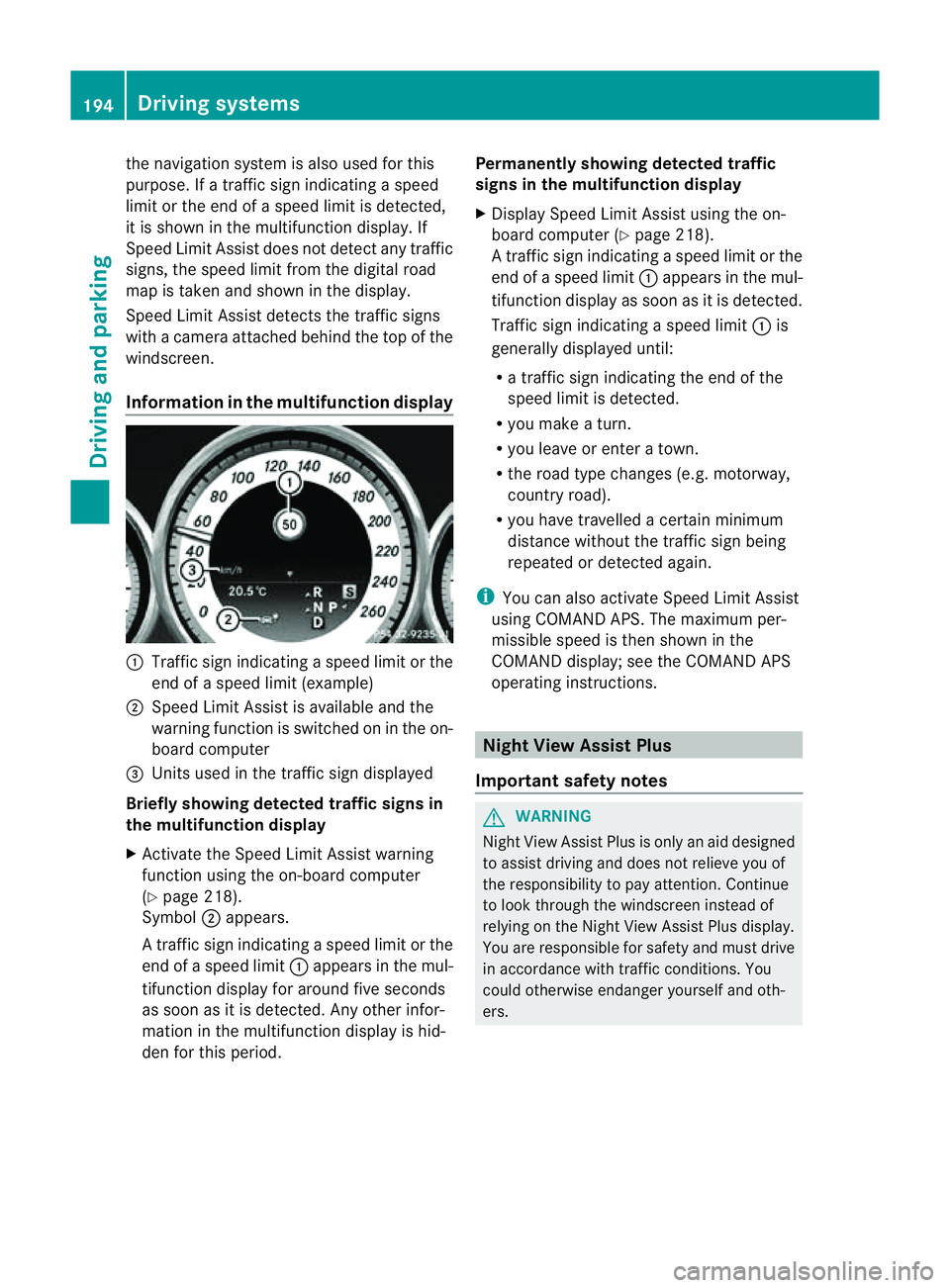
the navigation syste
misalso used for this
purpose. If atraffic sign indicating aspeed
limit or the end of aspeed limit is detected,
it is shown in the multifunction display. If
Speed Limit Assist does not detect any traffic
signs, the speed limit from the digital road
map is taken and shown in the display.
Speed Limit Assist detects the traffic signs
with acamera attached behind the top of the
windscreen.
Information in the multifunction display :
Traffic sign indicating aspeed limit or the
end of aspeed limit (example)
; Speed Limit Assist is available and the
warning function is switched on in the on-
board computer
= Unit sused in the traffic sign displayed
Briefly showing detected traffic signs in
the multifunction display
X Activat ethe Speed Limit Assist warning
function using the on-board computer
(Y page 218).
Symbol ;appears.
At raffic sign indicating aspee dlimi tort he
end of aspeed limit :appears in the mul-
tifunction displayf or around five seconds
as soon as it is detected. Any other infor-
mation in the multifunction displayish id-
den for this period. Permanently showing detected traffic
signs in the multifunction display
X
Display Speed Limit Assist using the on-
board computer (Y page 218).
At raffic sign indicating aspee dlimi tort he
end of aspeed limit :appears in the mul-
tifunction displayass oon as it is detected.
Traffic sign indicating aspeed limit :is
generally displayed until:
R at raffic sign indicating the end of the
speed limit is detected.
R you make aturn.
R you leave or enter atown.
R the road type changes (e.g. motorway,
countryr oad).
R you have travelled acertain minimum
distance without the traffic sign being
repeated or detected again.
i You can also activate Speed Limit Assist
using COMAND APS. The maximum per-
missible speed is then shown in the
COMAND display; see the COMAND APS
operating instructions. Night View Assist Plus
Important safety notes G
WARNING
Night View Assist Plus is only an aid designed
to assist driving and does not relieve you of
the responsibility to pay attention. Continue
to look through the windscreen instead of
relying on the Night View Assist Plus display.
You are responsible for safety and must drive
in accordance with traffic conditions. You
could otherwise endanger yourself and oth-
ers. 194
Driving systemsDriving and parking
Page 215 of 373
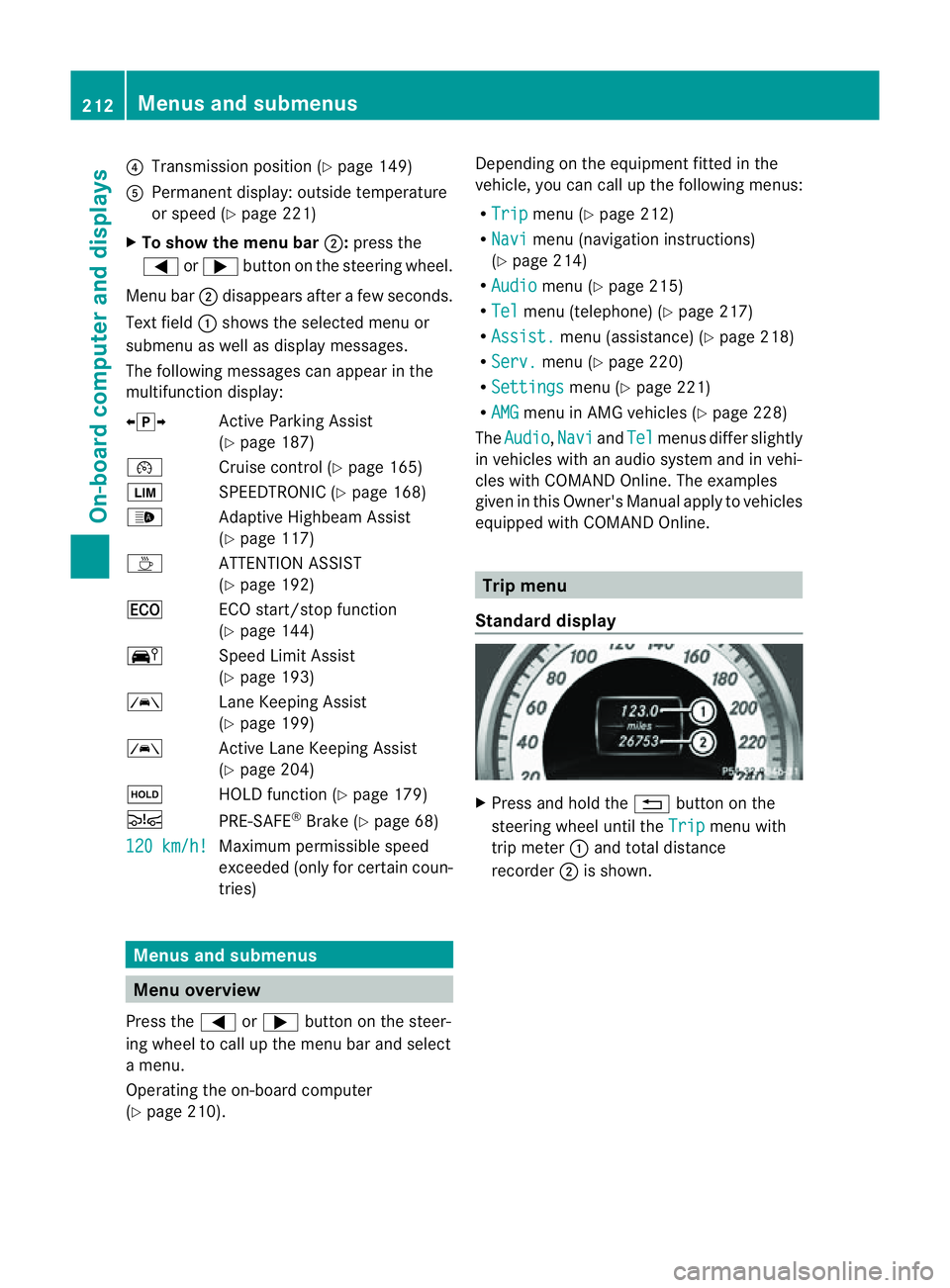
?
Transmission position (Y page 149)
A Permanen tdisplay: outside temperature
or speed (Y page 221)
X To show th emenu bar ;:press the
= or; button on the steerin gwheel.
Menu bar ;disappears after afew seconds.
Text field :shows the selected menu or
submenu as well as displaym essages.
The following messages can appearint he
multifunction display:
XjY Active Parking Assist
(Y page 187)
¯ Cruise control (Y page 165)
È SPEEDTRONIC (Y page 168)
_ Adaptive Highbeam Assist
(Ypage 117)
À ATTENTION ASSIST
(Ypage 192)
¤ ECO start/stop function
(Ypage 144)
Ä Speed Limit Assist
(Ypage 193)
à Lane Keeping Assist
(Ypage 199)
à Active Lane Keeping Assist
(Ypage 204)
ë HOLD function (Y page 179)
Ä PRE-SAFE®
Brake (Y page 68)
120 km/h! Maximum permissible speed
exceeded (only for certain coun-
tries)
Menus and submenus
Menu overview
Press the =or; button on the steer-
ing wheel to call up the menu bar and select
am enu.
Operating the on-board computer
(Y page 210). Depending on the equipment fitted in the
vehicle, you can call up the following menus:
R
Trip menu (Y
page 212)
R Navi menu (navigation instructions)
(Y page 214)
R Audio menu (Y
page 215)
R Tel menu (telephone) (Y
page 217)
R Assist. menu (assistance) (Y
page 218)
R Serv. menu (Y
page 220)
R Settings menu (Y
page 221)
R AMG menu in AMG vehicles (Y
page 228)
The Audio ,
Navi and
Tel menus differ slightly
in vehicles with an audios ystem and in vehi-
cles with COMAND Online. The examples
given in this Owner's Manual apply to vehicles
equipped with COMAND Online. Trip menu
Standard display X
Press and hold the %button on the
steering wheel until the Trip menu with
trip meter :and total distance
recorder ;is shown. 212
Menus and submenusOn-board computer and displays
Page 217 of 373
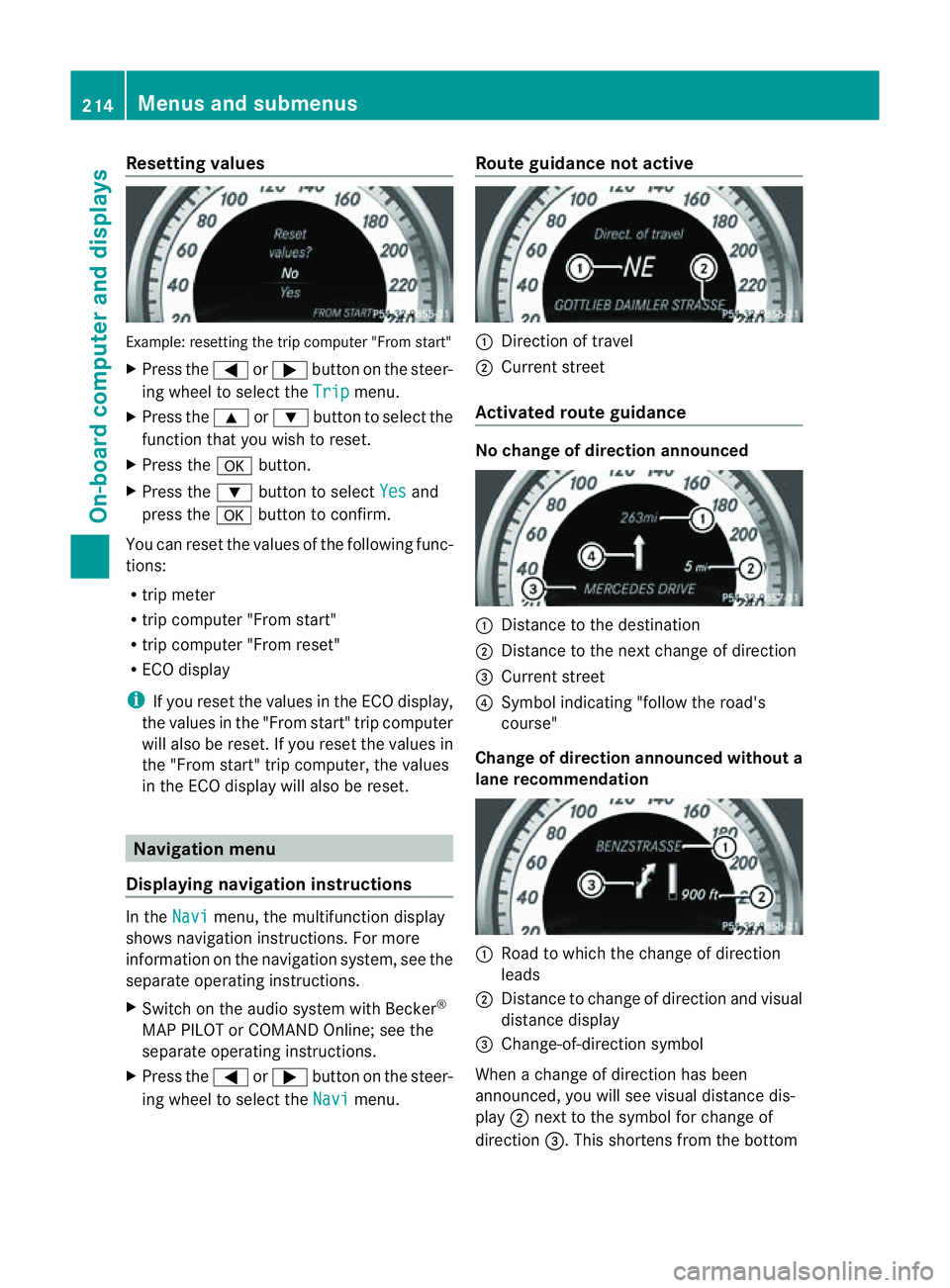
Resetting values
Example
:resetting the trip compute r"Fro ms tart"
X Press the =or; button on the steer-
ing wheel to select the Trip menu.
X Press the 9or: button to select the
function that yo uwishtor eset.
X Press the abutton.
X Press the :button to select Yes and
press the abutton to confirm.
Yo uc an reset the value softhe following func-
tions:
R trip meter
R trip compute r"Fro ms tart"
R trip compute r"Fro mr eset"
R ECO display
i If yo ureset the value sinthe ECO display,
the values in the "From start" trip computer
will also be reset. If you reset the values in
the "From start" trip computer, the values
in the ECO displayw ill also be reset.Navigation menu
Displaying navigation instructions In the
Navi menu, the multifunction display
shows navigation instructions. For more
information on the navigation system, see the
separate operating instructions.
X Switch on the audios ystem with Becker®
MAP PILOT or COMAND Online; see the
separate operating instructions.
X Press the =or; button on the steer-
ing wheel to select the Navi menu.Route guidance not active :
Direction of travel
; Current street
Activated route guidance No change of direction announced
:
Distancetot he destination
; Distancetot he next change of direction
= Current street
? Symbol indicating "follow the road's
course"
Change of direction announced without a
lane recommendation :
Road to which the change of direction
leads
; Distancetoc hange of direction and visual
distance display
= Change-of-direction symbol
When achange of direction has been
announced, you will see visual distance dis-
play ;next to the symbol for change of
direction =.This shortens from the bottom 214
Menus and submenusOn-board computer and displays
Page 224 of 373
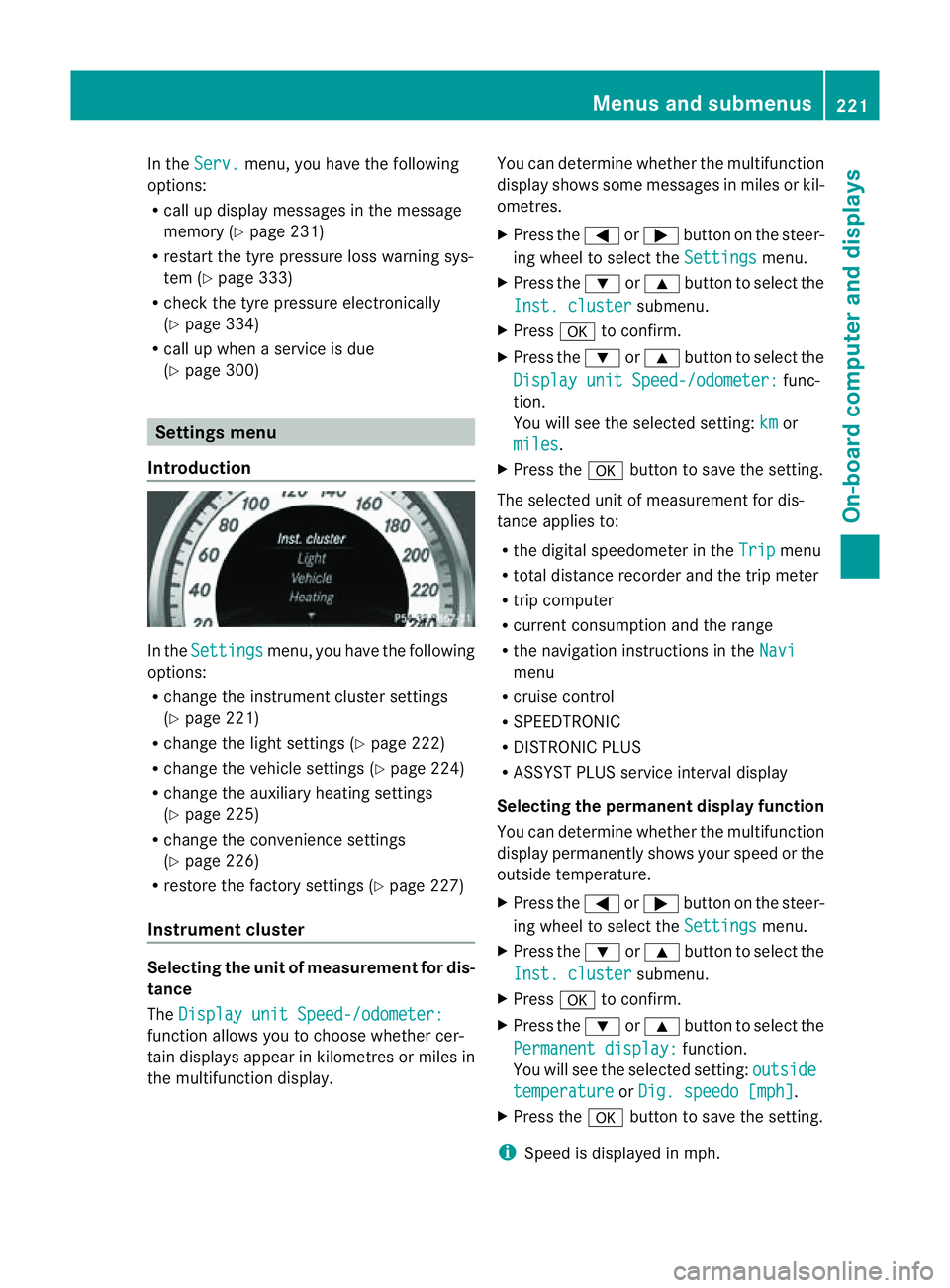
In the
Serv. menu, you have the following
options:
R call up display messages in the message
memory (Y page 231)
R restart the tyre pressure loss warning sys-
tem (Y page 333)
R check the tyre pressure electronically
(Y page 334)
R call up when aservice is due
(Y page 300) Settings menu
Introduction In the
Settings menu, you have the following
options:
R change the instrument cluster settings
(Y page 221)
R change the lights ettings (Ypage 222)
R change the vehicle settings (Y page 224)
R change the auxiliary heating settings
(Y page 225)
R change the convenience settings
(Y page 226)
R restore the factory settings (Y page 227)
Instrument cluster Selecting the unit of measurement for dis-
tance
The Display unit Speed-/odometer: function allows you to choose whether cer-
tain displays appear in kilometres or miles in
the multifunction display. You can determine whether the multifunction
display shows some messages in miles or kil-
ometres.
X
Press the =or; button on the steer-
ing wheel to select the Settings menu.
X Press the :or9 button to select the
Inst. cluster submenu.
X Press ato confirm.
X Press the :or9 button to select the
Display unit Speed-/odometer: func-
tion.
You will see the selected setting: km or
miles .
X Press the abutton to save the setting.
The selected unit of measuremen tfor dis-
tancea pplies to:
R the digital speedometer in the Trip menu
R total distance recorder and the trip meter
R trip computer
R current consumption and the range
R the navigation instructions in the Navi menu
R cruise control
R SPEEDTRONIC
R DISTRONIC PLUS
R ASSYST PLUS service interval display
Selecting the permanent display function
You can determin ewhether the multifunction
display permanently shows your speed or the
outside temperature.
X Press the =or; button on the steer-
ing wheel to select the Settings menu.
X Press the :or9 button to select the
Inst. cluster submenu.
X Press ato confirm.
X Press the :or9 button to select the
Permanent display: function.
You will see the selected setting: outside temperature or
Dig. speedo [mph] .
X Press the abutton to save the setting.
i Speed is displayed in mph. Menus and submenus
221On-board computer and displays Z
Page 248 of 373
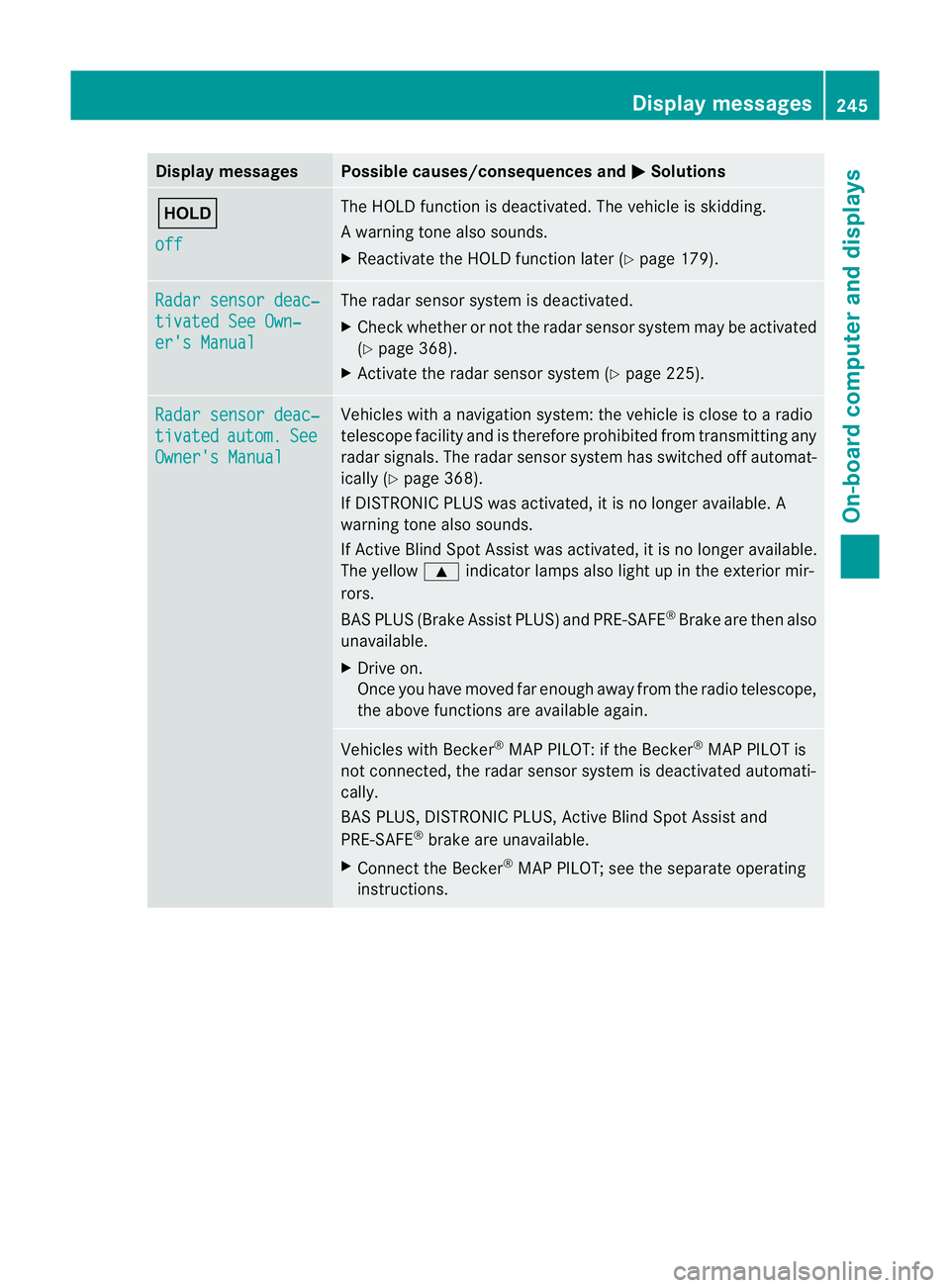
Display messages Possible causes/consequences and
M Solutions
ë
off The HOLD function is deactivated. The vehicl
eisskidding.
Aw arning tone also sounds.
X Reactivat ethe HOLD function late r(Ypage 179). Radar sensor deac‐
tivate
dSee Own‐ er'
sM anual The radar sensor system is deactivated.
X
Chec kwhether or not the radar sensor system may be activated
(Y page 368).
X Activate the radar sensor system (Y page 225).Radar sensor deac‐
tivated autom. See
Owner's Manual Vehicles with
anavigation system: the vehicle is close to aradio
telescope facility and is therefore prohibited from transmitting any
radar signals. The radar sensor system has switched off automat-
ically (Y page 368).
If DISTRONIC PLUS was activated, it is no longer available. A
warning tone also sounds.
If Active Blind Spot Assist was activated, it is no longer available.
The yellow 9indicator lamps also light up in the exterior mir-
rors.
BAS PLUS (Brake Assist PLUS) and PRE-SAFE ®
Brake are then also
unavailable.
X Drive on.
Once you have moved far enough away from the radio telescope,
the above functions are available again. Vehicles with Becker
®
MAP PILOT: if the Becker ®
MAP PILOT is
not connected, the radar sensor system is deactivated automati-
cally.
BAS PLUS, DISTRONIC PLUS, Active Blind Spot Assist and
PRE-SAFE ®
brake are unavailable.
X Connect the Becker ®
MAP PILOT; see the separate operating
instructions. Display messages
245On-board computer and displays Z