Page 307 of 413
INTUITIVE PARKING ASSIST
306
When a sensor detects an obstacle, the direction of and the approximate distance to the
obstacle are displayed and the buzzer sounds.
CORNER SENSORSLevel
1234
Display
example−
(blinking)
Buzzer−MediumFastContinuous
CENTER SENSORS
Level
1234
Display
example
(blinking)
BuzzerSlowMediumFastContinuous
DDetection level and approximate distance to an obstacle
Level
1234
Front corner sensors−
1.6 to 1.2 ft.
(50to37.5 cm)1.2 to 0.8 ft.
(37.5 to 25 cm)0.8 ft. (25
cm)orless
Rear corner sensors−
1.6 to 1.2 ft.
(50to37.5 cm)1.2 to 0.8 ft.
(37.5 to 25 cm)0.8 ft. (25
cm)orless
Rear center sensors4.9 to 2.0 ft.(1 50 to 60
cm)2.0 to 1.5 ft.
(60to45 cm)1.5 to 1.2 ft.
(45to35 cm)1.2 ft. (35
cm)orless
INFORMATION
Settings (e.g. buzzer volume) can be
changed. (See page 386.)
11 08.03HS250h_NAVI_U
75051U
— The distance display and buzzer
Page 309 of 413
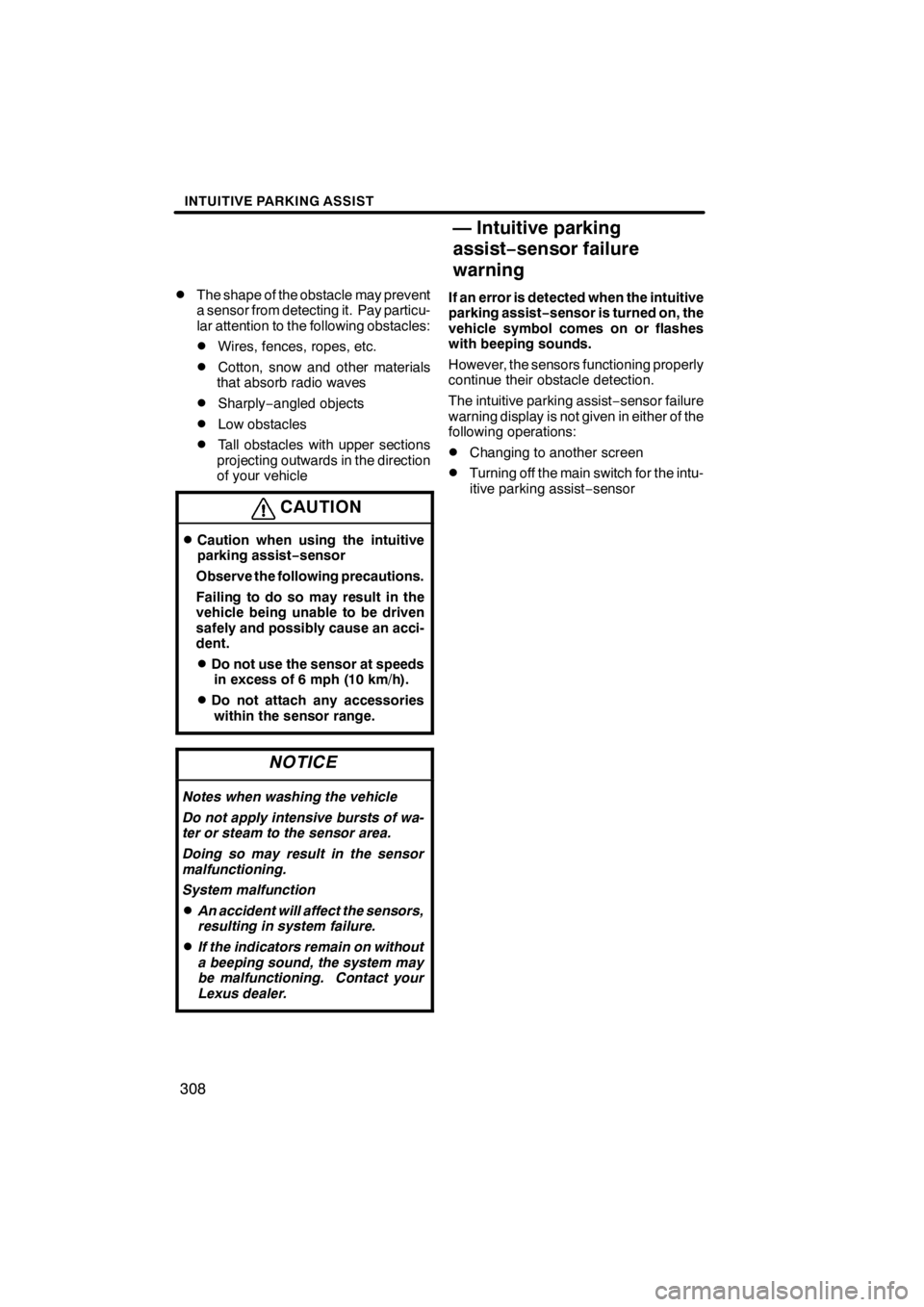
INTUITIVE PARKING ASSIST
308
D
The shape of the obstacle may prevent
a sensor from detecting it. Pay particu-
lar attention to the following obstacles:
DWires, fences, ropes, etc.
DCotton, snow and other materials
that absorb radio waves
DSharply −angled objects
DLow obstacles
DTall obstacles with upper sections
projecting outwards in the direction
of your vehicle
CAUTION
DCaution when using the intuitive
parking assist− sensor
Observe the following precautions.
Failing to do so may result in the
vehicle being unable to be driven
safely and possibly cause an acci-
dent.
DDo not use the sensor at speeds in excess of 6 mph (10 km/h).
DDo not attach any accessorieswithin the sensor range.
NOTICE
Notes when washing the vehicle
Do not apply intensive bursts of wa-
ter or steam to the sensor area.
Doing so may result in the sensor
malfunctioning.
System malfunction
DAn accident will affect the sensors,
resulting in system failure.
DIf the indicators remain on without
a beeping sound, the system may
be malfunctioning. Contact your
Lexus dealer.
If an error is detected when the intuitive
parking assist− sensor is turned on, the
vehicle symbol comes on or flashes
with beeping sounds.
However, the sensors functioning properly
continue their obstacle detection.
The intuitive parking assist −sensor failure
warning display is not given in either of the
following operations:
DChanging to another screen
DTurning off the main switch for the intu-
itive parking assist −sensor
11 08.03HS250h_NAVI_U
75051U
— Intuitive parking
assist− sensor failure
warning
Page 310 of 413
INTUITIVE PARKING ASSIST
309
D
When snowflakes or mud gets on
the sensors
U10010LS
"
Multi− information display
If the failure warning does not go off even
after the foreign matter is removed, the in-
tuitive parking assist −sensor may be mal-
functioning. Have it checked by your
Lexus dealer.
DWhen the sensor is malfunctioning
U10011LS
" Multi− information display
If this message appears, have the intuitive
parking assist −sensor checked by your
Lexus dealer.
As the intuitive parking assist− sensor
might be malfunctioning in the follow-
ing cases, have it checked by your
Lexus dealer.
DThe indicator in the instrument cluster
does not come on and a beep does not
sound even when the intuitive parking
assist− sensor main switch is turned
on.
DThe warning comes on despite no ob-
stacle around the vehicle.
11 08.03HS250h_NAVI_U
75051U
11
Page 312 of 413
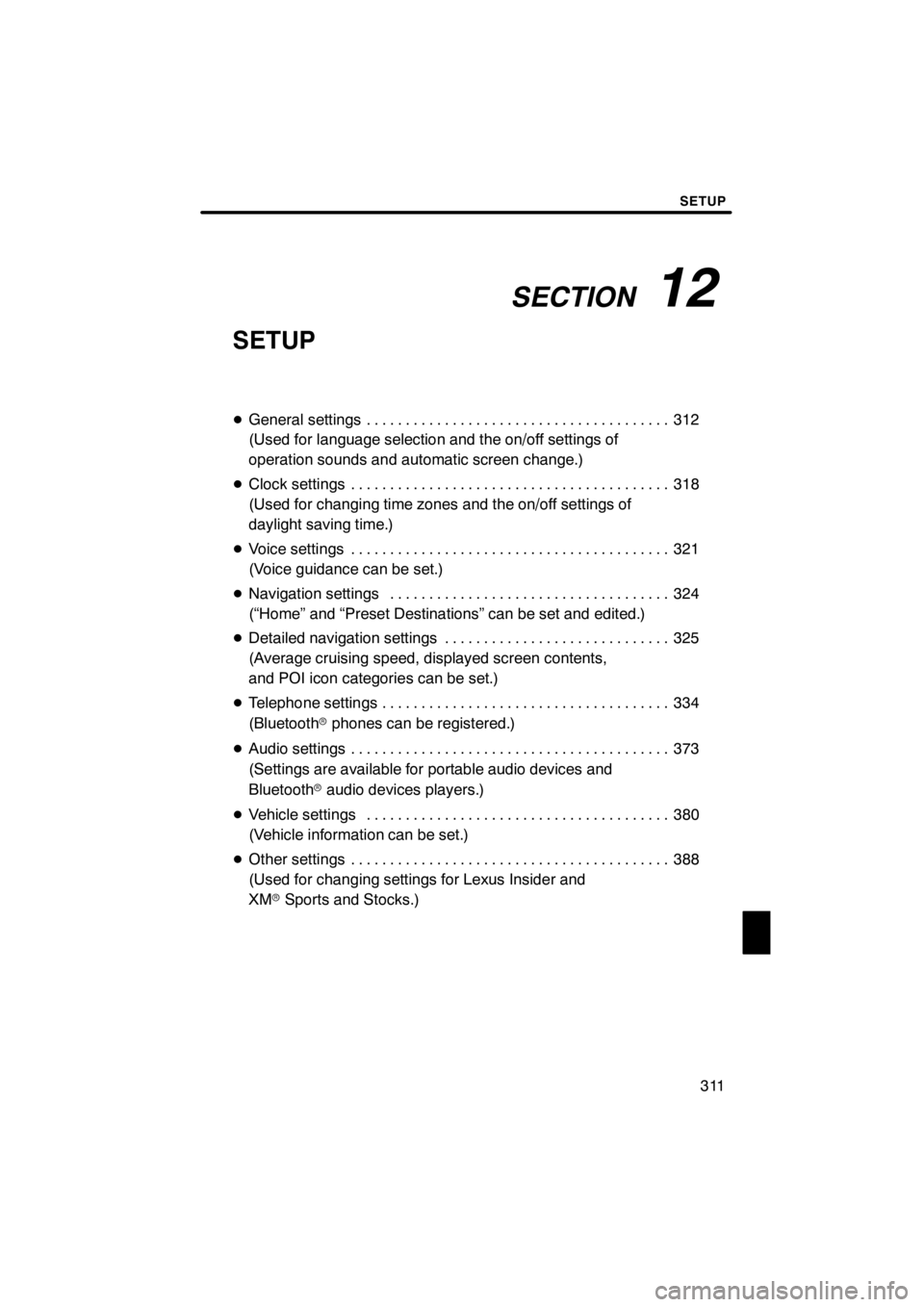
SECTION12
SETUP
311
SETUP
DGeneral settings 312 .......................................
(Used for language selection and the on/off settings of
operation sounds and automatic screen change.)
D Clock settings 318
.........................................
(Used for changing time zones and the on/off settings of
daylight saving time.)
D Voice settings 321
.........................................
(Voice guidance can be set.)
D Navigation settings 324
....................................
(“Home” and “Preset Destinations” can be set and edited.)
D Detailed navigation settings 325
.............................
(Average cruising speed, displayed screen contents,
and POI icon categories can be set.)
D Telephone settings 334
.....................................
(Bluetooth rphones can be registered.)
D Audio settings 373
.........................................
(Settings are available for portable audio devices and
Bluetooth raudio devices players.)
D Vehicle settings 380
.......................................
(Vehicle information can be set.)
D Other settings 388
.........................................
(Used for changing settings for Lexus Insider and
XM rSports and Stocks.)
11 08.03HS250h_NAVI_U
75051U
12
Page 315 of 413
SETUP
314
D
Selecting a language
You can change the language.
1. Push the “MENU” button on the Re-
mote Touch, then select “Setup”.
2. Select “General” on the “Setup”
screen.
U10016LS
3. Select “Language”.
U10017LC
4. Select the desired button.
The previous screen will be displayed.
5. Select “Save”.
DSelecting a keyboard layout
Keyboard layout can be changed.
1. Push the “MENU” button on the Re-
mote Touch, then select “Setup”.
2. Select “General” on the “Setup”
screen.
U10018LS
3. Select “Keyboard Layout”.
U10019LC
4. Select “ABC” or “QWERTY” of
“Keyboard Layout” to choose the key-
board layout.
5. Select “Save”.
11 08.03HS250h_NAVI_U
75051U
Page 317 of 413
SETUP
316
D
Setting a feedback force
When the pointer moves close to a button,
it will be automatically pulled onto that but-
ton. The strength of this pull can be ad-
justed.
1. Push the “MENU” button on the Re-
mote Touch, then select “Setup”.
2. Select “General” on the “Setup”
screen.
U10022LS
3. Select “Feedback Force”.
U10023LS
4. Select “+” or “− ”.
5. Select “OK”.
DSelecting the pointer shape
Pointer shape can be changed.
1. Push the “MENU” button on the Re-
mote Touch, then select “Setup”.
2. Select “General” on the “Setup”
screen.
U10024LS
3. Select “Pointer Shape”.
U10025LS
4. Select the desired button.
: Change to an arrow.
:Change to a left hand.
:Change to a right hand.
:Display of the pointer can be
turned off. (Even if display of the pointer is
turned off, the pointer will appear on the
map screen as “+”.)
5. Select “Save”.
11 08.03HS250h_NAVI_U
75051U
Page 326 of 413
SETUP
325
Average cruising speed, displayed screen
contents, and POI icon categories can be
set.
U0002AASLY
1. Push the “MENU” button on the Re-
mote Touch.
2. Select “Setup”.
3. Select “Navi.”.
U10034LC
4. Select “Detailed Navi. Settings”.
U10035LC
5. Select the items to be set.
6. Select “Save”.
11 08.03HS250h_NAVI_U
75051U
Detailed navigation settings
12
Page 327 of 413
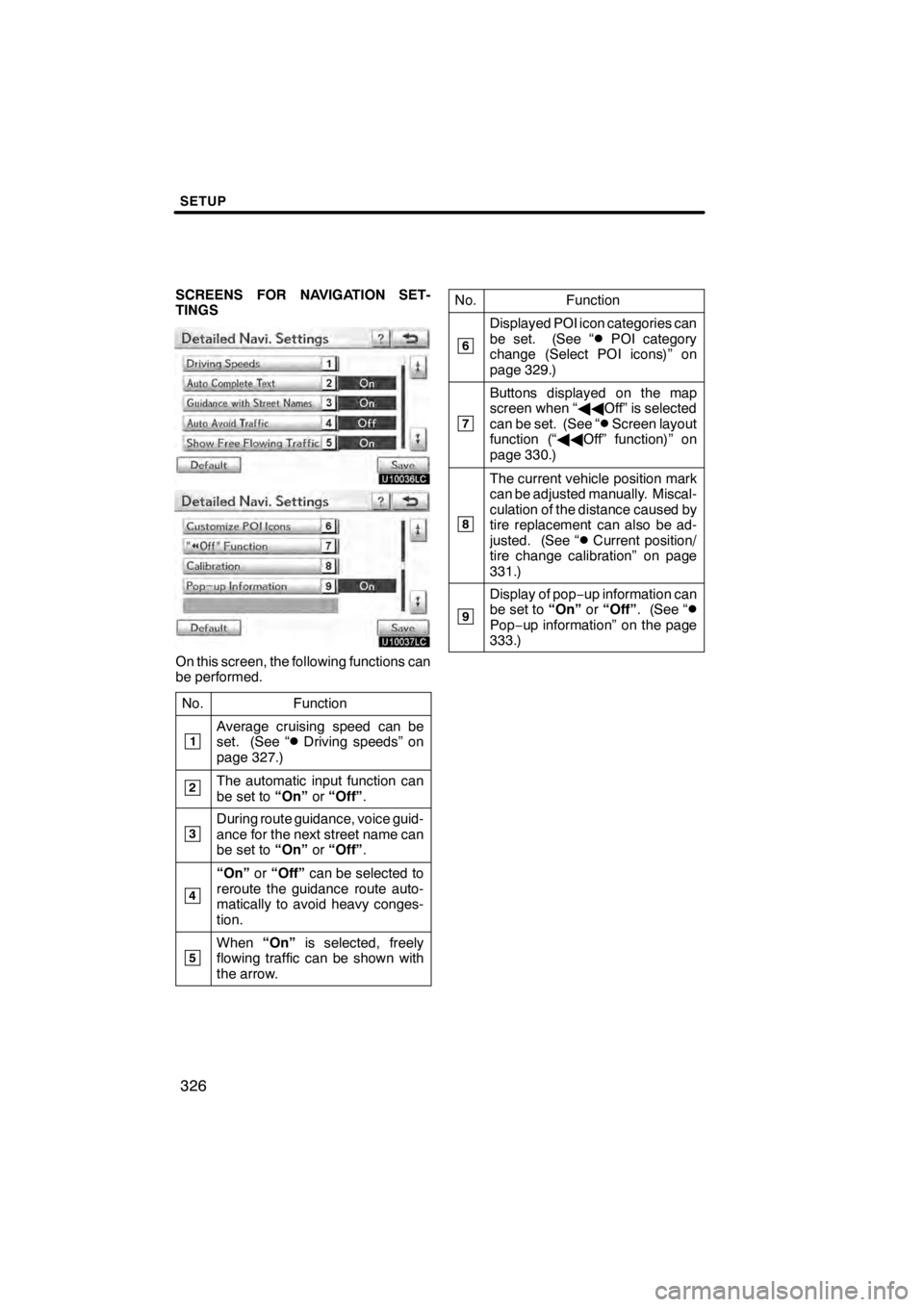
SETUP
326
SCREENS FOR NAVIGATION SET-
TINGS
U10036LC
U10037LC
On this screen, the following functions can
be performed.No.
Function
1Average cruising speed can be
set. (See “DDriving speeds” on
page 327.)
2The automatic input function can
be set to “On”or“Off” .
3During route guidance, voice guid-
ance for the next street name can
be set to “On”or“Off” .
4
“On” or“Off” can be selected to
reroute the guidance route auto-
matically to avoid heavy conges-
tion.
5When “On”is selected, freely
flowing traffic can be shown with
the arrow.
No.Function
6
Displayed POI icon categories can
be set. (See “DPOI category
change (Select POI icons)” on
page 329.)
7
Buttons displayed on the map
screen when “ AAOff” is selected
can be set. (See “
DScreen layout
function (“ AAOff” function)” on
page 330.)
8
The current vehicle position mark
can be adjusted manually. Miscal-
culation of the distance caused by
tire replacement can also be ad-
justed. (See “
DCurrent position/
tire change calibration” on page
331.)
9
Display of pop −up information can
be set to “On”or“Off” . (See “DPop−up information” on the page
333.)
11 08.03HS250h_NAVI_U
75051U