Page 328 of 413
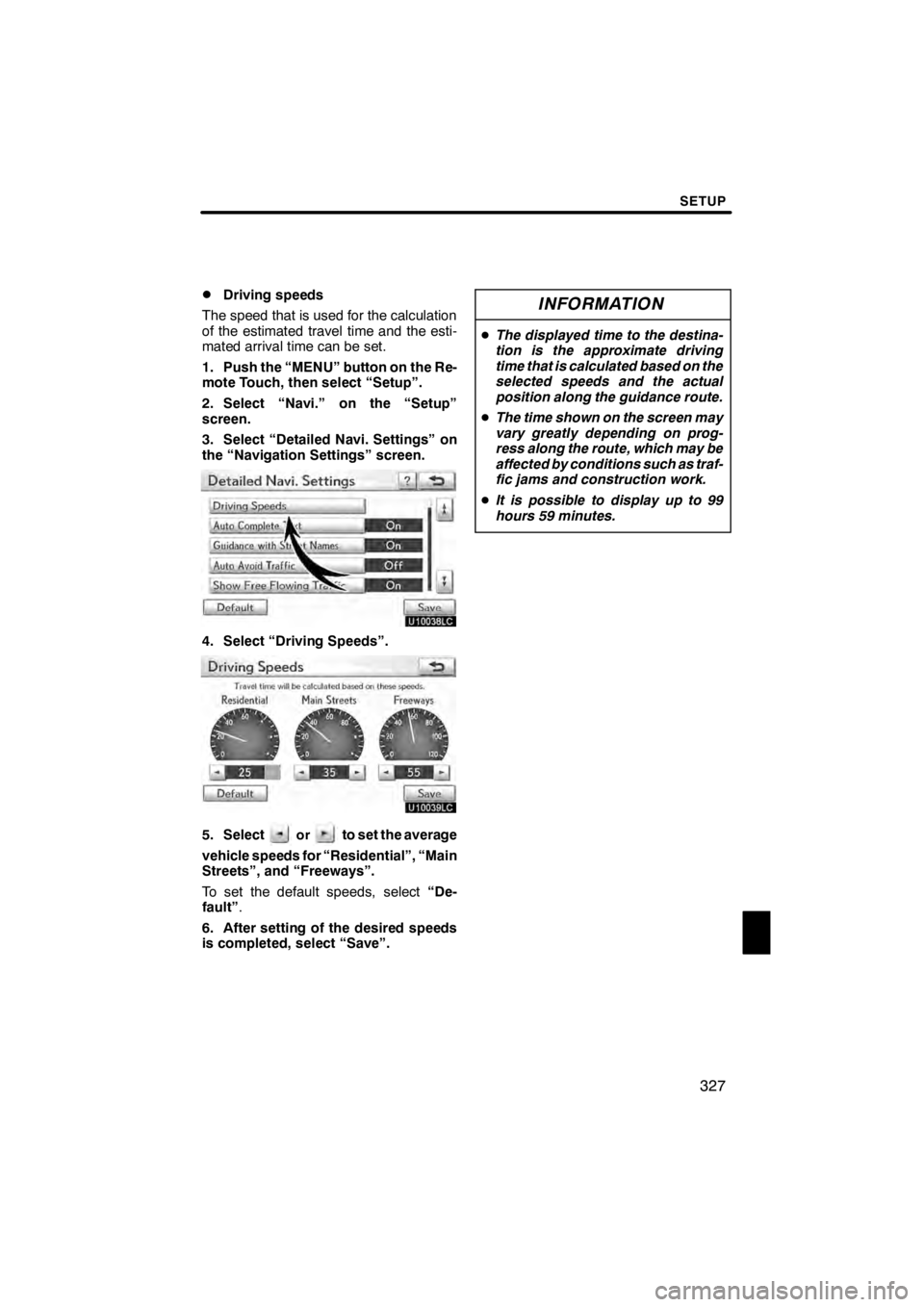
SETUP
327
D
Driving speeds
The speed that is used for the calculation
of the estimated travel time and the esti-
mated arrival time can be set.
1. Push the “MENU” button on the Re-
mote Touch, then select “Setup”.
2. Select “Navi.” on the “Setup”
screen.
3. Select “Detailed Navi. Settings” on
the “Navigation Settings” screen.
U10038LC
4. Select “Driving Speeds”.
U10039LC
5. Selectorto set the average
vehicle speeds for “Residential”, “Main
Streets”, and “Freeways”.
To set the default speeds, select “De-
fault” .
6. After setting of the desired speeds
is completed, select “Save”.
INFORMATION
D The displayed time to the destina-
tion is the approximate driving
time that is calculated based on the
selected speeds and the actual
position along the guidance route.
D The time shown on the screen may
vary greatly depending on prog-
ress along the route, which may be
affected by conditions such as traf-
fic jams and construction work.
D It is possible to display up to 99
hours 59 minutes.
11 08.03HS250h_NAVI_U
75051U
12
Page 330 of 413
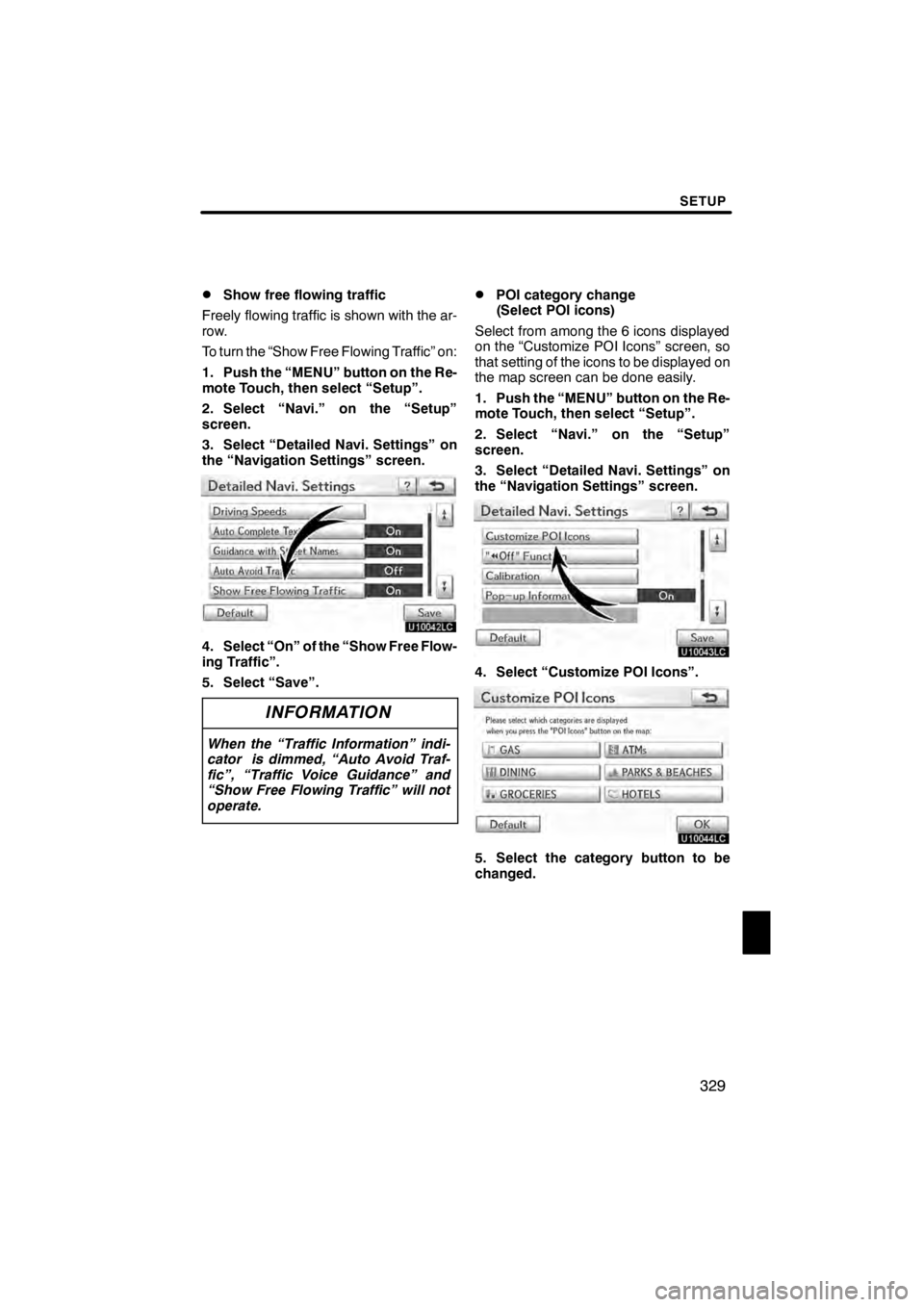
SETUP
329
D
Show free flowing traffic
Freely flowing traffic is shown with the ar-
row.
To turn the “Show Free Flowing Traffic” on:
1. Push the “MENU” button on the Re-
mote Touch, then select “Setup”.
2. Select “Navi.” on the “Setup”
screen.
3. Select “Detailed Navi. Settings” on
the “Navigation Settings” screen.
U10042LC
4. Select “On” of the “Show Free Flow-
ing Traffic”.
5. Select “Save”.
INFORMATION
When the “Traffic Information” indi-
cator is dimmed, “Auto Avoid Traf-
fic”, “Traffic Voice Guidance” and
“Show Free Flowing Traffic” will not
operate.
DPOI category change
(Select POI icons)
Select from among the 6 icons displayed
on the “Customize POI Icons” screen, so
that setting of the icons to be displayed on
the map screen can be done easily.
1. Push the “MENU” button on the Re-
mote Touch, then select “Setup”.
2. Select “Navi.” on the “Setup”
screen.
3. Select “Detailed Navi. Settings” on
the “Navigation Settings” screen.
U10043LC
4. Select “Customize POI Icons”.
U10044LC
5. Select the category button to be
changed.
11 08.03HS250h_NAVI_U
75051U
12
Page 331 of 413
SETUP
330
U10045LC
6. Select the desired group.
If the desired POI category is not on the
screen, select“List All Categories” to list
all POI categories.
U10046LC
7. Select the desired category.
8. Select “OK”.
DScreen layout function (“ AAOff”
function)
Each screen buttons and current street
name on the map screen can be displayed
or hidden.
1. Push the “MENU” button on the Re-
mote Touch, then select “Setup”.
2. Select “Navi.” on the “Setup”
screen.
3. Select “Detailed Navi. Settings” on
the “Navigation Settings” screen.
U10047LC
4. Select “ AAOff” Function”.
U10048LC
5. Select the button to be turned off.
The button becomes dimmed.
To set the default, select “Default”.
6. Select “Save”.
11 08.03HS250h_NAVI_U
75051U
Page 333 of 413
SETUP
332
U10053LC
4. Select either theorto ad-
just the direction of the current vehicle
position mark.
5. Select “OK”.
The map will be displayed. TIRE CHANGE CALIBRATION
The tire change calibration function will be
used when replacing the tires. This func-
tion will adjust the miscalculation caused
by the circumference difference between
the old and new tires. If this procedure is
not performed when the tires are replaced,
the current vehicle position mark may be
incorrectly displayed.
U10054LC
To perform a distance calibration pro-
cedure, select “Tire Change” on the
“Calibration” screen.
The message appears and the quick dis-
tance calibration is automatically started.
A few seconds later, a map will be dis-
played.
11 08.03HS250h_NAVI_U
75051U
Page 338 of 413
SETUP
337
D
Registering a Bluetooth
rphone
U10083LC
1. Select “(add new)” to register your
cellular phone to the system.
U10005LI
2. When this screen is displayed, input
the passcode displayed on the screen
into the phone.
For the operation of the phone, see the
manual that comes with your cellular
phone.
If you want to cancel it, select “Cancel”.
U10006LI
3. When the connection is completed,
this screen is displayed.
You do not need to enter the phone in case
of using the same one.
U10007LI
When this screen is displayed, follow the
guidance on the screen to try again.
11 08.03HS250h_NAVI_U
75051U
12
Page 339 of 413
SETUP
338
When another Bluetoothrdevice is
connected
U10087LC
When another Bluetooth rdevice is cur-
rently connected, this screen is displayed.
If you want to disconnect it, select “Yes”.
INFORMATION
When you register your phone,
Bluetooth raudio will disconnect. It
will reconnect automatically when
you finish registration. It will not be
reconnected depending on the phone
you are using.
You can also register a new Bluetooth r
phone in the following way.
1. Push the “MENU” button on the Re-
mote Touch, then select “Setup”.
2. Select “Phone”.
3. Select “Manage Phone”.
U10088LC
4. Select “Options”.
U10089LC
5. Select “New Phone”.
11 08.03HS250h_NAVI_U
75051U
Page 340 of 413
SETUP
339
U10090LC
6. Select “(empty)” to register your
cellular phone to the system.
The following operations are the same
as the operation after you select “(add
new)”.
DSelecting a Bluetoothrphone
In case you register more than one
Bluetooth rphone, you need to choose
a favorite one.
You can select the Bluetooth rphone
from a maximum of 4 numbers.
“(add new)” is displayed when you have
not registered a Bluetooth rphone yet.
Although you can register up to 4
Bluetooth rphones in the system, only one
Bluetooth rphone can function at a time.
U10091LC
1. Select the phone to connect.
The Bluetooth rmark is displayed when
you connect the phone.
11 08.03HS250h_NAVI_U
75051U
12
Page 341 of 413
SETUP
340
U10092LC
2. The “Connect Bluetooth∗” screen is
displayed.
U10093LC
3. When the result message is dis-
played, you can use the Bluetooth r
phone.
∗: Bluetooth is a registered trademark of
Bluetooth SIG, Inc. When you connect the phone while
Bluetooth
raudio is playing
U10094LC
This screen is displayed, and the
Bluetooth raudio will stop temporarily.
When another Bluetooth rdevice is
connected
U10095LC
When another Bluetooth rdevice is cur-
rently connected, this screen is displayed.
If you want to disconnect it, select “Yes”.
11 08.03HS250h_NAVI_U
75051U