Page 272 of 413
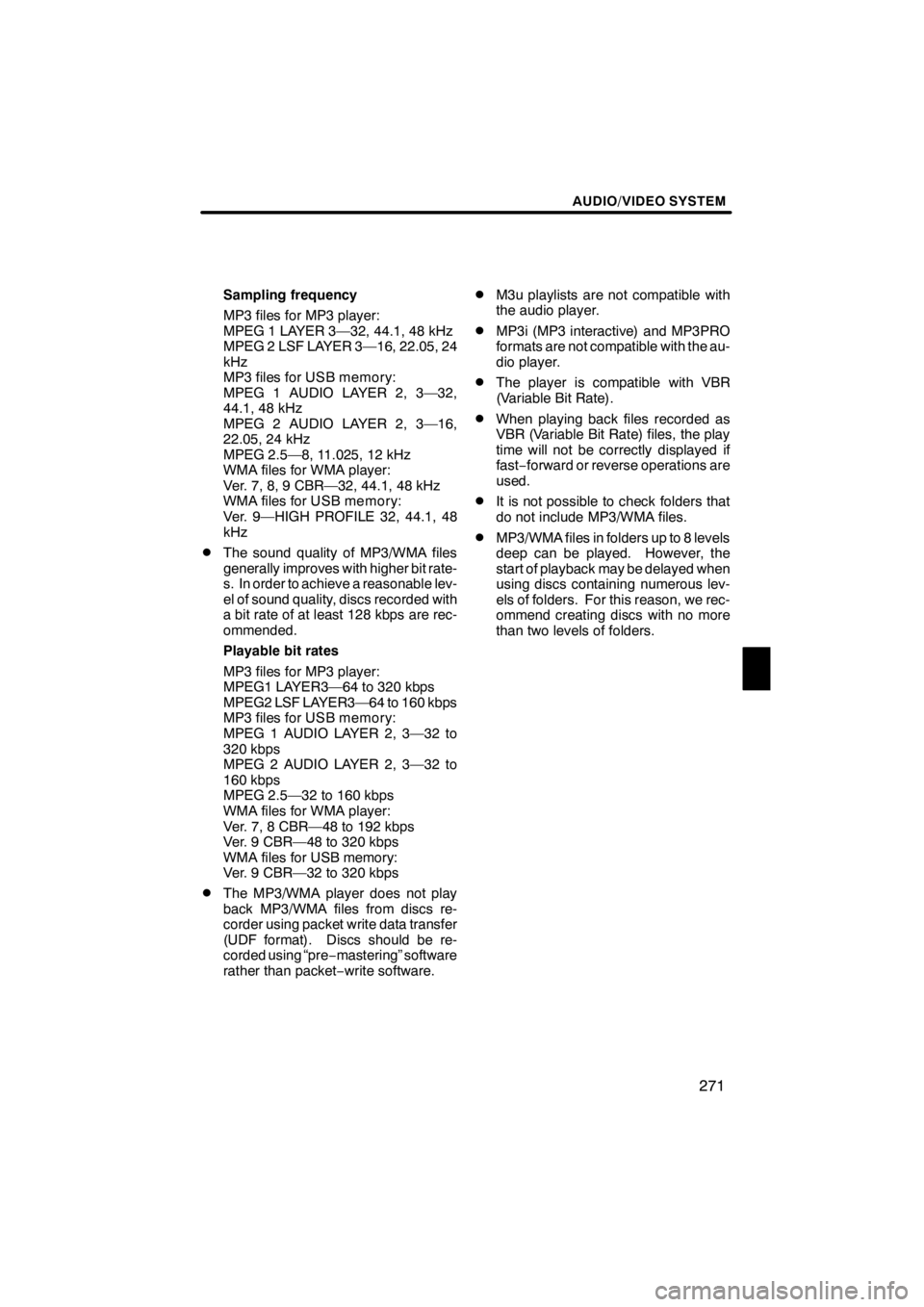
AUDIO/VIDEO SYSTEM
271
Sampling frequency
MP3 files for MP3 player:
MPEG 1 LAYER 3—32, 44.1, 48 kHz
MPEG 2 LSF LAYER 3—16, 22.05, 24
kHz
MP3 files for USB memory:
MPEG 1 AUDIO LAYER 2, 3—32,
44.1, 48 kHz
MPEG 2 AUDIO LAYER 2, 3—16,
22.05, 24 kHz
MPEG 2.5—8, 11.025, 12 kHz
WMA files for WMA player:
Ver. 7, 8, 9 CBR—32, 44.1, 48 kHz
WMA files for USB memory:
Ver. 9—HIGH PROFILE 32, 44.1, 48
kHz
DThe sound quality of MP3/WMA files
generally improves with higher bit rate-
s. In order to achieve a reasonable lev-
el of sound quality, discs recorded with
a bit rate of at least 128 kbps are rec-
ommended.
Playable bit rates
MP3 files for MP3 player:
MPEG1 LAYER3—64 to 320 kbps
MPEG2 LSF LAYER3—64 to 160 kbps
MP3 files for USB memory:
MPEG 1 AUDIO LAYER 2, 3—32 to
320 kbps
MPEG 2 AUDIO LAYER 2, 3—32 to
160 kbps
MPEG 2.5—32 to 160 kbps
WMA files for WMA player:
Ver. 7, 8 CBR—48 to 192 kbps
Ver. 9 CBR—48 to 320 kbps
WMA files for USB memory:
Ver. 9 CBR—32 to 320 kbps
DThe MP3/WMA player does not play
back MP3/WMA files from discs re-
corder using packet write data transfer
(UDF format). Discs should be re-
corded using “pre−mastering” software
rather than packet −write software.
DM3u playlists are not compatible with
the audio player.
DMP3i (MP3 interactive) and MP3PRO
formats are not compatible with the au-
dio player.
DThe player is compatible with VBR
(Variable Bit Rate).
DWhen playing back files recorded as
VBR (Variable Bit Rate) files, the play
time will not be correctly displayed if
fast− forward or reverse operations are
used.
DIt is not possible to check folders that
do not include MP3/WMA files.
DMP3/WMA files in folders up to 8 levels
deep can be played. However, the
start of playback may be delayed when
using discs containing numerous lev-
els of folders. For this reason, we rec-
ommend creating discs with no more
than two levels of folders.
11 08.03HS250h_NAVI_U
75051U
7
Page 277 of 413

AIR CONDITIONING
276
Operations such as changing the air outlets or fan speed are carried out on the screen.
To display the air conditioning control screen, push the“MENU”button on the Remote
Touch, then select “Climate”.
U7017AASLY
1Driver side temperature display
(In degrees Fahrenheit or Centi-
grade)
2Outside temperature display
(In degrees Fahrenheit or Centi-
grade) 287.....................
3“DUAL”
(Temperature setting mode change
button) 279, 280 ................
4Air flow control buttons 280
....
5Passenger side temperature dis-
play
(In degrees Fahrenheit or Centi-
grade)
6Fan speed control buttons
280
...........................
7Windshield wiper de− icer button
285
...........................
8“Micro dust and pollen filter”
button 286
....................
9“Plasmacluster t∗
”button
287
...........................
10“A/C” 283
.....................
11Rear window and outside rear
view mirror defogger button
285
...........................
12Windshield air flow button
282
...........................
13Air intake control button
282
...........................
14“OFF” button 280
..............
11 08.03HS250h_NAVI_U
75051U
Automatic air conditioning controls
Page 278 of 413
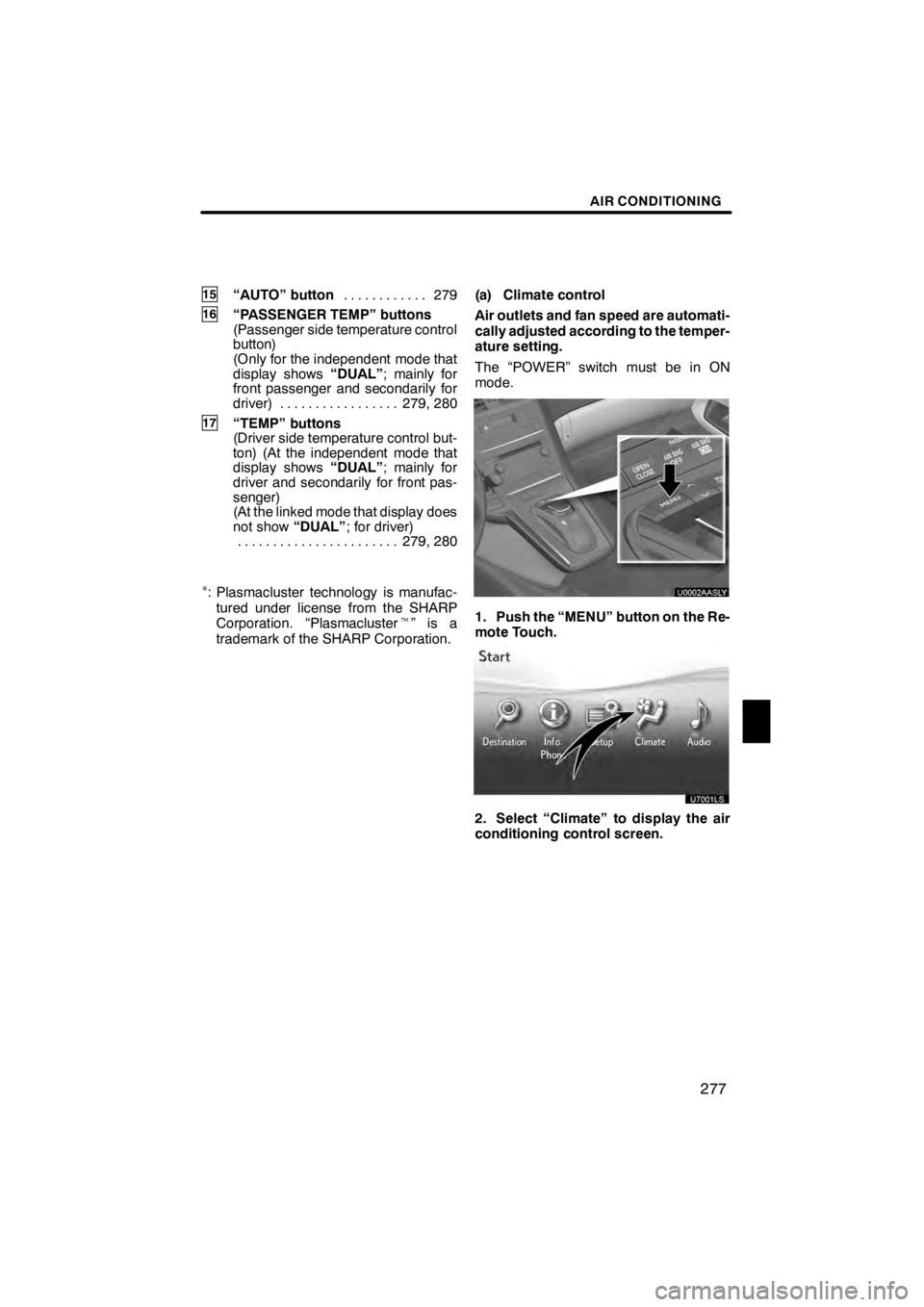
AIR CONDITIONING
277
15“AUTO” button279
............
16“PASSENGER TEMP” buttons
(Passenger side temperature control
button)
(Only for the independent mode that
display shows “DUAL”; mainly for
front passenger and secondarily for
driver) 279, 280 .................
17“TEMP” buttons
(Driver side temperature control but-
ton) (At the independent mode that
display shows “DUAL”; mainly for
driver and secondarily for front pas-
senger)
(At the linked mode that display does
not show “DUAL”; for driver)
279, 280
.......................
∗: Plasmacluster technology is manufac-
tured under license from the SHARP
Corporation. “Plasmacluster t”isa
trademark of the SHARP Corporation. (a) Climate control
Air outlets and fan speed are automati-
cally adjusted according to the temper-
ature setting.
The “POWER” switch must be in ON
mode.
U0002AASLY
1. Push the “MENU” button on the Re-
mote Touch.
2. Select “Climate” to display the air
conditioning control screen.
11 08.03HS250h_NAVI_U
75051U
8
Page 282 of 413
AIR CONDITIONING
281
Using the screen—
1Panel
2Bi−level
3Floor
4Floor/windshield
The air flow shown on the display indicates
the following.
U7006AASLY
" Air flows to the upper body (Panel)
U7007AASLY
"Air flows to the upper body and feet
(Bi− level)
U7008AASLY
"Air flows mainly to the feet (Floor)
U7009AASLY
"Air flows to the feet and the wind-
shield defogger operates (Floor/
windshield)
11 08.03HS250h_NAVI_U
75051U
8
Page 288 of 413
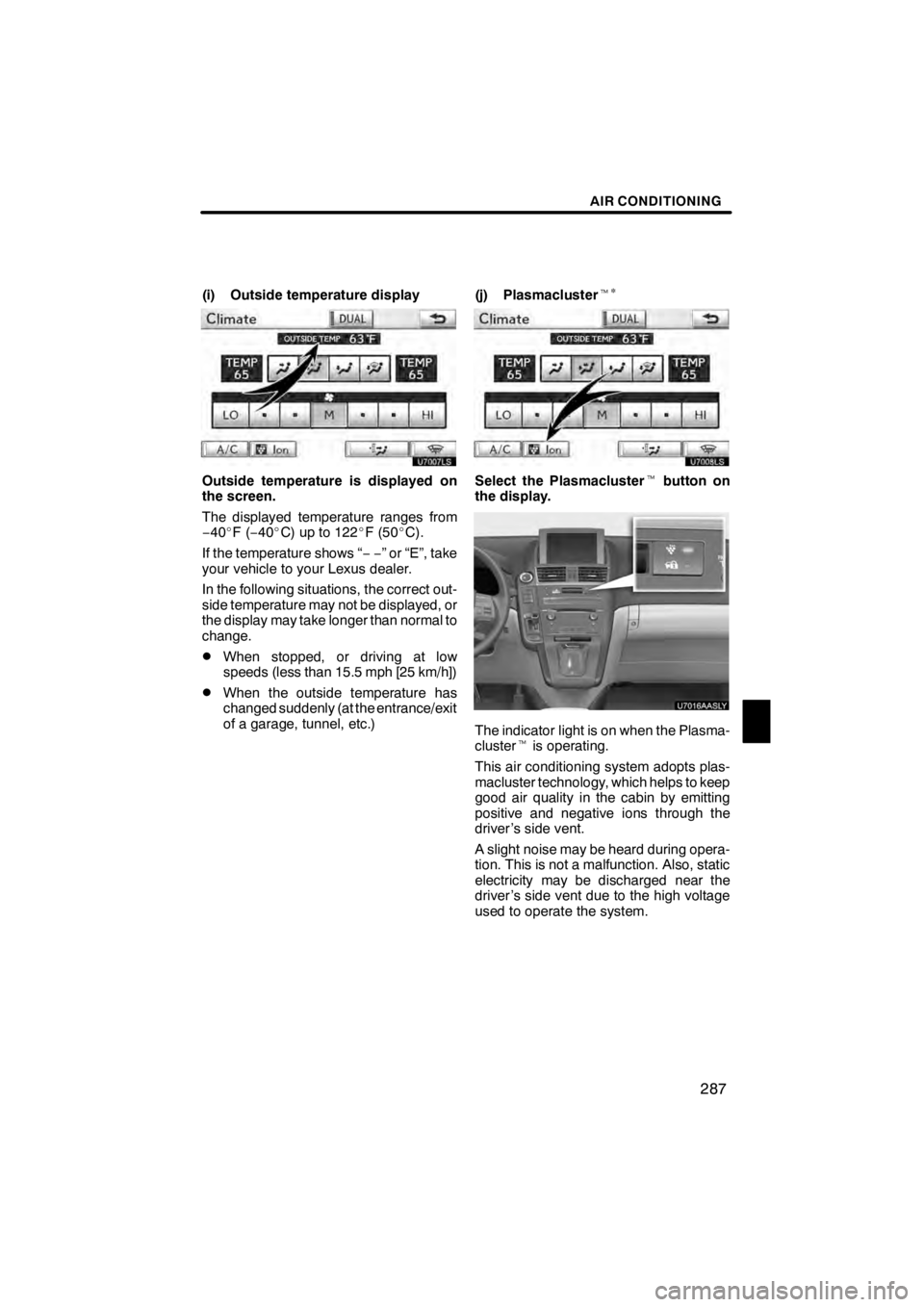
AIR CONDITIONING
287
(i) Outside temperature display
Outside temperature is displayed on
the screen.
The displayed temperature ranges from
−40 _F( −40 _C) up to 122 _F (50 _C).
If the temperature shows “ −−” or “E”, take
your vehicle to your Lexus dealer.
In the following situations, the correct out-
side temperature may not be displayed, or
the display may take longer than normal to
change.
DWhen stopped, or driving at low
speeds (less than 15.5 mph [25 km/h])
DWhen the outside temperature has
changed suddenly (at the entrance/exit
of a garage, tunnel, etc.) (j) Plasmacluster
t
∗
Select the Plasmacluster tbutton on
the display.
The indicator light is on when the Plasma-
cluster tis operating.
This air conditioning system adopts plas-
macluster technology, which helps to keep
good air quality in the cabin by emitting
positive and negative ions through the
driver ’s side vent.
A slight noise may be heard during opera-
tion. This is not a malfunction. Also, static
electricity may be discharged near the
driver ’s side vent due to the high voltage
used to operate the system.
11 08.03HS250h_NAVI_U
75051U
8
Page 291 of 413
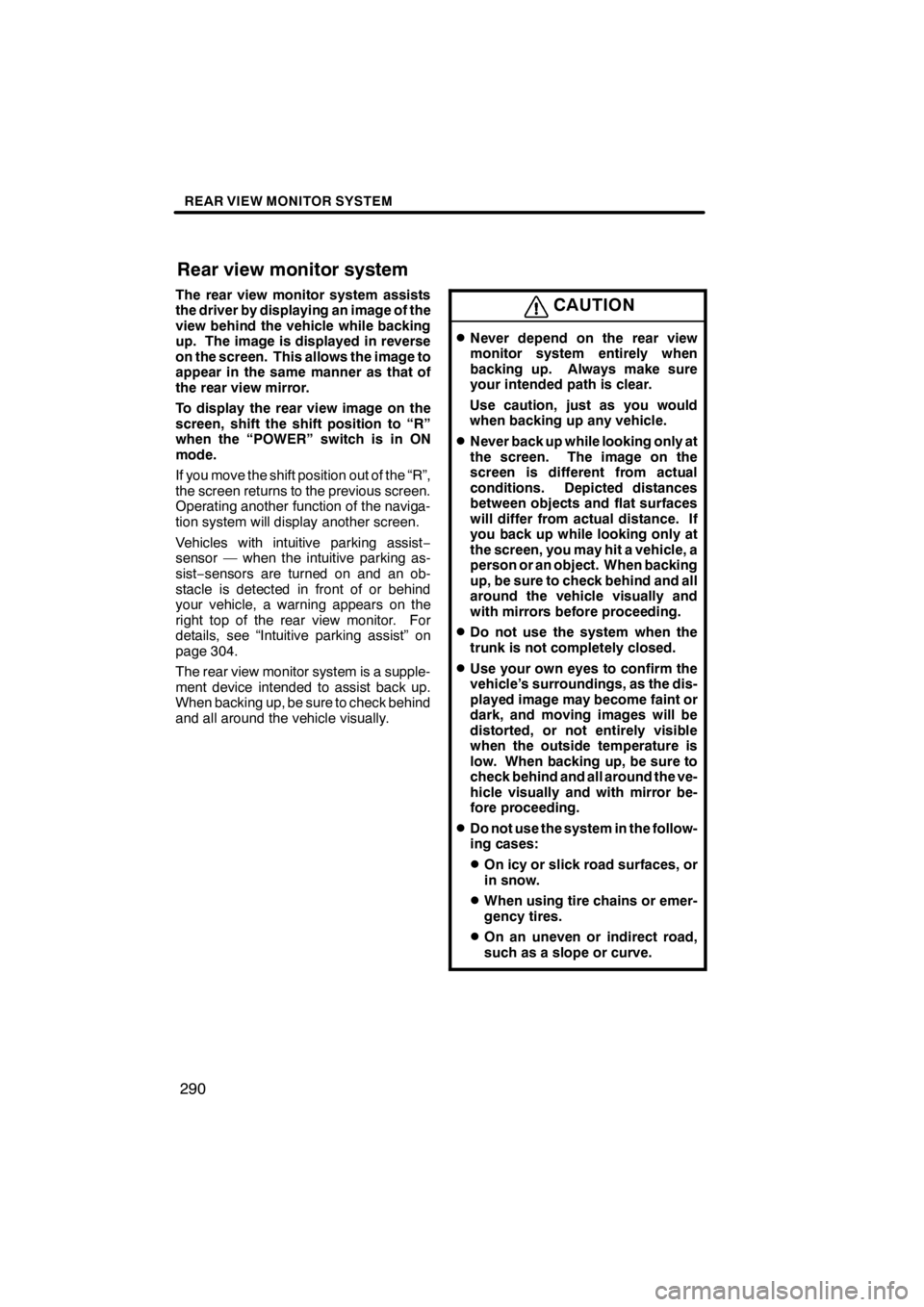
REAR VIEW MONITOR SYSTEM
290
The rear view monitor system assists
the driver by displaying an image of the
view behind the vehicle while backing
up. The image is displayed in reverse
on the screen. This allows the image to
appear in the same manner as that of
the rear view mirror.
To display the rear view image on the
screen, shift the shift position to “R”
when the “POWER” switch is in ON
mode.
If you move the shift position out of the “R”,
the screen returns to the previous screen.
Operating another function of the naviga-
tion system will display another screen.
Vehicles with intuitive parking assist−
sensor — when the intuitive parking as-
sist− sensors are turned on and an ob-
stacle is detected in front of or behind
your vehicle, a warning appears on the
right top of the rear view monitor. For
details, see “Intuitive parking assist” on
page 304.
The rear view monitor system is a supple-
ment device intended to assist back up.
When backing up, be sure to check behind
and all around the vehicle visually.CAUTION
DNever depend on the rear view
monitor system entirely when
backing up. Always make sure
your intended path is clear.
Use caution, just as you would
when backing up any vehicle.
DNever back up while looking only at
the screen. The image on the
screen is different from actual
conditions. Depicted distances
between objects and flat surfaces
will differ from actual distance. If
you back up while looking only at
the screen, you may hit a vehicle, a
person or an object. When backing
up, be sure to check behind and all
around the vehicle visually and
with mirrors before proceeding.
DDo not use the system when the
trunk is not completely closed.
DUse your own eyes to confirm the
vehicle’s surroundings, as the dis-
played image may become faint or
dark, and moving images will be
distorted, or not entirely visible
when the outside temperature is
low. When backing up, be sure to
check behind and all around the ve-
hicle visually and with mirror be-
fore proceeding.
DDo not use the system in the follow-
ing cases:
DOn icy or slick road surfaces, or
in snow.
DWhen using tire chains or emer-
gency tires.
DOn an uneven or indirect road,
such as a slope or curve.
11 08.03HS250h_NAVI_U
75051U
Rear view monitor system
Page 292 of 413
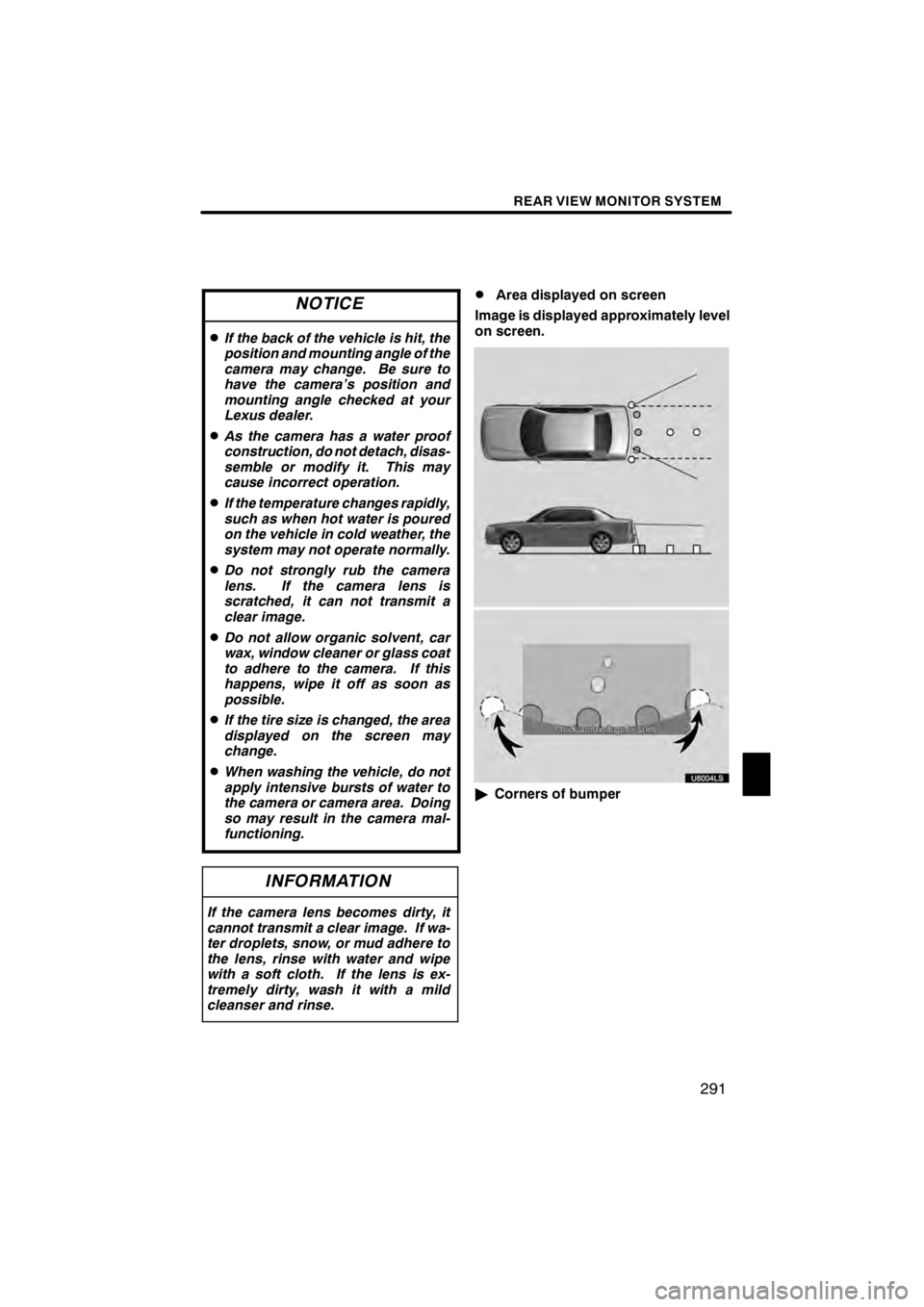
REAR VIEW MONITOR SYSTEM
291
NOTICE
DIf the back of the vehicle is hit, the
position and mounting angle of the
camera may change. Be sure to
have the camera’s position and
mounting angle checked at your
Lexus dealer.
DAs the camera has a water proof
construction, do not detach, disas-
semble or modify it. This may
cause incorrect operation.
DIf the temperature changes rapidly,
such as when hot water is poured
on the vehicle in cold weather, the
system may not operate normally.
DDo not strongly rub the camera
lens. If the camera lens is
scratched, it can not transmit a
clear image.
DDo not allow organic solvent, car
wax, window cleaner or glass coat
to adhere to the camera. If this
happens, wipe it off as soon as
possible.
DIf the tire size is changed, the area
displayed on the screen may
change.
DWhen washing the vehicle, do not
apply intensive bursts of water to
the camera or camera area. Doing
so may result in the camera mal-
functioning.
INFORMATION
If the camera lens becomes dirty, it
cannot transmit a clear image. If wa-
ter droplets, snow, or mud adhere to
the lens, rinse with water and wipe
with a soft cloth. If the lens is ex-
tremely dirty, wash it with a mild
cleanser and rinse.
DArea displayed on screen
Image is displayed approximately level
on screen.
U8004LS
" Corners of bumper
11 08.03HS250h_NAVI_U
75051U
9
Page 293 of 413
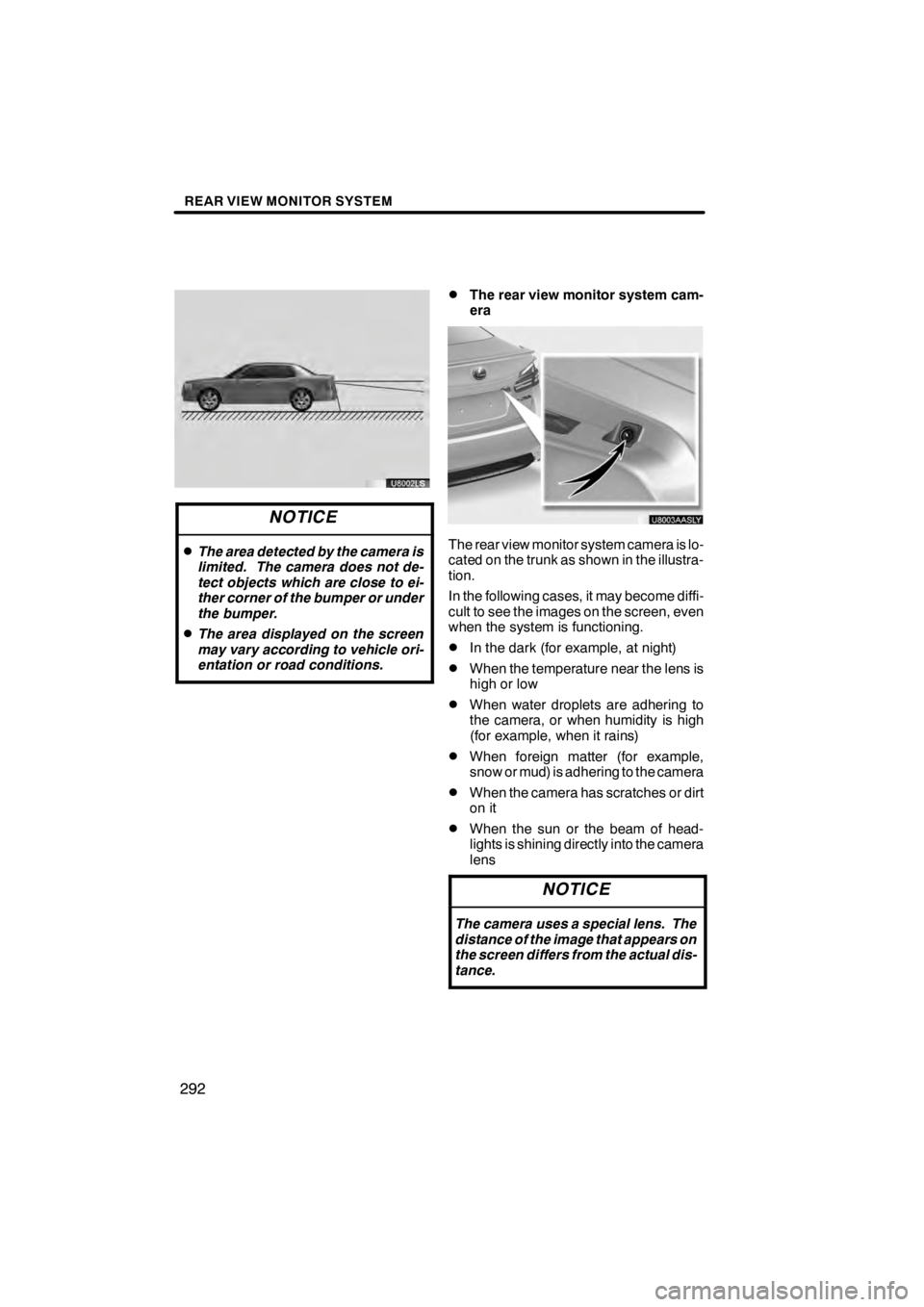
REAR VIEW MONITOR SYSTEM
292
U8002LS
NOTICE
DThe area detected by the camera is
limited. The camera does not de-
tect objects which are close to ei-
ther corner of the bumper or under
the bumper.
DThe area displayed on the screen
may vary according to vehicle ori-
entation or road conditions.
DThe rear view monitor system cam-
era
U8003AASLY
The rear view monitor system camera is lo-
cated on the trunk as shown in the illustra-
tion.
In the following cases, it may become diffi-
cult to see the images on the screen, even
when the system is functioning.
DIn the dark (for example, at night)
DWhen the temperature near the lens is
high or low
DWhen water droplets are adhering to
the camera, or when humidity is high
(for example, when it rains)
DWhen foreign matter (for example,
snow or mud) is adhering to the camera
DWhen the camera has scratches or dirt
on it
DWhen the sun or the beam of head-
lights is shining directly into the camera
lens
NOTICE
The camera uses a special lens. The
distance of the image that appears on
the screen differs from the actual dis-
tance.
11 08.03HS250h_NAVI_U
75051U