Page 6 of 413
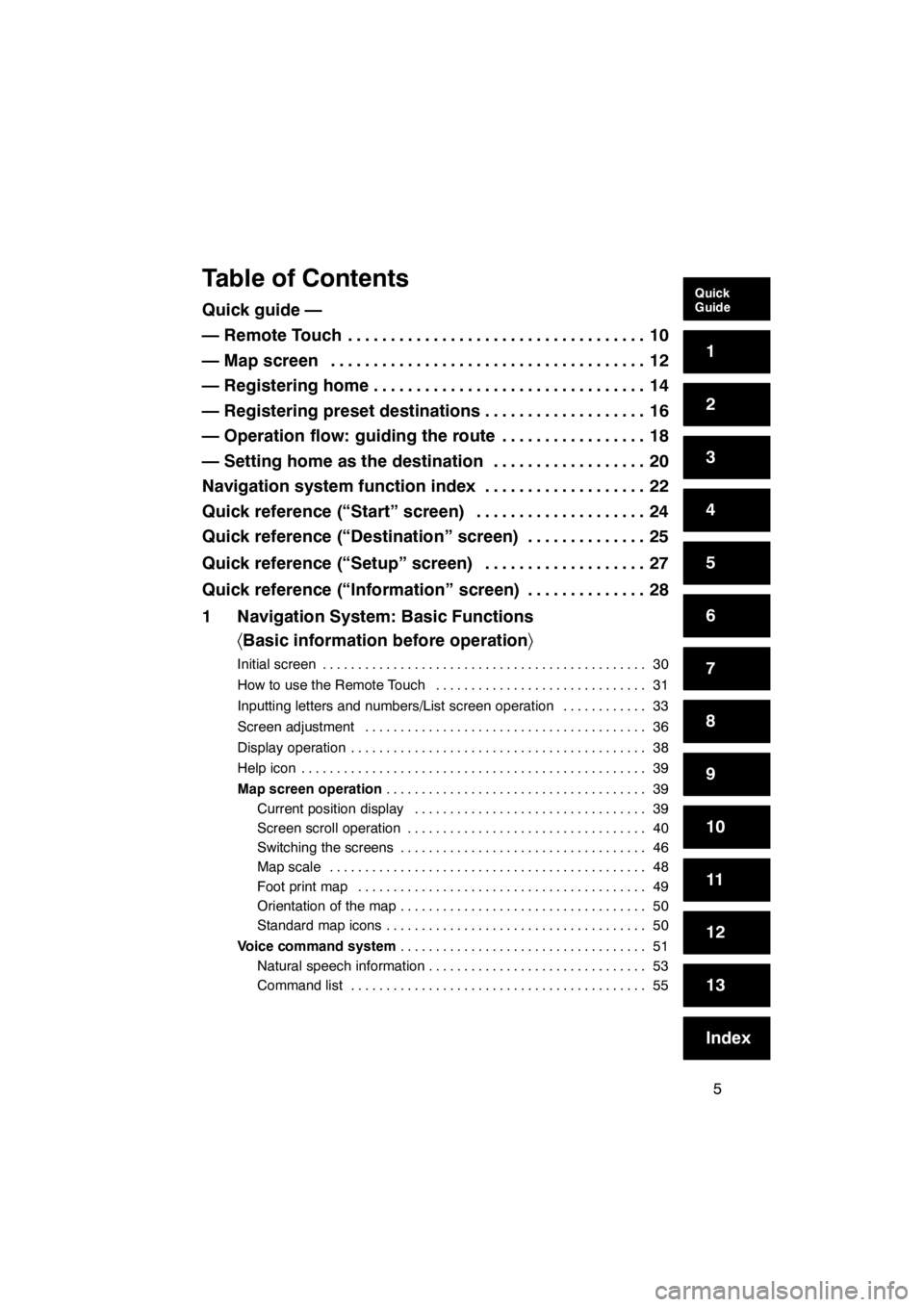
5
Table of Contents
Quick guide —
— Remote Touch10
...................................
— Map screen 12
.....................................
— Registering home 14
................................
— Registering preset destinations 16
...................
— Operation flow: guiding the route 18
.................
— Setting home as the destination 20
..................
Navigation system function index 22
...................
Quick reference (“Start” screen) 24
....................
Quick reference (“Destination” screen) 25
..............
Quick reference (“Setup” screen) 27
...................
Quick reference (“Information” screen) 28
..............
1 Navigation System: Basic Functions 〈Basic information before operation 〉
Initial screen 30
..............................................
How to use the Remote Touch 31
..............................
Inputting letters and numbers/List screen operation 33
............
Screen adjustment 36
........................................
Display operation 38
..........................................
Help icon 39
.................................................
Map screen operation 39
.....................................
Current position display 39
.................................
Screen scroll operation 40
..................................
Switching the screens 46
...................................
Map scale 48
.............................................
Foot print map 49
.........................................
Orientation of the map 50
...................................
Standard map icons 50
.....................................
Voice command system 51
...................................
Natural speech information 53
...............................
Command list 55
..........................................
11 08.03HS250h_NAVI_U
75051U
Quick
Guide
1
2
3
4
5
6
7
8
9
10
11
12
13
Index
Page 12 of 413
11
No.NameFunctionPage
1“MENU” buttonPush this button to display the “Start”
(menu) screen.24
2“· ” buttonPush this button to change the scale of
the map and to scroll the list screen.31, 35, 48
3“MAP/VOICE”
buttonPush this button to repeat a guidance
voice, cancel the map scroll, start guid-
ance and display the current position.
39
4Remote Touch
knobMove this knob in the desired direction
to select a function, letter and map
screen button.
31
5“ENTER” buttonPush this button to enter the selected
function, letter or map screen button.31
6“DISP” buttonPush this button to display the “Display”
(quality control) screen.36
11 08.03HS250h_NAVI_U
75051U
Page 20 of 413
19
U0014LC
5Select “OK” and push the
“ENTER” button on the Remote
Touch, and start driving.
Routes other than the one recommended
can also be selected. (See “Starting route
guidance” on page 89.)
6Guidance to the destination is
given via voice and on the guid-
ance screen.
11 08.03HS250h_NAVI_U
75051U
Page 22 of 413
21
U0017LCa
5Select “OK” and push the
“ENTER” button on the Remote
Touch, and start driving.
Routes other than the one recommended
can also be selected. (See “Starting route
guidance” on page 89.)
6Guidance to the destination is
given via voice and on the guid-
ance screen.
11 08.03HS250h_NAVI_U
75051U
Page 25 of 413
24
To display the “Start” screen, push the“MENU”button on the Remote Touch.
1“Destination”
You can use one of 10 different methods to
search your destination. 25, 67 ........
2“Info./Phone”
Select this button to operate the hands −
free system and display fuel economy in-
formation, etc. 28, 135 ...............
3“Setup”
Select this button to adjust settings of the
navigation, audio and hands −free sys-
tems, etc. 27, 311
...................
4“Climate”
Select this button to operate the air condi-
tioning system. 275
..................
5“Audio”
Select this button to operate the audio sys-
tem. 185 ...........................
11 08.03HS250h_NAVI_U
75051U
Quickreference (“Start” screen)
Page 26 of 413
25
The “Destination” screen allows you to search for a destination. To display the “Destina-
tion” screen, push the“MENU”button on the Remote Touch, then select “Destination”.
U0006LS
1“Address”
A house number and the street address
can be input by using the input keys. 71
.................................
2“Point of Interest”
Select one of the many Points of Interest
that have already been stored in the sys-
tem’s database. 75 ..................
3“Destination Assist”
Provides you with live assistance finding
destinations via the Lexus Enform re-
sponse center 161 ...................
4“Previous Destinations”
A destination can be selected from any of
the last 100 previously set destinations
and from the previous starting point. 82
.................................
5“Del. Dest.”
Set destinations can be deleted. 88 ....
6“?”
Function help for the “Destination” screen
can be viewed on this screen. 39 ......
11 08.03HS250h_NAVI_U
75051U
Quickreference (“Destination” screen)
Page 40 of 413
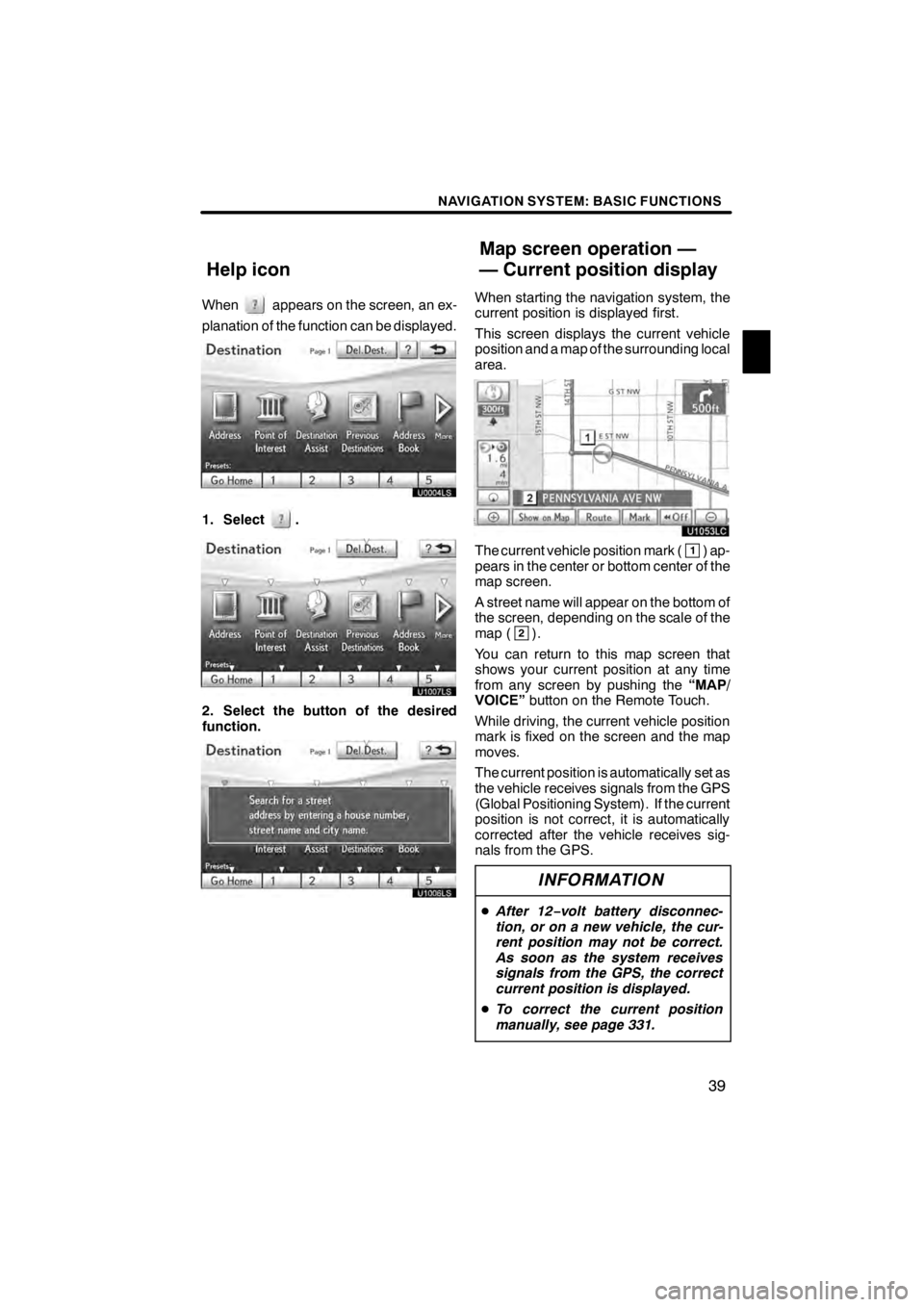
NAVIGATION SYSTEM: BASIC FUNCTIONS
39
Whenappears on the screen, an ex-
planation of the function can be displayed.
1. Select.
U1007LS
2. Select the button of the desired
function.
U1006LS
When starting the navigation system, the
current position is displayed first.
This screen displays the current vehicle
position and a map of the surrounding local
area.
U1053LC
The current vehicle position mark (1) ap-
pears in the center or bottom center of the
map screen.
A street name will appear on the bottom of
the screen, depending on the scale of the
map (
2).
You can return to this map screen that
shows your current position at any time
from any screen by pushing the “MAP/
VOICE” button on the Remote Touch.
While driving, the current vehicle position
mark is fixed on the screen and the map
moves.
The current position is automatically set as
the vehicle receives signals from the GPS
(Global Positioning System). If the current
position is not correct, it is automatically
corrected after the vehicle receives sig-
nals from the GPS.
INFORMATION
D After 12 −volt battery disconnec-
tion, or on a new vehicle, the cur-
rent position may not be correct.
As soon as the system receives
signals from the GPS, the correct
current position is displayed.
D To correct the current position
manually, see page 331.
11 08.03HS250h_NAVI_U
75051U
Help icon Map screen operation —
— Current position display
1
Page 71 of 413
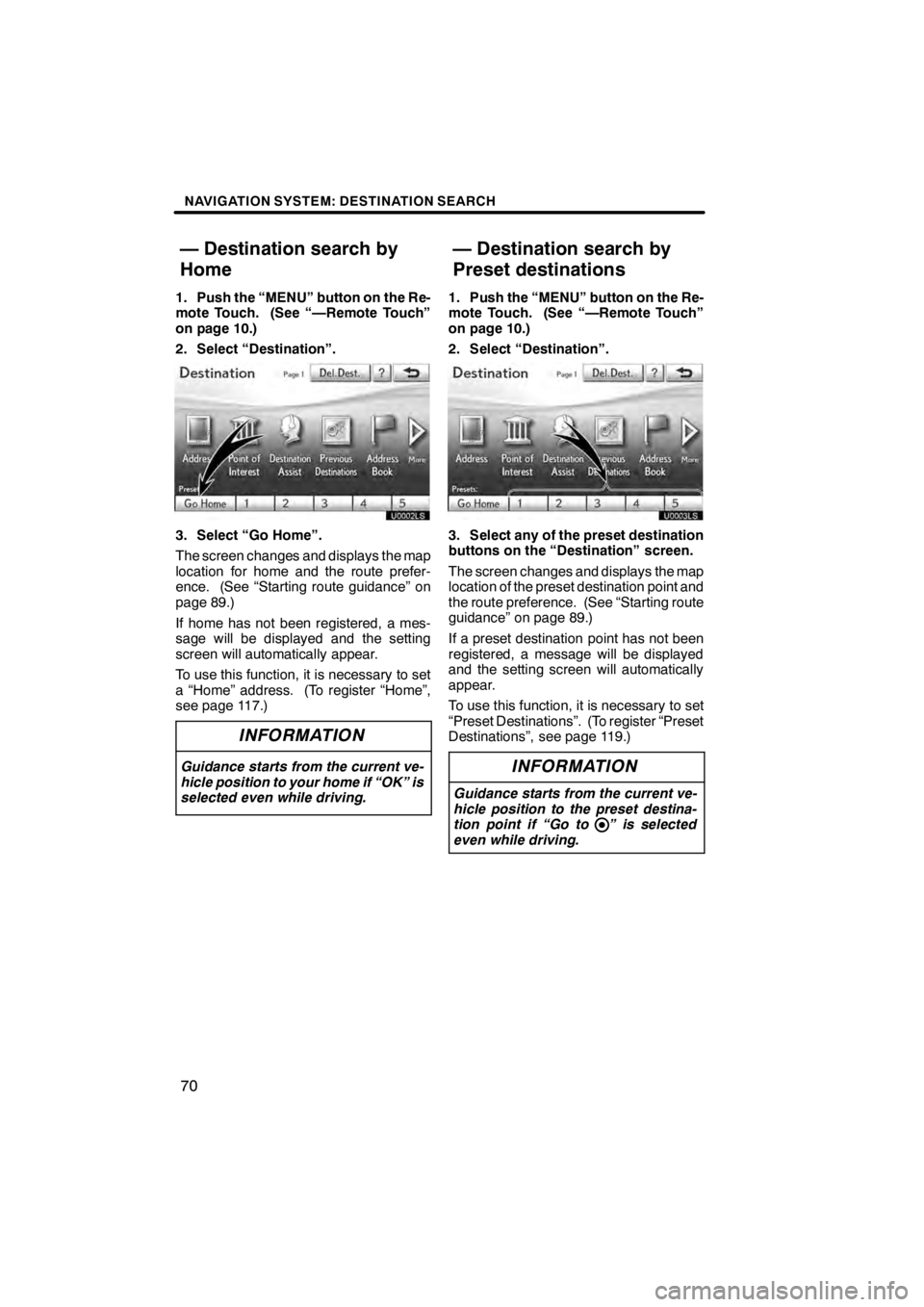
NAVIGATION SYSTEM: DESTINATION SEARCH
70
1. Push the “MENU” button on the Re-
mote Touch. (See “—Remote Touch”
on page 10.)
2. Select “Destination”.
U0002LS
3. Select “Go Home”.
The screen changes and displays the map
location for home and the route prefer-
ence. (See “Starting route guidance” on
page 89.)
If home has not been registered, a mes-
sage will be displayed and the setting
screen will automatically appear.
To use this function, it is necessary to set
a “Home” address. (To register “Home”,
see page 117.)
INFORMATION
Guidance starts from the current ve-
hicle position to your home if “OK” is
selected even while driving.
1. Push the “MENU” button on the Re-
mote Touch. (See “—Remote Touch”
on page 10.)
2. Select “Destination”.
3. Select any of the preset destination
buttons on the “Destination” screen.
The screen changes and displays the map
location of the preset destination point and
the route preference. (See “Starting route
guidance” on page 89.)
If a preset destination point has not been
registered, a message will be displayed
and the setting screen will automatically
appear.
To use this function, it is necessary to set
“Preset Destinations”. (To register “Preset
Destinations”, see page 119.)
INFORMATION
Guidance starts from the current ve-
hicle position to the preset destina-
tion point if “Go to ” is selected
even while driving.
11 08.03HS250h_NAVI_U
75051U
— Destination search by
Home — Destination search by
Preset destinations