2012 Lexus HS250h remote start
[x] Cancel search: remote startPage 76 of 413
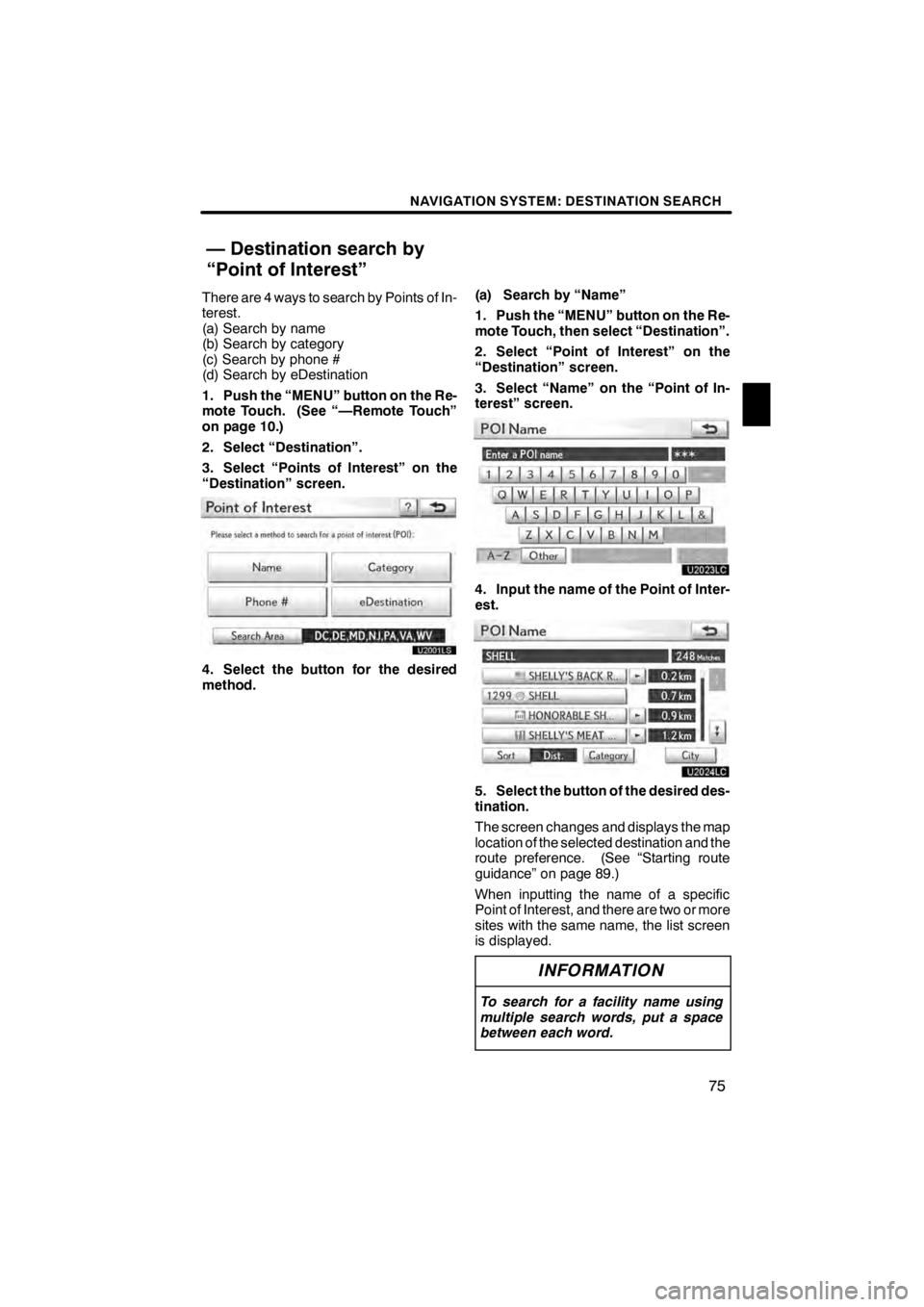
NAVIGATION SYSTEM: DESTINATION SEARCH
75
There are 4 ways to search by Points of In-
terest.
(a) Search by name
(b) Search by category
(c) Search by phone #
(d) Search by eDestination
1. Push the “MENU” button on the Re-
mote Touch. (See “—Remote Touch”
on page 10.)
2. Select “Destination”.
3. Select “Points of Interest” on the
“Destination” screen.
4. Select the button for the desired
method.(a) Search by “Name”
1. Push the “MENU” button on the Re-
mote Touch, then select “Destination”.
2. Select “Point of Interest” on the
“Destination” screen.
3. Select “Name” on the “Point of In-
terest” screen.
U2023LC
4. Input the name of the Point of Inter-
est.
U2024LC
5. Select the button of the desired des-
tination.
The screen changes and displays the map
location of the selected destination and the
route preference. (See “Starting route
guidance” on page 89.)
When inputting the name of a specific
Point of Interest, and there are two or more
sites with the same name, the list screen
is displayed.
INFORMATION
To search for a facility name using
multiple search words, put a space
between each word.
11 08.03HS250h_NAVI_U
75051U
— Destination search by
“Point of Interest”
2
Page 83 of 413

NAVIGATION SYSTEM: DESTINATION SEARCH
82
1. Push the “MENU” button on the Re-
mote Touch. (See “—Remote Touch”
on page 10.)
2. Select “Destination”.
3. Select “Destination Assist” on the
“Destination” screen.
U2003LS
Destination Assist provides you with live
assistance for finding destinations via the
Lexus Enform response center. You can
request either a specific business,
address, or ask for help locating your
desired destination by category, such as
restaurants, gas stations, shopping
centers or other points of interest (POI).
After you tell the agent your choice of
destination, its coordinates are sent
wirelessly to your vehicle’s navigation
system. (See “Destination Assist” on page
161.)1. Push the “MENU” button on the Re-
mote Touch. (See “—Remote Touch”
on page 10.)
2. Select “Destination”.
3. Select “Previous Destinations” on
the “Destination” screen.
U2044LC
The previous starting point and up to 100
previously set destinations are displayed
on the screen.
4. Select the button of the desired des-
tination.
“Delete”:
To delete the previous destina-
tion. (To delete previous destinations, see
page 133.)
The screen changes and displays the map
location of the selected destination and the
route preference. (See “Starting route
guidance” on page 89.)
INFORMATION
The list of previous destinations can
also be deleted by selecting “Delete
Previous Dest.” on the “Navigation
Settings” screen when the vehicle is
stopped. (See “ — Deleting previous
destinations” on page 133.)
11 08.03HS250h_NAVI_U
75051U
— Destination search by
“Destination Assist” — Destination search by
“Previous Destinations”
Page 84 of 413

NAVIGATION SYSTEM: DESTINATION SEARCH
83
1. Push the “MENU” button on the Re-
mote Touch. (See “—Remote Touch”
on page 10.)
2. Select “Destination”.
3. Select “Address Book” on the “Des-
tination” screen.
A list of registered address book entries is
displayed.
U2074LC
4. Select the button of the desired ad-
dress book entry.
“Options”:To register or edit address
book. (See page 122.)
The screen changes and displays the map
location of the selected destination and the
route preference. (See “Starting route
guidance” on page 89.) 1. Push the “MENU” button on the Re-
mote Touch. (See “—Remote Touch”
on page 10.)
2. Select “Destination”.
3. Select “Emergency” on the second
page of the “Destination” screen.
The display changes to a screen to select
police stations, dealers, hospitals or fire
stations. While driving, only nearby police
stations, dealers, hospitals, or fire stations
are shown. The current position is shown
with an address, and the latitude and the
longitude at the top of the screen.U2046LC
4. Select the desired emergency cate-
gory.
The selected emergency category list is
displayed.
11 08.03HS250h_NAVI_U
75051U
— Destination search by
“Address Book” — Destination search by
“Emergency”
2
Page 85 of 413

NAVIGATION SYSTEM: DESTINATION SEARCH
84
U2047LC
5. Select the button of the desired des-
tination.
The screen changes and displays the map
location of the selected destination and the
route preference. (See “Starting route
guidance” on page 89.)
INFORMATION
The navigation system does not
guide in areas where route guidance
is unavailable. (See page 393.)
There are 2 ways to search.
(a) Search by intersection
(b) Search by Freeway Entrance/Exit
1. Push the “MENU” button on the Re-
mote Touch. (See “—Remote Touch”
on page 10.)
2. Select “Destination”.
3. Select “Intersection & Freeway” on
the second page of the “Destination”
screen.
U2048LC
4. Select the button for the desired
method.
11 08.03HS250h_NAVI_U
75051U
— Destination search by
“Intersection & Freeway”
Page 88 of 413

NAVIGATION SYSTEM: DESTINATION SEARCH
87
U2053LC
6. Either a freeway “Entrance” or
“Exit” can be selected.
U2054LC
7. To input a freeway entrance or exit
name.
8. Select “OK”.
U2055LC
9. Select the button of the desired en-
trance or exit name.
The screen changes and displays the map
location of the selected destination and the
route preference. (See “Starting route
guidance” on page 89.)1. Push the “MENU” button on the Re-
mote Touch. (See “—Remote Touch”
on page 10.)
2. Select “Destination”.
3. Select “Map” on the second page of
the “Destination” screen.
U2056LC
The screen changes and displays the map
location that was previously displayed just
before the destination input operation and
the route preference. (See “Starting route
guidance” on page 89.)
INFORMATION
Guidance starts if “OK” is selected
even while driving. However, the cur-
sor cannot be moved.
11 08.03HS250h_NAVI_U
75051U
— Destination search by
“Map”
2
Page 89 of 413

NAVIGATION SYSTEM: DESTINATION SEARCH
88
1. Push the “MENU” button on the Re-
mote Touch. (See “—Remote Touch”
on page 10.)
2. Select “Destination”.
3. Select “Coordinates” on the second
page of the “Destination” screen.
U2057LC
4. Input the latitude and the longitude.
5. When the input is finished, select
“OK”.
By selecting the button of the desired
point, the screen changes and displays the
map location of the selected destination
and the route preference. (See “Starting
route guidance” on page 89.)A set destination can be deleted.
1. Push the “MENU” button on the Re-
mote Touch. (See “—Remote Touch”
on page 10.)
2. Select “Destination”.
3. Select “Del. Dest.” on the “Destina-
tion” screen.
When more than one destination is set, a
list will be displayed on the screen.
U2058LC
4. Select the destination for deletion.
“Select All”:
To select all destinations on
the list.
“Unselect All”: To unselect all of the se-
lected destinations.
5. Select “Delete”.
U2059LC
A message appears to confirm the request
to delete.
6. To delete the destination(s), select
“Yes”.
If “Yes” is selected, the data cannot be re-
covered.
If “No” is selected, the previous screen
will return.
11 08.03HS250h_NAVI_U
75051U
— Destination search by
“Coordinates” — Deleting set destinations
Page 91 of 413

NAVIGATION SYSTEM: DESTINATION SEARCH
90
U2062LC
1Current position
2Destination point
3Type of the route and the distance
4Distance of the entire route
3. To start guidance, select “OK”.
“Turn List”: The following screen displays
the list of the roads up to the destination.
“3 Routes”: To select the desired route
from 3 possible routes. (See page 91.)
“Edit Route”: To change the route. (See
page 92.)
INFORMATION
D Guidance can be paused or re-
sumed. (See “— Pausing and re-
suming guidance” on page 107.)
D If “OK” is selected until a beep
sounds, demo mode will start.
Push the “MAP/VOICE” button on
the Remote Touch to finish Demo
mode.
D The route for returning may not be
the same as that for going.
D The route guidance to the destina-
tion may not be the shortest route
nor a route without traffic conges-
tion.
D Route guidance may not be avail-
able if there is no road data for the
specified location.
D When setting the destination on a
map with a scale larger than 0.5
miles (800 m), the map scale
changes to 0.5 miles (800 m) auto-
matically. Set the destination
again.
D If a destination is entered, the road
nearest to the point you selected is
set as the destination.
CAUTION
Be sure to obey traffic regulations
and keep road conditions in mind
while driving. If a traffic sign on the
road has been changed, the route
guidance may not indicate such
changed information.
11 08.03HS250h_NAVI_U
75051U
Page 407 of 413
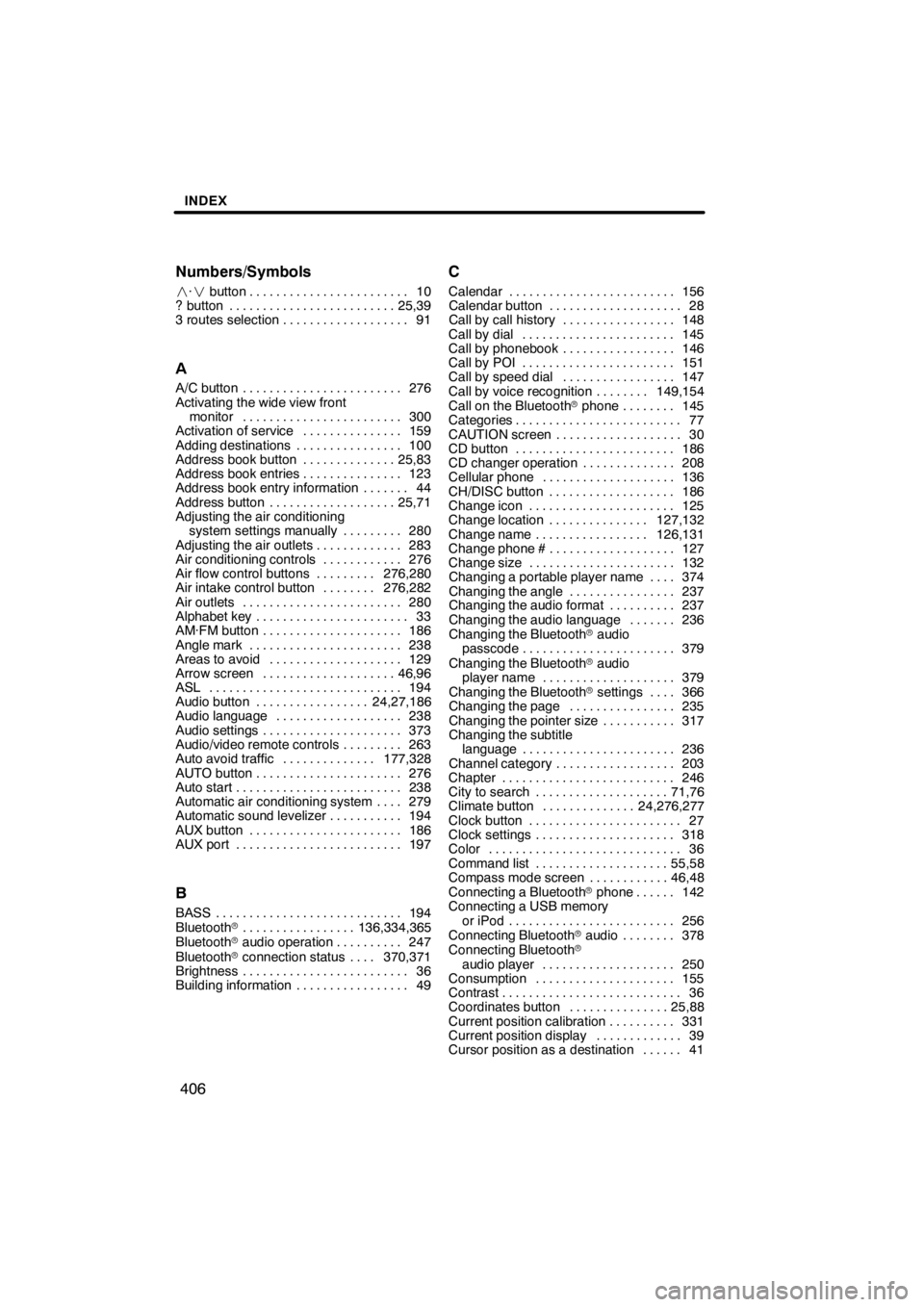
INDEX
406
Numbers/Symbols
·
button 10 ........................
? button 25,39 .........................
3 routes selection 91 ...................
A
A/C button 276
........................
Activating the wide view front monitor 300
........................
Activation of service 159
...............
Adding destinations 100
................
Address book button 25,83
..............
Address book entries 123
...............
Address book entry information 44 .......
Address button 25,71
...................
Adjusting the air conditioning
system settings manually 280
.........
Adjusting the air outlets 283
.............
Air conditioning controls 276
............
Air flow control buttons 276,280
.........
Air intake control button 276,282
........
Air outlets 280
........................
Alphabet key 33
.......................
AM·FM button 186
.....................
Angle mark 238
.......................
Areas to avoid 129
....................
Arrow screen 46,96
....................
ASL 194
.............................
Audio button 24,27,186
.................
Audio language 238
...................
Audio settings 373
.....................
Audio/video remote controls 263
.........
Auto avoid traffic 177,328
..............
AUTO button 276
......................
Auto start 238
.........................
Automatic air conditioning system 279 ....
Automatic sound levelizer 194
...........
AUX button 186
.......................
AUX port 197
.........................
B
BASS 194
............................
Bluetooth r 136,334,365
.................
Bluetooth raudio operation 247
..........
Bluetooth rconnection status 370,371 ....
Brightness 36
.........................
Building information 49
.................
C
Calendar 156
.........................
Calendar button 28
....................
Call by call history 148
.................
Call by dial 145
.......................
Call by phonebook 146
.................
Call by POI 151
.......................
Call by speed dial 147
.................
Call by voice recognition 149,154 ........
Call on the Bluetooth rphone 145 ........
Categories 77
.........................
CAUTION screen 30
...................
CD button 186
........................
CD changer operation 208
..............
Cellular phone 136
....................
CH/DISC button 186
...................
Change icon 125
......................
Change location 127,132
...............
Change name 126,131
.................
Change phone # 127
...................
Change size 132
......................
Changing a portable player name 374 ....
Changing the angle 237
................
Changing the audio format 237
..........
Changing the audio language 236 .......
Changing the Bluetooth raudio
passcode 379
.......................
Changing the Bluetooth raudio
player name 379
....................
Changing the Bluetooth rsettings 366 ....
Changing the page 235
................
Changing the pointer size 317
...........
Changing the subtitle language 236
.......................
Channel category 203
..................
Chapter 246
..........................
City to search 71,76
....................
Climate button 24,276,277
..............
Clock button 27
.......................
Clock settings 318
.....................
Color 36
.............................
Command list 55,58
....................
Compass mode screen 46,48
............
Connecting a Bluetooth rphone 142 ......
Connecting a USB memory
or iPod 256
.........................
Connecting Bluetooth raudio 378 ........
Connecting Bluetooth r
audio player 250
....................
Consumption 155
.....................
Contrast 36
...........................
Coordinates button 25,88
...............
Current position calibration 331
..........
Current position display 39
.............
Cursor position as a destination 41 ......
11 08.03HS250h_NAVI_U
75051U