Page 9 of 413
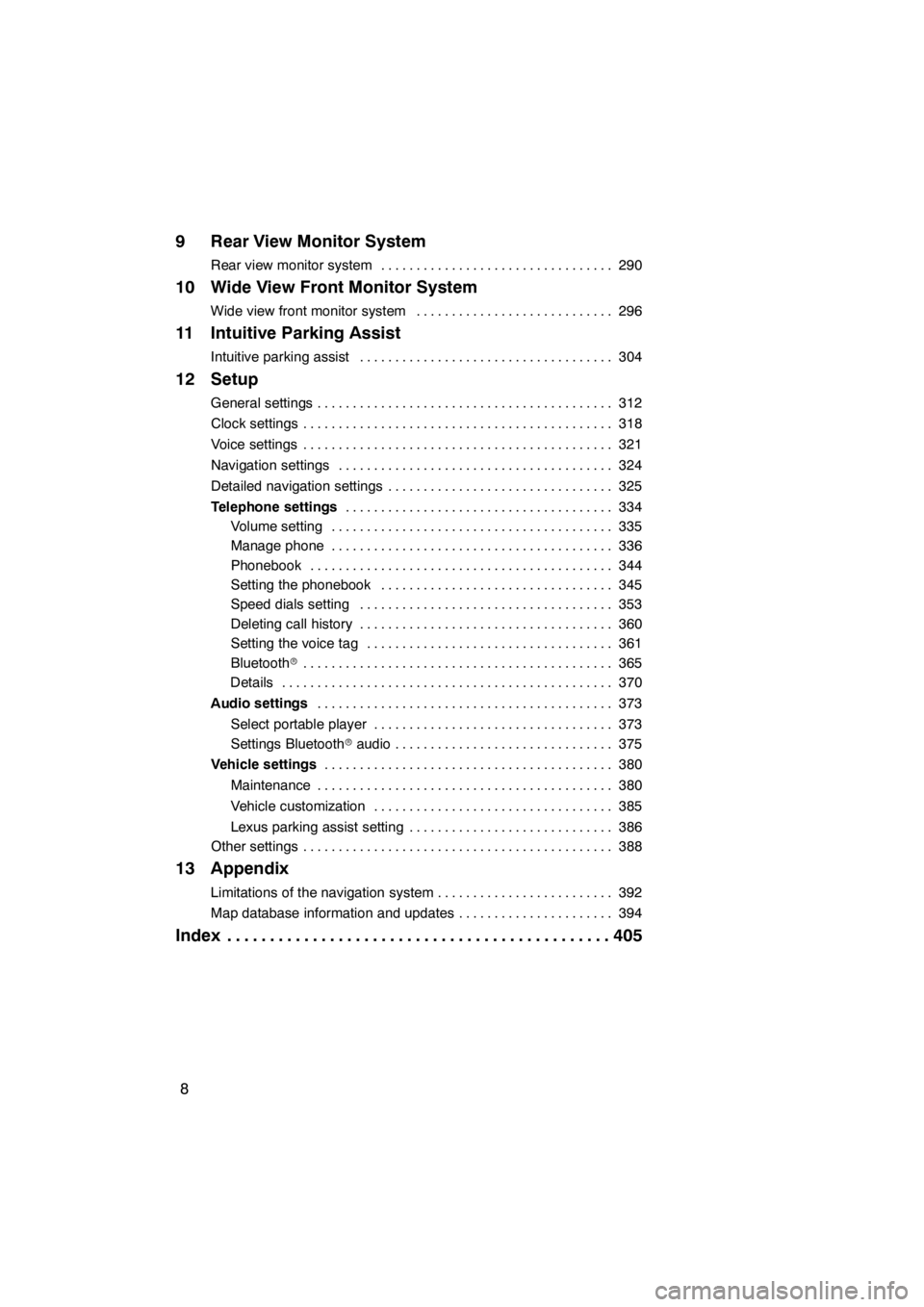
8
9 Rear View Monitor System
Rear view monitor system290
.................................
10 Wide View Front Monitor System
Wide view front monitor system 296
............................
11 Intuitive Parking Assist
Intuitive parking assist 304
....................................
12 Setup
General settings 312
..........................................
Clock settings 318
............................................
Voice settings 321
............................................
Navigation settings 324
.......................................
Detailed navigation settings 325
................................
Telephone settings 334
......................................
Volume setting 335
........................................
Manage phone 336
........................................
Phonebook 344
...........................................
Setting the phonebook 345
.................................
Speed dials setting 353
....................................
Deleting call history 360
....................................
Setting the voice tag 361
...................................
Bluetooth r 365
............................................
Details 370
...............................................
Audio settings 373
..........................................
Select portable player 373
..................................
Settings Bluetooth raudio 375
...............................
Vehicle settings 380
.........................................
Maintenance 380
..........................................
Vehicle customization 385
..................................
Lexus parking assist setting 386
.............................
Other settings 388
............................................
13 Appendix
Limitations of the navigation system 392
.........................
Map database information and updates 394
......................
Index 405
.............................................
11 08.03HS250h_NAVI_U
75051U
Page 24 of 413
23
During route guidancePage
Pausing route guidance107
Adjusting route guidance volume323
Deleting the destination88, 101
Displaying the entire route map103
hUseful functions i
Address bookPage
Registering your own address book entries122
Marking icons on the map124
InformationPage
Displaying vehicle maintenance380
Displaying the calendar156
Hands−free system (for cellular phone)Page
Initiating Bluetooth r140
Making a call on the Bluetooth rphone145
Receiving a call on the Bluetooth rphone152
Voice command systemPage
Operating the system with your voice51
11 08.03HS250h_NAVI_U
75051U
Page 28 of 413
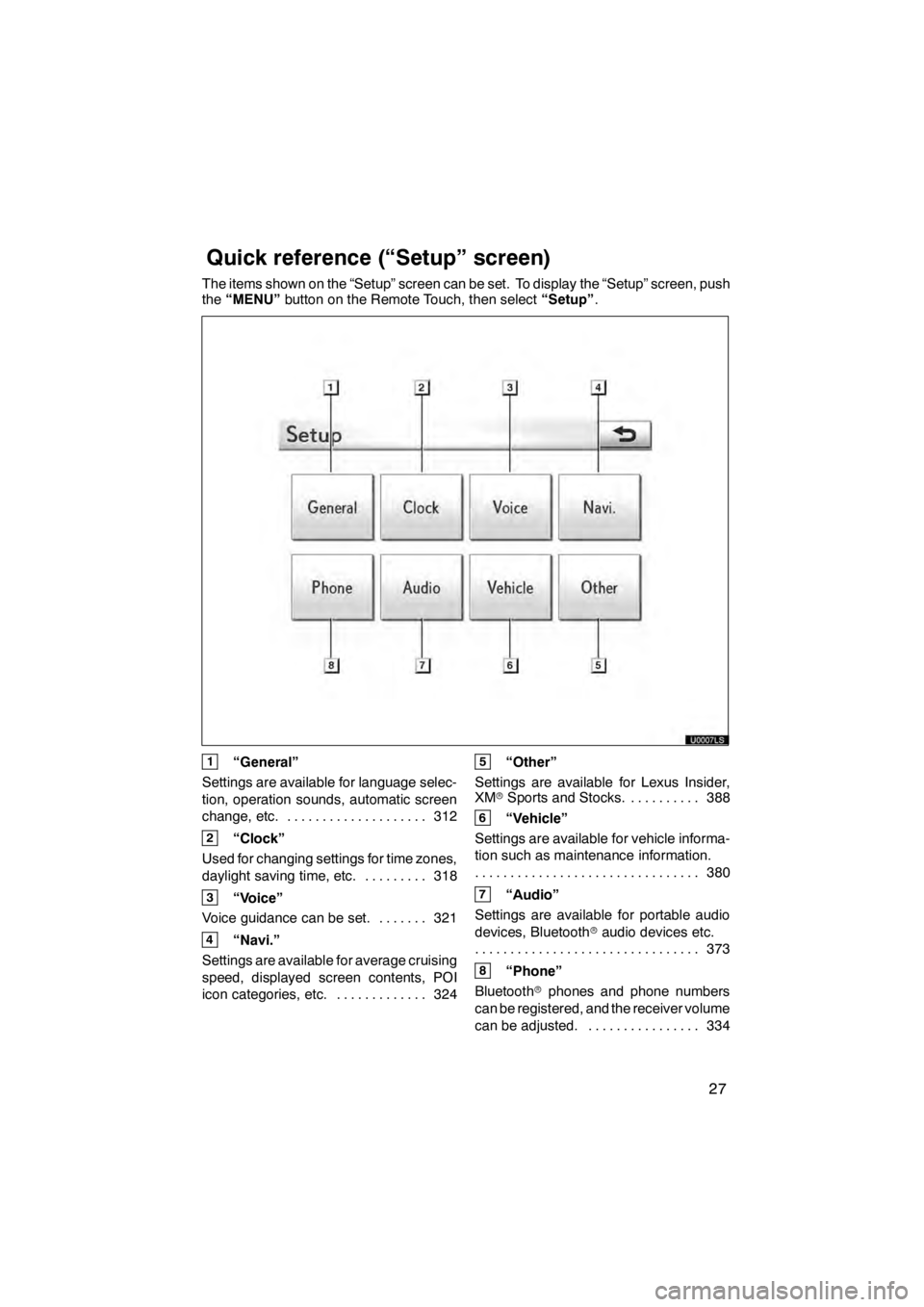
27
The items shown on the “Setup” screen can be set. To display the “Setup” screen, push
the“MENU” button on the Remote Touch, then select “Setup”.
1“General”
Settings are available for language selec-
tion, operation sounds, automatic screen
change, etc. 312
....................
2“Clock”
Used for changing settings for time zones,
daylight saving time, etc. 318
.........
3“Voice”
Voice guidance can be set. 321 .......
4“Navi.”
Settings are available for average cruising
speed, displayed screen contents, POI
icon categories, etc. 324 .............
5“Other”
Settings are available for Lexus Insider,
XM rSports and Stocks. 388
..........
6“Vehicle”
Settings are available for vehicle informa-
tion such as maintenance information. 380
................................
7“Audio”
Settings are available for portable audio
devices, Bluetooth raudio devices etc.
373
................................
8“Phone”
Bluetooth rphones and phone numbers
can be registered, and the receiver volume
can be adjusted. 334 ................
11 08.03HS250h_NAVI_U
75051U
Quickreference (“Setup” screen)
Page 32 of 413
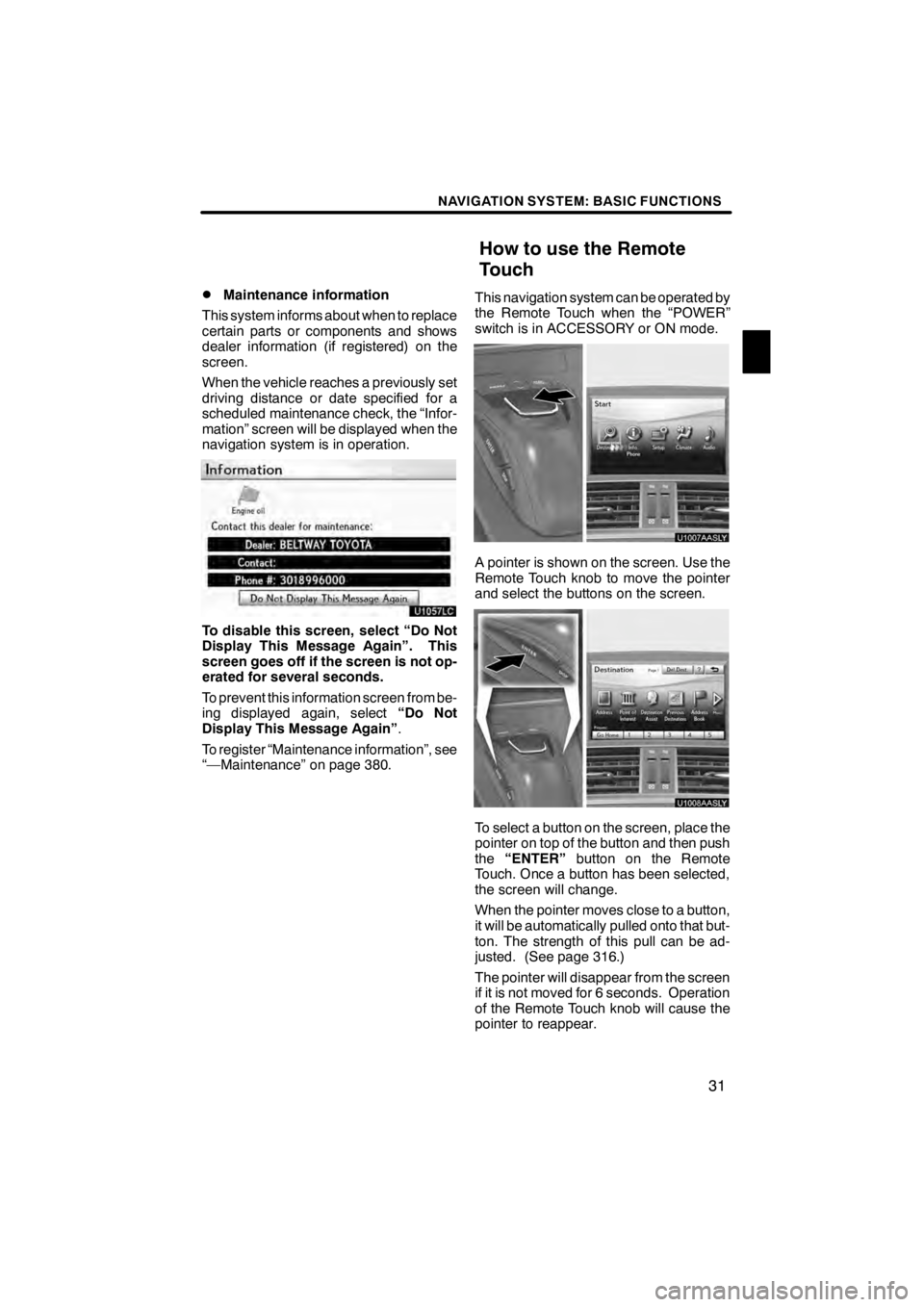
NAVIGATION SYSTEM: BASIC FUNCTIONS
31
D
Maintenance information
This system informs about when to replace
certain parts or components and shows
dealer information (if registered) on the
screen.
When the vehicle reaches a previously set
driving distance or date specified for a
scheduled maintenance check, the “Infor-
mation” screen will be displayed when the
navigation system is in operation.
U1057LC
To disable this screen, select “Do Not
Display This Message Again”. This
screen goes off if the screen is not op-
erated for several seconds.
To prevent this information screen from be-
ing displayed again, select “Do Not
Display This Message Again” .
To register “Maintenance information”, see
“—Maintenance” on page 380. This navigation system can be operated by
the Remote Touch when the “POWER”
switch is in ACCESSORY or ON mode.
U1007AASLY
A pointer is shown on the screen. Use the
Remote Touch knob to move the pointer
and select the buttons on the screen.
U1008AASLY
To select a button on the screen, place the
pointer on top of the button and then push
the
“ENTER” button on the Remote
Touch. Once a button has been selected,
the screen will change.
When the pointer moves close to a button,
it will be automatically pulled onto that but-
ton. The strength of this pull can be ad-
justed. (See page 316.)
The pointer will disappear from the screen
if it is not moved for 6 seconds. Operation
of the Remote Touch knob will cause the
pointer to reappear.
11 08.03HS250h_NAVI_U
75051U
How to use the Remote
Touch
1
Page 61 of 413
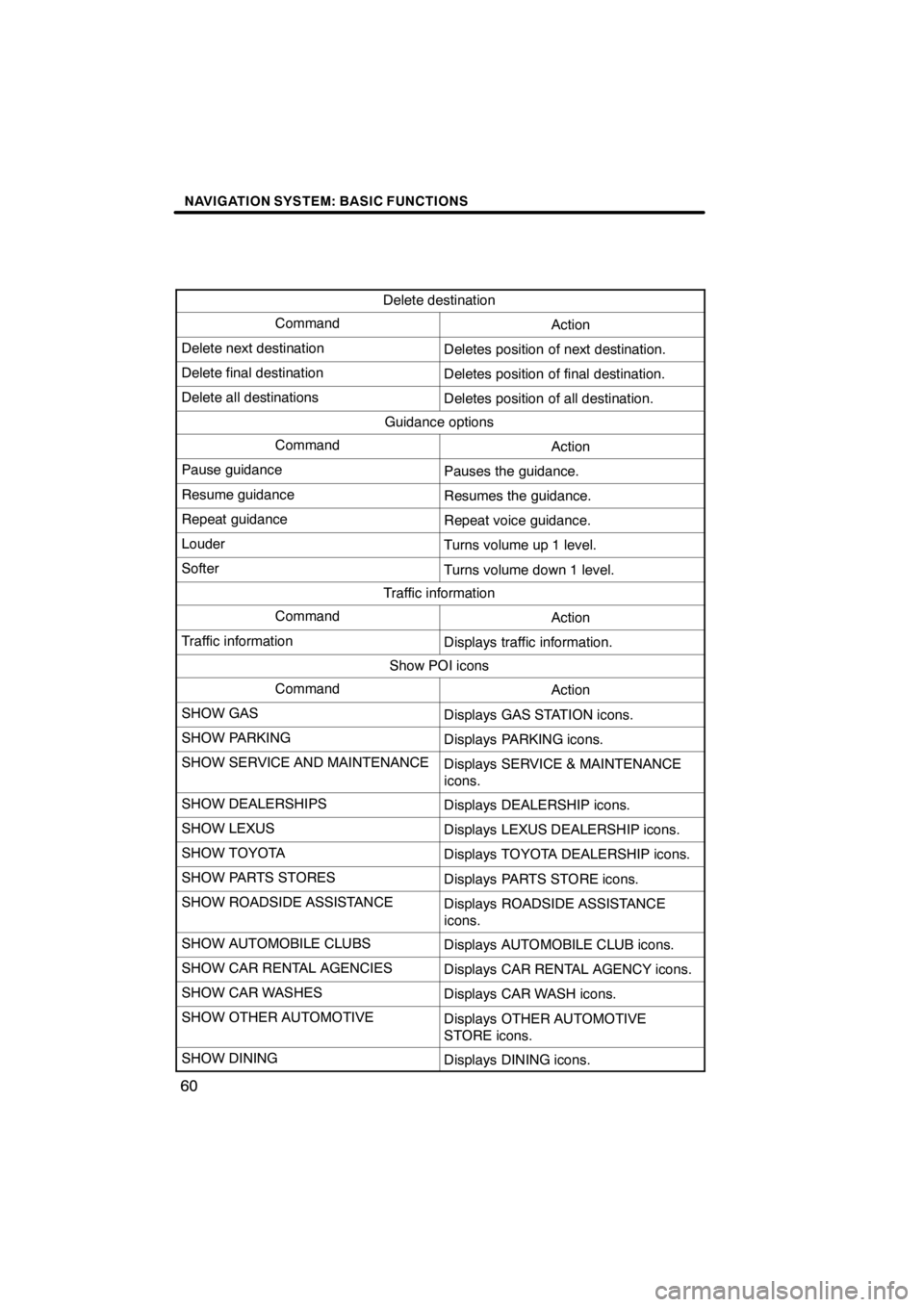
NAVIGATION SYSTEM: BASIC FUNCTIONS
60
Delete destination
CommandAction
Delete next destinationDeletes position of next destination.
Delete final destinationDeletes position of final destination.
Delete all destinationsDeletes position of all destination.
Guidance options
CommandAction
Pause guidancePauses the guidance.
Resume guidanceResumes the guidance.
Repeat guidanceRepeat voice guidance.
LouderTurns volume up 1 level.
SofterTurns volume down 1 level.
Traffic information
CommandAction
Traffic informationDisplays traffic information.
Show POI icons
CommandAction
SHOW GASDisplays GAS STATION icons.
SHOW PARKINGDisplays PARKING icons.
SHOW SERVICE AND MAINTENANCEDisplays SERVICE & MAINTENANCE
icons.
SHOW DEALERSHIPSDisplays DEALERSHIP icons.
SHOW LEXUSDisplays LEXUS DEALERSHIP icons.
SHOW TOYOTADisplays TOYOTA DEALERSHIP icons.
SHOW PARTS STORESDisplays PARTS STORE icons.
SHOW ROADSIDE ASSISTANCEDisplays ROADSIDE ASSISTANCE
icons.
SHOW AUTOMOBILE CLUBSDisplays AUTOMOBILE CLUB icons.
SHOW CAR RENTAL AGENCIESDisplays CAR RENTAL AGENCY icons.
SHOW CAR WASHESDisplays CAR WASH icons.
SHOW OTHER AUTOMOTIVEDisplays OTHER AUTOMOTIVE
STORE icons.
SHOW DININGDisplays DINING icons.
11 08.03HS250h_NAVI_U
75051U
Page 318 of 413
SETUP
317
D
Changing the pointer size
Pointer size can be changed.
1. Push the “MENU” button on the Re-
mote Touch, then select “Setup”.
2. Select “General” on the “Setup”
screen.
U10026LS
3. Select “Pointer Size”.
U10027LS
4. Select the desired button.
5. Select “Save”.
DDelete personal data
The following personal data can be de-
leted or returned to their default settings:
DMaintenance conditions
DMaintenance information “off” set-
ting
DAddress book
DAreas to avoid
DPrevious points
DRoute guidance
DRoute trace
DPhonebook data
DCall history data
DSpeed dial data
DVoice tag data
DBluetooth rphone data
DVolume setting
DDetails setting
This function is available only when the ve-
hicle is not moving.
11 08.03HS250h_NAVI_U
75051U
12
Page 381 of 413
SETUP
380
(e) Initializing the Bluetoothraudio
settings
You can initialize the settings.
U10231LC
1. Select “Default” on “BT Audio Set-
tings” screen.
U10232LC
2. Select “Yes”. When the navigation system is turned on,
the “Information” screen displays when it is
time to replace a part or certain compo-
nents. (See page 31.)
U0002AASLY
1. Push the “MENU” button on the Re-
mote Touch.
2. Select “Setup”.
3. Select “Vehicle”.
11 08.03HS250h_NAVI_U
75051U
Vehicle settings —
— Maintenance
Page 382 of 413
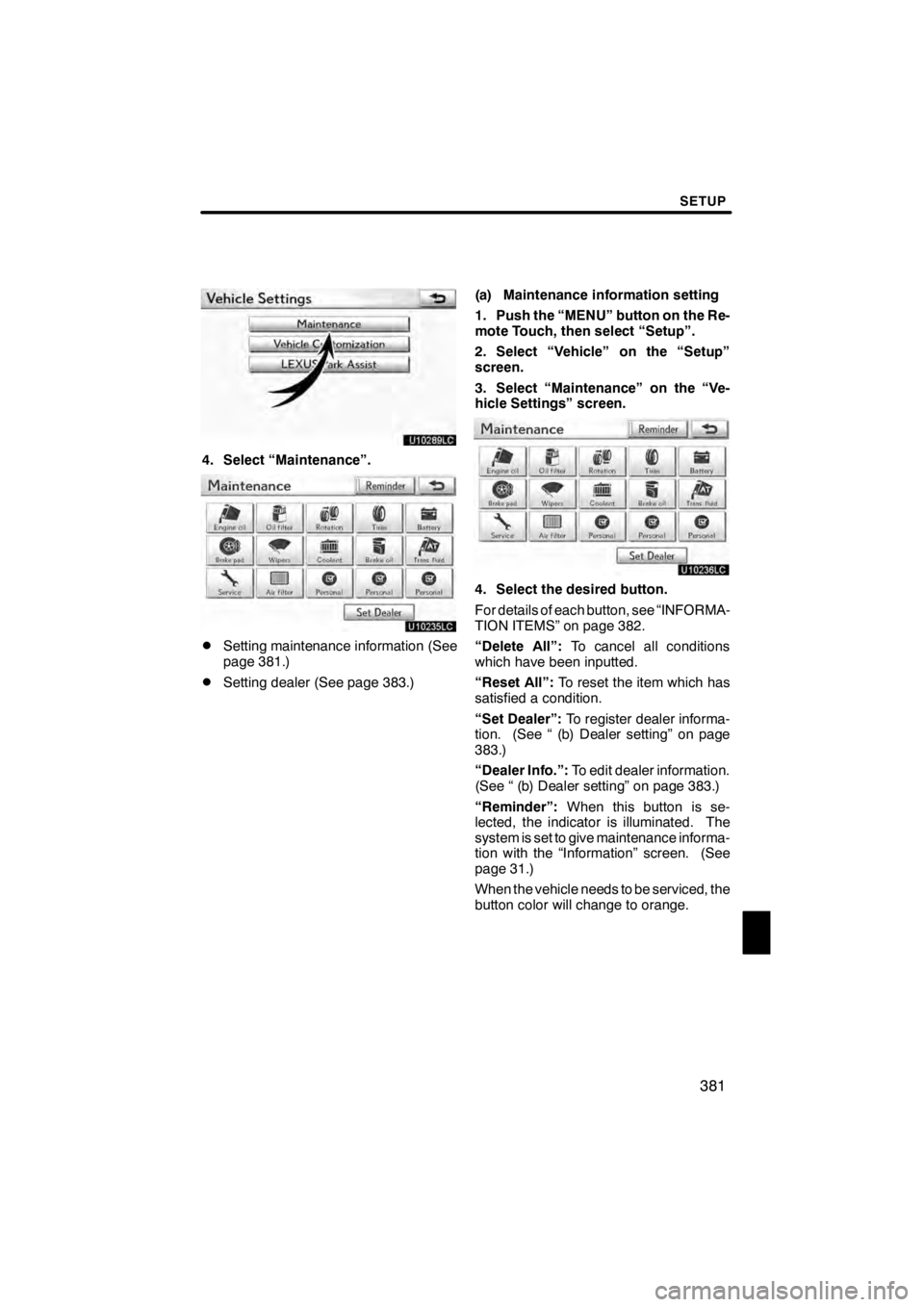
SETUP
381
U10289LC
4. Select “Maintenance”.
U10235LC
DSetting maintenance information (See
page 381.)
DSetting dealer (See page 383.)(a) Maintenance information setting
1. Push the “MENU” button on the Re-
mote Touch, then select “Setup”.
2. Select “Vehicle” on the “Setup”
screen.
3. Select “Maintenance” on the “Ve-
hicle Settings” screen.
U10236LC
4. Select the desired button.
For details of each button, see “INFORMA-
TION ITEMS” on page 382.
“Delete All”:
To cancel all conditions
which have been inputted.
“Reset All”: To reset the item which has
satisfied a condition.
“Set Dealer”: To register dealer informa-
tion. (See “ (b) Dealer setting” on page
383.)
“Dealer Info.”: To edit dealer information.
(See “ (b) Dealer setting” on page 383.)
“Reminder”: When this button is se-
lected, the indicator is illuminated. The
system is set to give maintenance informa-
tion with the “Information” screen. (See
page 31.)
When the vehicle needs to be serviced, the
button color will change to orange.
11 08.03HS250h_NAVI_U
75051U
12