Page 249 of 436
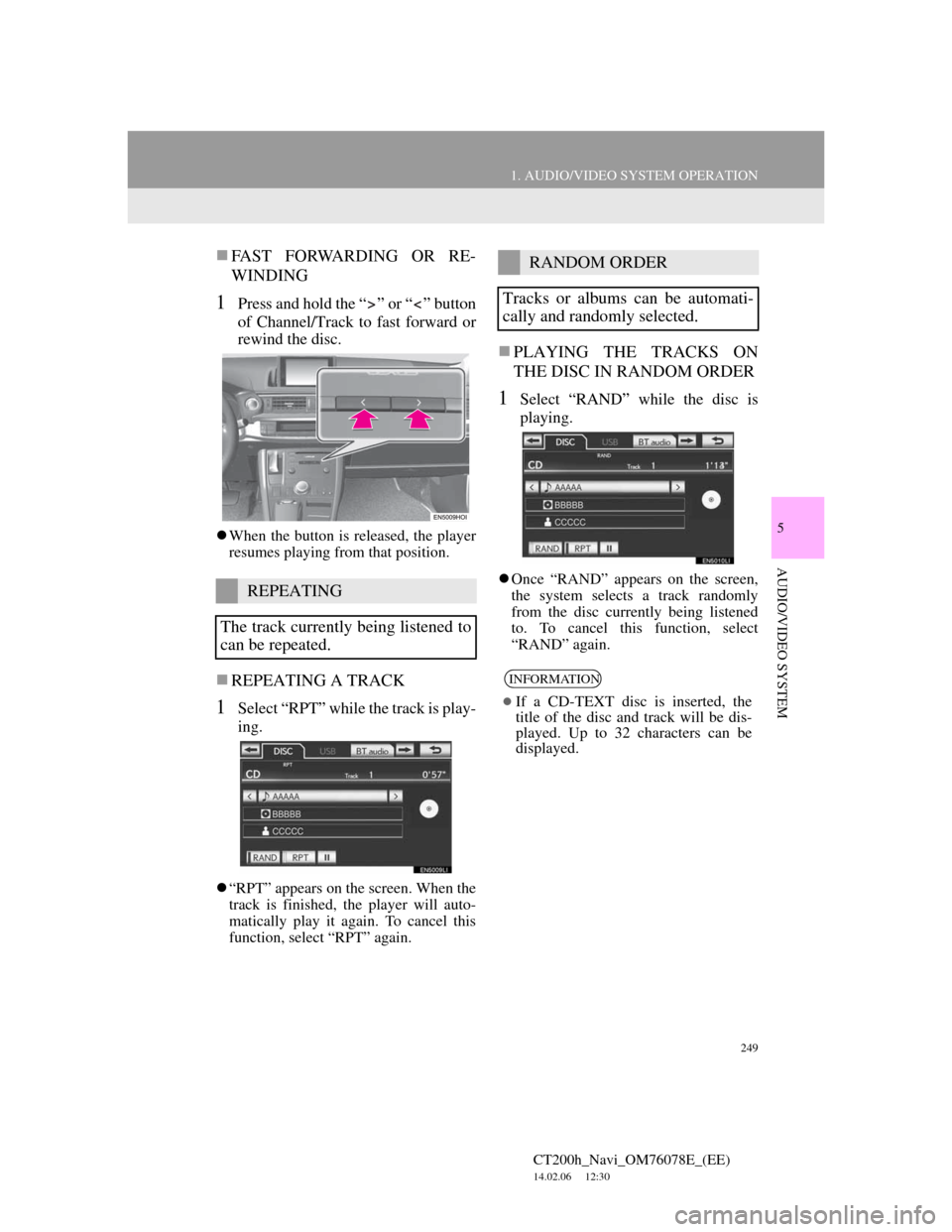
249
1. AUDIO/VIDEO SYSTEM OPERATION
5
AUDIO/VIDEO SYSTEM
CT200h_Navi_OM76078E_(EE)
14.02.06 12:30
FAST FORWARDING OR RE-
WINDING
1Press and hold the “ ” or “ ” button
of Channel/Track to fast forward or
rewind the disc.
When the button is released, the player
resumes playing from that position.
REPEATING A TRACK
1Select “RPT” while the track is play-
ing.
“RPT” appears on the screen. When the
track is finished, the player will auto-
matically play it again. To cancel this
function, select “RPT” again.
PLAYING THE TRACKS ON
THE DISC IN RANDOM ORDER
1Select “RAND” while the disc is
playing.
Once “RAND” appears on the screen,
the system selects a track randomly
from the disc currently being listened
to. To cancel this function, select
“RAND” again.REPEATING
The track currently being listened to
can be repeated.
RANDOM ORDER
Tracks or albums can be automati-
cally and randomly selected.
INFORMATION
If a CD-TEXT disc is inserted, the
title of the disc and track will be dis-
played. Up to 32 characters can be
displayed.
Page 251 of 436
251
1. AUDIO/VIDEO SYSTEM OPERATION
5
AUDIO/VIDEO SYSTEM
CT200h_Navi_OM76078E_(EE)
14.02.06 12:30
FAST FORWARDING OR RE-
WINDING
1Press and hold the “ ” or “ ” button
of Channel/Track to fast forward or
rewind the file.
When the button is released, the player
resumes playing from that position.
ON THE AUDIO TOP SCREEN
, : Select to skip to the next or pre-
vious file.
Channel/Track button: Press the “ ” or
“ ” button of Channel/Track repeatedly
until the desired file number appears on
the screen. The player will start playing
the selected file from the beginning.
Tune/Scroll knob: Turn the knob clock-
wise or counterclockwise to skip to the
desired file.
SELECTING A DESIRED
FILE
Page 252 of 436
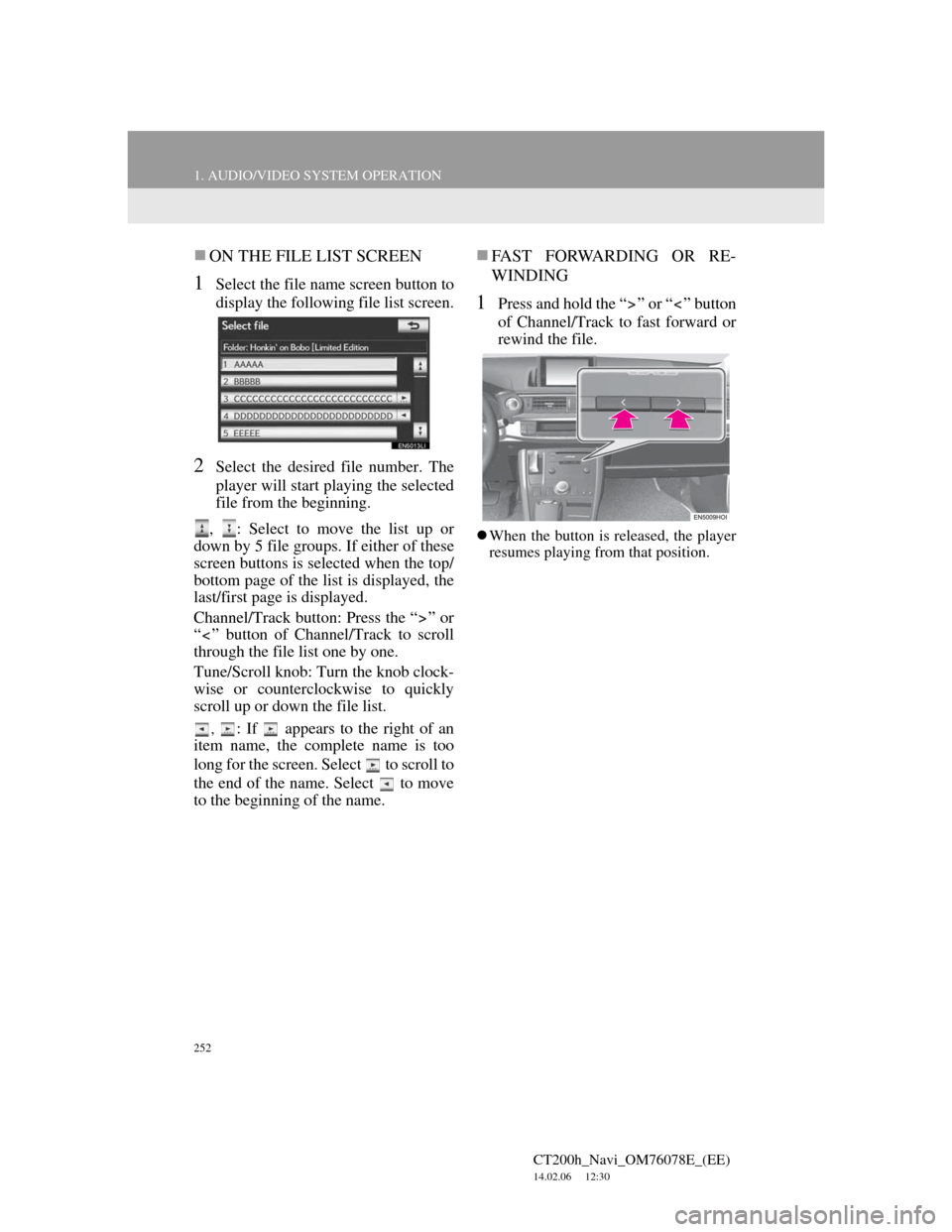
252
1. AUDIO/VIDEO SYSTEM OPERATION
CT200h_Navi_OM76078E_(EE)
14.02.06 12:30
ON THE FILE LIST SCREEN
1Select the file name screen button to
display the following file list screen.
2Select the desired file number. The
player will start playing the selected
file from the beginning.
, : Select to move the list up or
down by 5 file groups. If either of these
screen buttons is selected when the top/
bottom page of the list is displayed, the
last/first page is displayed.
Channel/Track button: Press the “ ” or
“ ” button of Channel/Track to scroll
through the file list one by one.
Tune/Scroll knob: Turn the knob clock-
wise or counterclockwise to quickly
scroll up or down the file list.
, : If appears to the right of an
item name, the complete name is too
long for the screen. Select to scroll to
the end of the name. Select to move
to the beginning of the name.
FAST FORWARDING OR RE-
WINDING
1Press and hold the “ ” or “ ” button
of Channel/Track to fast forward or
rewind the file.
When the button is released, the player
resumes playing from that position.
Page 253 of 436
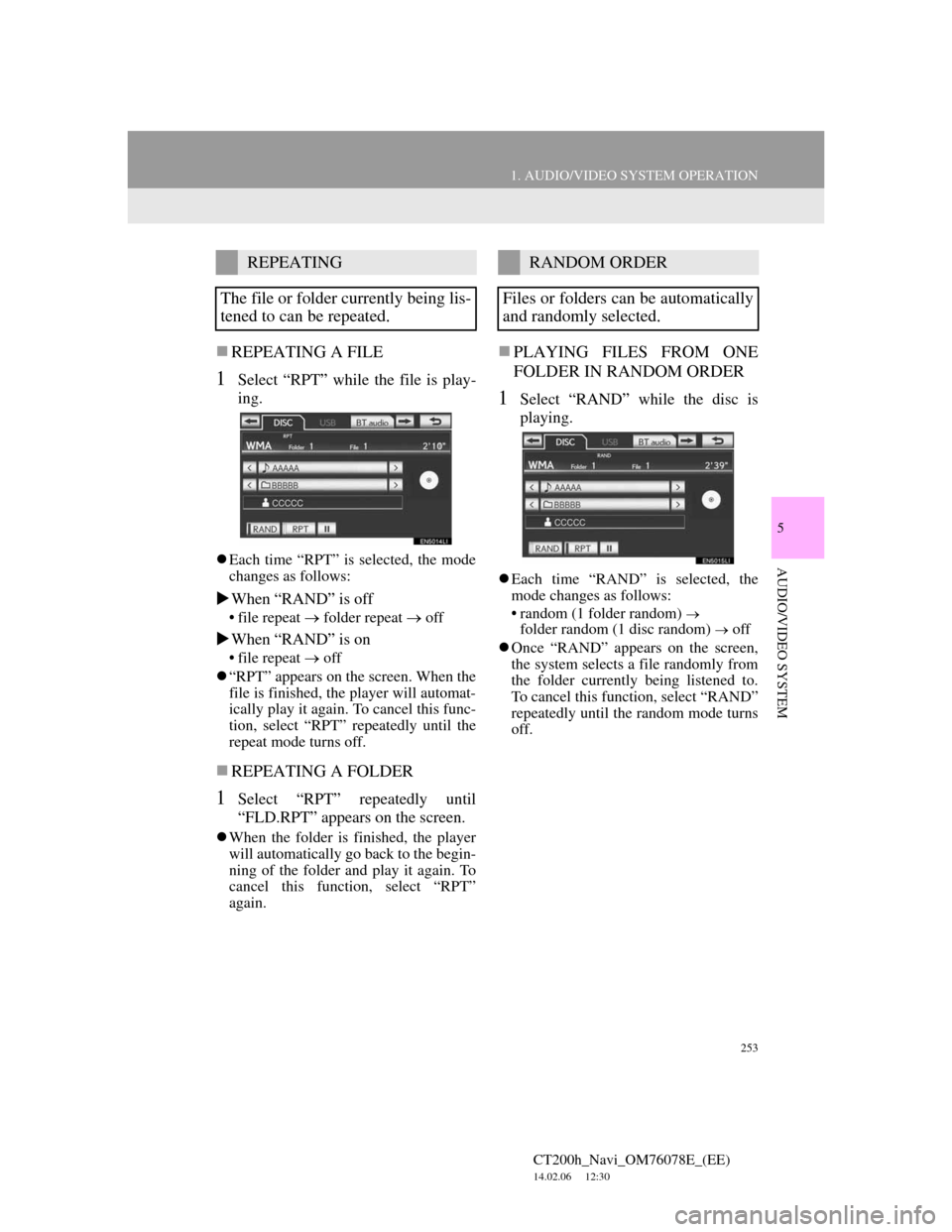
253
1. AUDIO/VIDEO SYSTEM OPERATION
5
AUDIO/VIDEO SYSTEM
CT200h_Navi_OM76078E_(EE)
14.02.06 12:30
REPEATING A FILE
1Select “RPT” while the file is play-
ing.
Each time “RPT” is selected, the mode
changes as follows:
When “RAND” is off
• file repeat folder repeat off
When “RAND” is on
• file repeat off
“RPT” appears on the screen. When the
file is finished, the player will automat-
ically play it again. To cancel this func-
tion, select “RPT” repeatedly until the
repeat mode turns off.
REPEATING A FOLDER
1Select “RPT” repeatedly until
“FLD.RPT” appears on the screen.
When the folder is finished, the player
will automatically go back to the begin-
ning of the folder and play it again. To
cancel this function, select “RPT”
again.
PLAYING FILES FROM ONE
FOLDER IN RANDOM ORDER
1Select “RAND” while the disc is
playing.
Each time “RAND” is selected, the
mode changes as follows:
• random (1 folder random)
folder random (1 disc random) off
Once “RAND” appears on the screen,
the system selects a file randomly from
the folder currently being listened to.
To cancel this function, select “RAND”
repeatedly until the random mode turns
off.
REPEATING
The file or folder currently being lis-
tened to can be repeated.RANDOM ORDER
Files or folders can be automatically
and randomly selected.
Page 254 of 436
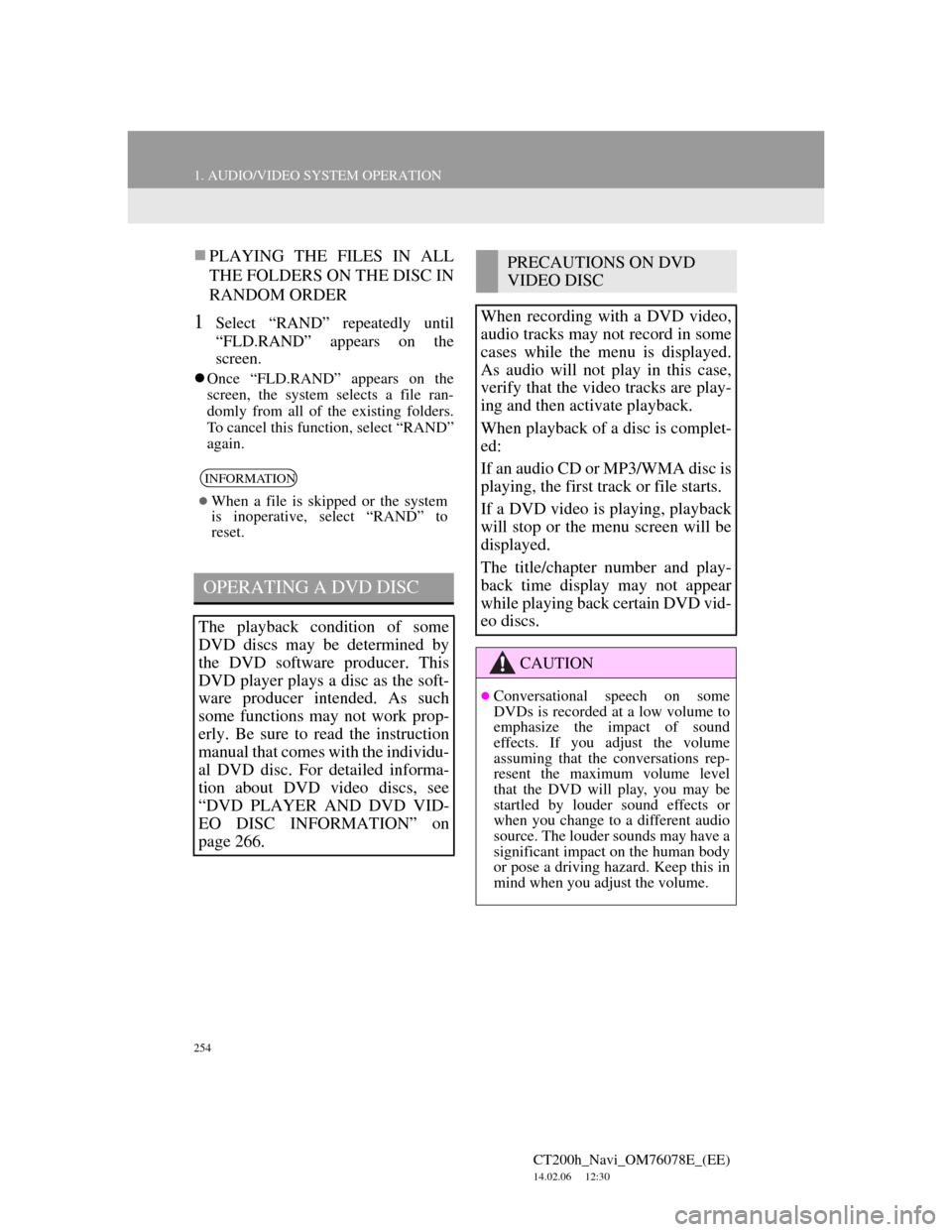
254
1. AUDIO/VIDEO SYSTEM OPERATION
CT200h_Navi_OM76078E_(EE)
14.02.06 12:30
PLAYING THE FILES IN ALL
THE FOLDERS ON THE DISC IN
RANDOM ORDER
1Select “RAND” repeatedly until
“FLD.RAND” appears on the
screen.
Once “FLD.RAND” appears on the
screen, the system selects a file ran-
domly from all of the existing folders.
To cancel this function, select “RAND”
again.
INFORMATION
When a file is skipped or the system
is inoperative, select “RAND” to
reset.
OPERATING A DVD DISC
The playback condition of some
DVD discs may be determined by
the DVD software producer. This
DVD player plays a disc as the soft-
ware producer intended. As such
some functions may not work prop-
erly. Be sure to read the instruction
manual that comes with the individu-
al DVD disc. For detailed informa-
tion about DVD video discs, see
“DVD PLAYER AND DVD VID-
EO DISC INFORMATION” on
page 266.
PRECAUTIONS ON DVD
VIDEO DISC
When recording with a DVD video,
audio tracks may not record in some
cases while the menu is displayed.
As audio will not play in this case,
verify that the video tracks are play-
ing and then activate playback.
When playback of a disc is complet-
ed:
If an audio CD or MP3/WMA disc is
playing, the first track or file starts.
If a DVD video is playing, playback
will stop or the menu screen will be
displayed.
The title/chapter number and play-
back time display may not appear
while playing back certain DVD vid-
eo discs.
CAUTION
Conversational speech on some
DVDs is recorded at a low volume to
emphasize the impact of sound
effects. If you adjust the volume
assuming that the conversations rep-
resent the maximum volume level
that the DVD will play, you may be
startled by louder sound effects or
when you change to a different audio
source. The louder sounds may have a
significant impact on the human body
or pose a driving hazard. Keep this in
mind when you adjust the volume.
Page 256 of 436
256
1. AUDIO/VIDEO SYSTEM OPERATION
CT200h_Navi_OM76078E_(EE)
14.02.06 12:30
CHANGING A CHAPTER
1Press the “ ” or “ ” button of Chan-
nel/Track or turn the Tune/Scroll
knob to change the chapter.
1Select the menu item using ,
, or and select “En-
ter”. The player starts playing the
disc from the start of the selected
item.
When is selected, the previous
screen is displayed.
DESCRIPTION OF DVD
VIDEO CONTROLS
Screen but-
tonFunction
“Top menu”,
“Menu”Select to display the
menu screen for DVD
video.
The menu control key
appears on the screen.
(See page 256.)
Select to pause the video
screen.
Select to rewind during
playback.
Select to stop the video
screen.
Select to resume normal
play during pause.
Select to fast forward
during playback and for-
ward frame by frame
during pause.
SELECTING A MENU ITEM
INFORMATION
According to the DVD disc, some
menu items can be selected directly.
(For details, see the manual that
comes with the DVD disc provided
separately.)
Page 257 of 436
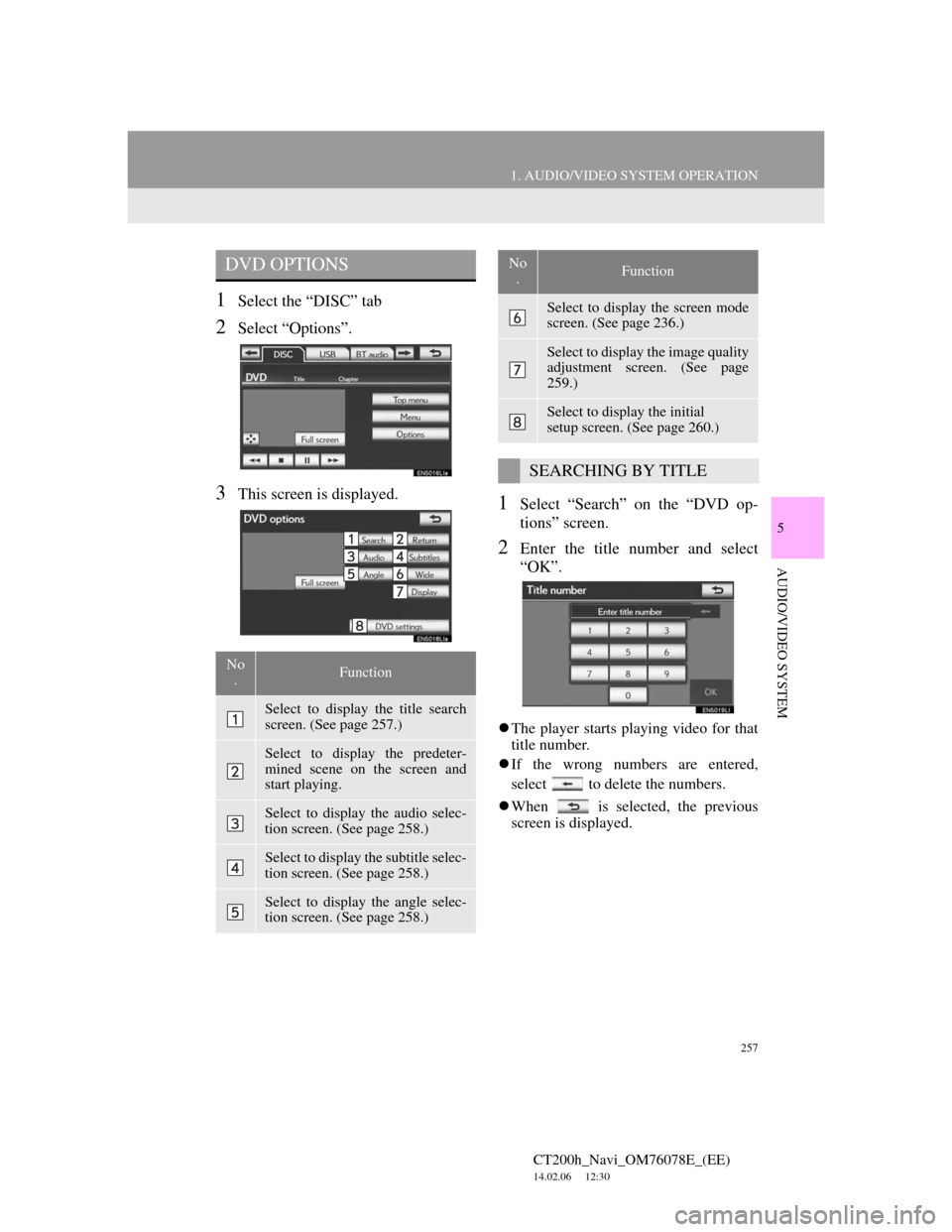
257
1. AUDIO/VIDEO SYSTEM OPERATION
5
AUDIO/VIDEO SYSTEM
CT200h_Navi_OM76078E_(EE)
14.02.06 12:30
1Select the “DISC” tab
2Select “Options”.
3This screen is displayed.1Select “Search” on the “DVD op-
tions” screen.
2Enter the title number and select
“OK”.
The player starts playing video for that
title number.
If the wrong numbers are entered,
select to delete the numbers.
When is selected, the previous
screen is displayed.
DVD OPTIONS
No
.Function
Select to display the title search
screen. (See page 257.)
Select to display the predeter-
mined scene on the screen and
start playing.
Select to display the audio selec-
tion screen. (See page 258.)
Select to display the subtitle selec-
tion screen. (See page 258.)
Select to display the angle selec-
tion screen. (See page 258.)
Select to display the screen mode
screen. (See page 236.)
Select to display the image quality
adjustment screen. (See page
259.)
Select to display the initial
setup screen. (See page 260.)
SEARCHING BY TITLE
No
.Function
Page 265 of 436
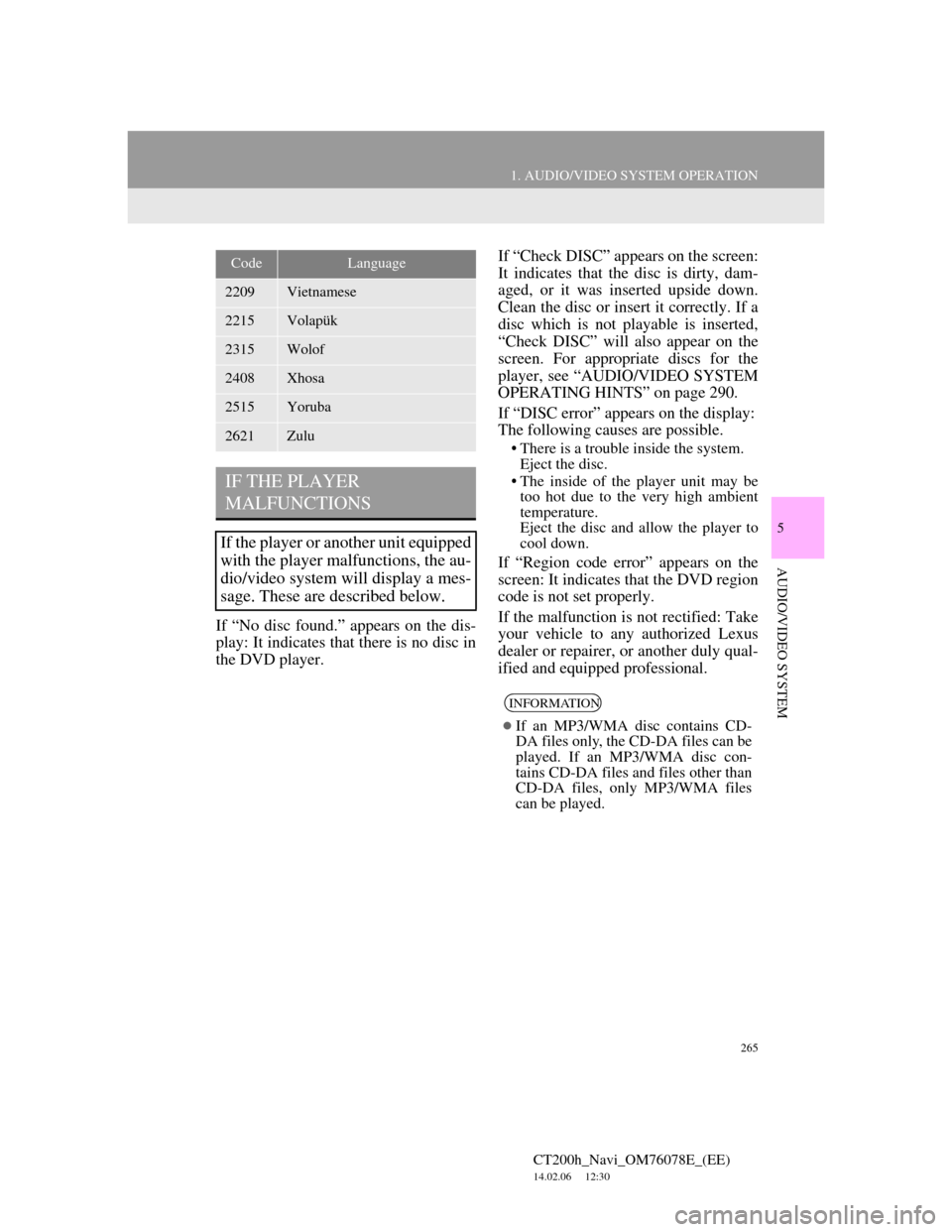
265
1. AUDIO/VIDEO SYSTEM OPERATION
5
AUDIO/VIDEO SYSTEM
CT200h_Navi_OM76078E_(EE)
14.02.06 12:30
If “No disc found.” appears on the dis-
play: It indicates that there is no disc in
the DVD player.If “Check DISC” appears on the screen:
It indicates that the disc is dirty, dam-
aged, or it was inserted upside down.
Clean the disc or insert it correctly. If a
disc which is not playable is inserted,
“Check DISC” will also appear on the
screen. For appropriate discs for the
player, see “AUDIO/VIDEO SYSTEM
OPERATING HINTS” on page 290.
If “DISC error” appears on the display:
The following causes are possible.
• There is a trouble inside the system.
Eject the disc.
• The inside of the player unit may be
too hot due to the very high ambient
temperature.
Eject the disc and allow the player to
cool down.
If “Region code error” appears on the
screen: It indicates that the DVD region
code is not set properly.
If the malfunction is not rectified: Take
your vehicle to any authorized Lexus
dealer or repairer, or another duly qual-
ified and equipped professional.
2209Vietnamese
2215Volapük
2315Wolof
2408Xhosa
2515Yoruba
2621Zulu
IF THE PLAYER
MALFUNCTIONS
If the player or another unit equipped
with the player malfunctions, the au-
dio/video system will display a mes-
sage. These are described below.
CodeLanguage
INFORMATION
If an MP3/WMA disc contains CD-
DA files only, the CD-DA files can be
played. If an MP3/WMA disc con-
tains CD-DA files and files other than
CD-DA files, only MP3/WMA files
can be played.