2012 Lexus CT200h CD player
[x] Cancel search: CD playerPage 286 of 436
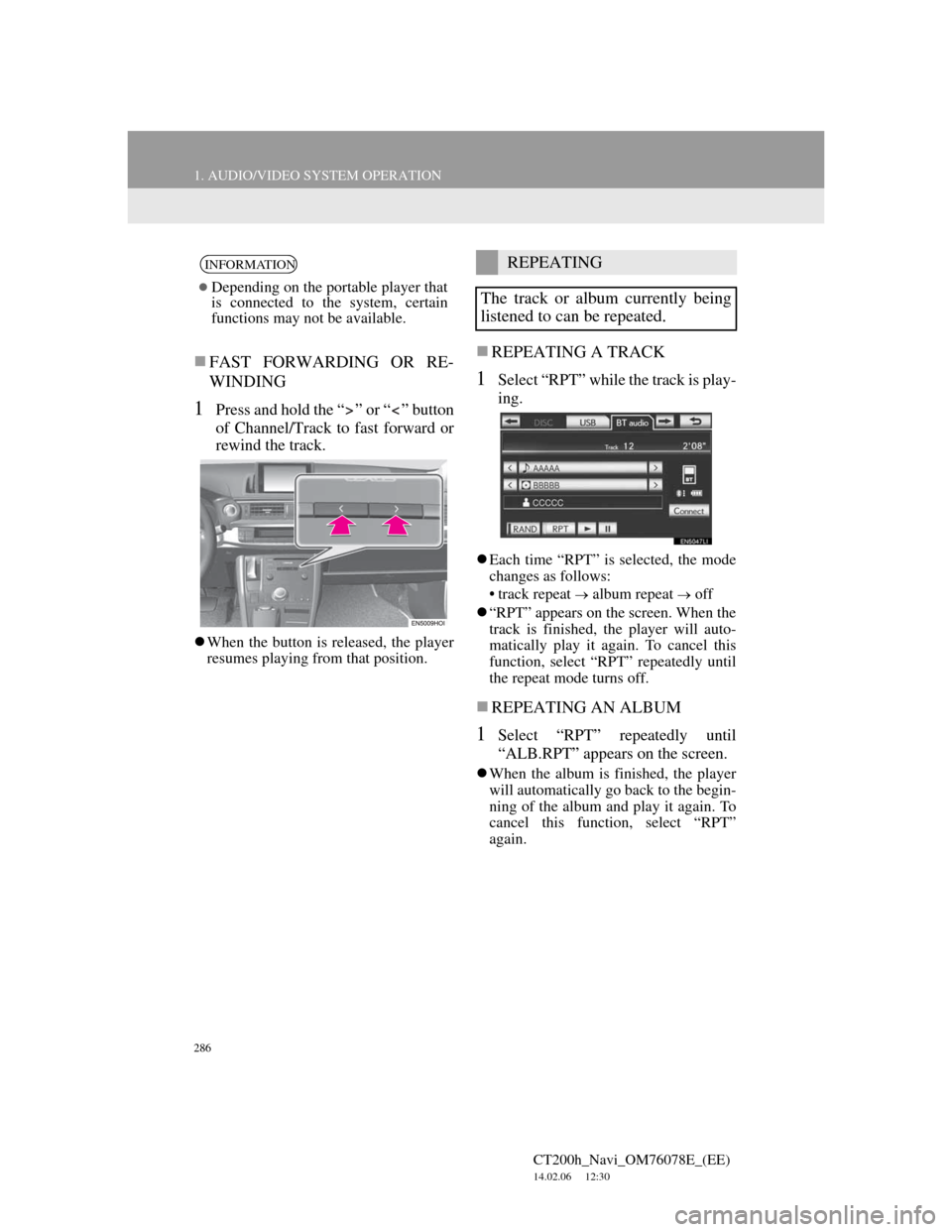
286
1. AUDIO/VIDEO SYSTEM OPERATION
CT200h_Navi_OM76078E_(EE)
14.02.06 12:30
FAST FORWARDING OR RE-
WINDING
1Press and hold the “ ” or “ ” button
of Channel/Track to fast forward or
rewind the track.
When the button is released, the player
resumes playing from that position.
REPEATING A TRACK
1Select “RPT” while the track is play-
ing.
Each time “RPT” is selected, the mode
changes as follows:
• track repeat
album repeat off
“RPT” appears on the screen. When the
track is finished, the player will auto-
matically play it again. To cancel this
function, select “RPT” repeatedly until
the repeat mode turns off.
REPEATING AN ALBUM
1Select “RPT” repeatedly until
“ALB.RPT” appears on the screen.
When the album is finished, the player
will automatically go back to the begin-
ning of the album and play it again. To
cancel this function, select “RPT”
again.
INFORMATION
Depending on the portable player that
is connected to the system, certain
functions may not be available.
REPEATING
The track or album currently being
listened to can be repeated.
Page 287 of 436
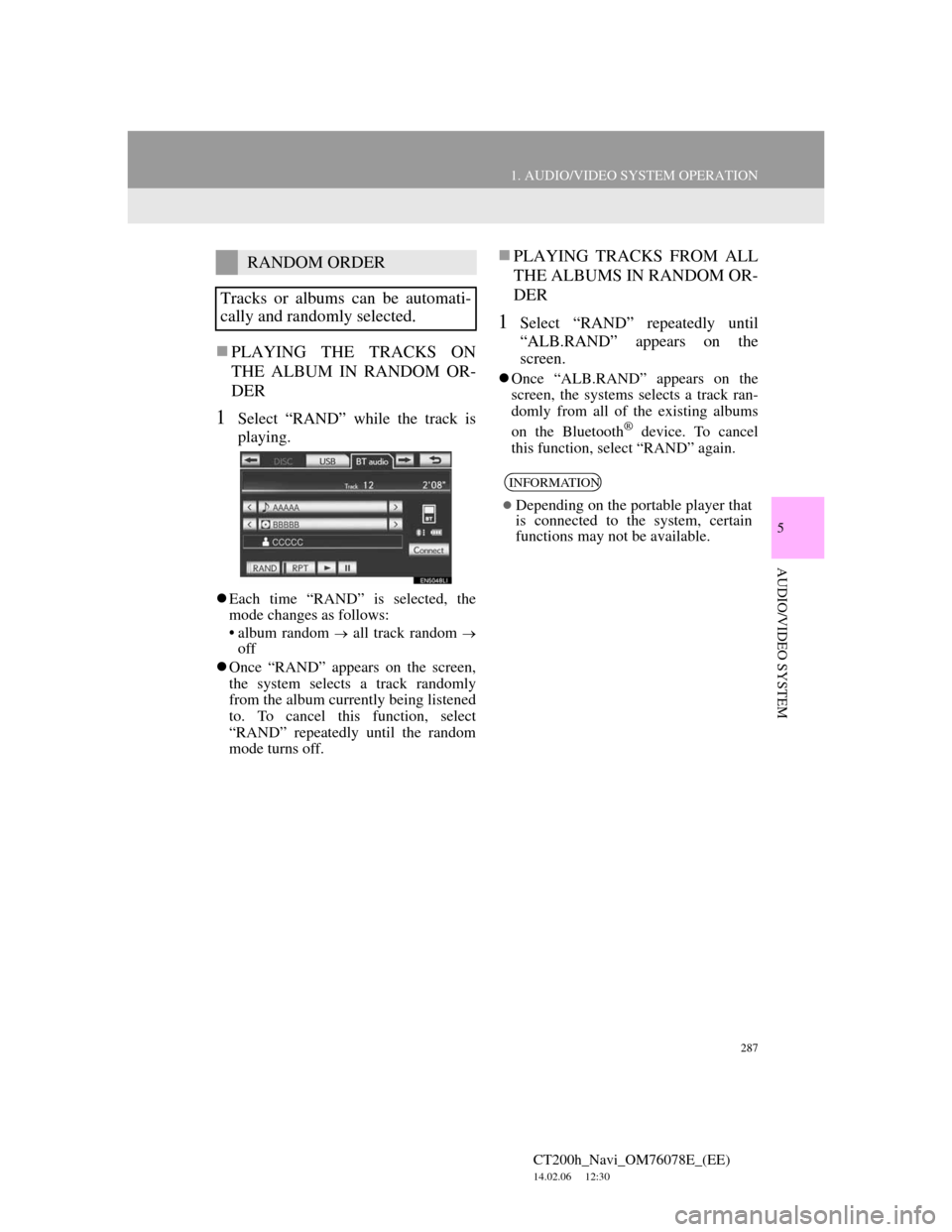
287
1. AUDIO/VIDEO SYSTEM OPERATION
5
AUDIO/VIDEO SYSTEM
CT200h_Navi_OM76078E_(EE)
14.02.06 12:30
PLAYING THE TRACKS ON
THE ALBUM IN RANDOM OR-
DER
1Select “RAND” while the track is
playing.
Each time “RAND” is selected, the
mode changes as follows:
• album random
all track random
off
Once “RAND” appears on the screen,
the system selects a track randomly
from the album currently being listened
to. To cancel this function, select
“RAND” repeatedly until the random
mode turns off.
PLAYING TRACKS FROM ALL
THE ALBUMS IN RANDOM OR-
DER
1Select “RAND” repeatedly until
“ALB.RAND” appears on the
screen.
Once “ALB.RAND” appears on the
screen, the systems selects a track ran-
domly from all of the existing albums
on the Bluetooth
® device. To cancel
this function, select “RAND” again.
RANDOM ORDER
Tracks or albums can be automati-
cally and randomly selected.
INFORMATION
Depending on the portable player that
is connected to the system, certain
functions may not be available.
Page 289 of 436
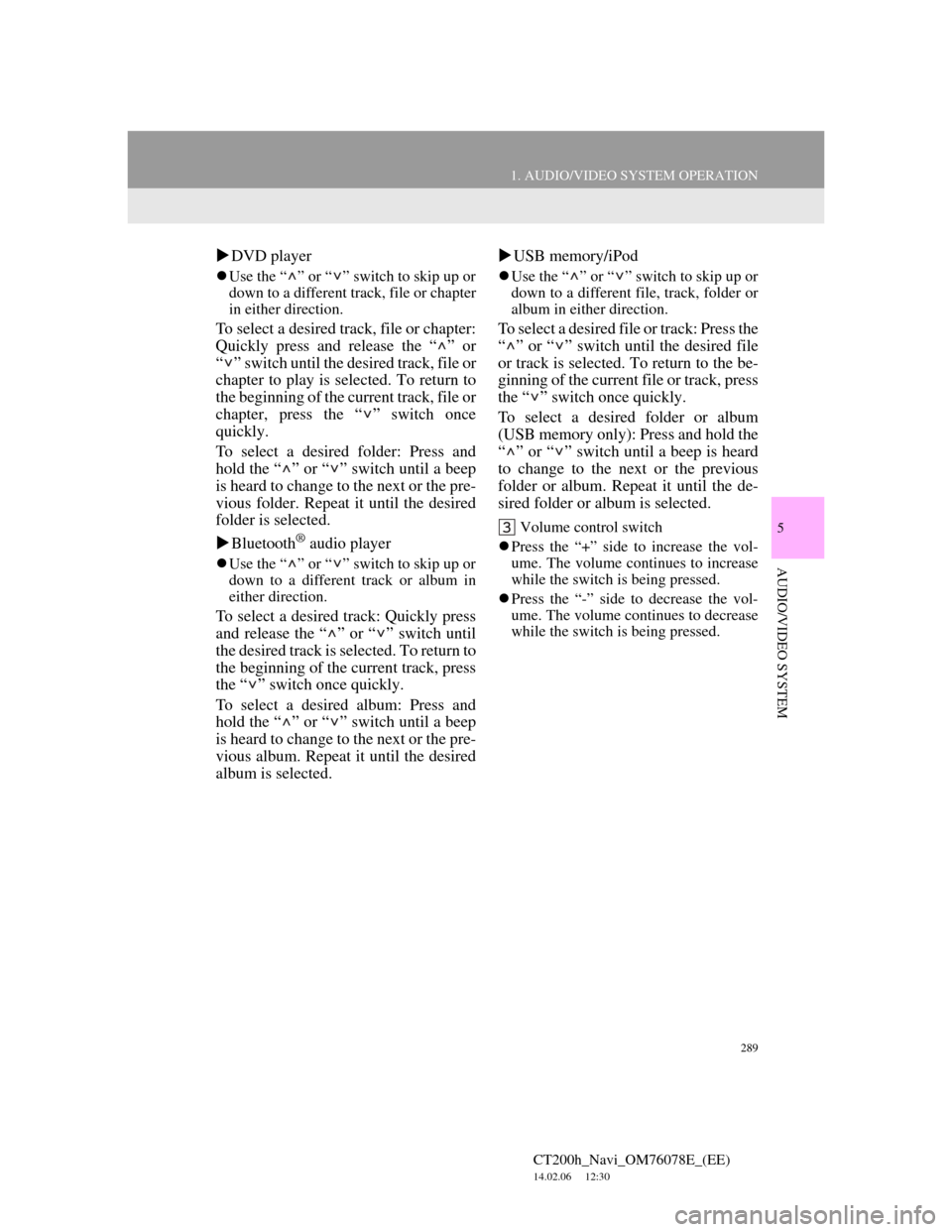
289
1. AUDIO/VIDEO SYSTEM OPERATION
5
AUDIO/VIDEO SYSTEM
CT200h_Navi_OM76078E_(EE)
14.02.06 12:30
DVD player
Use the “ ” or “ ” switch to skip up or
down to a different track, file or chapter
in either direction.
To select a desired track, file or chapter:
Quickly press and release the “ ” or
“ ” switch until the desired track, file or
chapter to play is selected. To return to
the beginning of the current track, file or
chapter, press the “ ” switch once
quickly.
To select a desired folder: Press and
hold the “ ” or “ ” switch until a beep
is heard to change to the next or the pre-
vious folder. Repeat it until the desired
folder is selected.
Bluetooth
® audio player
Use the “ ” or “ ” switch to skip up or
down to a different track or album in
either direction.
To select a desired track: Quickly press
and release the “ ” or “ ” switch until
the desired track is selected. To return to
the beginning of the current track, press
the “ ” switch once quickly.
To select a desired album: Press and
hold the “ ” or “ ” switch until a beep
is heard to change to the next or the pre-
vious album. Repeat it until the desired
album is selected.USB memory/iPod
Use the “ ” or “ ” switch to skip up or
down to a different file, track, folder or
album in either direction.
To select a desired file or track: Press the
“ ” or “ ” switch until the desired file
or track is selected. To return to the be-
ginning of the current file or track, press
the “ ” switch once quickly.
To select a desired folder or album
(USB memory only): Press and hold the
“ ” or “ ” switch until a beep is heard
to change to the next or the previous
folder or album. Repeat it until the de-
sired folder or album is selected.
Volume control switch
Press the “+” side to increase the vol-
ume. The volume continues to increase
while the switch is being pressed.
Press the “-” side to decrease the vol-
ume. The volume continues to decrease
while the switch is being pressed.
Page 292 of 436
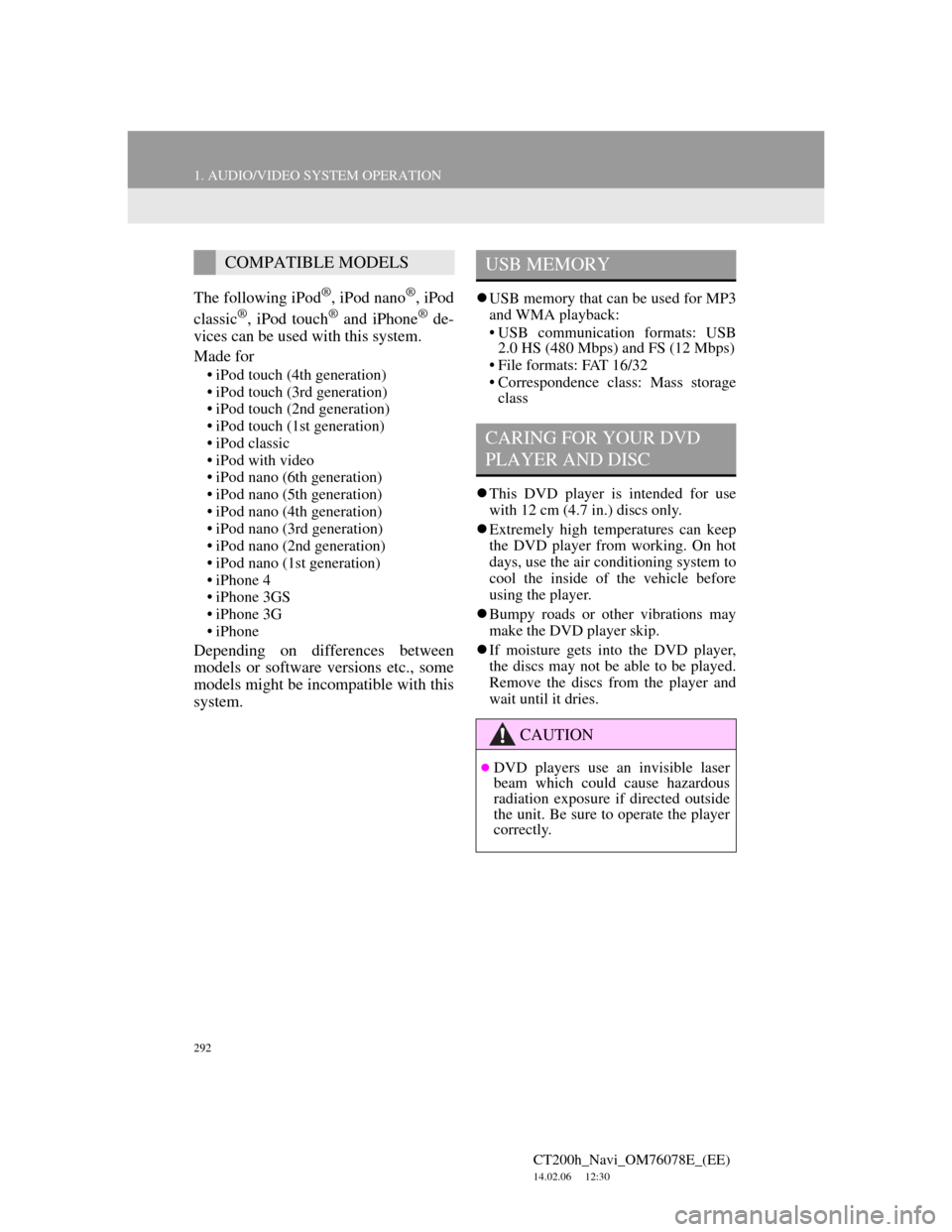
292
1. AUDIO/VIDEO SYSTEM OPERATION
CT200h_Navi_OM76078E_(EE)
14.02.06 12:30
The following iPod®, iPod nano®, iPod
classic®, iPod touch® and iPhone® de-
vices can be used with this system.
Made for
• iPod touch (4th generation)
• iPod touch (3rd generation)
• iPod touch (2nd generation)
• iPod touch (1st generation)
• iPod classic
• iPod with video
• iPod nano (6th generation)
• iPod nano (5th generation)
• iPod nano (4th generation)
• iPod nano (3rd generation)
• iPod nano (2nd generation)
• iPod nano (1st generation)
• iPhone 4
• iPhone 3GS
• iPhone 3G
• iPhone
Depending on differences between
models or software versions etc., some
models might be incompatible with this
system.
USB memory that can be used for MP3
and WMA playback:
• USB communication formats: USB
2.0 HS (480 Mbps) and FS (12 Mbps)
• File formats: FAT 16/32
• Correspondence class: Mass storage
class
This DVD player is intended for use
with 12 cm (4.7 in.) discs only.
Extremely high temperatures can keep
the DVD player from working. On hot
days, use the air conditioning system to
cool the inside of the vehicle before
using the player.
Bumpy roads or other vibrations may
make the DVD player skip.
If moisture gets into the DVD player,
the discs may not be able to be played.
Remove the discs from the player and
wait until it dries.
COMPATIBLE MODELSUSB MEMORY
CARING FOR YOUR DVD
PLAYER AND DISC
CAUTION
DVD players use an invisible laser
beam which could cause hazardous
radiation exposure if directed outside
the unit. Be sure to operate the player
correctly.
Page 293 of 436

293
1. AUDIO/VIDEO SYSTEM OPERATION
5
AUDIO/VIDEO SYSTEM
CT200h_Navi_OM76078E_(EE)
14.02.06 12:30
Use only discs marked as shown above.
The following products may not be
playable on your player:
•SACD
•dts CD
• Copy-protected CD
• DVD audio
•Video CD
• DVD+R
• DVD+RW
• DVD-RAM
Special shaped discsTransparent/translucent discs
Low quality discs
Labeled discs
DVD PLAYER
Audio CDs
DVD video
discs
Page 294 of 436
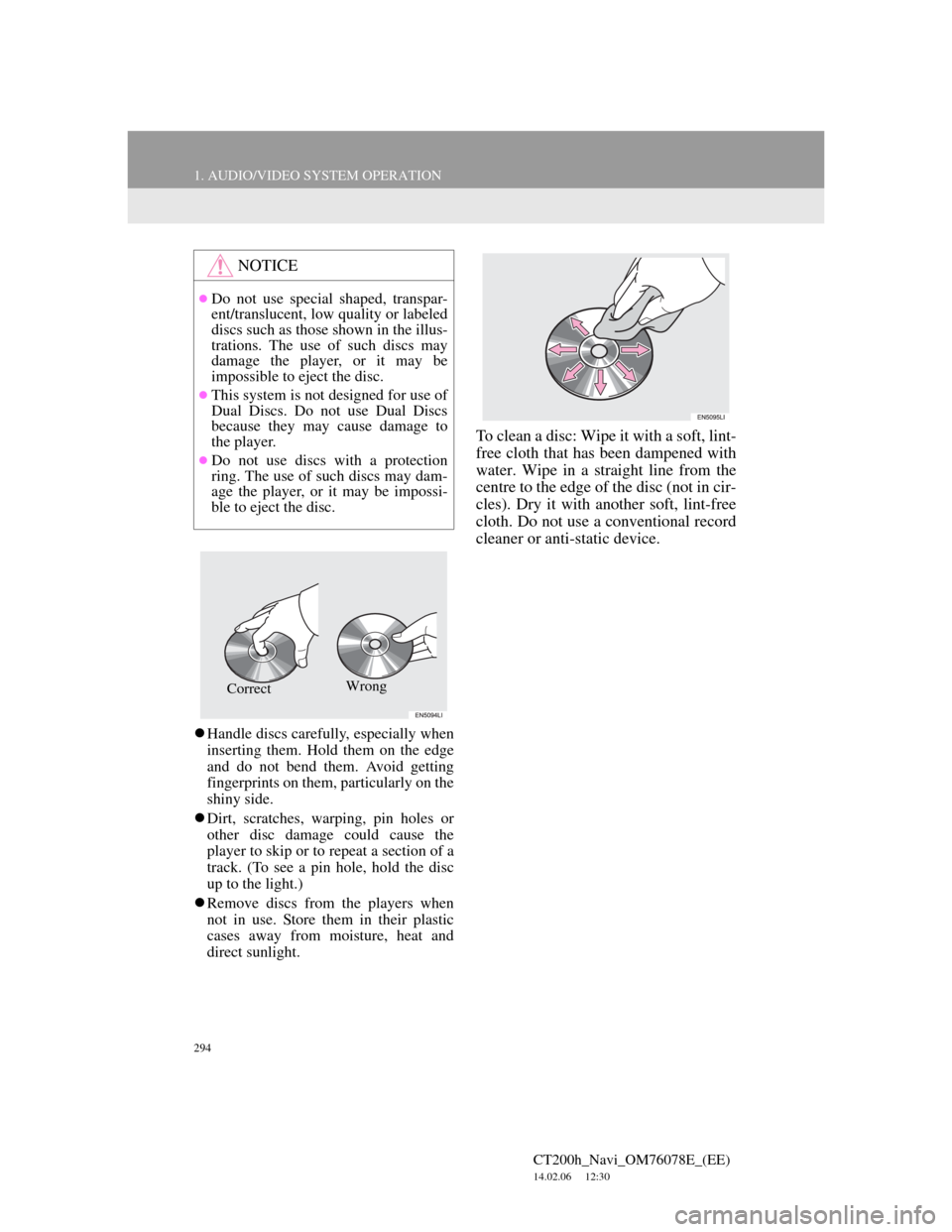
294
1. AUDIO/VIDEO SYSTEM OPERATION
CT200h_Navi_OM76078E_(EE)
14.02.06 12:30
Handle discs carefully, especially when
inserting them. Hold them on the edge
and do not bend them. Avoid getting
fingerprints on them, particularly on the
shiny side.
Dirt, scratches, warping, pin holes or
other disc damage could cause the
player to skip or to repeat a section of a
track. (To see a pin hole, hold the disc
up to the light.)
Remove discs from the players when
not in use. Store them in their plastic
cases away from moisture, heat and
direct sunlight.
To clean a disc: Wipe it with a soft, lint-
free cloth that has been dampened with
water. Wipe in a straight line from the
centre to the edge of the disc (not in cir-
cles). Dry it with another soft, lint-free
cloth. Do not use a conventional record
cleaner or anti-static device.
NOTICE
Do not use special shaped, transpar-
ent/translucent, low quality or labeled
discs such as those shown in the illus-
trations. The use of such discs may
damage the player, or it may be
impossible to eject the disc.
This system is not designed for use of
Dual Discs. Do not use Dual Discs
because they may cause damage to
the player.
Do not use discs with a protection
ring. The use of such discs may dam-
age the player, or it may be impossi-
ble to eject the disc.
Wrong
Correct
Page 295 of 436
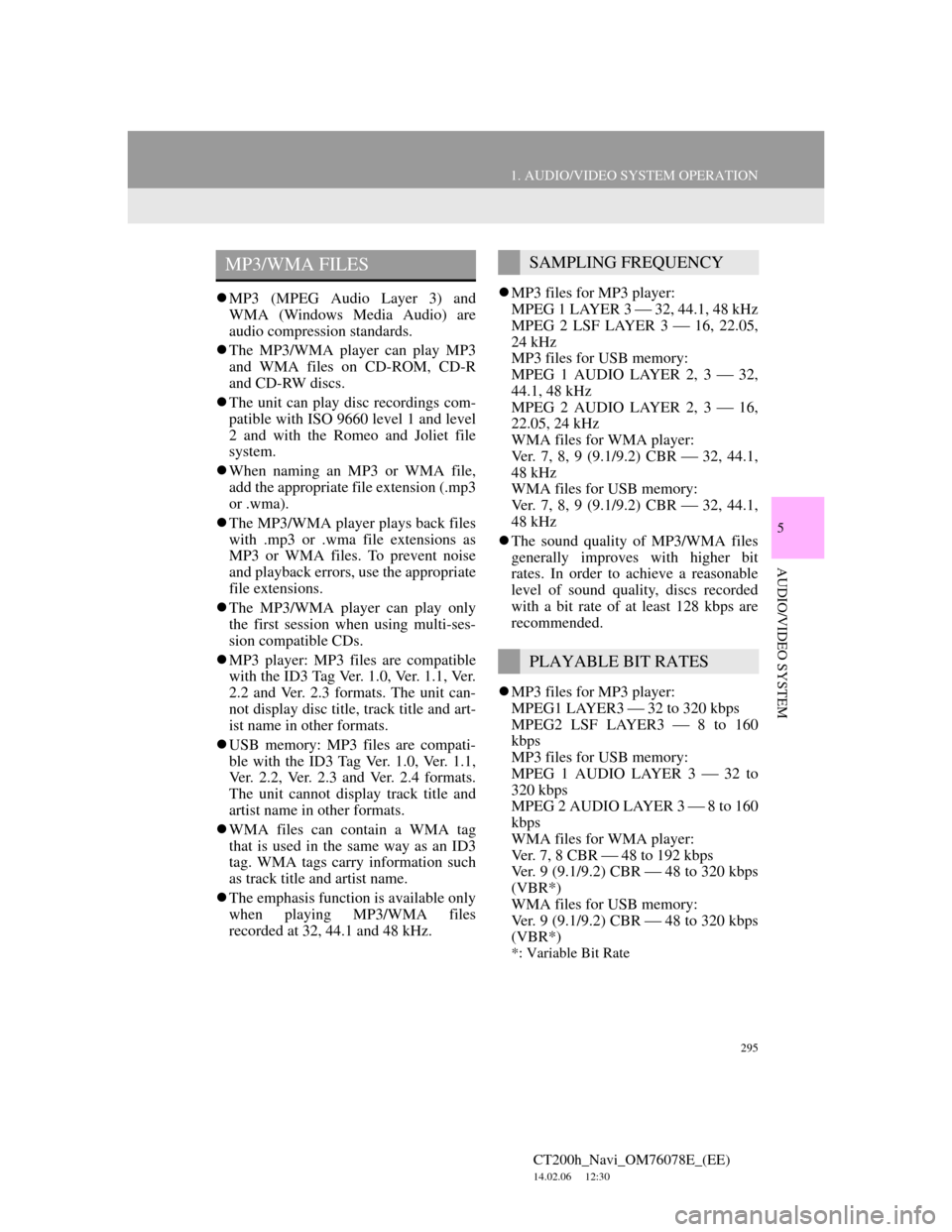
295
1. AUDIO/VIDEO SYSTEM OPERATION
5
AUDIO/VIDEO SYSTEM
CT200h_Navi_OM76078E_(EE)
14.02.06 12:30
MP3 (MPEG Audio Layer 3) and
WMA (Windows Media Audio) are
audio compression standards.
The MP3/WMA player can play MP3
and WMA files on CD-ROM, CD-R
and CD-RW discs.
The unit can play disc recordings com-
patible with ISO 9660 level 1 and level
2 and with the Romeo and Joliet file
system.
When naming an MP3 or WMA file,
add the appropriate file extension (.mp3
or .wma).
The MP3/WMA player plays back files
with .mp3 or .wma file extensions as
MP3 or WMA files. To prevent noise
and playback errors, use the appropriate
file extensions.
The MP3/WMA player can play only
the first session when using multi-ses-
sion compatible CDs.
MP3 player: MP3 files are compatible
with the ID3 Tag Ver. 1.0, Ver. 1.1, Ver.
2.2 and Ver. 2.3 formats. The unit can-
not display disc title, track title and art-
ist name in other formats.
USB memory: MP3 files are compati-
ble with the ID3 Tag Ver. 1.0, Ver. 1.1,
Ver. 2.2, Ver. 2.3 and Ver. 2.4 formats.
The unit cannot display track title and
artist name in other formats.
WMA files can contain a WMA tag
that is used in the same way as an ID3
tag. WMA tags carry information such
as track title and artist name.
The emphasis function is available only
when playing MP3/WMA files
recorded at 32, 44.1 and 48 kHz.MP3 files for MP3 player:
MPEG 1 LAYER 3 32, 44.1, 48 kHz
MPEG 2 LSF LAYER 3 16, 22.05,
24 kHz
MP3 files for USB memory:
MPEG 1 AUDIO LAYER 2, 3 32,
44.1, 48 kHz
MPEG 2 AUDIO LAYER 2, 3 16,
22.05, 24 kHz
WMA files for WMA player:
Ver. 7, 8, 9 (9.1/9.2) CBR 32, 44.1,
48 kHz
WMA files for USB memory:
Ver. 7, 8, 9 (9.1/9.2) CBR 32, 44.1,
48 kHz
The sound quality of MP3/WMA files
generally improves with higher bit
rates. In order to achieve a reasonable
level of sound quality, discs recorded
with a bit rate of at least 128 kbps are
recommended.
MP3 files for MP3 player:
MPEG1 LAYER3 32 to 320 kbps
MPEG2 LSF LAYER3 8 to 160
kbps
MP3 files for USB memory:
MPEG 1 AUDIO LAYER 3 32 to
320 kbps
MPEG 2 AUDIO LAYER 3 8 to 160
kbps
WMA files for WMA player:
Ver. 7, 8 CBR 48 to 192 kbps
Ver. 9 (9.1/9.2) CBR 48 to 320 kbps
(VBR*)
WMA files for USB memory:
Ver. 9 (9.1/9.2) CBR 48 to 320 kbps
(VBR*)
*: Variable Bit Rate
MP3/WMA FILESSAMPLING FREQUENCY
PLAYABLE BIT RATES
Page 296 of 436
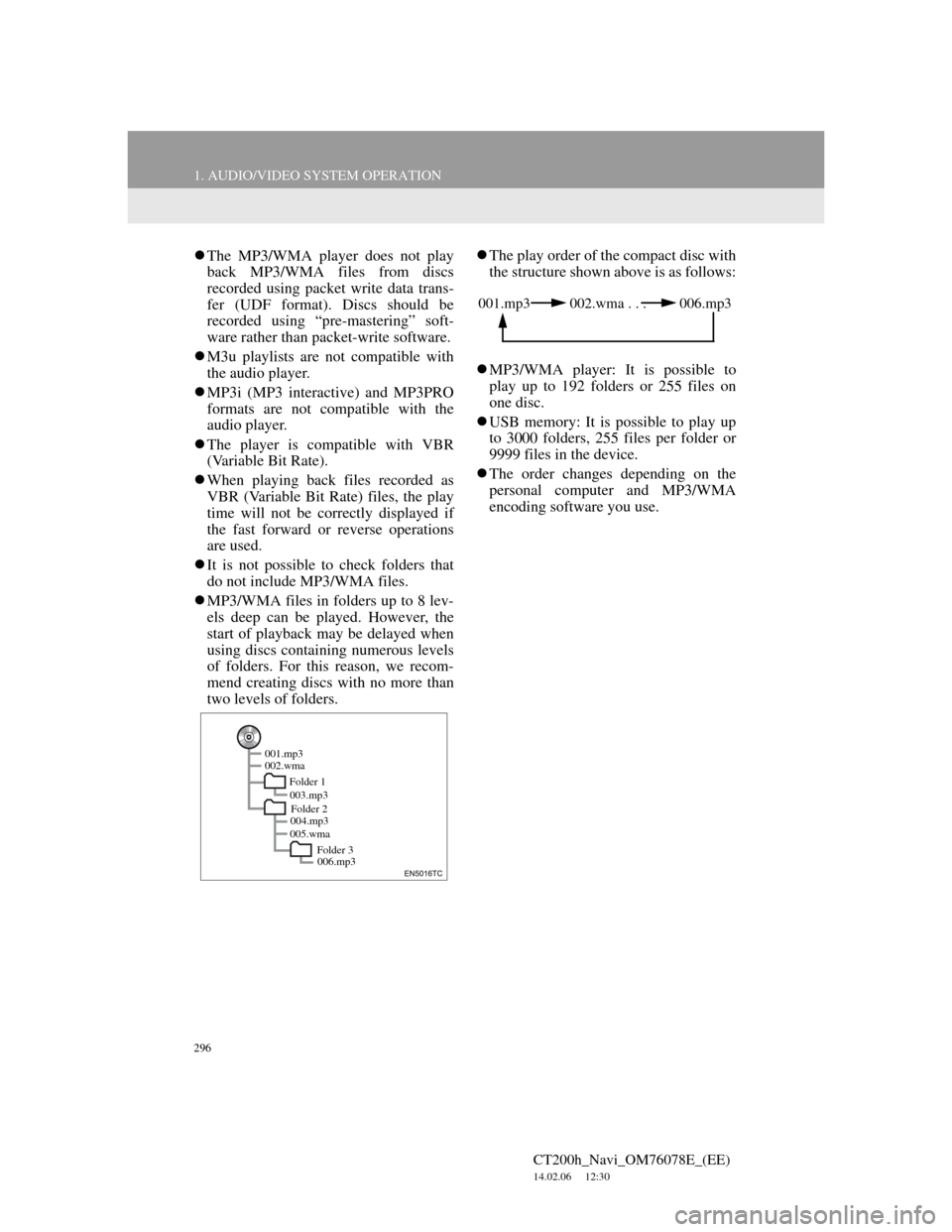
296
1. AUDIO/VIDEO SYSTEM OPERATION
CT200h_Navi_OM76078E_(EE)
14.02.06 12:30
The MP3/WMA player does not play
back MP3/WMA files from discs
recorded using packet write data trans-
fer (UDF format). Discs should be
recorded using “pre-mastering” soft-
ware rather than packet-write software.
M3u playlists are not compatible with
the audio player.
MP3i (MP3 interactive) and MP3PRO
formats are not compatible with the
audio player.
The player is compatible with VBR
(Variable Bit Rate).
When playing back files recorded as
VBR (Variable Bit Rate) files, the play
time will not be correctly displayed if
the fast forward or reverse operations
are used.
It is not possible to check folders that
do not include MP3/WMA files.
MP3/WMA files in folders up to 8 lev-
els deep can be played. However, the
start of playback may be delayed when
using discs containing numerous levels
of folders. For this reason, we recom-
mend creating discs with no more than
two levels of folders.The play order of the compact disc with
the structure shown above is as follows:
MP3/WMA player: It is possible to
play up to 192 folders or 255 files on
one disc.
USB memory: It is possible to play up
to 3000 folders, 255 files per folder or
9999 files in the device.
The order changes depending on the
personal computer and MP3/WMA
encoding software you use.
001.mp3
002.wma
Folder 1
003.mp3
Folder 2
004.mp3
005.wma
Folder 3
006.mp3
001.mp3 002.wma . . . 006.mp3