Page 266 of 436
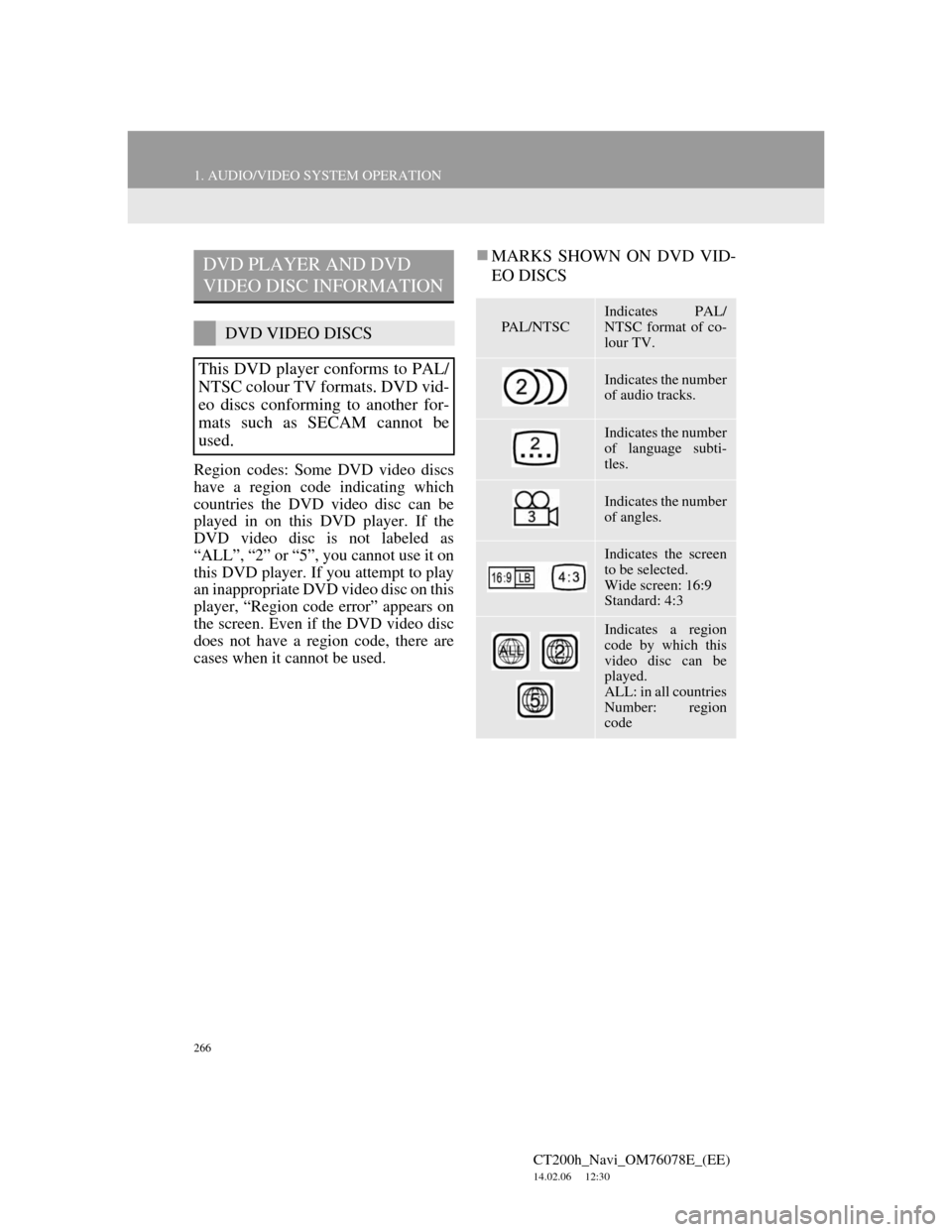
266
1. AUDIO/VIDEO SYSTEM OPERATION
CT200h_Navi_OM76078E_(EE)
14.02.06 12:30
Region codes: Some DVD video discs
have a region code indicating which
countries the DVD video disc can be
played in on this DVD player. If the
DVD video disc is not labeled as
“ALL”, “2” or “5”, you cannot use it on
this DVD player. If you attempt to play
an inappropriate DVD video disc on this
player, “Region code error” appears on
the screen. Even if the DVD video disc
does not have a region code, there are
cases when it cannot be used.
MARKS SHOWN ON DVD VID-
EO DISCSDVD PLAYER AND DVD
VIDEO DISC INFORMATION
DVD VIDEO DISCS
This DVD player conforms to PAL/
NTSC colour TV formats. DVD vid-
eo discs conforming to another for-
mats such as SECAM cannot be
used.PA L / N T S C
Indicates PAL/
NTSC format of co-
lour TV.
Indicates the number
of audio tracks.
Indicates the number
of language subti-
tles.
Indicates the number
of angles.
Indicates the screen
to be selected.
Wide screen: 16:9
Standard: 4:3
Indicates a region
code by which this
video disc can be
played.
ALL: in all countries
Number: region
code
Page 267 of 436
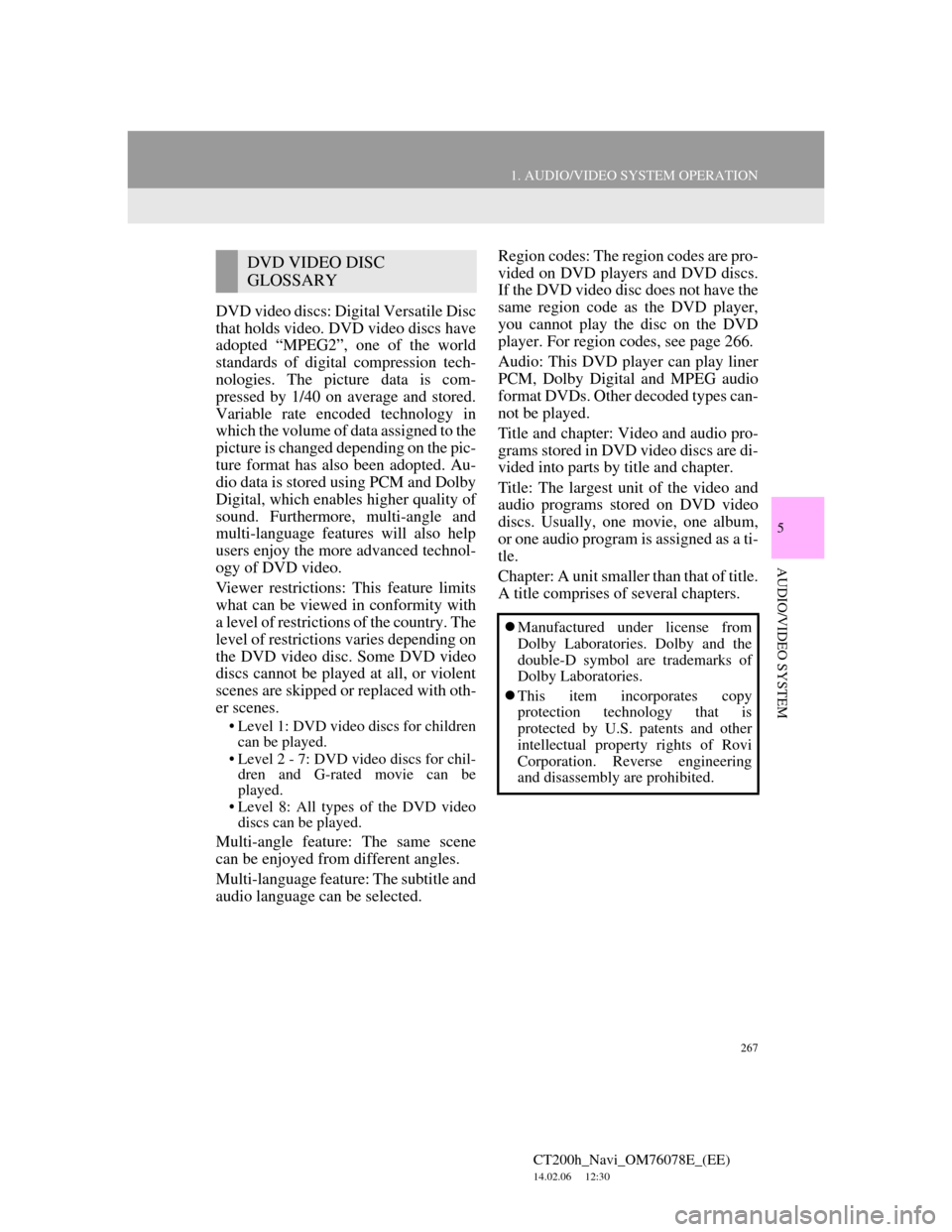
267
1. AUDIO/VIDEO SYSTEM OPERATION
5
AUDIO/VIDEO SYSTEM
CT200h_Navi_OM76078E_(EE)
14.02.06 12:30
DVD video discs: Digital Versatile Disc
that holds video. DVD video discs have
adopted “MPEG2”, one of the world
standards of digital compression tech-
nologies. The picture data is com-
pressed by 1/40 on average and stored.
Variable rate encoded technology in
which the volume of data assigned to the
picture is changed depending on the pic-
ture format has also been adopted. Au-
dio data is stored using PCM and Dolby
Digital, which enables higher quality of
sound. Furthermore, multi-angle and
multi-language features will also help
users enjoy the more advanced technol-
ogy of DVD video.
Viewer restrictions: This feature limits
what can be viewed in conformity with
a level of restrictions of the country. The
level of restrictions varies depending on
the DVD video disc. Some DVD video
discs cannot be played at all, or violent
scenes are skipped or replaced with oth-
er scenes.
• Level 1: DVD video discs for children
can be played.
• Level 2 - 7: DVD video discs for chil-
dren and G-rated movie can be
played.
• Level 8: All types of the DVD video
discs can be played.
Multi-angle feature: The same scene
can be enjoyed from different angles.
Multi-language feature: The subtitle and
audio language can be selected.Region codes: The region codes are pro-
vided on DVD players and DVD discs.
If the DVD video disc does not have the
same region code as the DVD player,
you cannot play the disc on the DVD
player. For region codes, see page 266.
Audio: This DVD player can play liner
PCM, Dolby Digital and MPEG audio
format DVDs. Other decoded types can-
not be played.
Title and chapter: Video and audio pro-
grams stored in DVD video discs are di-
vided into parts by title and chapter.
Title: The largest unit of the video and
audio programs stored on DVD video
discs. Usually, one movie, one album,
or one audio program is assigned as a ti-
tle.
Chapter: A unit smaller than that of title.
A title comprises of several chapters.
DVD VIDEO DISC
GLOSSARY
Manufactured under license from
Dolby Laboratories. Dolby and the
double-D symbol are trademarks of
Dolby Laboratories.
This item incorporates copy
protection technology that is
protected by U.S. patents and other
intellectual property rights of Rovi
Corporation. Reverse engineering
and disassembly are prohibited.
Page 268 of 436

268
1. AUDIO/VIDEO SYSTEM OPERATION
CT200h_Navi_OM76078E_(EE)
14.02.06 12:30
5. USB MEMORY OPERATION
1Press the lid, open the cover and con-
nect a USB memory.
Turn on the power of the USB memory
if it is not turned on.
Connecting a USB memory enables
users to enjoy music from the vehicle
speakers.
CAUTION
Do not operate the player’s controls
or connect the USB memory while
driving.
NOTICE
Depending on the size and shape of
the USB memory that is connected to
the system, the lid may not close
fully. In this case, do not forcibly
close the lid as this may damage the
USB memory or the terminal, etc.
Do not leave your portable player in
the car. In particular, high tempera-
tures inside the vehicle may damage
the portable player.
Do not push down on or apply unnec-
essary pressure to the portable player
while it is connected as this may dam-
age the portable player or its terminal.
Do not insert foreign objects into the
port as this may damage the portable
player or its terminal.
CONNECTING A USB
MEMORY
Page 271 of 436
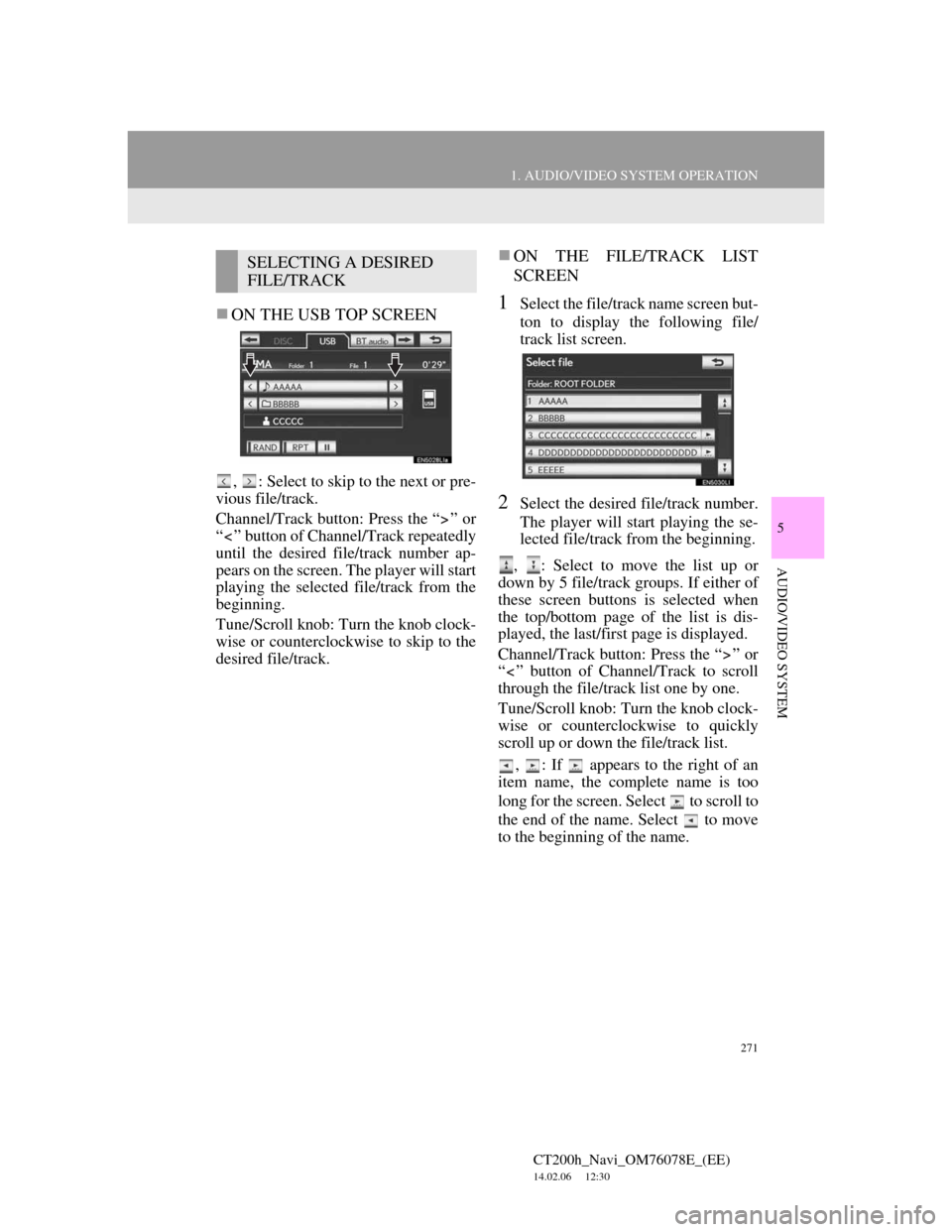
271
1. AUDIO/VIDEO SYSTEM OPERATION
5
AUDIO/VIDEO SYSTEM
CT200h_Navi_OM76078E_(EE)
14.02.06 12:30
ON THE USB TOP SCREEN
, : Select to skip to the next or pre-
vious file/track.
Channel/Track button: Press the “ ” or
“ ” button of Channel/Track repeatedly
until the desired file/track number ap-
pears on the screen. The player will start
playing the selected file/track from the
beginning.
Tune/Scroll knob: Turn the knob clock-
wise or counterclockwise to skip to the
desired file/track.
ON THE FILE/TRACK LIST
SCREEN
1Select the file/track name screen but-
ton to display the following file/
track list screen.
2Select the desired file/track number.
The player will start playing the se-
lected file/track from the beginning.
, : Select to move the list up or
down by 5 file/track groups. If either of
these screen buttons is selected when
the top/bottom page of the list is dis-
played, the last/first page is displayed.
Channel/Track button: Press the “ ” or
“ ” button of Channel/Track to scroll
through the file/track list one by one.
Tune/Scroll knob: Turn the knob clock-
wise or counterclockwise to quickly
scroll up or down the file/track list.
, : If appears to the right of an
item name, the complete name is too
long for the screen. Select to scroll to
the end of the name. Select to move
to the beginning of the name.
SELECTING A DESIRED
FILE/TRACK
Page 272 of 436
272
1. AUDIO/VIDEO SYSTEM OPERATION
CT200h_Navi_OM76078E_(EE)
14.02.06 12:30
FAST FORWARDING OR RE-
WINDING
1Press and hold the “ ” or “ ” button
of Channel/Track to fast forward or
rewind the file/track.
When the button is released, the player
resumes playing from that position.
REPEATING A FILE/TRACK
1Select “RPT” while the file or track
is playing.
Each time “RPT” is selected, the mode
changes as follows:
When “RAND” is off
file/track repeat folder/album repeat
off
When “RAND” is on
file/track repeat off
“RPT” appears on the screen. When the
file/track is finished, the player will
automatically play it again. To cancel
this function, select “RPT” repeatedly
until the repeat mode turns off.
REPEATING
The file or folder currently being lis-
tened to can be repeated.
Page 273 of 436
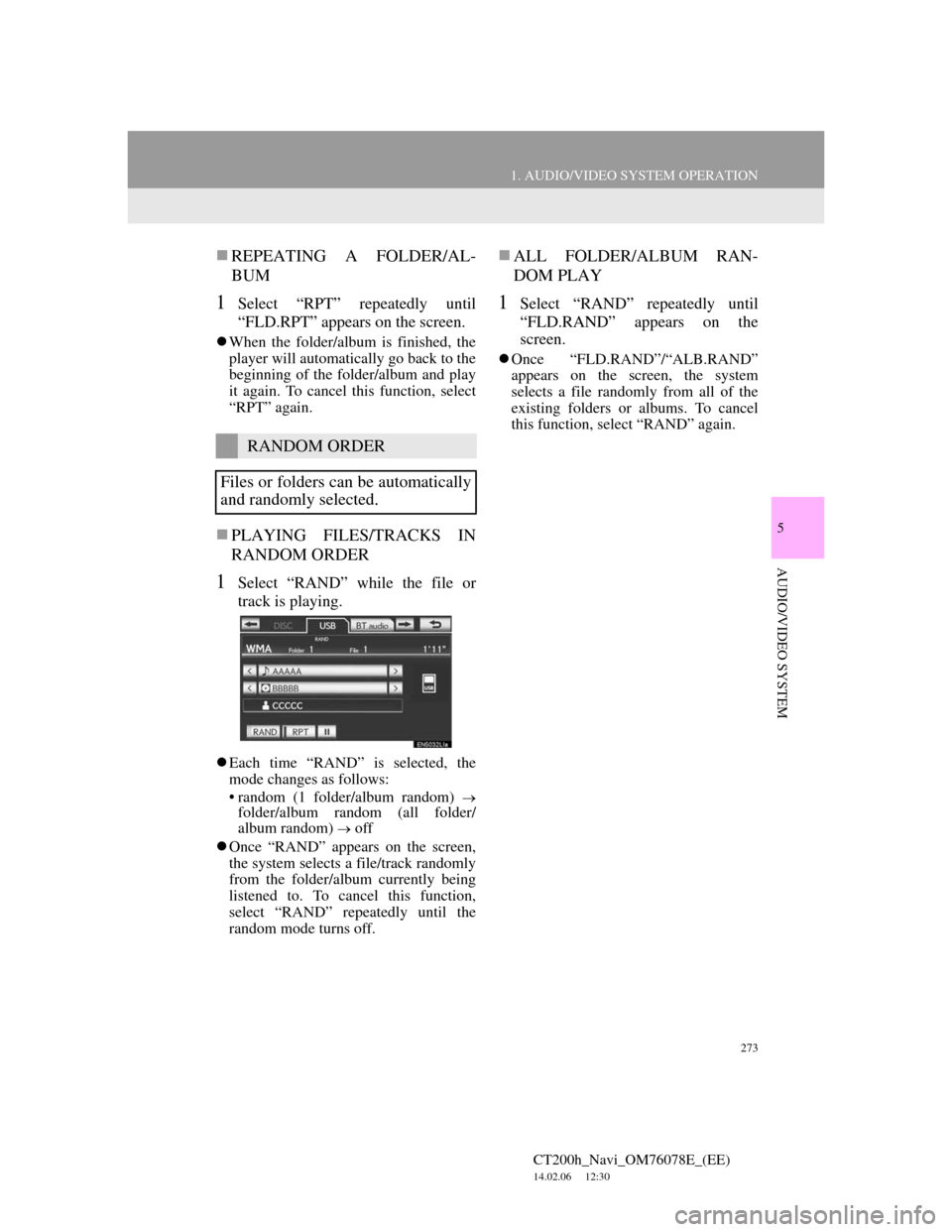
273
1. AUDIO/VIDEO SYSTEM OPERATION
5
AUDIO/VIDEO SYSTEM
CT200h_Navi_OM76078E_(EE)
14.02.06 12:30
REPEATING A FOLDER/AL-
BUM
1Select “RPT” repeatedly until
“FLD.RPT” appears on the screen.
When the folder/album is finished, the
player will automatically go back to the
beginning of the folder/album and play
it again. To cancel this function, select
“RPT” again.
PLAYING FILES/TRACKS IN
RANDOM ORDER
1Select “RAND” while the file or
track is playing.
Each time “RAND” is selected, the
mode changes as follows:
• random (1 folder/album random)
folder/album random (all folder/
album random)
off
Once “RAND” appears on the screen,
the system selects a file/track randomly
from the folder/album currently being
listened to. To cancel this function,
select “RAND” repeatedly until the
random mode turns off.
ALL FOLDER/ALBUM RAN-
DOM PLAY
1Select “RAND” repeatedly until
“FLD.RAND” appears on the
screen.
Once “FLD.RAND”/“ALB.RAND”
appears on the screen, the system
selects a file randomly from all of the
existing folders or albums. To cancel
this function, select “RAND” again.
RANDOM ORDER
Files or folders can be automatically
and randomly selected.
Page 274 of 436
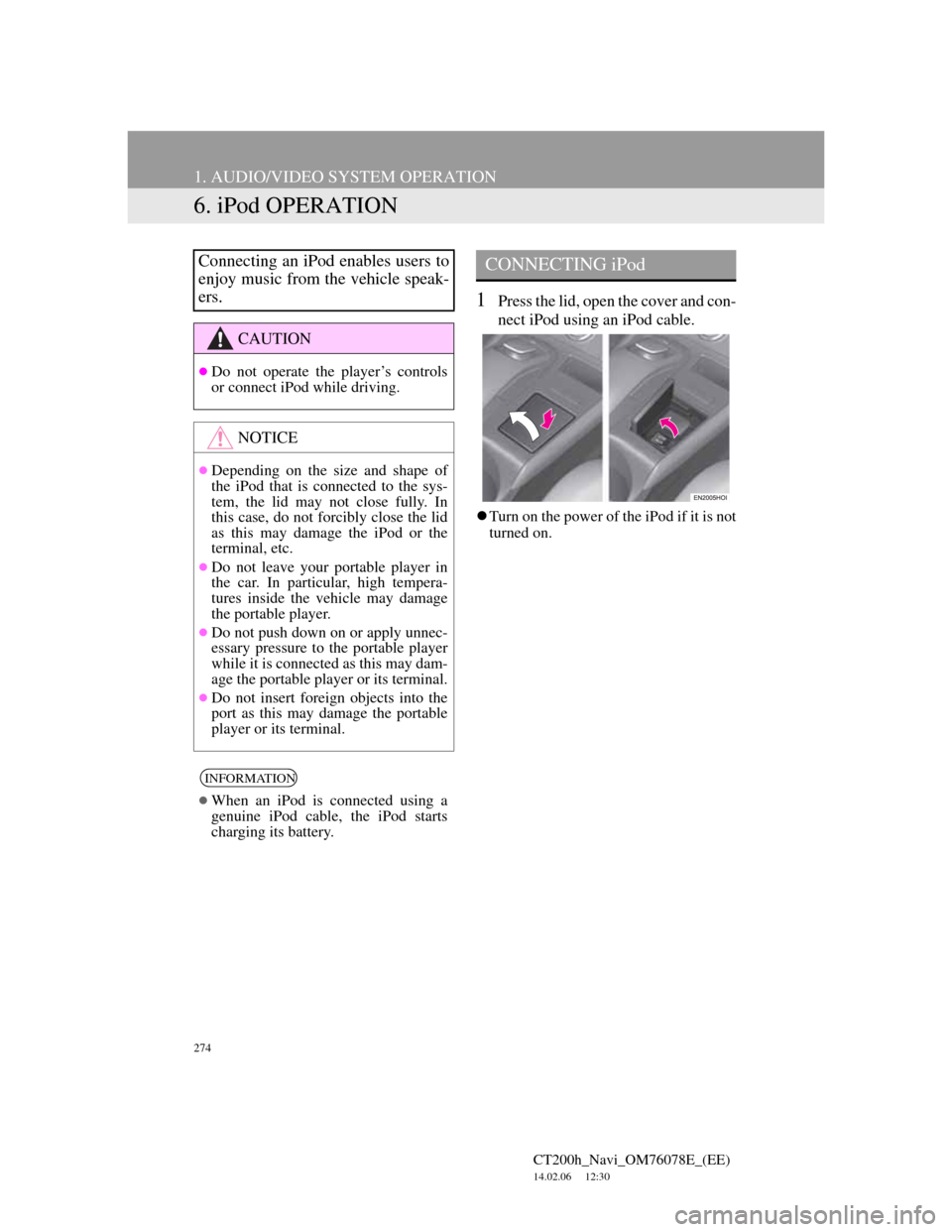
274
1. AUDIO/VIDEO SYSTEM OPERATION
CT200h_Navi_OM76078E_(EE)
14.02.06 12:30
6. iPod OPERATION
1Press the lid, open the cover and con-
nect iPod using an iPod cable.
Turn on the power of the iPod if it is not
turned on.
Connecting an iPod enables users to
enjoy music from the vehicle speak-
ers.
CAUTION
Do not operate the player’s controls
or connect iPod while driving.
NOTICE
Depending on the size and shape of
the iPod that is connected to the sys-
tem, the lid may not close fully. In
this case, do not forcibly close the lid
as this may damage the iPod or the
terminal, etc.
Do not leave your portable player in
the car. In particular, high tempera-
tures inside the vehicle may damage
the portable player.
Do not push down on or apply unnec-
essary pressure to the portable player
while it is connected as this may dam-
age the portable player or its terminal.
Do not insert foreign objects into the
port as this may damage the portable
player or its terminal.
INFORMATION
When an iPod is connected using a
genuine iPod cable, the iPod starts
charging its battery.
CONNECTING iPod
Page 276 of 436
276
1. AUDIO/VIDEO SYSTEM OPERATION
CT200h_Navi_OM76078E_(EE)
14.02.06 12:30
1Select “Browse”.
2Select the desired play mode.
“1/3”, “2/3”, “3/3”: Select this
screen button to change between Latin,
Cyrillic and Greek characters.
ON THE iPod TOP SCREEN
, : Select to skip to the next or pre-
vious track.
Channel/Track button: Press the “ ” or
“ ” button of Channel/Track repeatedly
until the desired track number appears
on the screen. The player will start play-
ing the selected track from the begin-
ning.
Tune/Scroll knob: Turn the knob clock-
wise or counterclockwise to skip to the
desired track.
SELECTING A PLAY MODESELECTING A DESIRED
TRACK