Page 32 of 436
32
3. QUICK REFERENCE
CT200h_Navi_OM76078E_(EE)
14.02.06 12:29
No.NameFunctionPage
“General”
Select to change the selected language, oper-
ation sound, automatic screen change set-
tings, etc.
60
“Voice”Select to set the voice guidance settings.73
“Navigation”Select to access the page which enables the
setting of the average speed, displayed screen
contents, POI categories, etc.151
“Vehicle”Select to set vehicle information such as
maintenance information.157
“Info”Select to set traffic information, traffic predic-
tion information and parking information.338
“Audio”Select to set sound, radio and iPod settings.299
“Bluetooth*”Select to set Bluetooth® phones and
Bluetooth® audio devices.218
“Telephone”Select to set the telephone sound, phonebook,
message settings, etc.195
*: Bluetooth is a registered trademark of Bluetooth SIG, Inc.
Page 60 of 436
60
CT200h_Navi_OM76078E_(EE)
14.02.06 12:29
2. SETUP
1. GENERAL SETTINGS
1Press the “MENU” button on the
Remote Touch.
2Select “Setup”.
3Select “General”.
4Select the items to be set.
5Select “OK”.
Settings are available for language
selection, operation sounds, etc.
Page 61 of 436
61
2. SETUP
CT200h_Navi_OM76078E_(EE)
14.02.06 12:29
2
BASIC FUNCTION
On this screen, the following functions
can be performed:SCREENS FOR GENERAL
SETTINGS
No
.Function
Select to change the time zone and
select “On” or “Off” for daylight
saving time. (See “CLOCK SET-
TINGS” on page 63.)
Select to change the language.
(See “SELECTING A LAN-
GUAGE” on page 65.)
Select to change the voice recog-
nition language. (See “SELECT-
ING A VOICE RECOGNITION
LANGUAGE” on page 65.)
Select to change the home screen
settings. (See “HOME SCREEN
SETTINGS” on page 66.)
Select to customize the opening
image. (See “CHANGING THE
OPENING IMAGE” on page 66.)
Select to customize the screen off
image. (See “CHANGING THE
SCREEN OFF IMAGE” on page
68.)
Page 65 of 436
65
2. SETUP
CT200h_Navi_OM76078E_(EE)
14.02.06 12:29
2
BASIC FUNCTION
1Press the “MENU” button on the
Remote Touch, then select “Setup”.
2Select “General” on the “Setup”
screen.
3Select “Language”.
4Select the desired screen button.
The previous screen will be displayed.
5Select “OK”.
1Press the “MENU” button on the
Remote Touch, then select “Setup”.
2Select “General” on the “Setup”
screen.
3Select “Voice recognition lang.”.
4Select the desired screen button.
A confirmation message will be dis-
played. Select “Yes” to complete the
settings and return to the “General set-
tings” screen.
5Select “OK”.
SELECTING A LANGUAGE
The language can be changed.SELECTING A VOICE
RECOGNITION LANGUAGE
The voice recognition language can
be changed.
Page 70 of 436
70
2. SETUP
CT200h_Navi_OM76078E_(EE)
14.02.06 12:29
1Press the “MENU” button on the
Remote Touch, then select “Setup”.
2Select “General” on the “Setup”
screen.
3Select “Button colour”.
4Select the desired screen button co-
lour.
The previous screen will be displayed.
5Select “OK”.
1Press the “MENU” button on the
Remote Touch, then select “Setup”.
2Select “General” on the “Setup”
screen.
3Select “Unit of measurement”.
4Select “km” or “mile”.
The previous screen will be displayed.
5Select “OK”.
SELECTING A BUTTON
COLOUR
The colour of the screen buttons can
be changed.UNIT OF MEASUREMENT
Distance unit can be changed.
This function is available only in
English. To switch language, see
“SELECTING A LANGUAGE” on
page 65.
Page 258 of 436
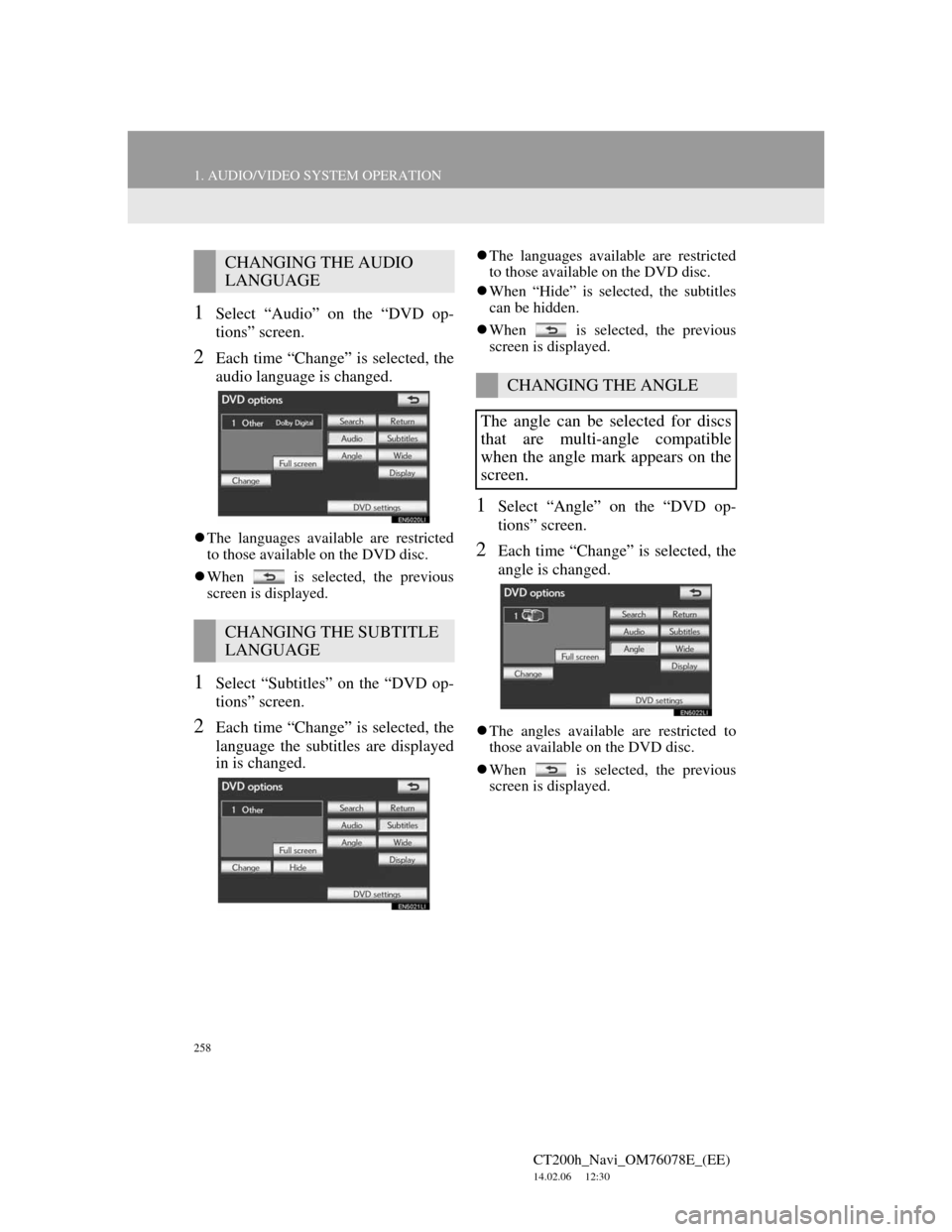
258
1. AUDIO/VIDEO SYSTEM OPERATION
CT200h_Navi_OM76078E_(EE)
14.02.06 12:30
1Select “Audio” on the “DVD op-
tions” screen.
2Each time “Change” is selected, the
audio language is changed.
The languages available are restricted
to those available on the DVD disc.
When is selected, the previous
screen is displayed.
1Select “Subtitles” on the “DVD op-
tions” screen.
2Each time “Change” is selected, the
language the subtitles are displayed
in is changed.
The languages available are restricted
to those available on the DVD disc.
When “Hide” is selected, the subtitles
can be hidden.
When is selected, the previous
screen is displayed.
1Select “Angle” on the “DVD op-
tions” screen.
2Each time “Change” is selected, the
angle is changed.
The angles available are restricted to
those available on the DVD disc.
When is selected, the previous
screen is displayed.
CHANGING THE AUDIO
LANGUAGE
CHANGING THE SUBTITLE
LANGUAGE
CHANGING THE ANGLE
The angle can be selected for discs
that are multi-angle compatible
when the angle mark appears on the
screen.
Page 260 of 436

260
1. AUDIO/VIDEO SYSTEM OPERATION
CT200h_Navi_OM76078E_(EE)
14.02.06 12:30
1Select “DVD settings” on the “DVD
options” screen.
2Select the items to be set.
3After the initial setting has been
changed, select “OK”.
This screen will close, and the system
will return to the previous screen.
When “Default” is selected, all menus
are initialized.
AUDIO LANGUAGE
1Select “Audio language” on the
“DVD settings” screen.
2Select the desired language to be
heard on the “Audio language”
screen.
If the desired language to be heard can-
not be found on this screen, select
“Other” and enter a language code. For
entry of a language code, see “ENTER
AUDIO/SUBTITLE/MENU LAN-
GUAGE CODE” on page 262.
To return to the “DVD settings” screen,
select .
3Select “OK” on the “DVD settings”
screen.
SUBTITLE LANGUAGE
1Select “Subtitle language” on the
“DVD settings” screen.
2Select the desired language to be
read on the “Subtitle language”
screen.
If the desired language to be read can-
not be found on this screen, select
“Other” and enter a language code. For
entry of a language code, see “ENTER
AUDIO/SUBTITLE/MENU LAN-
GUAGE CODE” on page 262.
To return to the “DVD settings” screen,
select .
3Select “OK” on the “DVD settings”
screen.
DVD SETTINGS
The audio language can be changed.
The subtitle language can be
changed.
Page 261 of 436
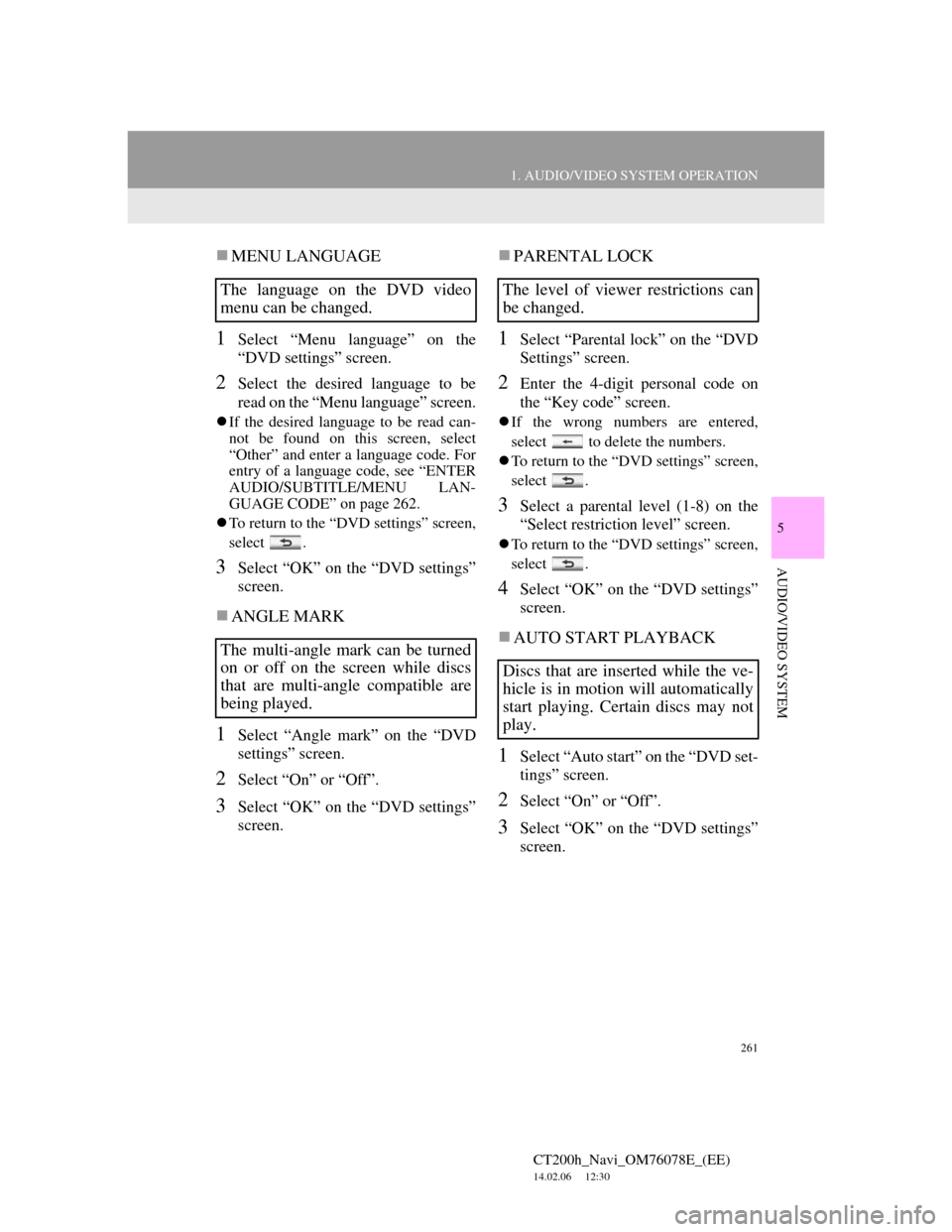
261
1. AUDIO/VIDEO SYSTEM OPERATION
5
AUDIO/VIDEO SYSTEM
CT200h_Navi_OM76078E_(EE)
14.02.06 12:30
MENU LANGUAGE
1Select “Menu language” on the
“DVD settings” screen.
2Select the desired language to be
read on the “Menu language” screen.
If the desired language to be read can-
not be found on this screen, select
“Other” and enter a language code. For
entry of a language code, see “ENTER
AUDIO/SUBTITLE/MENU LAN-
GUAGE CODE” on page 262.
To return to the “DVD settings” screen,
select .
3Select “OK” on the “DVD settings”
screen.
ANGLE MARK
1Select “Angle mark” on the “DVD
settings” screen.
2Select “On” or “Off”.
3Select “OK” on the “DVD settings”
screen.
PARENTAL LOCK
1Select “Parental lock” on the “DVD
Settings” screen.
2Enter the 4-digit personal code on
the “Key code” screen.
If the wrong numbers are entered,
select to delete the numbers.
To return to the “DVD settings” screen,
select .
3Select a parental level (1-8) on the
“Select restriction level” screen.
To return to the “DVD settings” screen,
select .
4Select “OK” on the “DVD settings”
screen.
AUTO START PLAYBACK
1Select “Auto start” on the “DVD set-
tings” screen.
2Select “On” or “Off”.
3Select “OK” on the “DVD settings”
screen.
The language on the DVD video
menu can be changed.
The multi-angle mark can be turned
on or off on the screen while discs
that are multi-angle compatible are
being played.The level of viewer restrictions can
be changed.
Discs that are inserted while the ve-
hicle is in motion will automatically
start playing. Certain discs may not
play.