Page 226 of 436
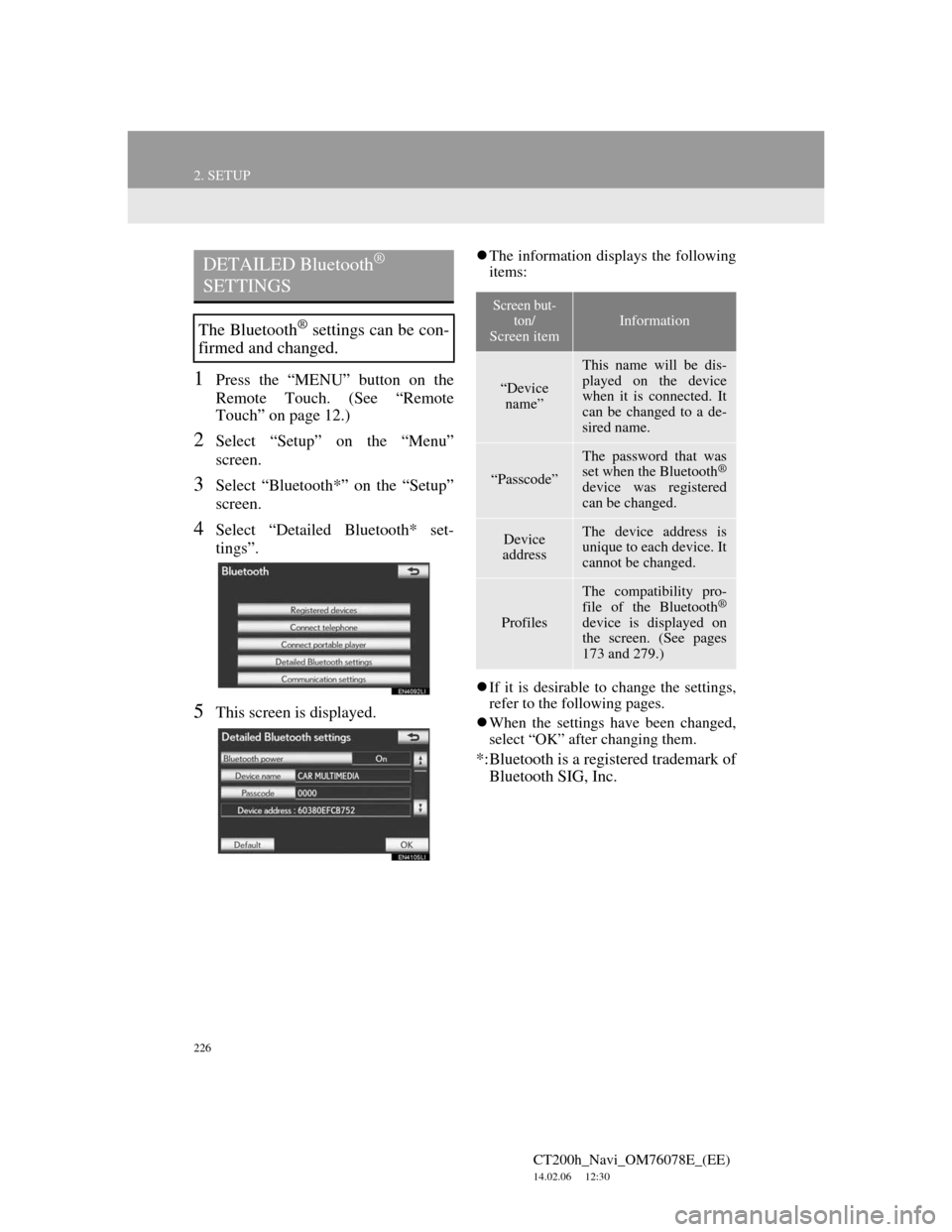
226
2. SETUP
CT200h_Navi_OM76078E_(EE)
14.02.06 12:30
1Press the “MENU” button on the
Remote Touch. (See “Remote
Touch” on page 12.)
2Select “Setup” on the “Menu”
screen.
3Select “Bluetooth*” on the “Setup”
screen.
4Select “Detailed Bluetooth* set-
tings”.
5This screen is displayed.
The information displays the following
items:
If it is desirable to change the settings,
refer to the following pages.
When the settings have been changed,
select “OK” after changing them.
*:Bluetooth is a registered trademark of
Bluetooth SIG, Inc.
DETAILED Bluetooth®
SETTINGS
The Bluetooth® settings can be con-
firmed and changed.
Screen but-
ton/
Screen item
Information
“Device
name”
This name will be dis-
played on the device
when it is connected. It
can be changed to a de-
sired name.
“Passcode”
The password that was
set when the Bluetooth®
device was registered
can be changed.
Device
addressThe device address is
unique to each device. It
cannot be changed.
Profiles
The compatibility pro-
file of the Bluetooth®
device is displayed on
the screen. (See pages
173 and 279.)
Page 227 of 436
227
2. SETUP
4
TELEPHONE
CT200h_Navi_OM76078E_(EE)
14.02.06 12:30
CHANGING “Bluetooth* power”
When “Bluetooth* power” is “On”:
The Bluetooth® device is automatically
connected when the “POWER” switch
is in ACCESSORY or ON mode.
When “Bluetooth* power” is “Off”:
The Bluetooth
® device is disconnected,
and the system will not connect to it
next time.
The “Bluetooth* power” auto connec-
tion state can be set on or off.
• “On”: The auto connection is turned
on.
• “Off”: The auto connection is turned
off.
1Select “Bluetooth* power”.
2Select “On” or “Off”.
3Select “OK”.
In the event the state of “Bluetooth*
power” is changed from “Off” to “On”,
Bluetooth
® connection will begin.
*:Bluetooth is a registered trademark of
Bluetooth SIG, Inc.
CHANGING THE Bluetooth®
SETTINGS
The Bluetooth
® settings can be
changed according to the following
procedures.
The “Bluetooth* power” display
shows the following state.
Page 229 of 436
229
2. SETUP
4
TELEPHONE
CT200h_Navi_OM76078E_(EE)
14.02.06 12:30
Bluetooth® DEVICE CONNEC-
TION STATUS DISPLAY SET-
TINGS
1Select “Display telephone status” or
“Display portable player status”.
2Select “On”.
3Select “OK”.
1Select “Default”.
2Select “Yes”.
If the state of “Bluetooth* power” is
changed from “Off” into “On”,
Bluetooth
® connection will begin.
*:Bluetooth is a registered trademark of
Bluetooth SIG, Inc.
When “Bluetooth* power” is “On”
and the “POWER” switch is in
ACCESSORY or ON mode, the
Bluetooth
® phone and portable
player’s connection status can be
displayed. (See “CHANGING
“Bluetooth* power”” on page 227.)
INITIALIZING THE
Bluetooth® SETTINGS
The settings can be initialized.
Page 232 of 436
232
CT200h_Navi_OM76078E_(EE)
14.02.06 12:30
1. AUDIO/VIDEO SYSTEM OPERATION
1. QUICK REFERENCE
Operations such as selecting a preset station and adjusting the sound balance
are carried out on the screen.
Using the instrument panel
Press the “RADIO” or “MEDIA” button to display the audio/video screen.
Using the Remote Touch
Press the “MENU” button on the Remote Touch, then select “Audio” to dis-
play the audio/video screen.
If a Mark Levinson brand audio system is installed, the “Mark Levinson” logo
is shown on the panel.
Page 233 of 436
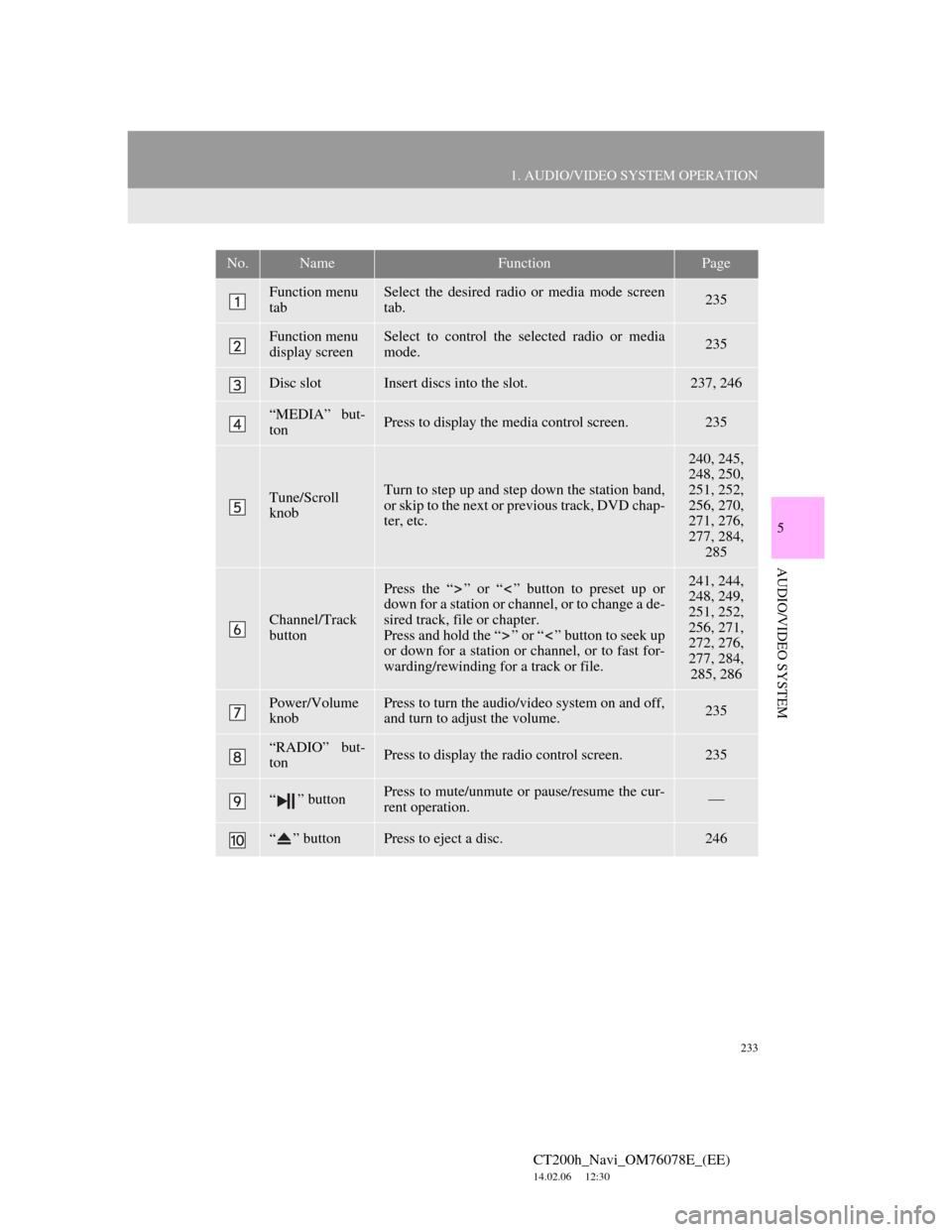
233
1. AUDIO/VIDEO SYSTEM OPERATION
5
AUDIO/VIDEO SYSTEM
CT200h_Navi_OM76078E_(EE)
14.02.06 12:30
No.NameFunctionPage
Function menu
tabSelect the desired radio or media mode screen
tab.235
Function menu
display screenSelect to control the selected radio or media
mode.235
Disc slotInsert discs into the slot.237, 246
“MEDIA” but-
tonPress to display the media control screen.235
Tune/Scroll
knobTurn to step up and step down the station band,
or skip to the next or previous track, DVD chap-
ter, etc.
240, 245,
248, 250,
251, 252,
256, 270,
271, 276,
277, 284,
285
Channel/Track
button
Press the “ ” or “ ” button to preset up or
down for a station or channel, or to change a de-
sired track, file or chapter.
Press and hold the “ ” or “ ” button to seek up
or down for a station or channel, or to fast for-
warding/rewinding for a track or file.241, 244,
248, 249,
251, 252,
256, 271,
272, 276,
277, 284,
285, 286
Power/Volume
knobPress to turn the audio/video system on and off,
and turn to adjust the volume.235
“RADIO” but-
tonPress to display the radio control screen.235
“ ” buttonPress to mute/unmute or pause/resume the cur-
rent operation.
“ ” buttonPress to eject a disc.246
Page 235 of 436
235
1. AUDIO/VIDEO SYSTEM OPERATION
5
AUDIO/VIDEO SYSTEM
CT200h_Navi_OM76078E_(EE)
14.02.06 12:30
Power/Volume knob: Press to turn the
audio/video system on and off. Turn this
knob to adjust the volume. The system
turns on in the last mode used.
“RADIO”, “MEDIA” button: Press to
display screen buttons for the audio/vid-
eo system. Using the instrument panel
1Every time the “RADIO” or “ME-
DIA” button is pressed, the audio
control mode changes.
The audio control mode changes in the
following order:
“RADIO” button: To display the
“AM”, “FM” and “DAB” tabs on the
screen. (Radio mode)
“MEDIA” button: To display the
“DISC”, “BT audio”, “AUX”, “USB”
and “iPod” tabs on the screen. (Media
mode)
Using the Remote Touch
1Press the “MENU” button on the
Remote Touch.
TURNING THE SYSTEM ON
AND OFF
A function that enables automatic
return to the previous screen from the
audio/video screen can be selected.
See page 60 for details.
SWITCHING BETWEEN
FUNCTIONS
Page 236 of 436
236
1. AUDIO/VIDEO SYSTEM OPERATION
CT200h_Navi_OM76078E_(EE)
14.02.06 12:30
2Select “Audio”.
3Select the desired tab.
1Press the “MEDIA” button. (Using
the instrument panel)
Press the “MENU” button on the
Remote Touch, then select “Audio”.
(Using the Remote Touch)
2Select the “DISC” tab.
3Select “Options”.
4Select “Wide”.
Up to 3 tabs can be displayed on the
screen. Select or , located
either side of the screen tabs, to dis-
play tabs from the previous or next
page.
The desired audio mode can be found
by selecting or and then
selecting that audio mode tab.
INFORMATION
If a disc is not inserted, the DVD
player cannot be turned on.
The DVD player can be turned off by
ejecting a disc.
When the audio control mode is
selected, the respective screen buttons
are displayed on the screen.
Dimmed screen buttons cannot be
operated.
SELECTING SCREEN SIZE
Before selecting screen size, it is
necessary to insert a DVD disc and
select DISC mode.
Page 237 of 436
237
1. AUDIO/VIDEO SYSTEM OPERATION
5
AUDIO/VIDEO SYSTEM
CT200h_Navi_OM76078E_(EE)
14.02.06 12:30
5Select the desired screen button.
When is selected, the previous
screen is displayed.
6Select “OK”.
1When inserting a disc, gently insert
the disc with the label facing up.
No.Function
Select to display a 3 : 4 screen,
with either side in black.
Select to widen the 3 : 4 screen
horizontally to fill the screen.
Select to widen the 3 : 4 screen
vertically and horizontally, by the
same ratio, to fill the screen.
DVD PLAYER
NOTICE
Never try to disassemble or oil any
part of the DVD player. Do not insert
anything other than a disc into the
slot.
INFORMATION
The player is intended for use with 12
cm (4.7 in.) discs only.