Page 239 of 436
239
1. AUDIO/VIDEO SYSTEM OPERATION
5
AUDIO/VIDEO SYSTEM
CT200h_Navi_OM76078E_(EE)
14.02.06 12:30
1Press the “MEDIA” button to
display the media control screen and
select the “USB” or “iPod” tab or
press the “MEDIA” button
repeatedly to change to USB
memory or iPod mode.
For the Remote Touch operation
method, see “SWITCHING
BETWEEN FUNCTIONS” on page
235.
USB PORT
A USB memory/iPod can be con-
nected to the USB port. For details,
see “CONNECTING A USB MEM-
ORY” on page 268 and “CON-
NECTING iPod” on page 274.
INFORMATION
When a USB memory/iPod is not
connected with the USB port, the tab
will be dimmed.
PORTABLE AUDIO DEVICE
HOLDER*
A portable audio device can be
placed using the portable audio de-
vice holder. Depending on the size
and shape of the portable audio de-
vice, the device may not be placed in
the holder.
*: If equipped
Page 241 of 436
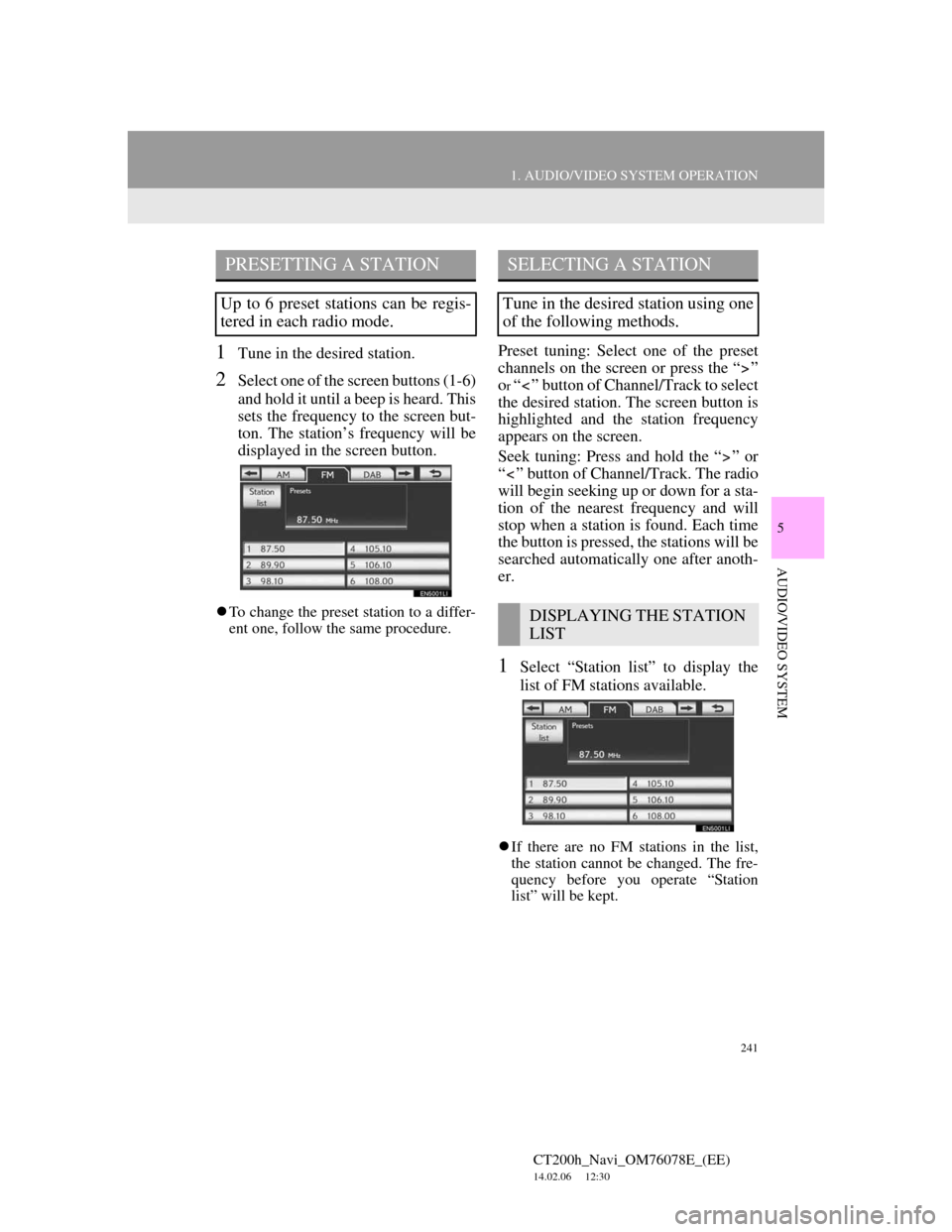
241
1. AUDIO/VIDEO SYSTEM OPERATION
5
AUDIO/VIDEO SYSTEM
CT200h_Navi_OM76078E_(EE)
14.02.06 12:30
1Tune in the desired station.
2Select one of the screen buttons (1-6)
and hold it until a beep is heard. This
sets the frequency to the screen but-
ton. The station’s frequency will be
displayed in the screen button.
To change the preset station to a differ-
ent one, follow the same procedure.
Preset tuning: Select one of the preset
channels on the screen or press the “ ”
o
r “ ” button of Channel/Track to select
the desired station. The screen button is
highlighted and the station frequency
appears on the screen.
Seek tuning: Press and hold the “ ” or
“ ” button of Channel/Track. The radio
will begin seeking up or down for a sta-
tion of the nearest frequency and will
stop when a station is found. Each time
the button is pressed, the stations will be
searched automatically one after anoth-
er.
1Select “Station list” to display the
list of FM stations available.
If there are no FM stations in the list,
the station cannot be changed. The fre-
quency before you operate “Station
list” will be kept.
PRESETTING A STATION
Up to 6 preset stations can be regis-
tered in each radio mode.
SELECTING A STATION
Tune in the desired station using one
of the following methods.
DISPLAYING THE STATION
LIST
Page 244 of 436
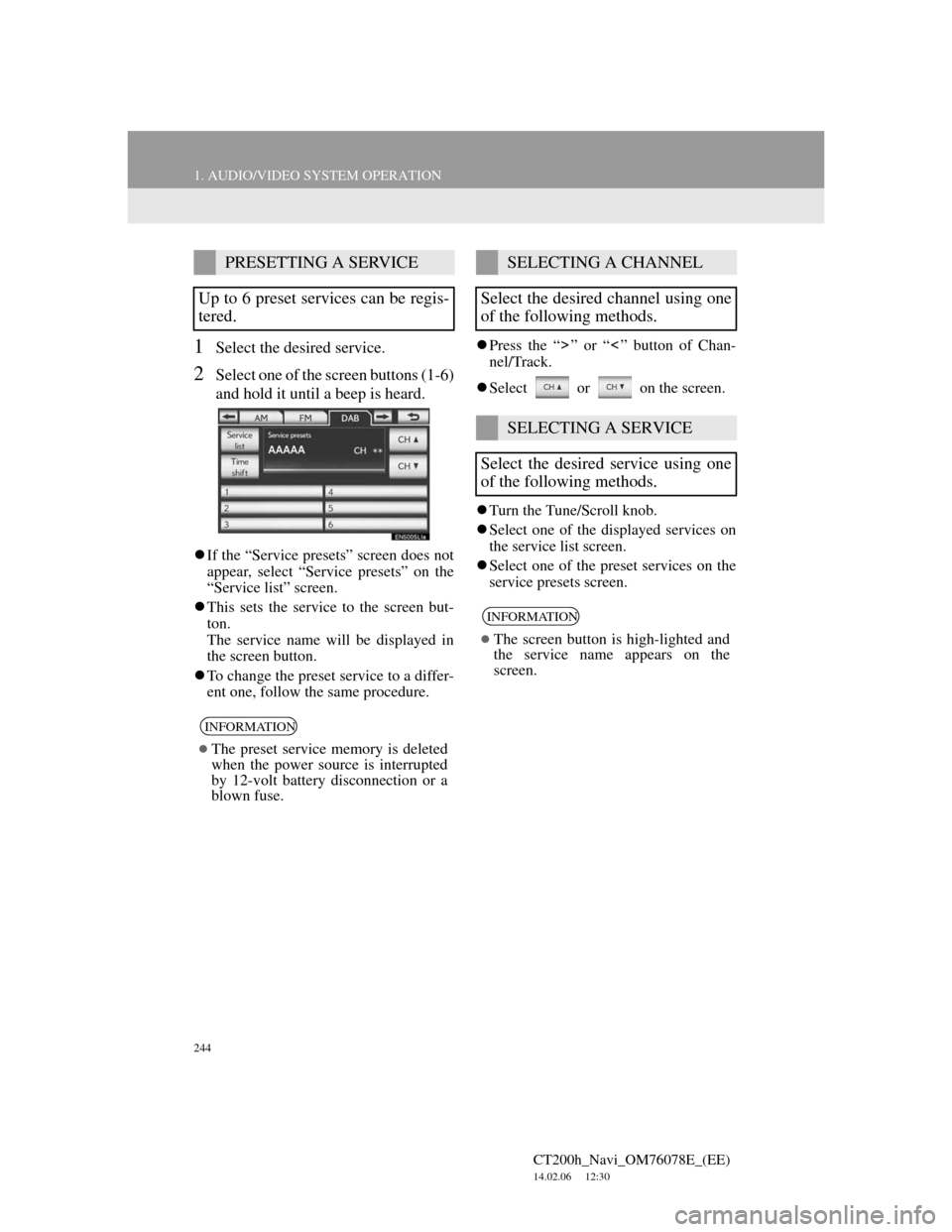
244
1. AUDIO/VIDEO SYSTEM OPERATION
CT200h_Navi_OM76078E_(EE)
14.02.06 12:30
1Select the desired service.
2Select one of the screen buttons (1-6)
and hold it until a beep is heard.
If the “Service presets” screen does not
appear, select “Service presets” on the
“Service list” screen.
This sets the service to the screen but-
ton.
The service name will be displayed in
the screen button.
To change the preset service to a differ-
ent one, follow the same procedure.Press the “ ” or “ ” button of Chan-
nel/Track.
Select or on the screen.
Turn the Tune/Scroll knob.
Select one of the displayed services on
the service list screen.
Select one of the preset services on the
service presets screen.
PRESETTING A SERVICE
Up to 6 preset services can be regis-
tered.
INFORMATION
The preset service memory is deleted
when the power source is interrupted
by 12-volt battery disconnection or a
blown fuse.
SELECTING A CHANNEL
Select the desired channel using one
of the following methods.
SELECTING A SERVICE
Select the desired service using one
of the following methods.
INFORMATION
The screen button is high-lighted and
the service name appears on the
screen.
Page 245 of 436
245
1. AUDIO/VIDEO SYSTEM OPERATION
5
AUDIO/VIDEO SYSTEM
CT200h_Navi_OM76078E_(EE)
14.02.06 12:30
1Select “Service list” to display the
list of DAB service available.
1Select “Time shift”.
“-0’00”” is displayed on the screen.
2Turn the Tune/Scroll knob to set the
desired time.
The time can be set in intervals of 10
seconds.
Time shift mode will be canceled if
“Time shift” is pressed once again
while in time shift mode, or if the time
shift display is left showing “-0’00””
for 6 seconds without any operation.
DISPLAYING THE SERVICE
LIST
TIME SHIFT OPERATION
The service currently being listened
to can rewound and listened to again.
INFORMATION
The times at which playback is possi-
ble depend on the bit rate of the DAB
channel to be recorded, the amount of
DAB unit memory and the time at
which reception of the broadcast
began.
Page 247 of 436
247
1. AUDIO/VIDEO SYSTEM OPERATION
5
AUDIO/VIDEO SYSTEM
CT200h_Navi_OM76078E_(EE)
14.02.06 12:30
1Press the “MEDIA” button if a disc
has already been loaded in the disc
slot.
2Select the “DISC” tab or press the
“MEDIA” button repeatedly until
the “DISC” tab is selected.
For the Remote Touch operation
method, see “SWITCHING
BETWEEN FUNCTIONS” on page
235.
1Select the “DISC” tab.
When CD-TEXT information exists,
the name and artist of the CD currently
being listened to will be displayed.
: Select to pause the track.
: Select to resume playing the track.
PLAYING A DISCPLAYING AN AUDIO DISC
Page 248 of 436
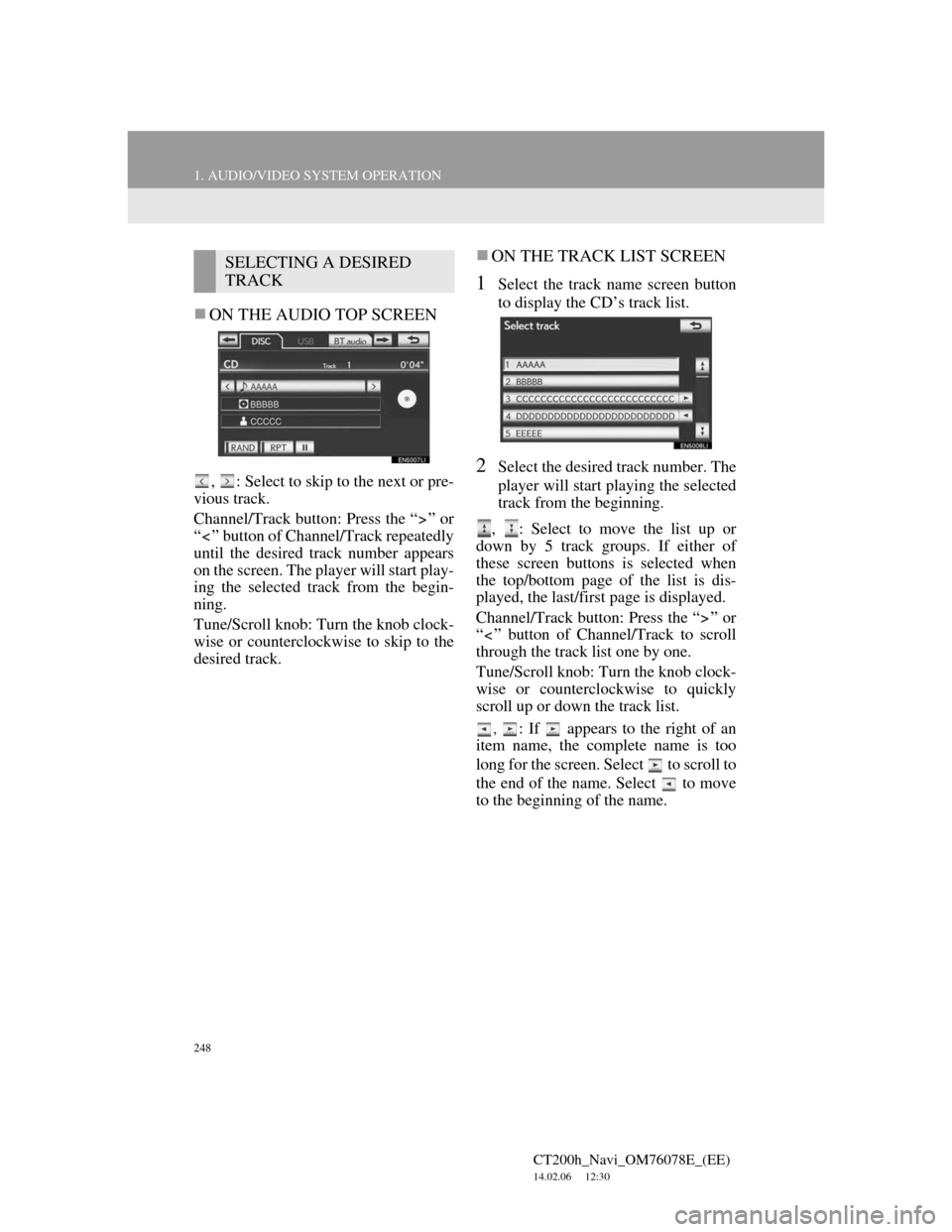
248
1. AUDIO/VIDEO SYSTEM OPERATION
CT200h_Navi_OM76078E_(EE)
14.02.06 12:30
ON THE AUDIO TOP SCREEN
, : Select to skip to the next or pre-
vious track.
Channel/Track button: Press the “ ” or
“ ” button of Channel/Track repeatedly
until the desired track number appears
on the screen. The player will start play-
ing the selected track from the begin-
ning.
Tune/Scroll knob: Turn the knob clock-
wise or counterclockwise to skip to the
desired track.
ON THE TRACK LIST SCREEN
1Select the track name screen button
to display the CD’s track list.
2Select the desired track number. The
player will start playing the selected
track from the beginning.
, : Select to move the list up or
down by 5 track groups. If either of
these screen buttons is selected when
the top/bottom page of the list is dis-
played, the last/first page is displayed.
Channel/Track button: Press the “ ” or
“ ” button of Channel/Track to scroll
through the track list one by one.
Tune/Scroll knob: Turn the knob clock-
wise or counterclockwise to quickly
scroll up or down the track list.
, : If appears to the right of an
item name, the complete name is too
long for the screen. Select to scroll to
the end of the name. Select to move
to the beginning of the name.
SELECTING A DESIRED
TRACK
Page 249 of 436
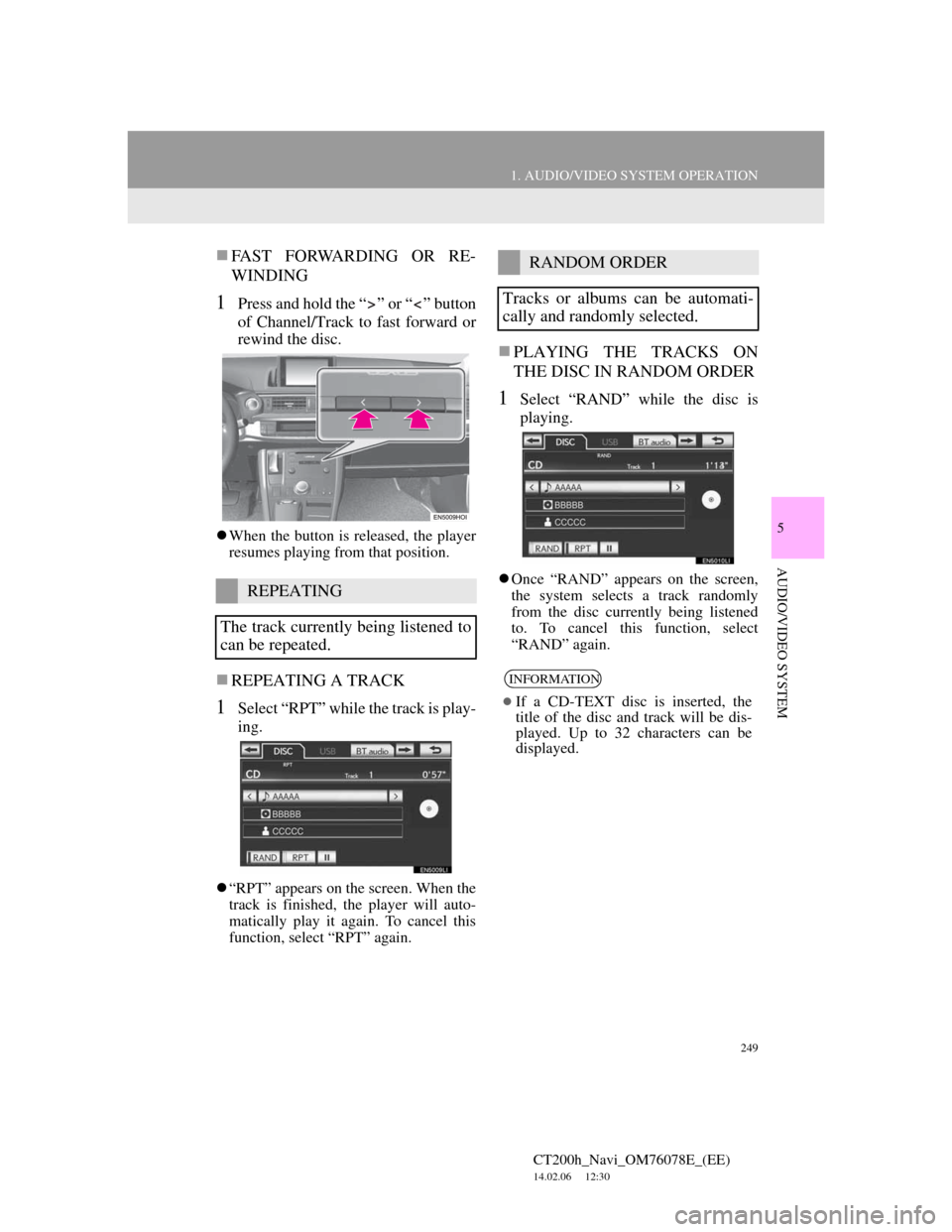
249
1. AUDIO/VIDEO SYSTEM OPERATION
5
AUDIO/VIDEO SYSTEM
CT200h_Navi_OM76078E_(EE)
14.02.06 12:30
FAST FORWARDING OR RE-
WINDING
1Press and hold the “ ” or “ ” button
of Channel/Track to fast forward or
rewind the disc.
When the button is released, the player
resumes playing from that position.
REPEATING A TRACK
1Select “RPT” while the track is play-
ing.
“RPT” appears on the screen. When the
track is finished, the player will auto-
matically play it again. To cancel this
function, select “RPT” again.
PLAYING THE TRACKS ON
THE DISC IN RANDOM ORDER
1Select “RAND” while the disc is
playing.
Once “RAND” appears on the screen,
the system selects a track randomly
from the disc currently being listened
to. To cancel this function, select
“RAND” again.REPEATING
The track currently being listened to
can be repeated.
RANDOM ORDER
Tracks or albums can be automati-
cally and randomly selected.
INFORMATION
If a CD-TEXT disc is inserted, the
title of the disc and track will be dis-
played. Up to 32 characters can be
displayed.
Page 250 of 436

250
1. AUDIO/VIDEO SYSTEM OPERATION
CT200h_Navi_OM76078E_(EE)
14.02.06 12:30
1Select the “DISC” tab.
The file name, folder name and artist
name currently being listened to and
the disc icon are displayed on the
screen.
: Select to pause the file.
: Select to resume playing the file.
ON THE AUDIO TOP SCREEN
, : Select to skip to the next or pre-
vious folder.
ON THE FOLDER LIST SCREEN
1Select the folder name screen button
to display the following folder list
screen.
2Select the desired folder number to
display the folder’s file list. From the
file list, select the desired file num-
ber.
, : Select to move the list up or
down by 5 folder groups. If either of
these screen buttons is selected when
the top/bottom page of the list is dis-
played, the last/first page is displayed.
Tune/Scroll knob: Turn the knob clock-
wise or counterclockwise to quickly
scroll up or down the folder list.
, : If appears to the right of an
item name, the complete name is too
long for the screen. Select to scroll to
the end of the name. Select to move
to the beginning of the name.
PLAYING AN MP3/WMA
DISC
SELECTING A DESIRED
FOLDER