Page 204 of 436
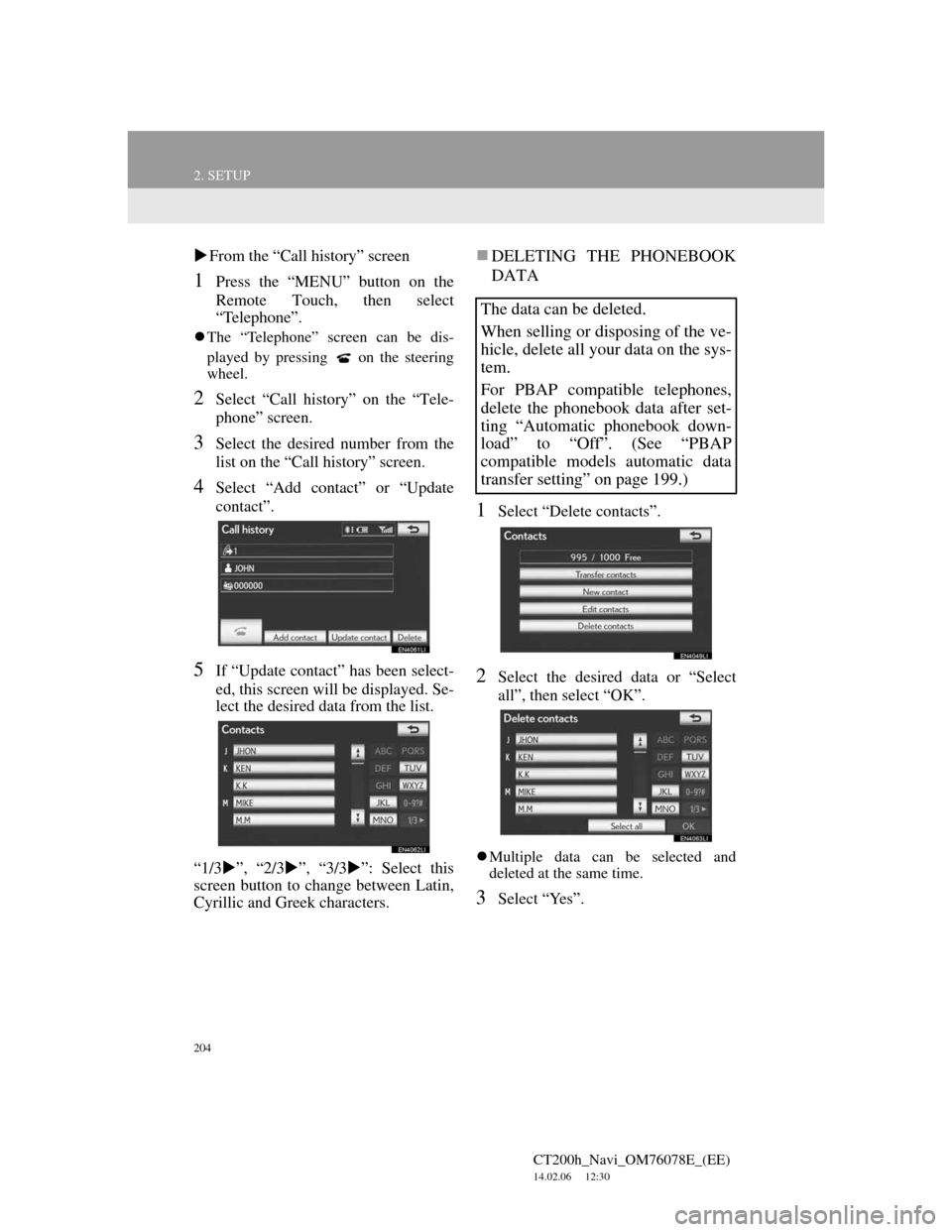
204
2. SETUP
CT200h_Navi_OM76078E_(EE)
14.02.06 12:30
From the “Call history” screen
1Press the “MENU” button on the
Remote Touch, then select
“Telephone”.
The “Telephone” screen can be dis-
played by pressing
on the steering
wheel.
2Select “Call history” on the “Tele-
phone” screen.
3Select the desired number from the
list on the “Call history” screen.
4Select “Add contact” or “Update
contact”.
5If “Update contact” has been select-
ed, this screen will be displayed. Se-
lect the desired data from the list.
“1/3”, “2/3”, “3/3”: Select this
screen button to change between Latin,
Cyrillic and Greek characters.
DELETING THE PHONEBOOK
DATA
1Select “Delete contacts”.
2Select the desired data or “Select
all”, then select “OK”.
Multiple data can be selected and
deleted at the same time.
3Select “Yes”.
The data can be deleted.
When selling or disposing of the ve-
hicle, delete all your data on the sys-
tem.
For PBAP compatible telephones,
delete the phonebook data after set-
ting “Automatic phonebook down-
load” to “Off”. (See “PBAP
compatible models automatic data
transfer setting” on page 199.)
Page 206 of 436
206
2. SETUP
CT200h_Navi_OM76078E_(EE)
14.02.06 12:30
THE “Speed dial” SCREEN CAN
ALSO BE DISPLAYED
From the “Speed dial” screen
1Press the “MENU” button on the
Remote Touch, then select
“Telephone”.
The “Telephone” screen can be dis-
played by pressing
on the steering
wheel.
2Select “Speed dials” on the “Tele-
phone” screen.
3Select “Options”.
From the “Contacts” screen
1Press the “MENU” button on the
Remote Touch, then select
“Telephone”.
The “Telephone” screen can be dis-
played by pressing
on the steering
wheel.
2Select “Contacts” on the “Tele-
phone” screen.
3Select “Options”.
4Select “Manage speed dials”.
REGISTERING THE SPEED
DIAL
1Select “New speed dial”.
2Select the desired data to be regis-
tered.
“1/3”, “2/3”, “3/3”: Select this
screen button to change between Latin,
Cyrillic and Greek characters.
Speed dial numbers can be registered
by selecting the desired number from
the phonebook. Up to 18 numbers
per telephone can be registered as a
speed dial.
Page 207 of 436
207
2. SETUP
4
TELEPHONE
CT200h_Navi_OM76078E_(EE)
14.02.06 12:30
3Select the desired telephone number.
4Select the desired speed dial loca-
tion.
5If a location that is already in use is
selected, this screen will be dis-
played.
Select “Yes” to replace it.
6When this screen is displayed, the
operation is complete.
THE SPEED DIAL CAN ALSO
BE REGISTERED
From the “Speed dial” screen
1Press the “MENU” button on the
Remote Touch, then select
“Telephone”.
The “Telephone” screen can be dis-
played by pressing
on the steering
wheel.
2Select “Speed dials” on the “Tele-
phone” screen.
3Select “(add new)”.
4Select “Yes” to set new speed dial.
Page 208 of 436
208
2. SETUP
CT200h_Navi_OM76078E_(EE)
14.02.06 12:30
5Select the desired data to be regis-
tered.
“1/3”, “2/3”, “3/3”: Select this
screen button to change between Latin,
Cyrillic and Greek characters.
6Select the desired telephone number.
From the “Contact data” screen
1Press the “MENU” button on the
Remote Touch, then select
“Telephone”.
The “Telephone” screen can be dis-
played by pressing
on the steering
wheel.
2Select “Contacts” on the “Tele-
phone” screen.
3Select the desired data from the list
on the “Contacts” screen.
4Select “Options”.
5Select “Set speed dial”.
6This screen is displayed.
The following operations are per-
formed in the same manner as when
they are performed from the “Setup”
screen.
Page 210 of 436
210
2. SETUP
CT200h_Navi_OM76078E_(EE)
14.02.06 12:30
6Select the desired data, or to delete
all the data select “Select all”, then
select “OK”.
Multiple data can be selected and
deleted at the same time.
7Select “Yes”.
THE CALL HISTORY CAN
ALSO BE DELETED
1Press the “MENU” button on the
Remote Touch, then select
“Telephone”.
The “Telephone” screen can be dis-
played by pressing
on the steering
wheel.
2Select “Call history” on the “Tele-
phone” screen.
3Select “Delete”.
4This screen is displayed.
The following operations are per-
formed in the same manner as when
they are performed from the “Setup”
screen.
Other call history can be operated simi-
larly.
Deleting after call history has been
displayed
1Press the “MENU” button on the
Remote Touch, then select
“Telephone”.
The “Telephone” screen can be dis-
played by pressing
on the steering
wheel.
2Select “Call history” on the “Tele-
phone” screen.
3Select the desired history to be delet-
ed.
Page 211 of 436
211
2. SETUP
4
TELEPHONE
CT200h_Navi_OM76078E_(EE)
14.02.06 12:30
4Select “Delete”.
5Select “Yes”.
1Press the “MENU” button on the
Remote Touch. (See “Remote
Touch” on page 12.)
2Select “Setup” on the “Menu”
screen.
3Select “Telephone” on the “Setup”
screen.
4Select “Message settings”.
5Perform each setting according to
the procedures outlined on the fol-
lowing pages.
6When each setting is completed, se-
lect “OK”.
1Press the “MENU” button on the
Remote Touch, then select
“Telephone”.
The “Telephone” screen can be dis-
played by pressing
on the steering
wheel.
2Select “Messages” on the “Tele-
phone” screen.
3Select “Options”.
MESSAGE SETTINGS
Message settings can be changed.THE “Message settings”
SCREEN CAN ALSO BE
DISPLAYED
Page 212 of 436
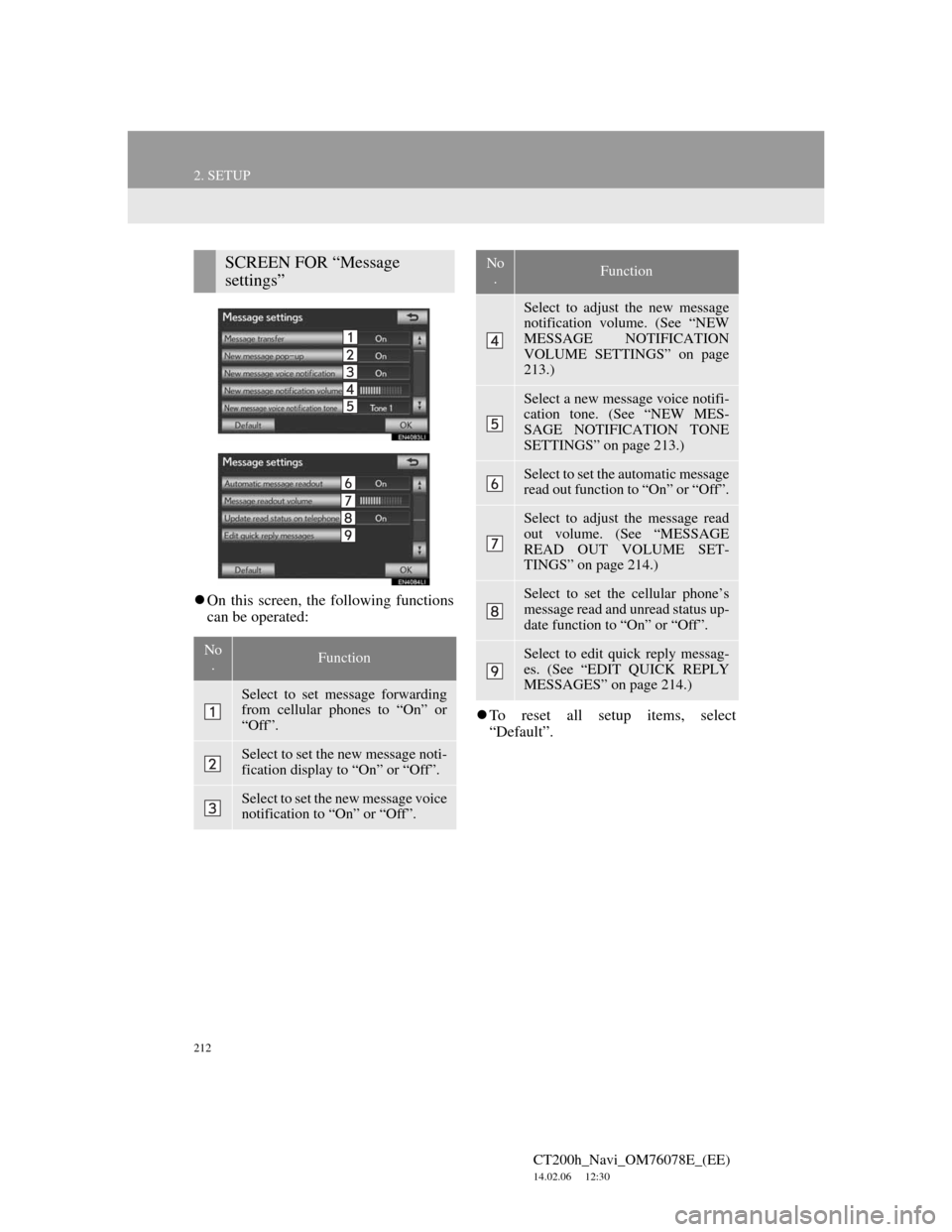
212
2. SETUP
CT200h_Navi_OM76078E_(EE)
14.02.06 12:30
On this screen, the following functions
can be operated:
To reset all setup items, select
“Default”.
SCREEN FOR “Message
settings”
No
.Function
Select to set message forwarding
from cellular phones to “On” or
“Off”.
Select to set the new message noti-
fication display to “On” or “Off”.
Select to set the new message voice
notification to “On” or “Off”.
Select to adjust the new message
notification volume. (See “NEW
MESSAGE NOTIFICATION
VOLUME SETTINGS” on page
213.)
Select a new message voice notifi-
cation tone. (See “NEW MES-
SAGE NOTIFICATION TONE
SETTINGS” on page 213.)
Select to set the automatic message
read out function to “On” or “Off”.
Select to adjust the message read
out volume. (See “MESSAGE
READ OUT VOLUME SET-
TINGS” on page 214.)
Select to set the cellular phone’s
message read and unread status up-
date function to “On” or “Off”.
Select to edit quick reply messag-
es. (See “EDIT QUICK REPLY
MESSAGES” on page 214.)
No
.Function
Page 215 of 436
215
2. SETUP
4
TELEPHONE
CT200h_Navi_OM76078E_(EE)
14.02.06 12:30
1Select “Default”.
2Select “Yes”.
1Press the “MENU” button on the
Remote Touch, then select “Setup”.
2Select “Telephone” on the “Setup”
screen.
3Select “Telephone display settings”.
4Perform each setting according to
the procedures outlined on the fol-
lowing pages.
5When each setting is completed, se-
lect “OK”.
INITIALIZING THE
SETTINGS
The settings can be initialized.TELEPHONE DISPLAY
SETTINGS
The telephone display settings can be
changed.