Page 167 of 436
167
5. GPS (GLOBAL POSITIONING SYSTEM)
CT200h_Navi_OM76078E_(EE)
14.02.06 12:30
3
NAVIGATION SYSTEM
1Press the “MENU” button on the
Remote Touch.
2Select “Navi”, and select “Menu” if
the map screen is displayed.
3Select “Map data” on the navigation
menu screen.
4Select “Legal info”.
The “Legal information” screen will be
displayed.
1Press the “MENU” button on the
Remote Touch.
2Select “Navi”, and select “Menu” if
the map screen is displayed.
3Select “Map data” on the navigation
menu screen.
4Select “Covered area”.
The “Map data coverage” screen will
be displayed.
LEGAL INFORMATION
Legal information related to the map
data can be displayed.COVERED AREA
Map data coverage areas can be dis-
played.
Page 169 of 436
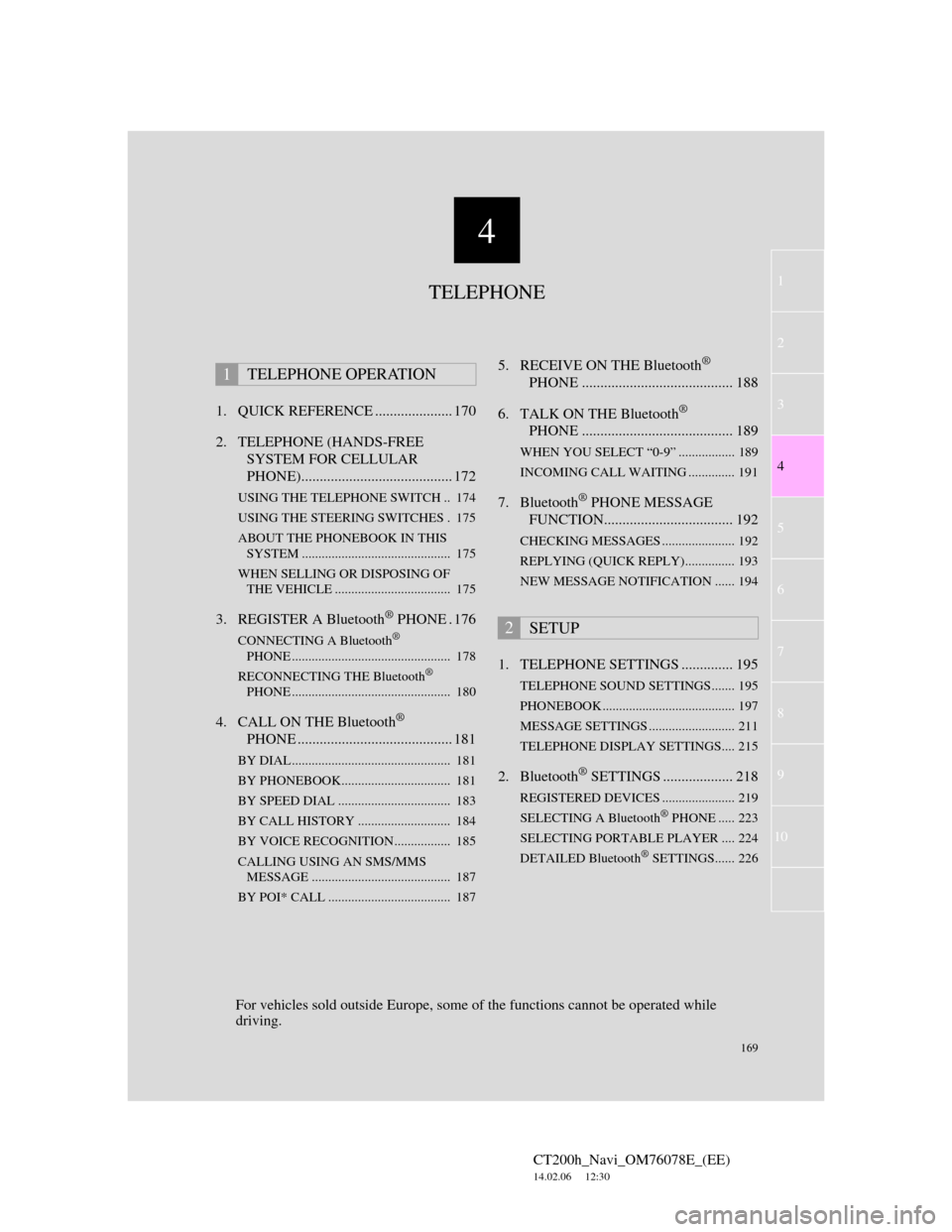
169
1
2
3
4
5
6
7
4
CT200h_Navi_OM76078E_(EE)
14.02.06 12:30
8
9
10
1. QUICK REFERENCE ..................... 170
2. TELEPHONE (HANDS-FREE
SYSTEM FOR CELLULAR
PHONE)......................................... 172
USING THE TELEPHONE SWITCH .. 174
USING THE STEERING SWITCHES . 175
ABOUT THE PHONEBOOK IN THIS
SYSTEM ............................................. 175
WHEN SELLING OR DISPOSING OF
THE VEHICLE ................................... 175
3. REGISTER A Bluetooth® PHONE . 176
CONNECTING A Bluetooth®
PHONE ................................................ 178
RECONNECTING THE Bluetooth
®
PHONE ................................................ 180
4. CALL ON THE Bluetooth®
PHONE .......................................... 181
BY DIAL ................................................ 181
BY PHONEBOOK................................. 181
BY SPEED DIAL .................................. 183
BY CALL HISTORY ............................ 184
BY VOICE RECOGNITION................. 185
CALLING USING AN SMS/MMS
MESSAGE .......................................... 187
BY POI* CALL ..................................... 187
5. RECEIVE ON THE Bluetooth®
PHONE ......................................... 188
6. TALK ON THE Bluetooth
®
PHONE ......................................... 189
WHEN YOU SELECT “0-9” ................. 189
INCOMING CALL WAITING .............. 191
7. Bluetooth® PHONE MESSAGE
FUNCTION................................... 192
CHECKING MESSAGES ...................... 192
REPLYING (QUICK REPLY)............... 193
NEW MESSAGE NOTIFICATION ...... 194
1. TELEPHONE SETTINGS .............. 195
TELEPHONE SOUND SETTINGS....... 195
PHONEBOOK ........................................ 197
MESSAGE SETTINGS .......................... 211
TELEPHONE DISPLAY SETTINGS.... 215
2. Bluetooth® SETTINGS ................... 218
REGISTERED DEVICES ...................... 219
SELECTING A Bluetooth® PHONE ..... 223
SELECTING PORTABLE PLAYER .... 224
DETAILED Bluetooth
® SETTINGS...... 226
1TELEPHONE OPERATION
2SETUP
TELEPHONE
For vehicles sold outside Europe, some of the functions cannot be operated while
driving.
Page 171 of 436
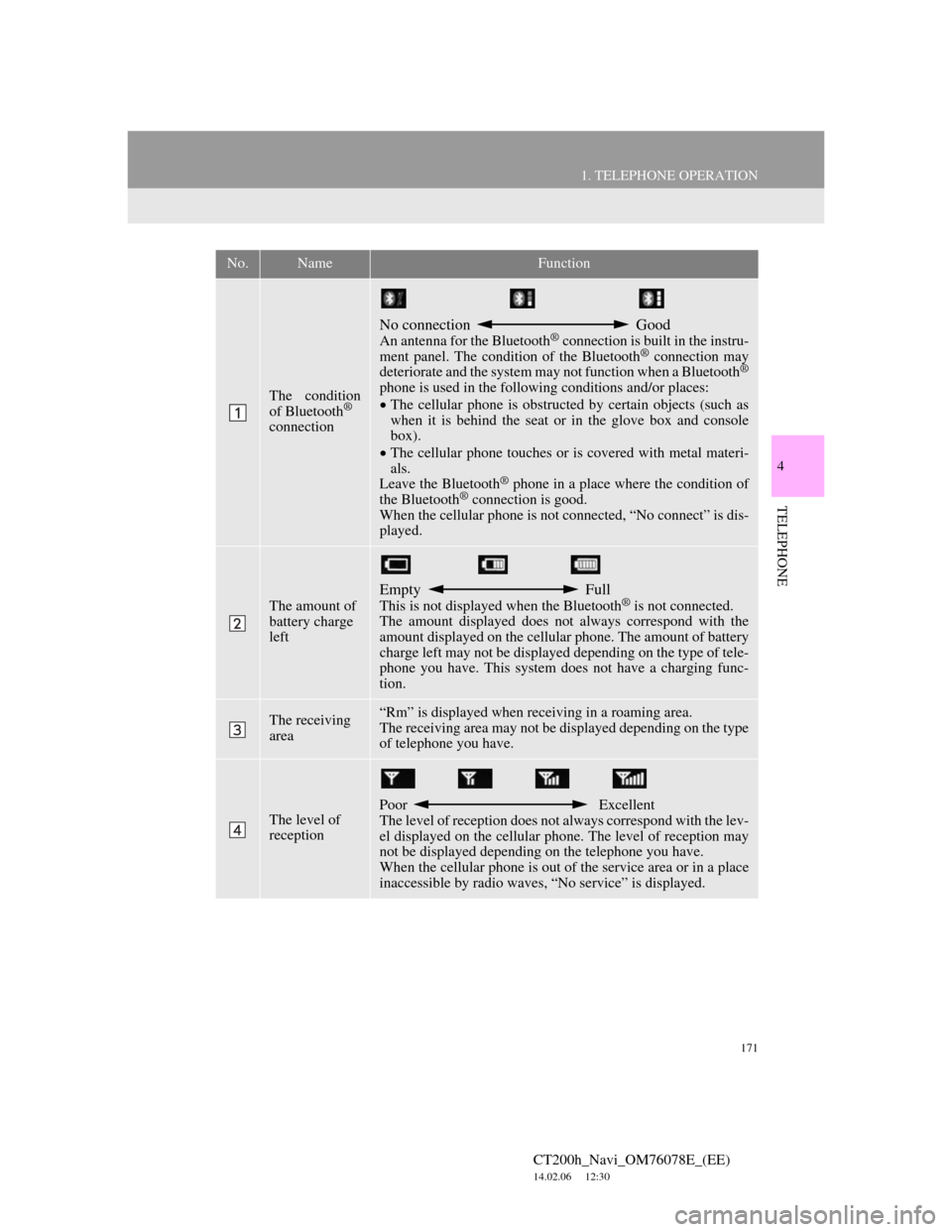
171
1. TELEPHONE OPERATION
4
TELEPHONE
CT200h_Navi_OM76078E_(EE)
14.02.06 12:30
No.NameFunction
The condition
of Bluetooth®
connection
No connection Good
An antenna for the Bluetooth® connection is built in the instru-
ment panel. The condition of the Bluetooth® connection may
deteriorate and the system may not function when a Bluetooth®
phone is used in the following conditions and/or places:
The cellular phone is obstructed by certain objects (such as
when it is behind the seat or in the glove box and console
box).
The cellular phone touches or is covered with metal materi-
als.
Leave the Bluetooth
® phone in a place where the condition of
the Bluetooth® connection is good.
When the cellular phone is not connected, “No connect” is dis-
played.
The amount of
battery charge
left
Empty Full
This is not displayed when the Bluetooth® is not connected.
The amount displayed does not always correspond with the
amount displayed on the cellular phone. The amount of battery
charge left may not be displayed depending on the type of tele-
phone you have. This system does not have a charging func-
tion.
The receiving
area“Rm” is displayed when receiving in a roaming area.
The receiving area may not be displayed depending on the type
of telephone you have.
The level of
receptionPoor Excellent
The level of reception does not always correspond with the lev-
el displayed on the cellular phone. The level of reception may
not be displayed depending on the telephone you have.
When the cellular phone is out of the service area or in a place
inaccessible by radio waves, “No service” is displayed.
Page 176 of 436
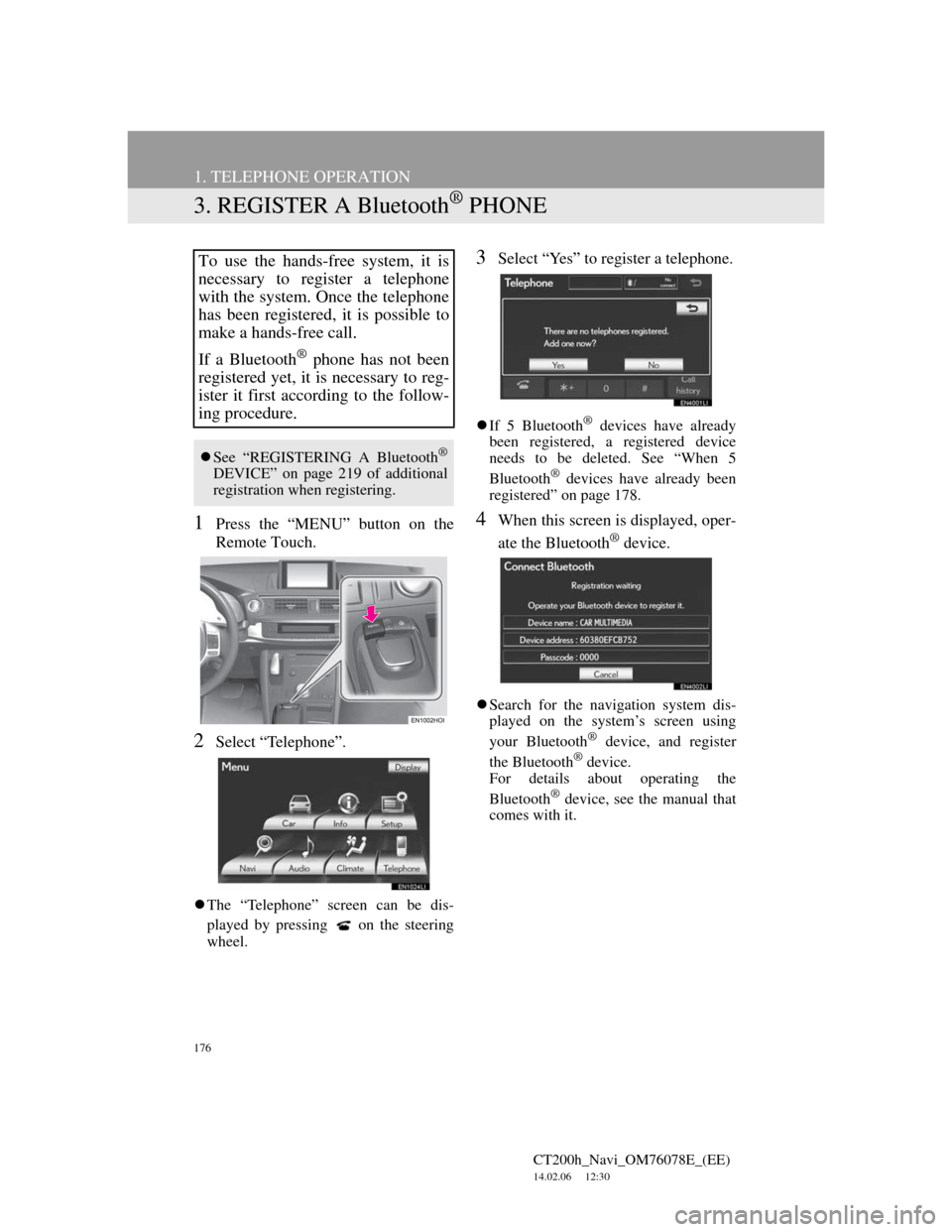
176
1. TELEPHONE OPERATION
CT200h_Navi_OM76078E_(EE)
14.02.06 12:30
3. REGISTER A Bluetooth® PHONE
1Press the “MENU” button on the
Remote Touch.
2Select “Telephone”.
The “Telephone” screen can be dis-
played by pressing
on the steering
wheel.
3Select “Yes” to register a telephone.
If 5 Bluetooth® devices have already
been registered, a registered device
needs to be deleted. See “When 5
Bluetooth
® devices have already been
registered” on page 178.
4When this screen is displayed, oper-
ate the Bluetooth
® device.
Search for the navigation system dis-
played on the system’s screen using
your Bluetooth
® device, and register
the Bluetooth® device.
For details about operating the
Bluetooth
® device, see the manual that
comes with it.
To use the hands-free system, it is
necessary to register a telephone
with the system. Once the telephone
has been registered, it is possible to
make a hands-free call.
If a Bluetooth
® phone has not been
registered yet, it is necessary to reg-
ister it first according to the follow-
ing procedure.
See “REGISTERING A Bluetooth®
DEVICE” on page 219 of additional
registration when registering.
Page 177 of 436
177
1. TELEPHONE OPERATION
4
TELEPHONE
CT200h_Navi_OM76078E_(EE)
14.02.06 12:30
A passcode is not required for SSP
(Secure Simple Pairing) compatible
Bluetooth
® phones. Depending on the
type of Bluetooth® phone being con-
nected, a message confirming registra-
tion may be displayed on the
Bluetooth
® phone’s screen. Respond
and operate the Bluetooth® phone
according to the confirmation message.
To cancel the registration, select “Can-
cel”.
If the Bluetooth
® phone to be regis-
tered has a Bluetooth® audio function,
this can be registered at the same time.
5This screen will be displayed when
registration is complete.
When using the same telephone, it is
not necessary to register it again.
When this screen is displayed, follow
the guidance on the screen to try
again.
When another Bluetooth
® device is
connected
When another Bluetooth® device is
currently connected, this screen is dis-
played.
To disconnect the Bluetooth
® device,
select “Yes”.
Page 178 of 436
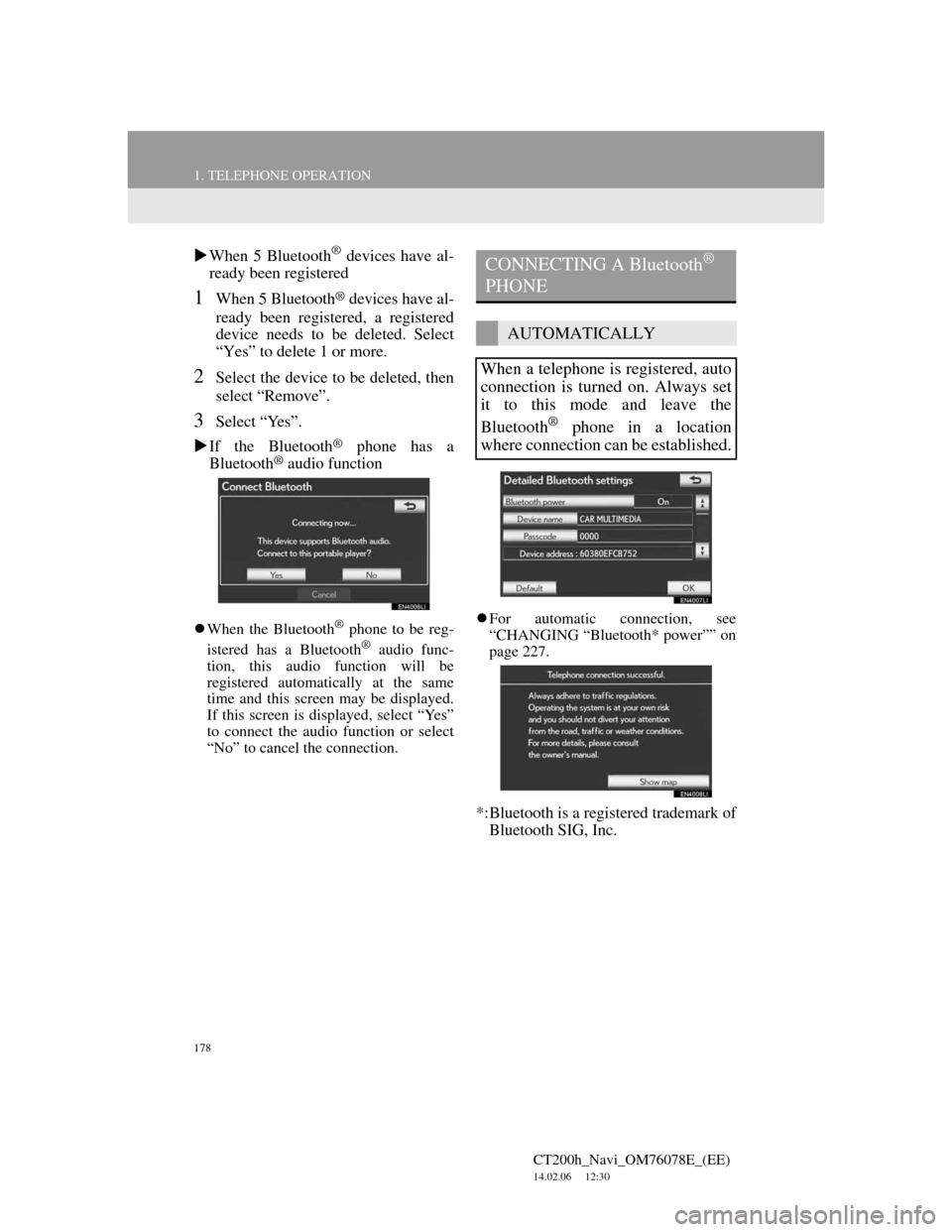
178
1. TELEPHONE OPERATION
CT200h_Navi_OM76078E_(EE)
14.02.06 12:30
When 5 Bluetooth® devices have al-
ready been registered
1When 5 Bluetooth® devices have al-
ready been registered, a registered
device needs to be deleted. Select
“Yes” to delete 1 or more.
2Select the device to be deleted, then
select “Remove”.
3Select “Yes”.
If the Bluetooth
® phone has a
Bluetooth® audio function
When the Bluetooth® phone to be reg-
istered has a Bluetooth® audio func-
tion, this audio function will be
registered automatically at the same
time and this screen may be displayed.
If this screen is displayed, select “Yes”
to connect the audio function or select
“No” to cancel the connection.For automatic connection, see
“CHANGING “Bluetooth* power”” on
page 227.
*:Bluetooth is a registered trademark of
Bluetooth SIG, Inc.
CONNECTING A Bluetooth®
PHONE
AUTOMATICALLY
When a telephone is registered, auto
connection is turned on. Always set
it to this mode and leave the
Bluetooth
® phone in a location
where connection can be established.
Page 179 of 436
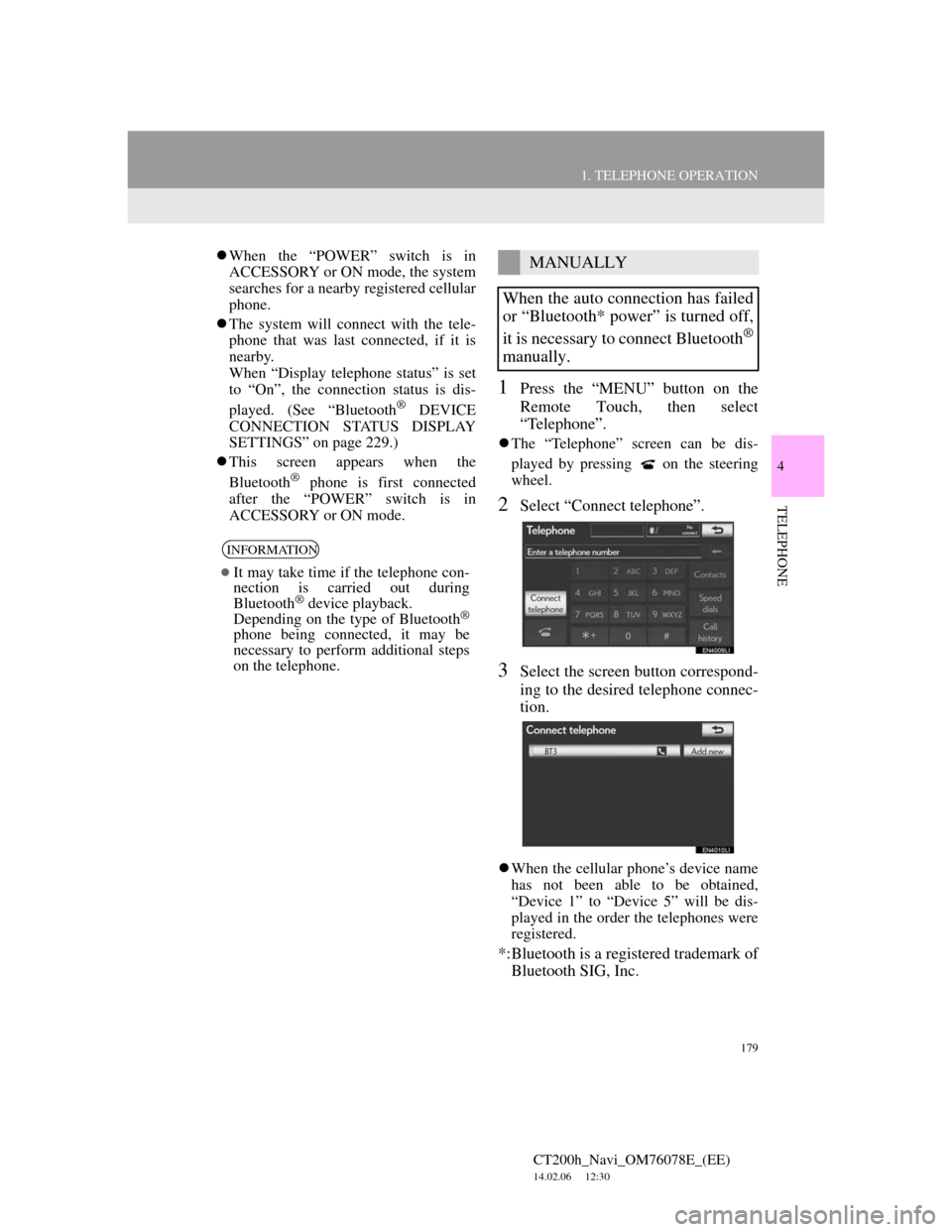
179
1. TELEPHONE OPERATION
4
TELEPHONE
CT200h_Navi_OM76078E_(EE)
14.02.06 12:30
When the “POWER” switch is in
ACCESSORY or ON mode, the system
searches for a nearby registered cellular
phone.
The system will connect with the tele-
phone that was last connected, if it is
nearby.
When “Display telephone status” is set
to “On”, the connection status is dis-
played. (See “Bluetooth
® DEVICE
CONNECTION STATUS DISPLAY
SETTINGS” on page 229.)
This screen appears when the
Bluetooth
® phone is first connected
after the “POWER” switch is in
ACCESSORY or ON mode.
1Press the “MENU” button on the
Remote Touch, then select
“Telephone”.
The “Telephone” screen can be dis-
played by pressing
on the steering
wheel.
2Select “Connect telephone”.
3Select the screen button correspond-
ing to the desired telephone connec-
tion.
When the cellular phone’s device name
has not been able to be obtained,
“Device 1” to “Device 5” will be dis-
played in the order the telephones were
registered.
*:Bluetooth is a registered trademark of
Bluetooth SIG, Inc.
INFORMATION
It may take time if the telephone con-
nection is carried out during
Bluetooth
® device playback.
Depending on the type of Bluetooth®
phone being connected, it may be
necessary to perform additional steps
on the telephone.
MANUALLY
When the auto connection has failed
or “Bluetooth* power” is turned off,
it is necessary to connect Bluetooth
®
manually.
Page 180 of 436
180
1. TELEPHONE OPERATION
CT200h_Navi_OM76078E_(EE)
14.02.06 12:30
4This screen is displayed.
5When the connection is completed,
this screen is displayed.
Now you can use the Bluetooth®
phone.
When a telephone is connected while
Bluetooth® audio is playing
This screen is displayed, and the
Bluetooth® audio will stop temporarily.If a Bluetooth
® phone is disconnected
on purpose, such as turning it off, this
does not happen. Reconnect the
Bluetooth
® phone manually.
RECONNECTING THE
Bluetooth® PHONE
If a Bluetooth® phone is disconnect-
ed due to poor reception from the
Bluetooth
® network when the
“POWER” switch is in ACCESSO-
RY or ON mode, the system auto-
matically reconnects the Bluetooth
®
phone. When “Display telephone
status” is set to “On”, the connection
status is displayed.