Page 285 of 436
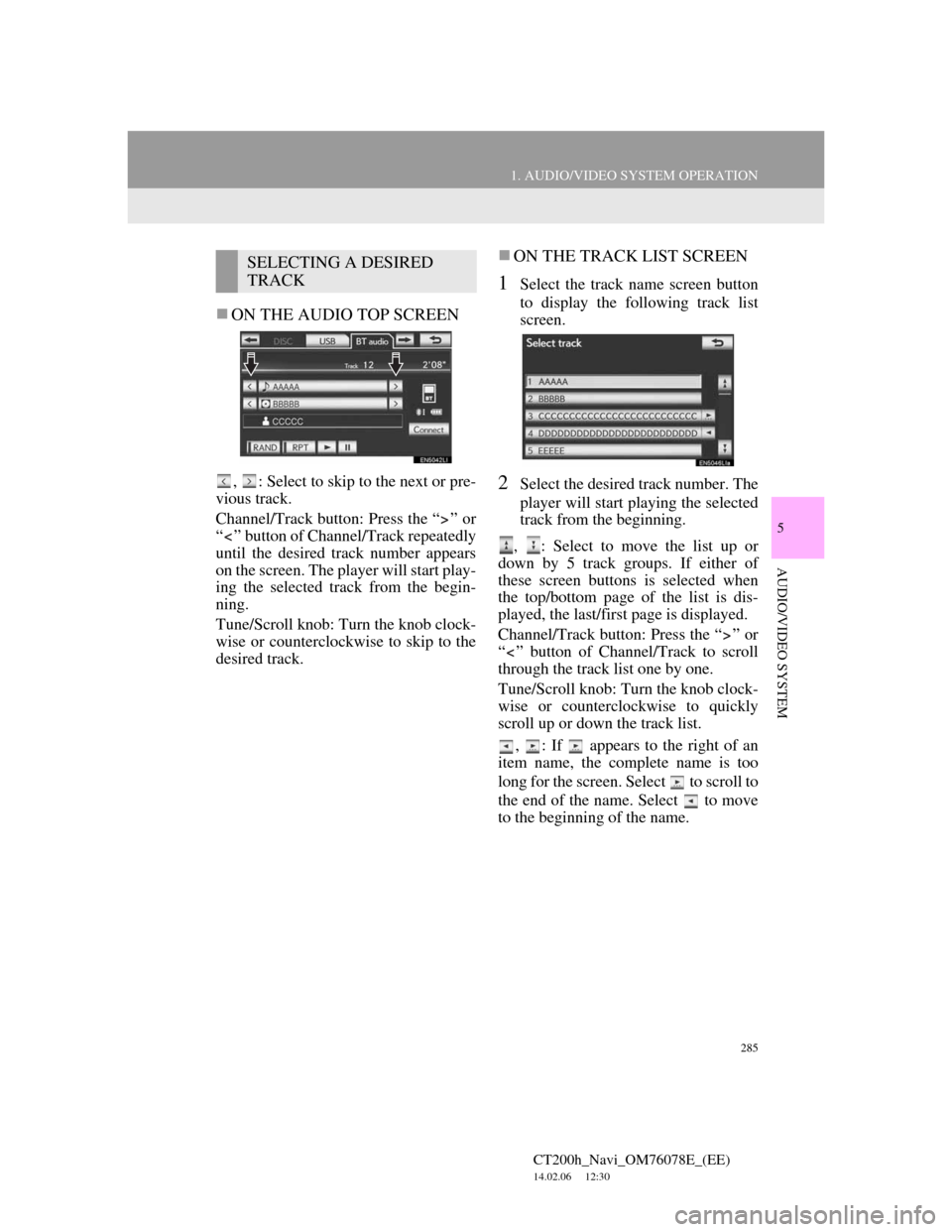
285
1. AUDIO/VIDEO SYSTEM OPERATION
5
AUDIO/VIDEO SYSTEM
CT200h_Navi_OM76078E_(EE)
14.02.06 12:30
ON THE AUDIO TOP SCREEN
, : Select to skip to the next or pre-
vious track.
Channel/Track button: Press the “ ” or
“ ” button of Channel/Track repeatedly
until the desired track number appears
on the screen. The player will start play-
ing the selected track from the begin-
ning.
Tune/Scroll knob: Turn the knob clock-
wise or counterclockwise to skip to the
desired track.
ON THE TRACK LIST SCREEN
1Select the track name screen button
to display the following track list
screen.
2Select the desired track number. The
player will start playing the selected
track from the beginning.
, : Select to move the list up or
down by 5 track groups. If either of
these screen buttons is selected when
the top/bottom page of the list is dis-
played, the last/first page is displayed.
Channel/Track button: Press the “ ” or
“ ” button of Channel/Track to scroll
through the track list one by one.
Tune/Scroll knob: Turn the knob clock-
wise or counterclockwise to quickly
scroll up or down the track list.
, : If appears to the right of an
item name, the complete name is too
long for the screen. Select to scroll to
the end of the name. Select to move
to the beginning of the name.
SELECTING A DESIRED
TRACK
Page 295 of 436
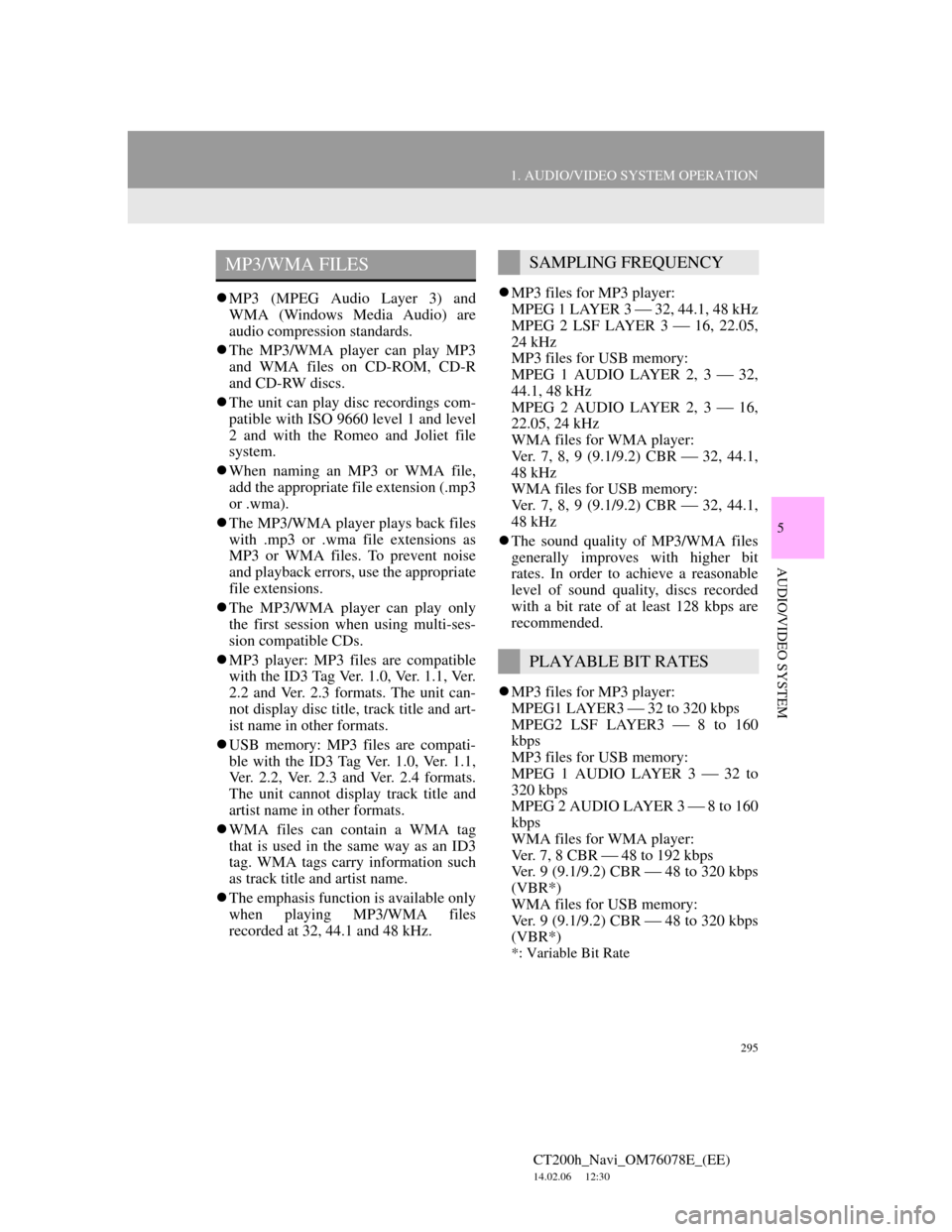
295
1. AUDIO/VIDEO SYSTEM OPERATION
5
AUDIO/VIDEO SYSTEM
CT200h_Navi_OM76078E_(EE)
14.02.06 12:30
MP3 (MPEG Audio Layer 3) and
WMA (Windows Media Audio) are
audio compression standards.
The MP3/WMA player can play MP3
and WMA files on CD-ROM, CD-R
and CD-RW discs.
The unit can play disc recordings com-
patible with ISO 9660 level 1 and level
2 and with the Romeo and Joliet file
system.
When naming an MP3 or WMA file,
add the appropriate file extension (.mp3
or .wma).
The MP3/WMA player plays back files
with .mp3 or .wma file extensions as
MP3 or WMA files. To prevent noise
and playback errors, use the appropriate
file extensions.
The MP3/WMA player can play only
the first session when using multi-ses-
sion compatible CDs.
MP3 player: MP3 files are compatible
with the ID3 Tag Ver. 1.0, Ver. 1.1, Ver.
2.2 and Ver. 2.3 formats. The unit can-
not display disc title, track title and art-
ist name in other formats.
USB memory: MP3 files are compati-
ble with the ID3 Tag Ver. 1.0, Ver. 1.1,
Ver. 2.2, Ver. 2.3 and Ver. 2.4 formats.
The unit cannot display track title and
artist name in other formats.
WMA files can contain a WMA tag
that is used in the same way as an ID3
tag. WMA tags carry information such
as track title and artist name.
The emphasis function is available only
when playing MP3/WMA files
recorded at 32, 44.1 and 48 kHz.MP3 files for MP3 player:
MPEG 1 LAYER 3 32, 44.1, 48 kHz
MPEG 2 LSF LAYER 3 16, 22.05,
24 kHz
MP3 files for USB memory:
MPEG 1 AUDIO LAYER 2, 3 32,
44.1, 48 kHz
MPEG 2 AUDIO LAYER 2, 3 16,
22.05, 24 kHz
WMA files for WMA player:
Ver. 7, 8, 9 (9.1/9.2) CBR 32, 44.1,
48 kHz
WMA files for USB memory:
Ver. 7, 8, 9 (9.1/9.2) CBR 32, 44.1,
48 kHz
The sound quality of MP3/WMA files
generally improves with higher bit
rates. In order to achieve a reasonable
level of sound quality, discs recorded
with a bit rate of at least 128 kbps are
recommended.
MP3 files for MP3 player:
MPEG1 LAYER3 32 to 320 kbps
MPEG2 LSF LAYER3 8 to 160
kbps
MP3 files for USB memory:
MPEG 1 AUDIO LAYER 3 32 to
320 kbps
MPEG 2 AUDIO LAYER 3 8 to 160
kbps
WMA files for WMA player:
Ver. 7, 8 CBR 48 to 192 kbps
Ver. 9 (9.1/9.2) CBR 48 to 320 kbps
(VBR*)
WMA files for USB memory:
Ver. 9 (9.1/9.2) CBR 48 to 320 kbps
(VBR*)
*: Variable Bit Rate
MP3/WMA FILESSAMPLING FREQUENCY
PLAYABLE BIT RATES
Page 296 of 436
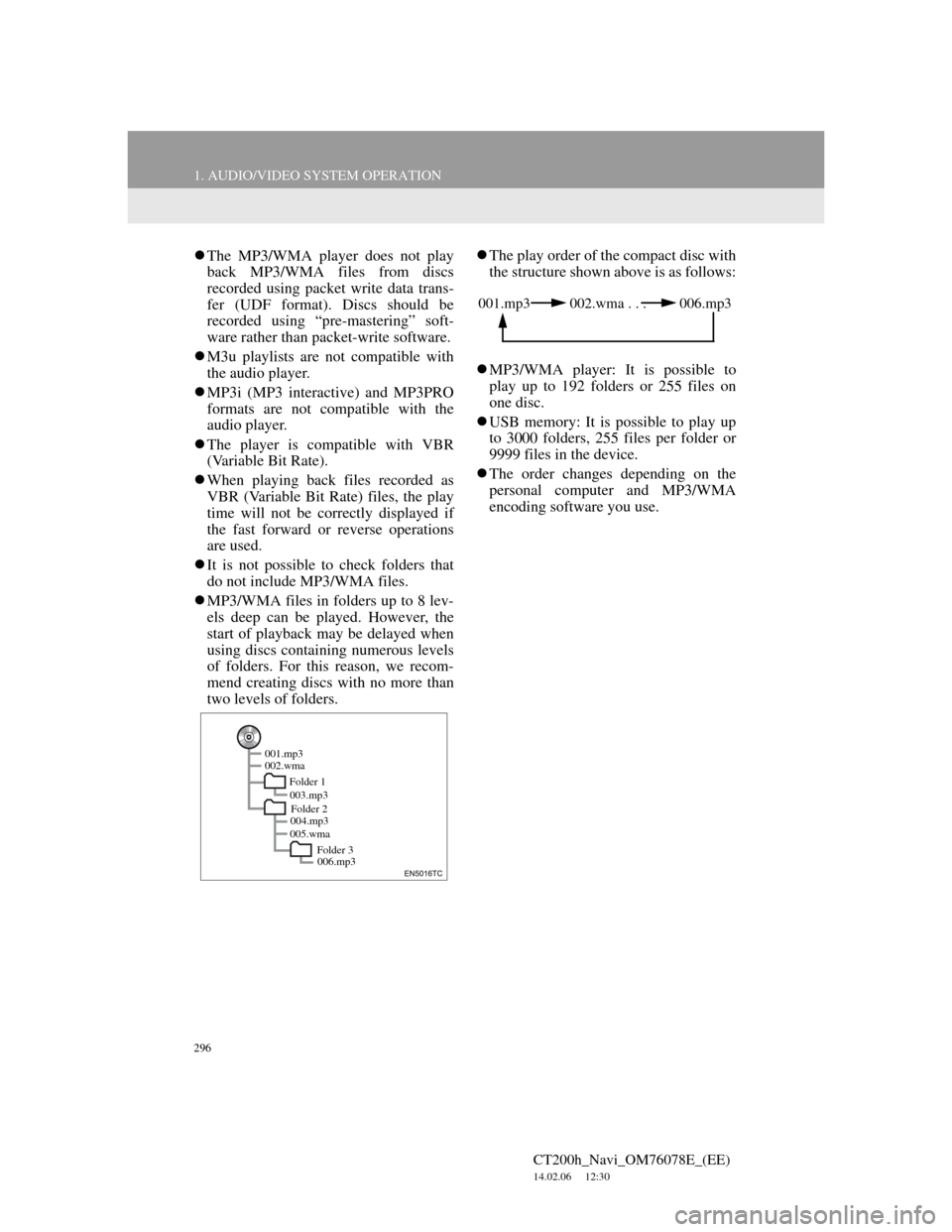
296
1. AUDIO/VIDEO SYSTEM OPERATION
CT200h_Navi_OM76078E_(EE)
14.02.06 12:30
The MP3/WMA player does not play
back MP3/WMA files from discs
recorded using packet write data trans-
fer (UDF format). Discs should be
recorded using “pre-mastering” soft-
ware rather than packet-write software.
M3u playlists are not compatible with
the audio player.
MP3i (MP3 interactive) and MP3PRO
formats are not compatible with the
audio player.
The player is compatible with VBR
(Variable Bit Rate).
When playing back files recorded as
VBR (Variable Bit Rate) files, the play
time will not be correctly displayed if
the fast forward or reverse operations
are used.
It is not possible to check folders that
do not include MP3/WMA files.
MP3/WMA files in folders up to 8 lev-
els deep can be played. However, the
start of playback may be delayed when
using discs containing numerous levels
of folders. For this reason, we recom-
mend creating discs with no more than
two levels of folders.The play order of the compact disc with
the structure shown above is as follows:
MP3/WMA player: It is possible to
play up to 192 folders or 255 files on
one disc.
USB memory: It is possible to play up
to 3000 folders, 255 files per folder or
9999 files in the device.
The order changes depending on the
personal computer and MP3/WMA
encoding software you use.
001.mp3
002.wma
Folder 1
003.mp3
Folder 2
004.mp3
005.wma
Folder 3
006.mp3
001.mp3 002.wma . . . 006.mp3
Page 300 of 436
300
2. SETUP
CT200h_Navi_OM76078E_(EE)
14.02.06 12:30
1Press the “MENU” button on the
Remote Touch.
2Select “Setup”.
3Select “Audio”.
4Select “Sound settings”.
5Select the “DSP” tab to display this
screen.
6Select the desired items to be set.
7Select “OK”.
AUTOMATIC SOUND LEVELIS-
ER (ASL)
1Select “Automatic sound leveliser”.
2Select “On” or “Off”.
SOUND SETTINGS
Sound balance can be adjusted.
DSP CONTROL
The system adjusts to the optimum
volume and tone quality according to
vehicle speed to compensate for in-
creased vehicle noise.
Page 301 of 436
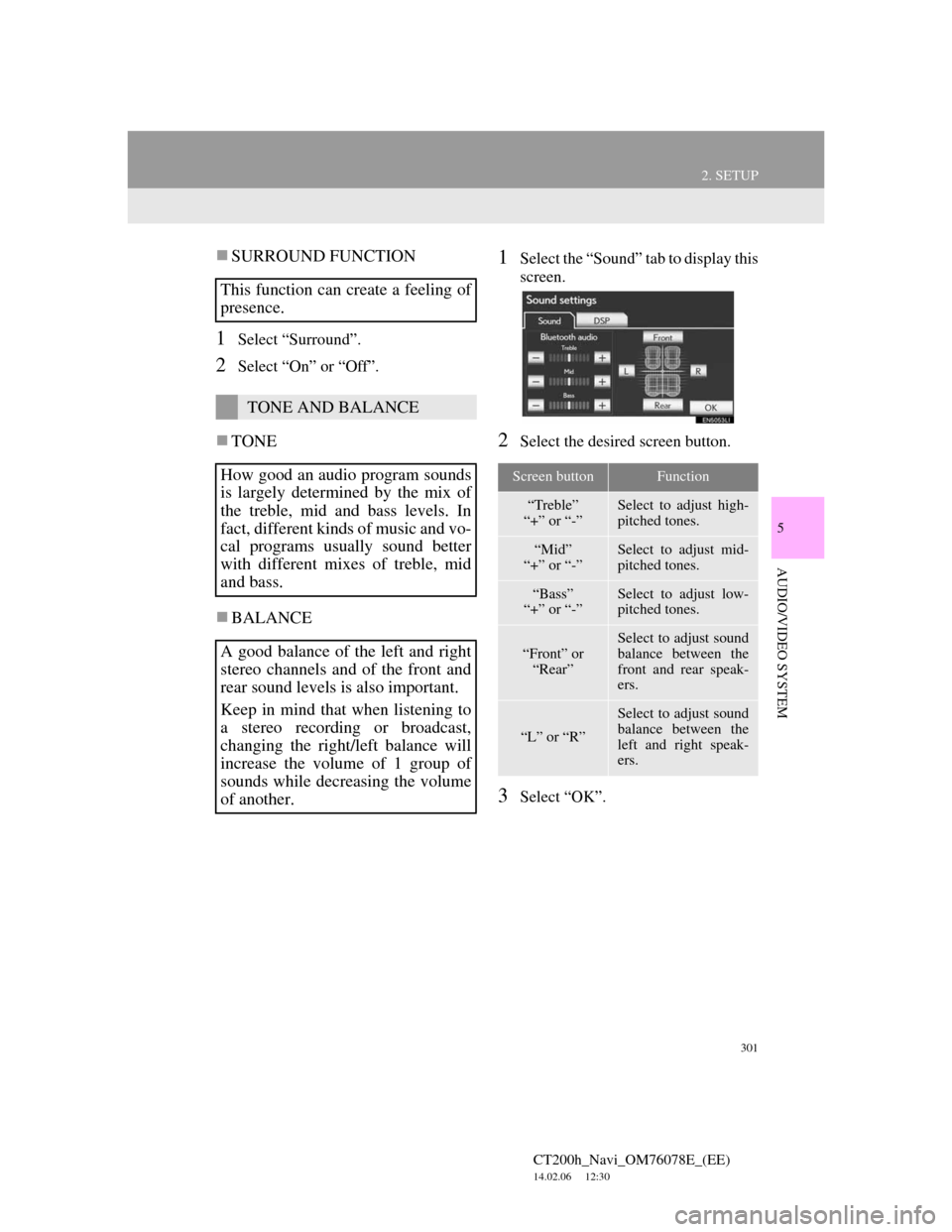
301
2. SETUP
5
AUDIO/VIDEO SYSTEM
CT200h_Navi_OM76078E_(EE)
14.02.06 12:30
SURROUND FUNCTION
1Select “Surround”.
2Select “On” or “Off”.
TONE
BALANCE
1Select the “Sound” tab to display this
screen.
2Select the desired screen button.
3Select “OK”.
This function can create a feeling of
presence.
TONE AND BALANCE
How good an audio program sounds
is largely determined by the mix of
the treble, mid and bass levels. In
fact, different kinds of music and vo-
cal programs usually sound better
with different mixes of treble, mid
and bass.
A good balance of the left and right
stereo channels and of the front and
rear sound levels is also important.
Keep in mind that when listening to
a stereo recording or broadcast,
changing the right/left balance will
increase the volume of 1 group of
sounds while decreasing the volume
of another.
Screen buttonFunction
“Treble”
“+” or “-”Select to adjust high-
pitched tones.
“Mid”
“+” or “-”Select to adjust mid-
pitched tones.
“Bass”
“+” or “-”Select to adjust low-
pitched tones.
“Front” or
“Rear”
Select to adjust sound
balance between the
front and rear speak-
ers.
“L” or “R”
Select to adjust sound
balance between the
left and right speak-
ers.
Page 303 of 436
303
2. SETUP
5
AUDIO/VIDEO SYSTEM
CT200h_Navi_OM76078E_(EE)
14.02.06 12:30
1Press the “MENU” button on the
Remote Touch.
2Select “Setup”.
3Select “Audio”.
4Select “iPod settings”.
5Select “Display cover art”.
6Select “On” or “Off”.
7After iPod setting has been changed,
select “OK”.
iPod SETTINGS
iPod can be set using the procedure
outlined below.
COVER ART DISPLAY
SETTINGS
When the track currently being
played has cover art data, it can be
displayed.
Page 306 of 436
306
CT200h_Navi_OM76078E_(EE)
14.02.06 12:30
1. AIR CONDITIONING SYSTEM OPERATION
1. QUICK REFERENCE
The above illustration is for a left-hand drive vehicle. The button positions are
reversed for right-hand drive vehicles.
*1:Driver side temperature display
*2:Outside temperature display
*3:Passenger side temperature display
*4:Air outlet display
*5:Fan speed display
Press the “MENU” button on the Remote Touch, then select “Climate” to dis-
play the air conditioning control screen.
*1
*2
*3
*1 *5 *4 *3
Page 318 of 436
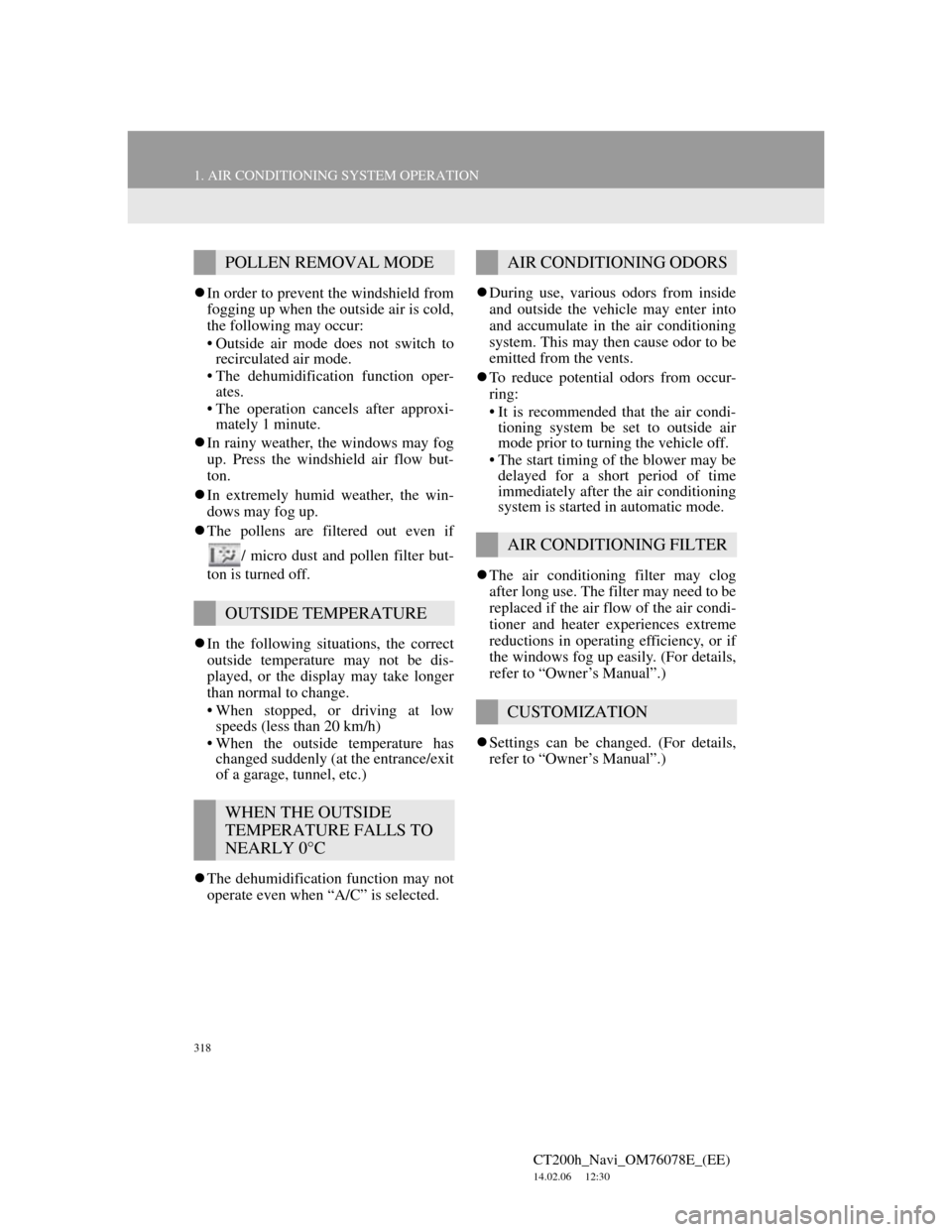
318
1. AIR CONDITIONING SYSTEM OPERATION
CT200h_Navi_OM76078E_(EE)
14.02.06 12:30
In order to prevent the windshield from
fogging up when the outside air is cold,
the following may occur:
• Outside air mode does not switch to
recirculated air mode.
• The dehumidification function oper-
ates.
• The operation cancels after approxi-
mately 1 minute.
In rainy weather, the windows may fog
up. Press the windshield air flow but-
ton.
In extremely humid weather, the win-
dows may fog up.
The pollens are filtered out even if
/ micro dust and pollen filter but-
ton is turned off.
In the following situations, the correct
outside temperature may not be dis-
played, or the display may take longer
than normal to change.
• When stopped, or driving at low
speeds (less than 20 km/h)
• When the outside temperature has
changed suddenly (at the entrance/exit
of a garage, tunnel, etc.)
The dehumidification function may not
operate even when “A/C” is selected.During use, various odors from inside
and outside the vehicle may enter into
and accumulate in the air conditioning
system. This may then cause odor to be
emitted from the vents.
To reduce potential odors from occur-
ring:
• It is recommended that the air condi-
tioning system be set to outside air
mode prior to turning the vehicle off.
• The start timing of the blower may be
delayed for a short period of time
immediately after the air conditioning
system is started in automatic mode.
The air conditioning filter may clog
after long use. The filter may need to be
replaced if the air flow of the air condi-
tioner and heater experiences extreme
reductions in operating efficiency, or if
the windows fog up easily. (For details,
refer to “Owner’s Manual”.)
Settings can be changed. (For details,
refer to “Owner’s Manual”.)
POLLEN REMOVAL MODE
OUTSIDE TEMPERATURE
WHEN THE OUTSIDE
TEMPERATURE FALLS TO
NEARLY 0°C
AIR CONDITIONING ODORS
AIR CONDITIONING FILTER
CUSTOMIZATION