Page 31 of 116

NOTE:This icon is only displayed when the phone
initially connects toBLUE&ME™and is part of the
message that indicates the mobile phone’s network pro-
vider.
•NO BLUETOOTH- the connection between
BLUE&ME™and the mobile phone is disconnected
(e.g., trying to make a call when no phone is con-
nected).
•Brief display of the name of your current mobile
phone carrier (“--------”displayed if not available).
•Information about message received, message sender
phone number or name (if stored in the phonebook).
•CurrentBLUE&ME™information or current menu
option.
Audio
BLUE&ME™Hands-Free Communication uses your in-
car audio equipment to deliver audio output (hands-free
phone conversation, media player, voice announcements
and tone signals). For this purpose, the current audio
program is muted for the time needed.
You can always adjust the audio volume either through
the radio or the steering wheel controls.
When the audio system is used byBLUE&ME™,the
radio display will show dedicated messages.
BLUE&ME™ Hands-Free Communication
Function Menu
BLUE&ME™Main Menu displays options within a
structured list. Each option (item) in the menu can be
viewed on the instrument panel multifunction display.
Available options enable activation of different functions
or change the settings of yourBLUE&ME™system.
1
BLUE&ME™ User’s Manual 29
Page 32 of 116

The Main Menu includes the following options:
•RECENT CALLS- this submenu allows you to view a
list of the recent calls made or received. This list is
either downloaded from your mobile phone memory,
or accumulated via use of the hands-free phone, or
both.
•PHONEBOOK- this submenu allows you to view the
phone numbers in your phonebook and to select one
to dial. If there are a large number of entries in your
phonebook, then the items will be contained in groups
within alphabetical submenus indicating the contacts
within that group. The number of contacts within a
group depends on the amount of entries in your
phonebook.
•MESSAGE READER- This submenu enables the
ability to read the last message received, calling the
message sender or deleting the last message received.
It is possible to store up to 20 received messages in thededicated inbox and to play them later, to call the
message sender or to delete the messages. It is possible
to select notification signals for the arrival of a new
SMS text. Messages must be received while the mobile
phone is connected to theBLUE&ME™system. Mes-
sages that are already present on the mobile phone
before entering the car and turning the ignition ON are
not accessible
•MEDIA PLAYER- this submenu allows the ability to
scroll the digital audio tracks in the library by folder,
artist, genre, album or by playlist. This submenu is
used to select and play tracks. ForiPod�players- refer
to MEDIA PLAYER FUNCTIONS.
•SETTINGS- this submenu allows you to perform
tasks such as managing your phonebook entries, cre-
ate a pairing relationship, or select the SMS notifica-
tion settings.
30 BLUE&ME™ User’s Manual
Page 41 of 116
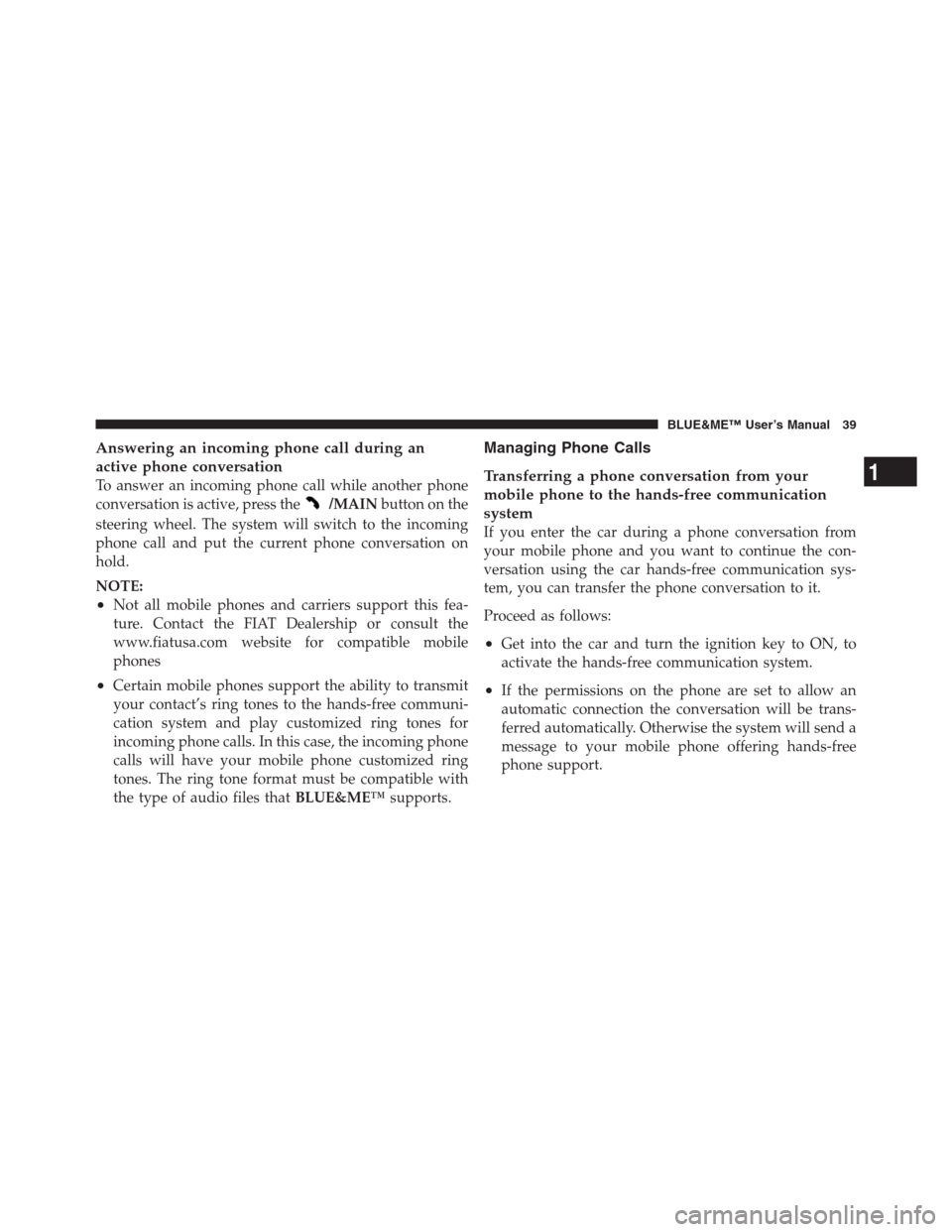
Answering an incoming phone call during an
active phone conversation
To answer an incoming phone call while another phone
conversation is active, press the
/MAINbutton on the
steering wheel. The system will switch to the incoming
phone call and put the current phone conversation on
hold.
NOTE:
•Not all mobile phones and carriers support this fea-
ture. Contact the FIAT Dealership or consult the
www.fiatusa.com website for compatible mobile
phones
•Certain mobile phones support the ability to transmit
your contact’s ring tones to the hands-free communi-
cation system and play customized ring tones for
incoming phone calls. In this case, the incoming phone
calls will have your mobile phone customized ring
tones. The ring tone format must be compatible with
the type of audio files thatBLUE&ME™supports.
Managing Phone Calls
Transferring a phone conversation from your
mobile phone to the hands-free communication
system
If you enter the car during a phone conversation from
your mobile phone and you want to continue the con-
versation using the car hands-free communication sys-
tem, you can transfer the phone conversation to it.
Proceed as follows:
•Get into the car and turn the ignition key to ON, to
activate the hands-free communication system.
•If the permissions on the phone are set to allow an
automatic connection the conversation will be trans-
ferred automatically. Otherwise the system will send a
message to your mobile phone offering hands-free
phone support.
1
BLUE&ME™ User’s Manual 39
Page 47 of 116
Or, using voice interaction:
Press the
steering wheel button and say“Message
reader”.After the audible tone say“Signal type”;
BLUE&ME™will list the available options and then you
can select the required one by saying“Reader off”or
“Visual and acoustic signal”or“Visual signal only”.
MEDIA PLAYER FUNCTIONS
TheMEDIA PLAYERmenu enables the following:
•to display tracks stored on your USB device/iPod
•to play audio files stored on your USB device/iPod.
1 – USB Port 2 – Auxiliary Jack
1
BLUE&ME™ User’s Manual 45
Page 48 of 116
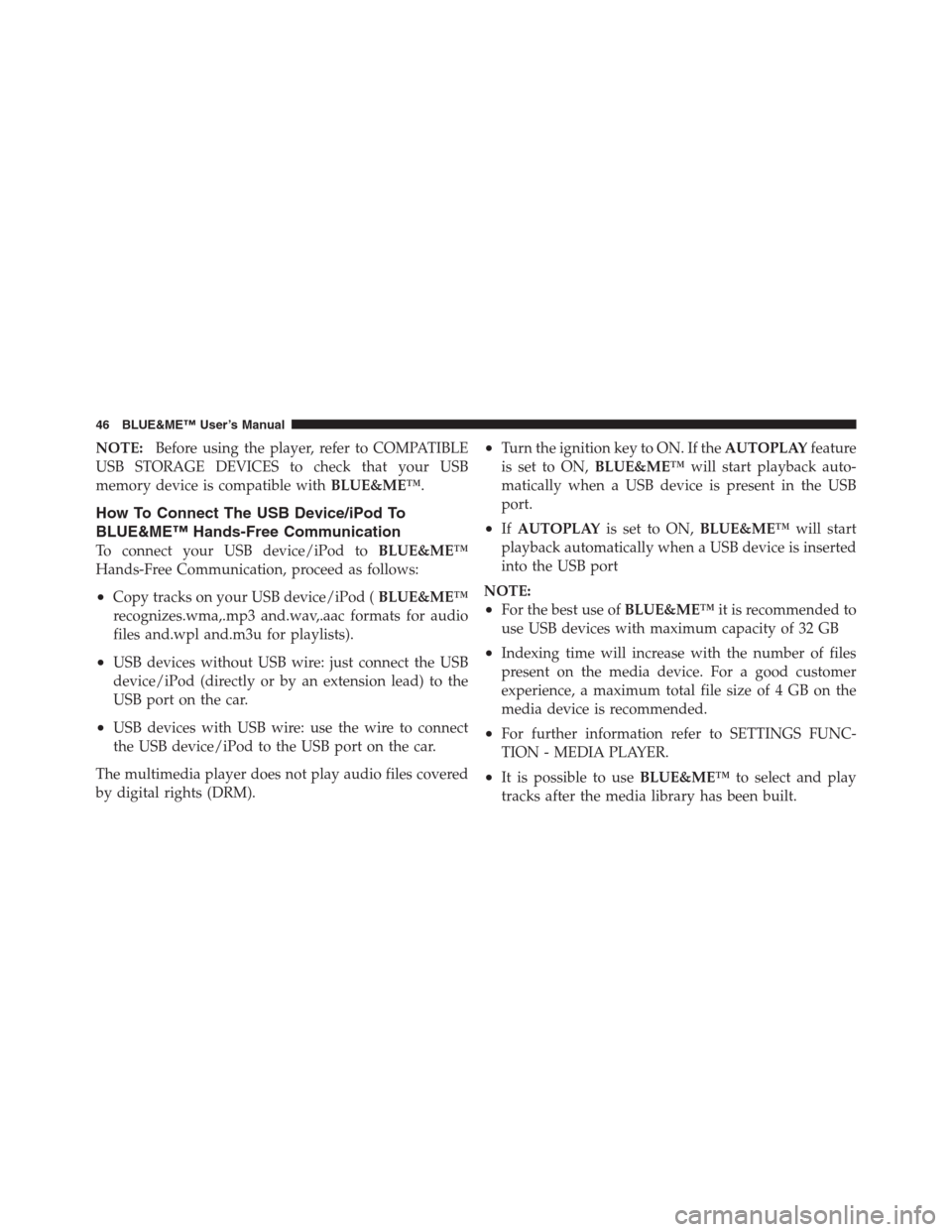
NOTE:Before using the player, refer to COMPATIBLE
USB STORAGE DEVICES to check that your USB
memory device is compatible withBLUE&ME™.
How To Connect The USB Device/iPod To
BLUE&ME™ Hands-Free Communication
To connect your USB device/iPod toBLUE&ME™
Hands-Free Communication, proceed as follows:
•Copy tracks on your USB device/iPod (BLUE&ME™
recognizes.wma,.mp3 and.wav,.aac formats for audio
files and.wpl and.m3u for playlists).
•USB devices without USB wire: just connect the USB
device/iPod (directly or by an extension lead) to the
USB port on the car.
•USB devices with USB wire: use the wire to connect
the USB device/iPod to the USB port on the car.
The multimedia player does not play audio files covered
by digital rights (DRM).
•Turn the ignition key to ON. If theAUTOPLAYfeature
is set to ON,BLUE&ME™will start playback auto-
matically when a USB device is present in the USB
port.
•IfAUTOPLAYis set to ON,BLUE&ME™will start
playback automatically when a USB device is inserted
into the USB port
NOTE:
•For the best use ofBLUE&ME™it is recommended to
use USB devices with maximum capacity of 32 GB
•Indexing time will increase with the number of files
present on the media device. For a good customer
experience, a maximum total file size of 4 GB on the
media device is recommended.
•For further information refer to SETTINGS FUNC-
TION - MEDIA PLAYER.
•It is possible to useBLUE&ME™to select and play
tracks after the media library has been built.
46 BLUE&ME™ User’s Manual
Page 49 of 116
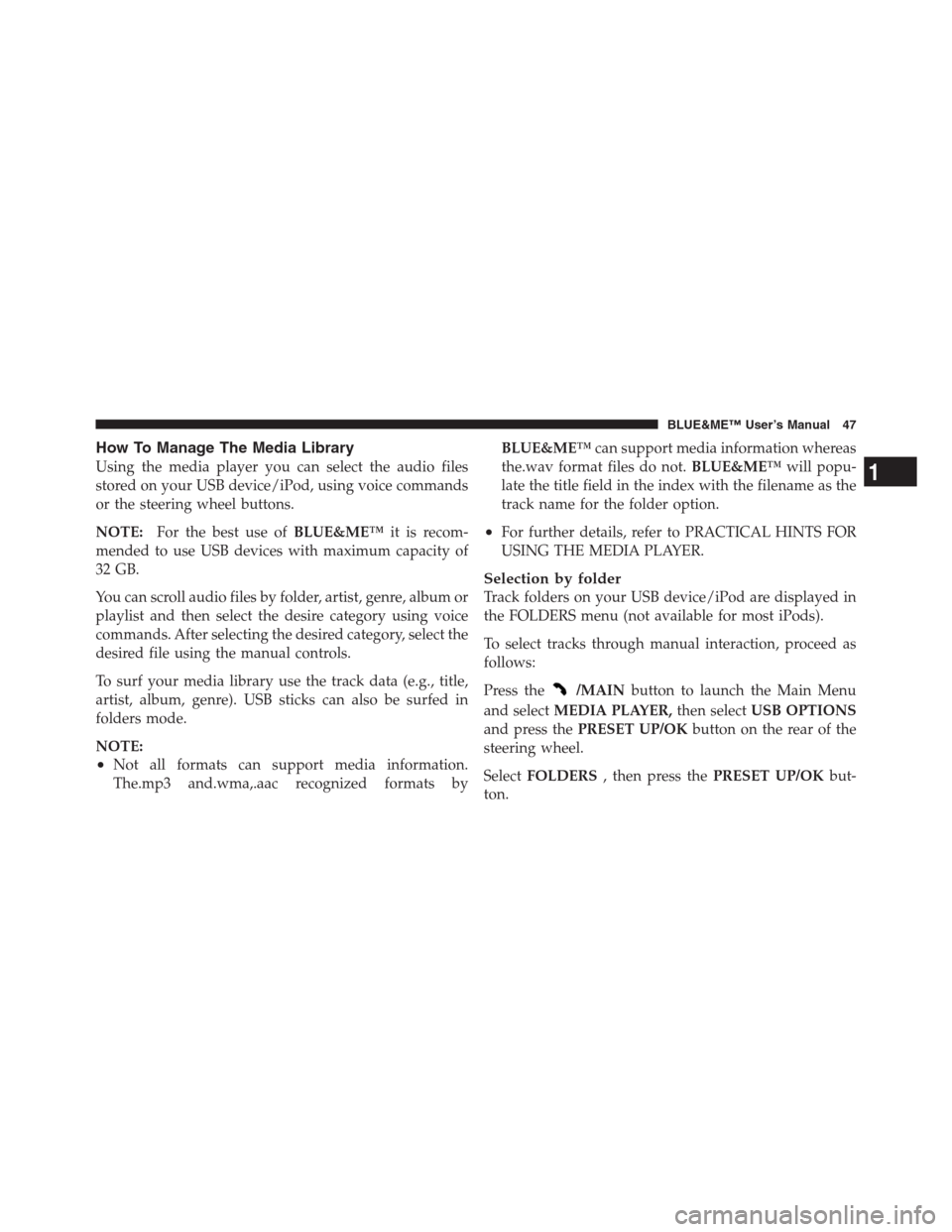
How To Manage The Media Library
Using the media player you can select the audio files
stored on your USB device/iPod, using voice commands
or the steering wheel buttons.
NOTE:For the best use ofBLUE&ME™it is recom-
mended to use USB devices with maximum capacity of
32 GB.
You can scroll audio files by folder, artist, genre, album or
playlist and then select the desire category using voice
commands. After selecting the desired category, select the
desired file using the manual controls.
To surf your media library use the track data (e.g., title,
artist, album, genre). USB sticks can also be surfed in
folders mode.
NOTE:
•Not all formats can support media information.
The.mp3 and.wma,.aac recognized formats byBLUE&ME™can support media information whereas
the.wav format files do not.BLUE&ME™will popu-
late the title field in the index with the filename as the
track name for the folder option.
•For further details, refer to PRACTICAL HINTS FOR
USING THE MEDIA PLAYER.
Selection by folder
Track folders on your USB device/iPod are displayed in
the FOLDERS menu (not available for most iPods).
To select tracks through manual interaction, proceed as
follows:
Press the
/MAINbutton to launch the Main Menu
and selectMEDIA PLAYER,then selectUSB OPTIONS
and press thePRESET UP/OKbutton on the rear of the
steering wheel.
SelectFOLDERS, then press thePRESET UP/OKbut-
ton.
1
BLUE&ME™ User’s Manual 47
Page 51 of 116
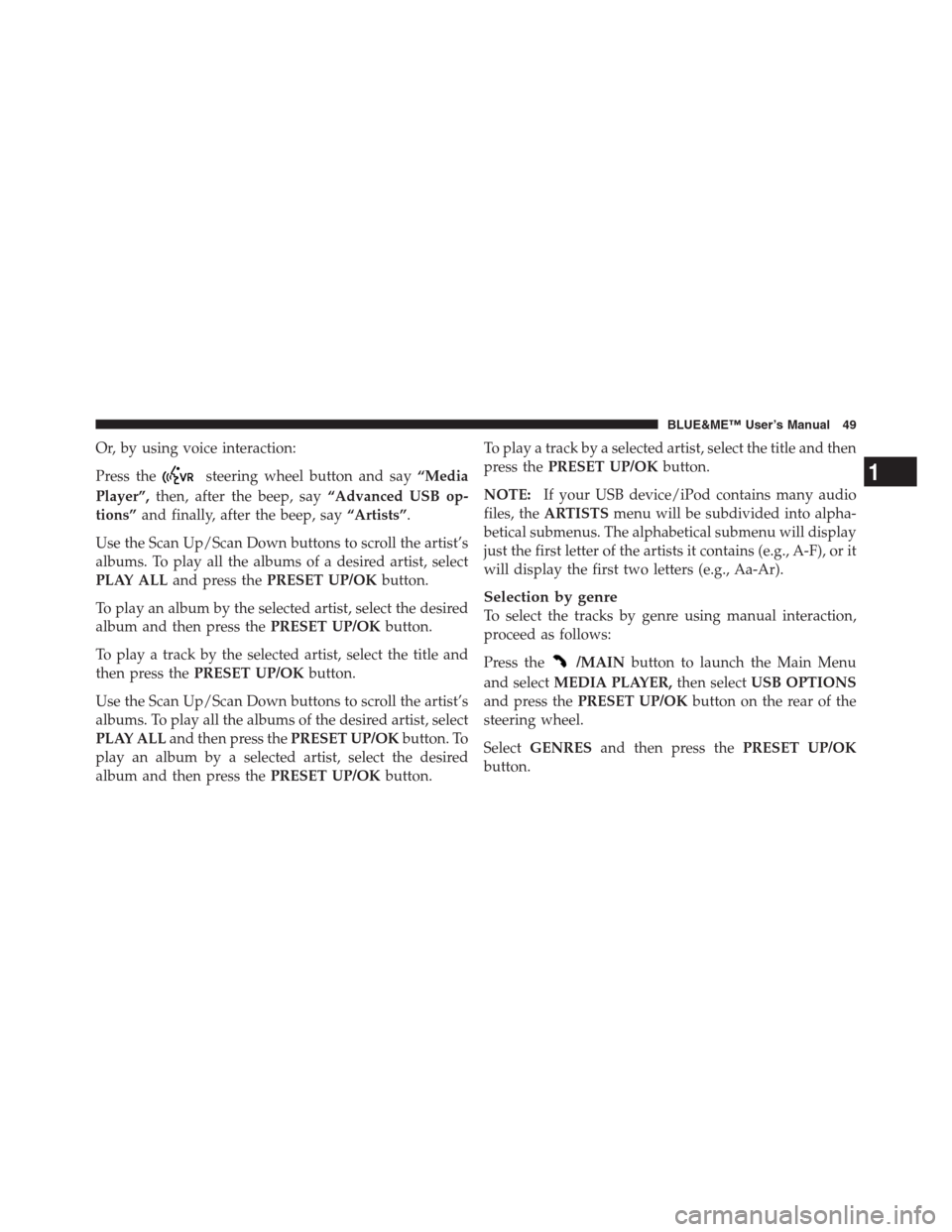
Or, by using voice interaction:
Press the
steering wheel button and say“Media
Player”,then, after the beep, say“Advanced USB op-
tions”and finally, after the beep, say“Artists”.
Use the Scan Up/Scan Down buttons to scroll the artist’s
albums. To play all the albums of a desired artist, select
PLAY ALLand press thePRESET UP/OKbutton.
To play an album by the selected artist, select the desired
album and then press thePRESET UP/OKbutton.
To play a track by the selected artist, select the title and
then press thePRESET UP/OKbutton.
Use the Scan Up/Scan Down buttons to scroll the artist’s
albums. To play all the albums of the desired artist, select
PLAY ALLand then press thePRESET UP/OKbutton. To
play an album by a selected artist, select the desired
album and then press thePRESET UP/OKbutton.To play a track by a selected artist, select the title and then
press thePRESET UP/OKbutton.
NOTE:If your USB device/iPod contains many audio
files, theARTISTSmenu will be subdivided into alpha-
betical submenus. The alphabetical submenu will display
just the first letter of the artists it contains (e.g., A-F), or it
will display the first two letters (e.g., Aa-Ar).
Selection by genre
To select the tracks by genre using manual interaction,
proceed as follows:
Press the
/MAINbutton to launch the Main Menu
and selectMEDIA PLAYER,then selectUSB OPTIONS
and press thePRESET UP/OKbutton on the rear of the
steering wheel.
SelectGENRESand then press thePRESET UP/OK
button.
1
BLUE&ME™ User’s Manual 49
Page 52 of 116
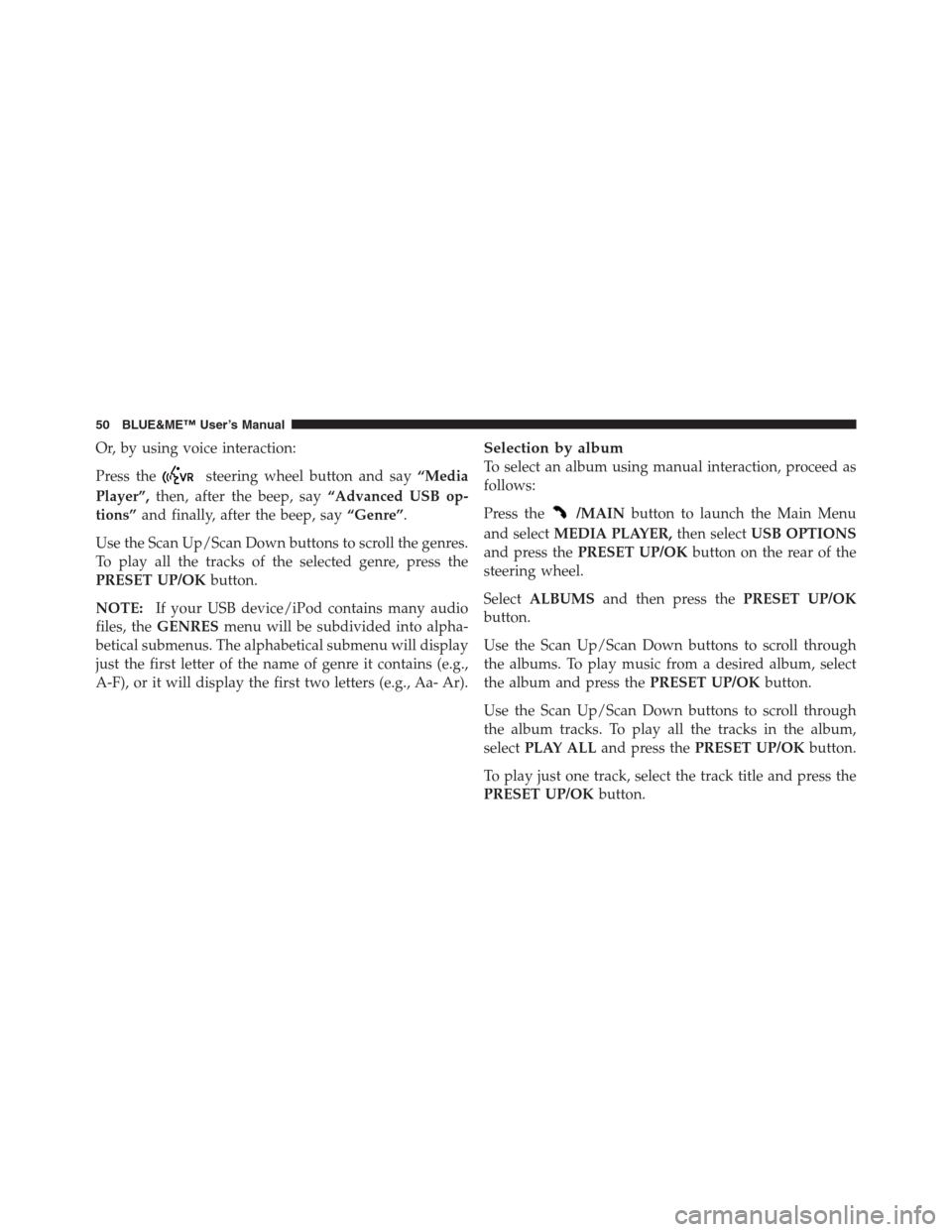
Or, by using voice interaction:
Press the
steering wheel button and say“Media
Player”,then, after the beep, say“Advanced USB op-
tions”and finally, after the beep, say“Genre”.
Use the Scan Up/Scan Down buttons to scroll the genres.
To play all the tracks of the selected genre, press the
PRESET UP/OKbutton.
NOTE:If your USB device/iPod contains many audio
files, theGENRESmenu will be subdivided into alpha-
betical submenus. The alphabetical submenu will display
just the first letter of the name of genre it contains (e.g.,
A-F), or it will display the first two letters (e.g., Aa- Ar).
Selection by album
To select an album using manual interaction, proceed as
follows:
Press the
/MAINbutton to launch the Main Menu
and selectMEDIA PLAYER,then selectUSB OPTIONS
and press thePRESET UP/OKbutton on the rear of the
steering wheel.
SelectALBUMSand then press thePRESET UP/OK
button.
Use the Scan Up/Scan Down buttons to scroll through
the albums. To play music from a desired album, select
the album and press thePRESET UP/OKbutton.
Use the Scan Up/Scan Down buttons to scroll through
the album tracks. To play all the tracks in the album,
selectPLAY ALLand press thePRESET UP/OKbutton.
To play just one track, select the track title and press the
PRESET UP/OKbutton.
50 BLUE&ME™ User’s Manual