Page 7 of 116

OVERVIEW
FIAT’s Windows Mobile™ basedBLUE&ME™Hands-
Free Communication is a personal telematics system that
incorporates communication and entertainment applica-
tions that are expressly designed for use in your car.
TheBLUE&ME™Hands-Free Communication package
installed in your car is equipped with integral hands-free
kit, message reader, and media player.BLUE&ME™is
designed to support the future installation of additional
services.
TheBLUE&ME™Hands-Free Communication package
features integrated voice recognition, steering wheel con-
trols and a multifunction electronic display that allows
you to use yourBluetooth�wireless technology enabled
mobile phone without having to take your eyes off the
road. You can even keep your phone in a pocket or a bag.
You are not required to train the voice recognition systemto recognize your voice. The system is “speaker indepen-
dent” and performs equally well for different users.
With this system, you can also play your favorite music
stored on a USB stick or iPod�and select tracks and
playback modes with both voice commands or buttons
on the steering wheel.
This device complies with Part 15 of the FCC rules
subject to the following two conditions:
1. This device may not cause harmful interference.
2. This device must accept all interference received,
including interference that may cause undesired
operation
The BLUE&ME™ Hands-Free Communication
Package
The basic characteristic of this hands-free package is
voice recognition withBluetooth�wireless technology.
With this system you can make and receive calls safely
1
BLUE&ME™ User’s Manual 5
Page 9 of 116
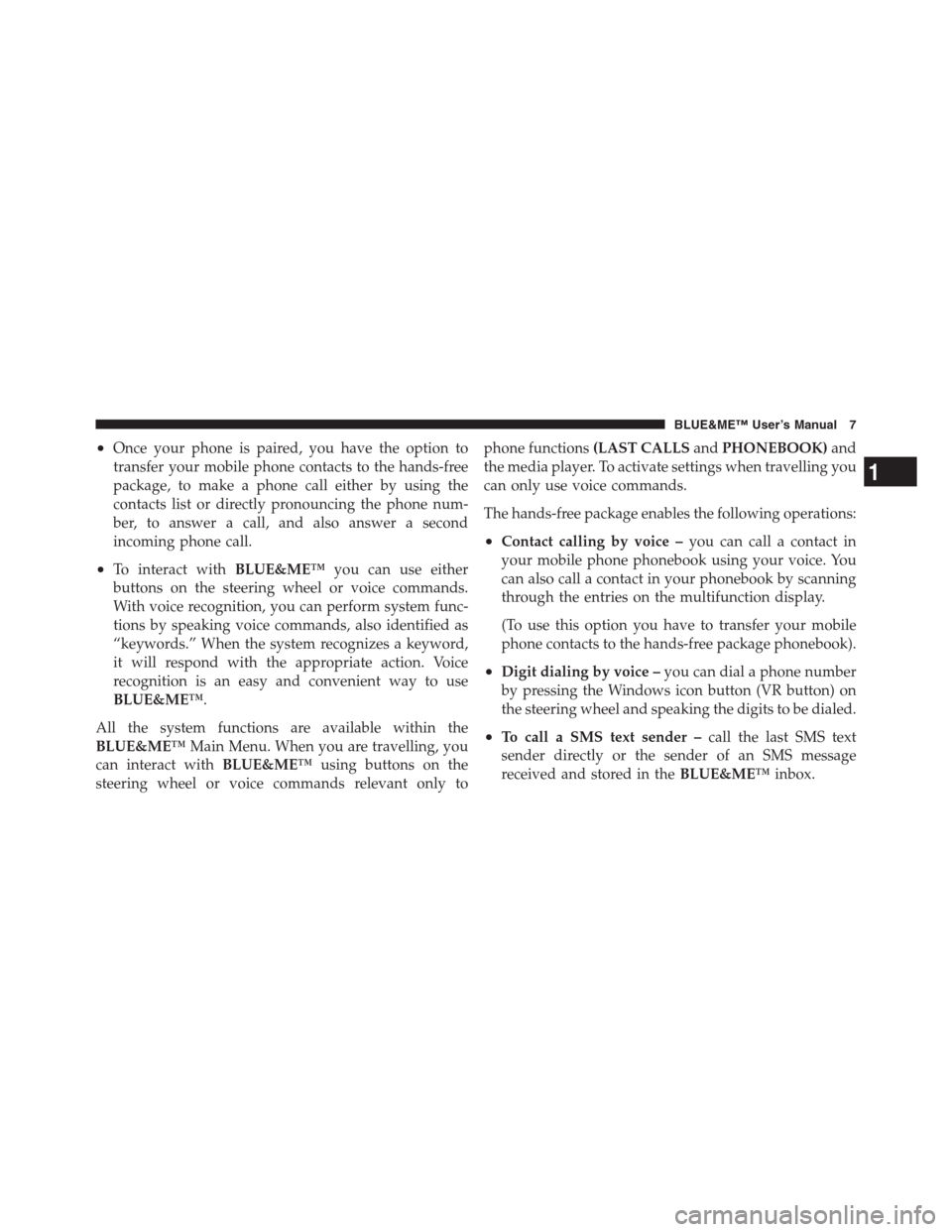
•Once your phone is paired, you have the option to
transfer your mobile phone contacts to the hands-free
package, to make a phone call either by using the
contacts list or directly pronouncing the phone num-
ber, to answer a call, and also answer a second
incoming phone call.
•To interact withBLUE&ME™you can use either
buttons on the steering wheel or voice commands.
With voice recognition, you can perform system func-
tions by speaking voice commands, also identified as
“keywords.” When the system recognizes a keyword,
it will respond with the appropriate action. Voice
recognition is an easy and convenient way to use
BLUE&ME™.
All the system functions are available within the
BLUE&ME™Main Menu. When you are travelling, you
can interact withBLUE&ME™using buttons on the
steering wheel or voice commands relevant only tophone functions(LAST CALLSandPHONEBOOK)and
the media player. To activate settings when travelling you
can only use voice commands.
The hands-free package enables the following operations:
•Contact calling by voice –you can call a contact in
your mobile phone phonebook using your voice. You
can also call a contact in your phonebook by scanning
through the entries on the multifunction display.
(To use this option you have to transfer your mobile
phone contacts to the hands-free package phonebook).
•Digit dialing by voice –you can dial a phone number
by pressing the Windows icon button (VR button) on
the steering wheel and speaking the digits to be dialed.
•To call a SMS text sender –call the last SMS text
sender directly or the sender of an SMS message
received and stored in theBLUE&ME™inbox.
1
BLUE&ME™ User’s Manual 7
Page 58 of 116

Building playlists for BLUE&ME™ Hands-Free
Communication
For building.m3u or.wpl playlist forBLUE&ME™using
Microsoft�Windows Media�Player, proceed as follows:
•Copy required tracks into a new folder or to your USB
memory device.
•Open Microsoft�Windows Media�Player. SelectFile
, and thenOpenfrom the menu.
•Scroll the content of the USB device/iPod�connected
to your computer and select the audio files to be
entered in the playlist (only available on certain iPod�
devices).
•Click onOpen.
•Move toFileand selectSave Now Playing List As....
In fieldFile Nameenter the required name and in field
Save as typeset the type:.wpl or.m3u.
•Click onSave.
When the above steps are complete, the new file.m3u
or.wpl will be built.
SETTING FUNCTIONS
TheSETTINGSmenu enables you to perform the fol-
lowing functions:
•Pair a mobile phone
•Manage user data
•Change the Media player settings
•View the Advanced options
NOTE:The settings submenu are only accessed by
using the steering wheel buttons.
To perform functions and adjustments in theSETTINGS
menu, you may use the buttons on the steering wheel or
voice commands while the vehicle is not moving. When
56 BLUE&ME™ User’s Manual
Page 72 of 116

Mobile phones with message reader (not all
mobile phones support reading incoming SMS
messages)
If your mobile phone can send messages through the
Bluetooth�wireless technology, it is possible to read
incoming messages using theBLUE&ME™Hands-Free
Communication Package, to store them in the dedicated
inbox or to delete them.
Supported USB Memory Devices
USB Memory Devices
The media player supports most USB memory devices.
1.0, 1.1 or 2.0.
NOTE:It is not possible to use USB devices equipped
with a “password” function.
Supported digital audio files
The media player supports audio files with the following
formats:
Extension Audio Coding
.wma Windows Media Audio Decode
(Format Tag: WMA2 = 353,
WMA1=352) Decodes all CBR pro-
files from 5kbps to 192kbps, 8kHz
to 48kHz, mono and stereo De-
codes all v9 CBR profiles, from
5kbps to 320kbps, 8kHz to 48kHz,
mono and stereo Decodes all qual-
ity based, bit rate based and peak
constrained VBR profiles Supports
WMA v1 and WMA v2 bit streams
70 BLUE&ME™ User’s Manual
Page 74 of 116
Supported playlist formats
The media player supports the following playlist for-
mats:
•.m3u – file containing a list of tracks (release 1 and 2).
•.wpl – Windows�-based file containing a playlist.
(playlist capacity limit for this format is 300Kb). Play-
lists with extension.wpl can be built with Microsoft�
Windows Media�Player.
The media player does not support nested or linked
playlists. Playlist tracks with relative and absolute paths
are supported.Query-based playlists are not supported.
If a file is not in the expected location a search for will not
be performed.
For further details on how to build playlists for
BLUE&ME™, refer to PRACTICAL HINTS FOR USING
THE MEDIA PLAYER.
72 BLUE&ME™ User’s Manual
Page 100 of 116
Problem Probable Cause Possible Solution
After saying a command,
BLUE&ME™says: “Command
not available”, although the com-
mand you prompt is a first level
voice command•Certain commands are not avail-
able when the track is paused or
the CD player is playing a track•If the track is paused, resume play-
back by pressing the
/ESCbut-
ton. Then pronounce the voice
command again
The same USB memory device
previously connected takes more
than 10 seconds to restart play-
back onBLUE&ME™•You removed the USB memory de-
vice from the PC before it was
ready•To reset the USB memory device
using Microsoft�Windows�XP,
click on My Computer in the Start
menu, click rightward on the USB
memory device, select Properties,
select Tools, click on key “Check
Now...” in field “Error-checking”,
select “Automatically fix file sys-
tem errors” and then click Start
•To avoid future problems, remove
the USB device using the option
“Secure hardware removal”
98 BLUE&ME™ User’s Manual