Page 53 of 116
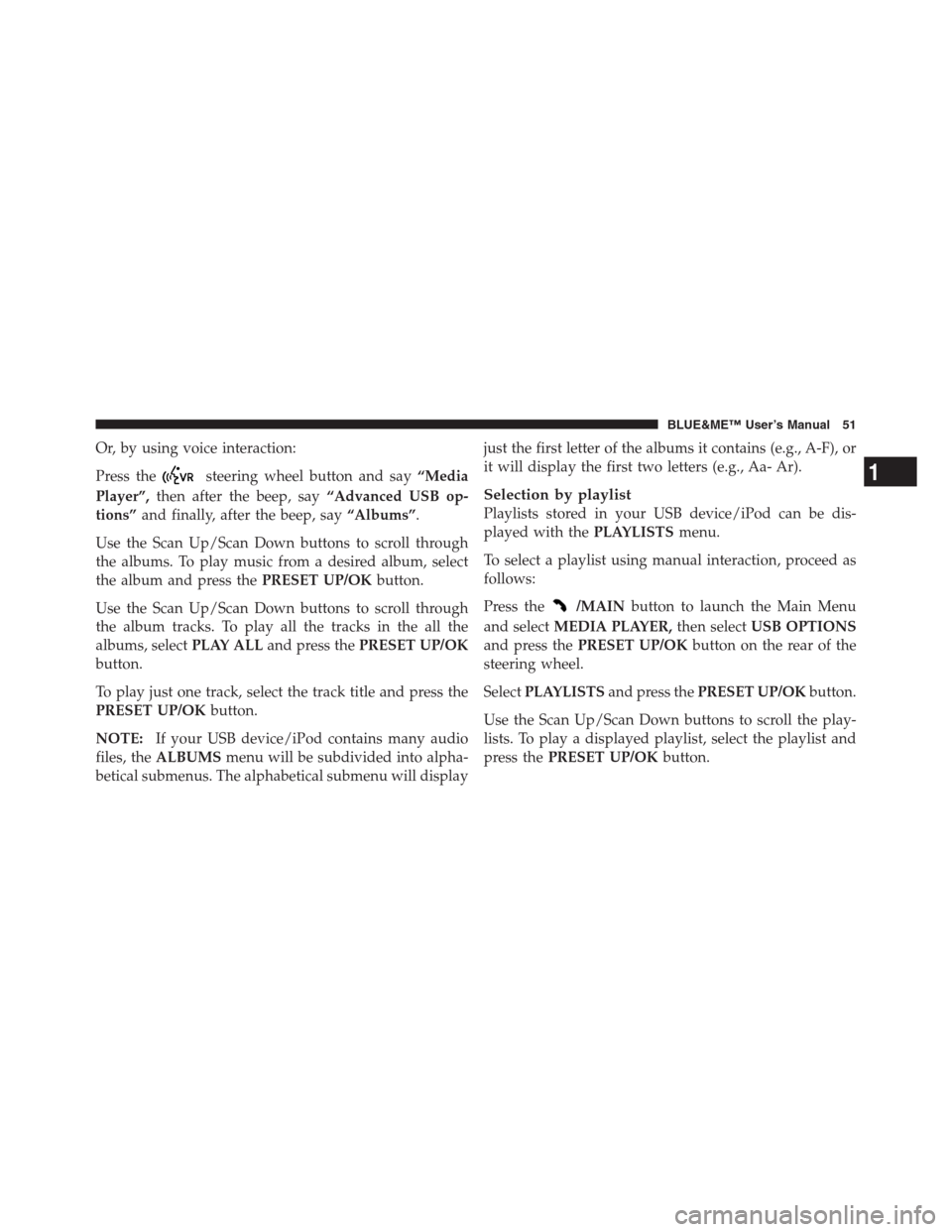
Or, by using voice interaction:
Press the
steering wheel button and say“Media
Player”,then after the beep, say“Advanced USB op-
tions”and finally, after the beep, say“Albums”.
Use the Scan Up/Scan Down buttons to scroll through
the albums. To play music from a desired album, select
the album and press thePRESET UP/OKbutton.
Use the Scan Up/Scan Down buttons to scroll through
the album tracks. To play all the tracks in the all the
albums, selectPLAY ALLand press thePRESET UP/OK
button.
To play just one track, select the track title and press the
PRESET UP/OKbutton.
NOTE:If your USB device/iPod contains many audio
files, theALBUMSmenu will be subdivided into alpha-
betical submenus. The alphabetical submenu will displayjust the first letter of the albums it contains (e.g., A-F), or
it will display the first two letters (e.g., Aa- Ar).
Selection by playlist
Playlists stored in your USB device/iPod can be dis-
played with thePLAYLISTSmenu.
To select a playlist using manual interaction, proceed as
follows:
Press the
/MAINbutton to launch the Main Menu
and selectMEDIA PLAYER,then selectUSB OPTIONS
and press thePRESET UP/OKbutton on the rear of the
steering wheel.
SelectPLAYLISTSand press thePRESET UP/OKbutton.
Use the Scan Up/Scan Down buttons to scroll the play-
lists. To play a displayed playlist, select the playlist and
press thePRESET UP/OKbutton.
1
BLUE&ME™ User’s Manual 51
Page 54 of 116
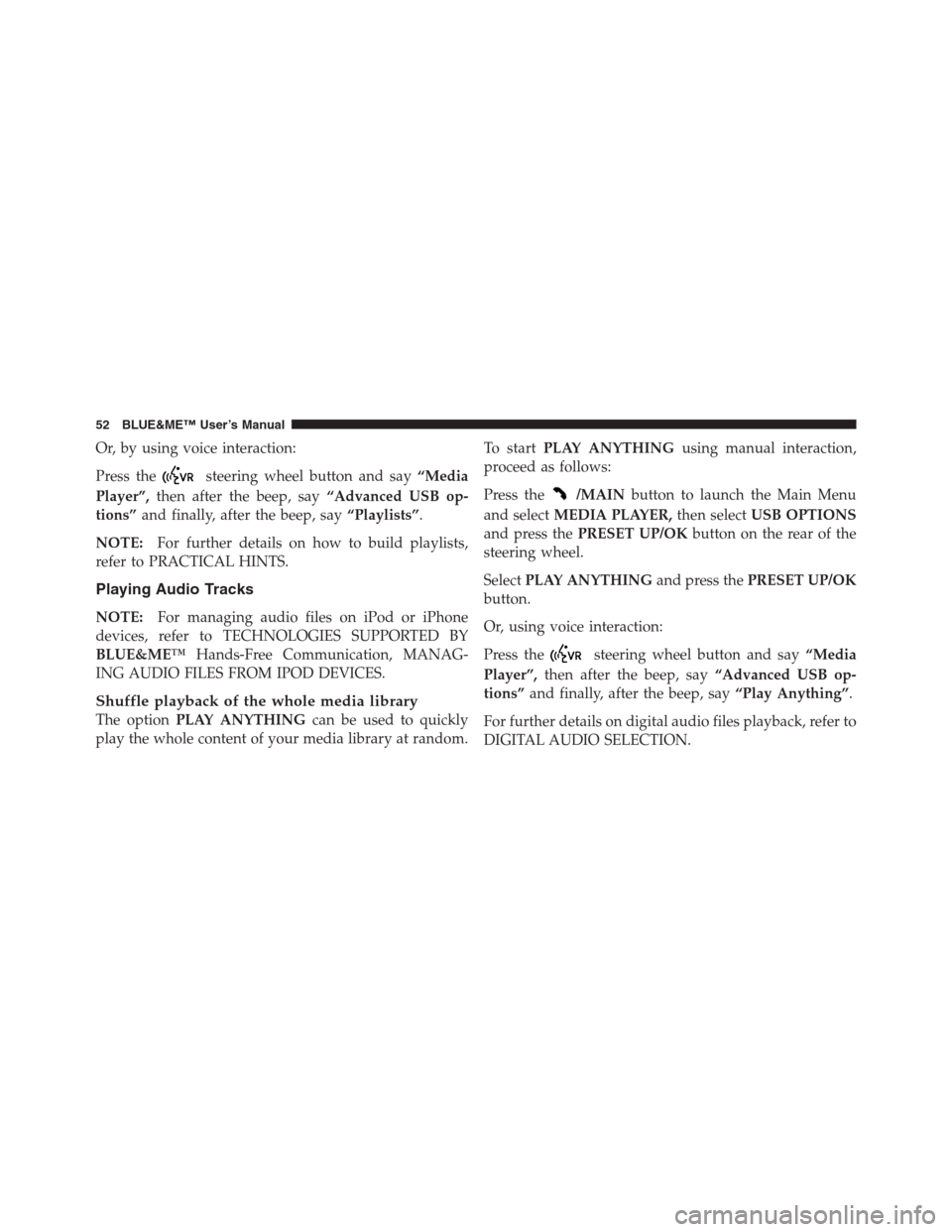
Or, by using voice interaction:
Press the
steering wheel button and say“Media
Player”,then after the beep, say“Advanced USB op-
tions”and finally, after the beep, say“Playlists”.
NOTE:For further details on how to build playlists,
refer to PRACTICAL HINTS.
Playing Audio Tracks
NOTE:For managing audio files on iPod or iPhone
devices, refer to TECHNOLOGIES SUPPORTED BY
BLUE&ME™Hands-Free Communication, MANAG-
ING AUDIO FILES FROM IPOD DEVICES.
Shuffle playback of the whole media library
The optionPLAY ANYTHINGcan be used to quickly
play the whole content of your media library at random.To startPLAY ANYTHINGusing manual interaction,
proceed as follows:
Press the
/MAINbutton to launch the Main Menu
and selectMEDIA PLAYER,then selectUSB OPTIONS
and press thePRESET UP/OKbutton on the rear of the
steering wheel.
SelectPLAY ANYTHINGand press thePRESET UP/OK
button.
Or, using voice interaction:
Press the
steering wheel button and say“Media
Player”,then after the beep, say“Advanced USB op-
tions”and finally, after the beep, say“Play Anything”.
For further details on digital audio files playback, refer to
DIGITAL AUDIO SELECTION.
52 BLUE&ME™ User’s Manual
Page 55 of 116
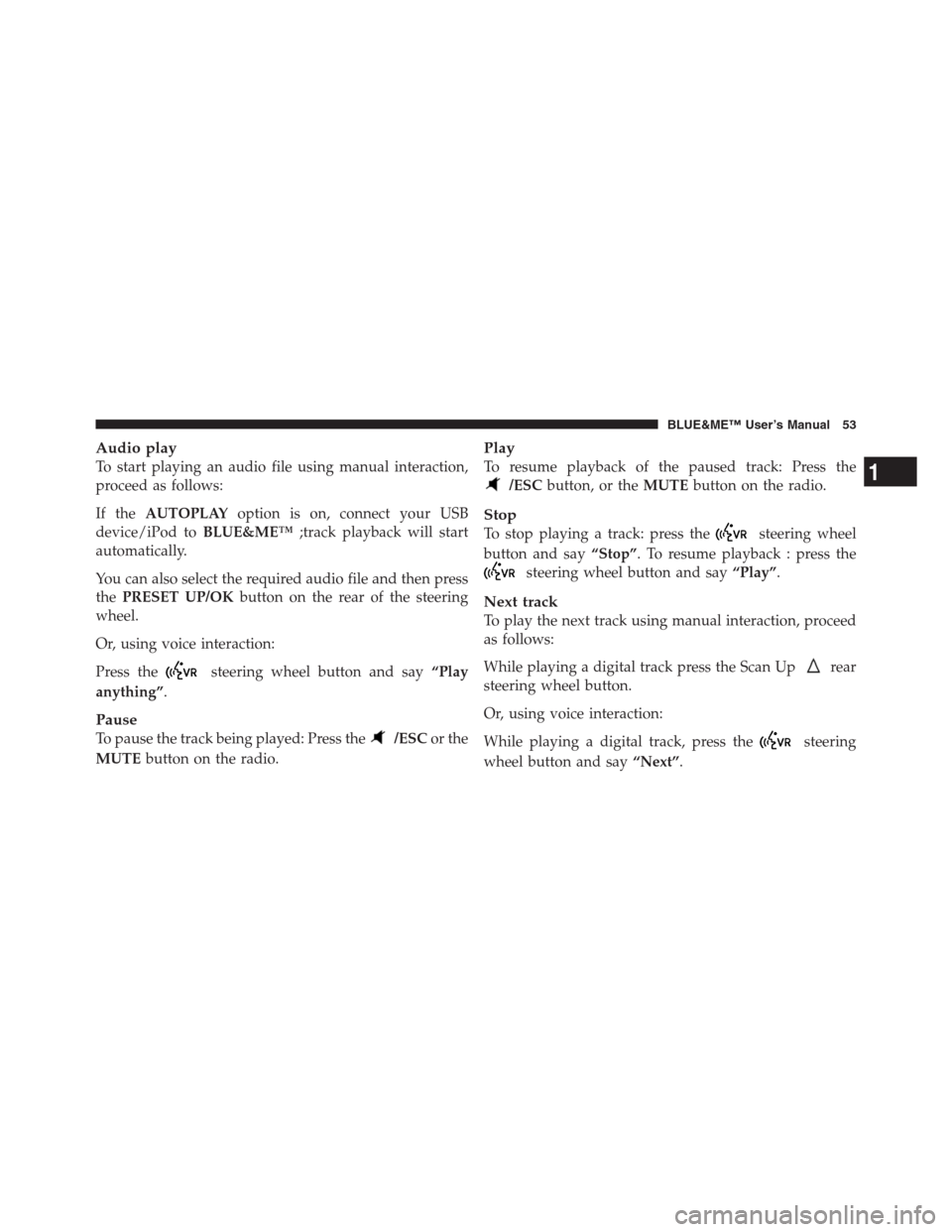
Audio play
To start playing an audio file using manual interaction,
proceed as follows:
If theAUTOPLAYoption is on, connect your USB
device/iPod toBLUE&ME™;track playback will start
automatically.
You can also select the required audio file and then press
thePRESET UP/OKbutton on the rear of the steering
wheel.
Or, using voice interaction:
Press the
steering wheel button and say“Play
anything”.
Pause
To pause the track being played: Press the/ESCor the
MUTEbutton on the radio.
Play
To resume playback of the paused track: Press the
/ESCbutton, or theMUTEbutton on the radio.
Stop
To stop playing a track: press thesteering wheel
button and say“Stop”. To resume playback : press the
steering wheel button and say“Play”.
Next track
To play the next track using manual interaction, proceed
as follows:
While playing a digital track press the Scan Up
rear
steering wheel button.
Or, using voice interaction:
While playing a digital track, press the
steering
wheel button and say“Next”.
1
BLUE&ME™ User’s Manual 53
Page 56 of 116
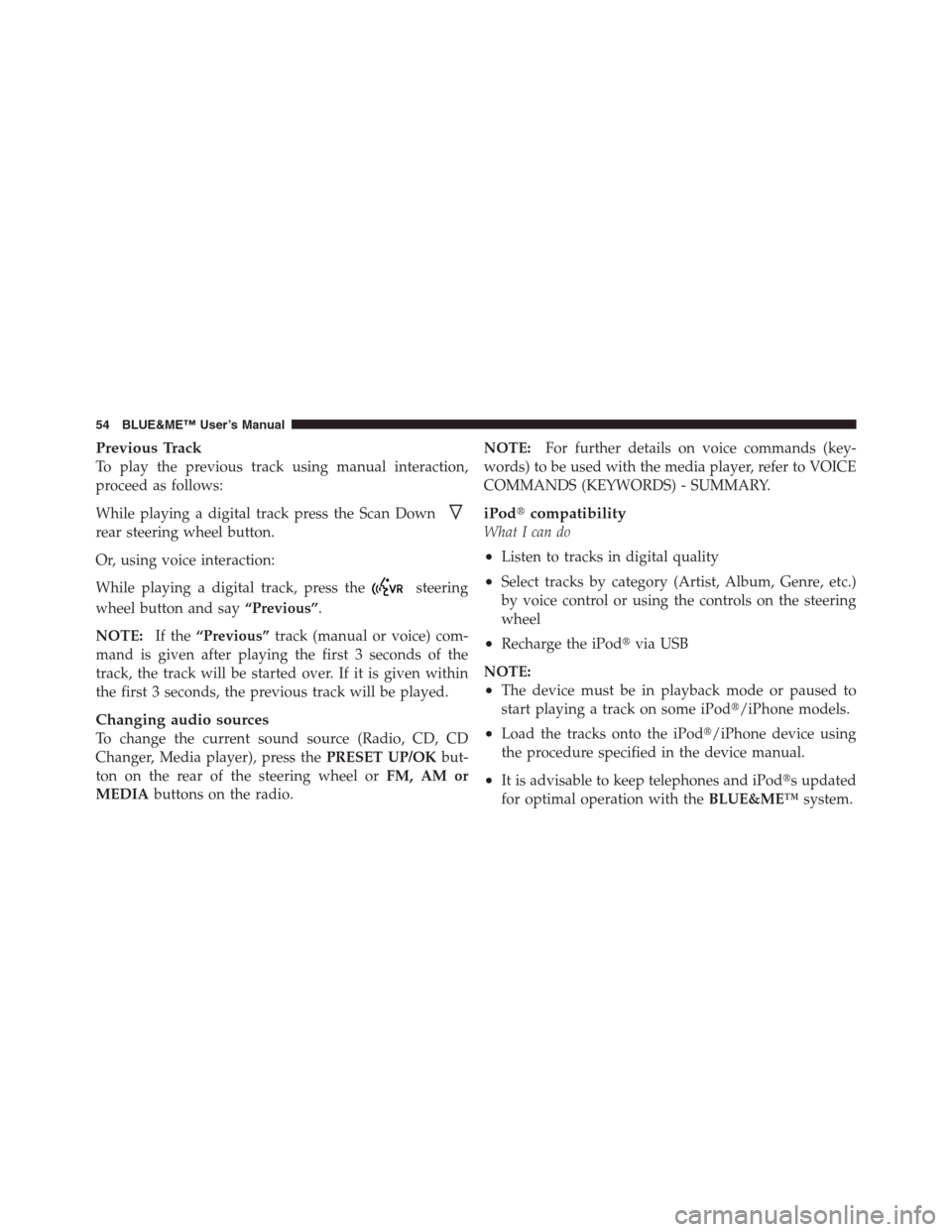
Previous Track
To play the previous track using manual interaction,
proceed as follows:
While playing a digital track press the Scan Down
rear steering wheel button.
Or, using voice interaction:
While playing a digital track, press the
steering
wheel button and say“Previous”.
NOTE:If the“Previous”track (manual or voice) com-
mand is given after playing the first 3 seconds of the
track, the track will be started over. If it is given within
the first 3 seconds, the previous track will be played.
Changing audio sources
To change the current sound source (Radio, CD, CD
Changer, Media player), press thePRESET UP/OKbut-
ton on the rear of the steering wheel orFM, AM or
MEDIAbuttons on the radio.NOTE:For further details on voice commands (key-
words) to be used with the media player, refer to VOICE
COMMANDS (KEYWORDS) - SUMMARY.
iPod�compatibility
What I can do
•Listen to tracks in digital quality
•Select tracks by category (Artist, Album, Genre, etc.)
by voice control or using the controls on the steering
wheel
•Recharge the iPod�via USB
NOTE:
•The device must be in playback mode or paused to
start playing a track on some iPod�/iPhone models.
•Load the tracks onto the iPod�/iPhone device using
the procedure specified in the device manual.
•It is advisable to keep telephones and iPod�s updated
for optimal operation with theBLUE&ME™system.
54 BLUE&ME™ User’s Manual
Page 57 of 116

What I cannot do
•Play audio tracks in m4p, and mp4 formats
•Play audio tracks purchased on digitally protected
tracks (DRM) (only on certain iPod�devices and USB
sticks)
Practical Hints For Using The Media Player
Scrolling
•
To optimize scrolling of theFOLDERSmenu, organize
folders on your USB stick before connecting it to
BLUE&ME™. To facilitate and to optimizeFOLDERS
menu selection, organize your tracks in folders with
names that mean something to you.
Organize media files
•
In order to make the musical selection on
BLUE&ME™based on predefined selection criteria
(author, album, type, etc.), information contained inmultimedia files must be present and up to date. To
update file data, follow the instructions given in your
media file management software instruction manual.
•If certain items in your library have no Artist, Album,
Title and Genre,BLUE&ME™will showUNKNOWN
inALBUMSandGENRESmenus. To enter the re-
quired data, follow the instructions given on your
software instruction manual.
Building the media library on BLUE&ME™
Hands-Free Communication
•
Building the media library may require a few minutes.
If the time required is excessive, you can intervene by
reducing the number of audio files stored on your USB
device/iPod�.
•While building the library, it is possible to play a
random track selection.BLUE&ME™will build the
library while playing music.
1
BLUE&ME™ User’s Manual 55
Page 58 of 116

Building playlists for BLUE&ME™ Hands-Free
Communication
For building.m3u or.wpl playlist forBLUE&ME™using
Microsoft�Windows Media�Player, proceed as follows:
•Copy required tracks into a new folder or to your USB
memory device.
•Open Microsoft�Windows Media�Player. SelectFile
, and thenOpenfrom the menu.
•Scroll the content of the USB device/iPod�connected
to your computer and select the audio files to be
entered in the playlist (only available on certain iPod�
devices).
•Click onOpen.
•Move toFileand selectSave Now Playing List As....
In fieldFile Nameenter the required name and in field
Save as typeset the type:.wpl or.m3u.
•Click onSave.
When the above steps are complete, the new file.m3u
or.wpl will be built.
SETTING FUNCTIONS
TheSETTINGSmenu enables you to perform the fol-
lowing functions:
•Pair a mobile phone
•Manage user data
•Change the Media player settings
•View the Advanced options
NOTE:The settings submenu are only accessed by
using the steering wheel buttons.
To perform functions and adjustments in theSETTINGS
menu, you may use the buttons on the steering wheel or
voice commands while the vehicle is not moving. When
56 BLUE&ME™ User’s Manual
Page 68 of 116
Accessing the Image ID
To access the Image ID by manual interaction, proceed as
follows:
Select Image ID and then press thePRESET UP/OK
button.
The instrument panel display will show your
BLUE&ME™Image ID code.
Accessing the Application ID
To access the Application ID by manual interaction,
proceed as follows:
Select Application ID and then press thePRESET UP/OK
button.
The instrument panel display will show your
BLUE&ME™Application ID code.
Accessing the device ID
To access the device ID by manual interaction, proceed as
follows:
Select device ID and then press thePRESET UP/OK
button.
The instrument panel display will show your
BLUE&ME™device ID.
Media Player Settings
Autoplay
When the Autoplay option is on,BLUE&ME™will start
to play the audio files on your USB device as soon as you
turn the ignition key ON. Once you activate this option,
the first time you use the player, playback will start
automatically.
66 BLUE&ME™ User’s Manual
Page 69 of 116

To change the Autoplay setting using manual interaction,
proceed as follows:
Open the Main Menu, select MEDIA PLAYER, SET-
TINGS, AUTOPLAY and then press thePRESET UP/OK
button.
To activate Autoplay, select AUTOPLAY ON and press
thePRESET UP/OKbutton. To deactivate Autoplay,
select AUTOPLAY OFF and press thePRESET UP/OK
button.
Or, using voice interaction:
Press the
and say“Autoplay on”or“Autoplay
off”.
NOTE:If you change the Autoplay settings after con-
necting the USB device, the new setting will be activated
the next time you connect a different USB device (or the
same USB device with an updated track library).
Shuffle
Use the Shuffle option to change the playback sequence.
With the Shuffle option on,BLUE&ME™will play
digital audio files at random.
To change the Shuffle setting using manual interaction,
proceed as follows:
Open the Main Menu, select MEDIA PLAYER, SET-
TINGS, SHUFFLE and then press thePRESET UP/OK
button.
To activate the Shuffle option, select SHUFFLE ON and
press thePRESET UP/OKbutton. To deactivate it, select
SHUFFLE OFF and press thePRESET UP/OKbutton.
Or, using voice interaction:
Press the
button and say“Shuffle on”or“Shuffle
off”.
1
BLUE&ME™ User’s Manual 67