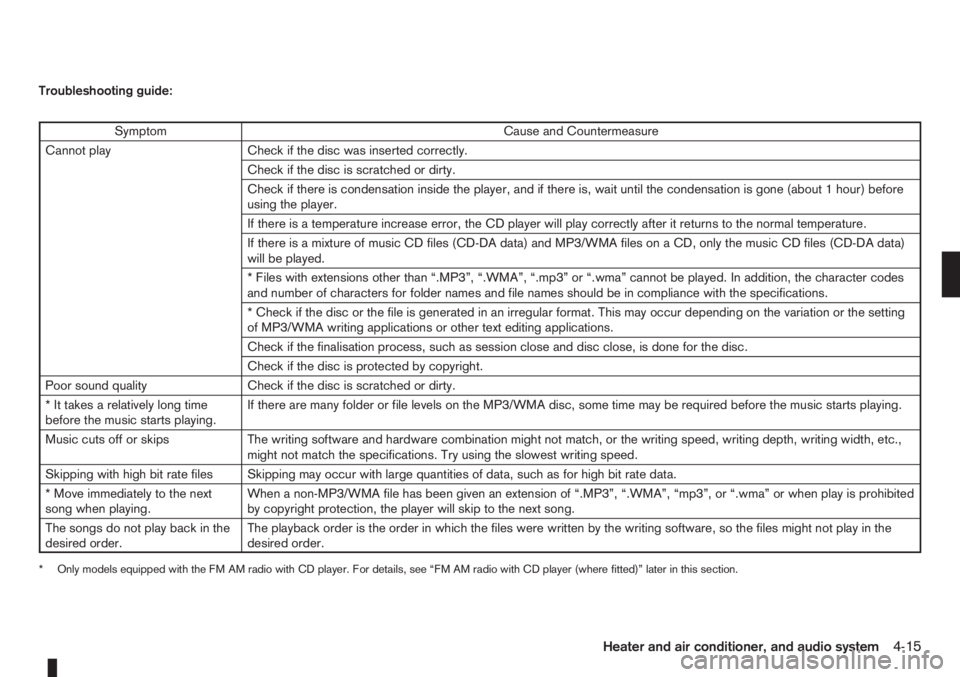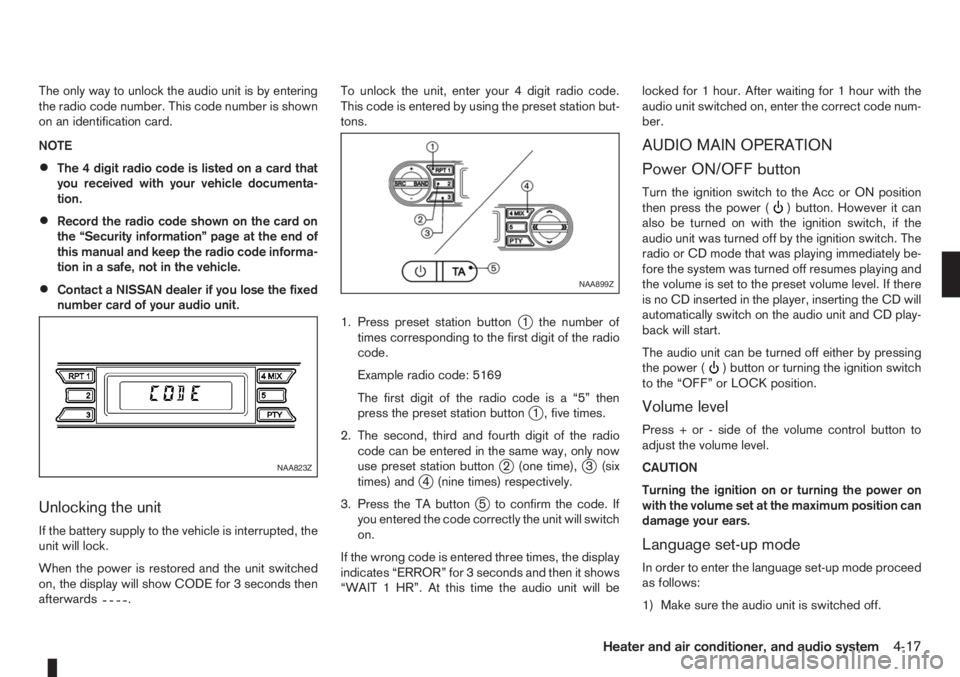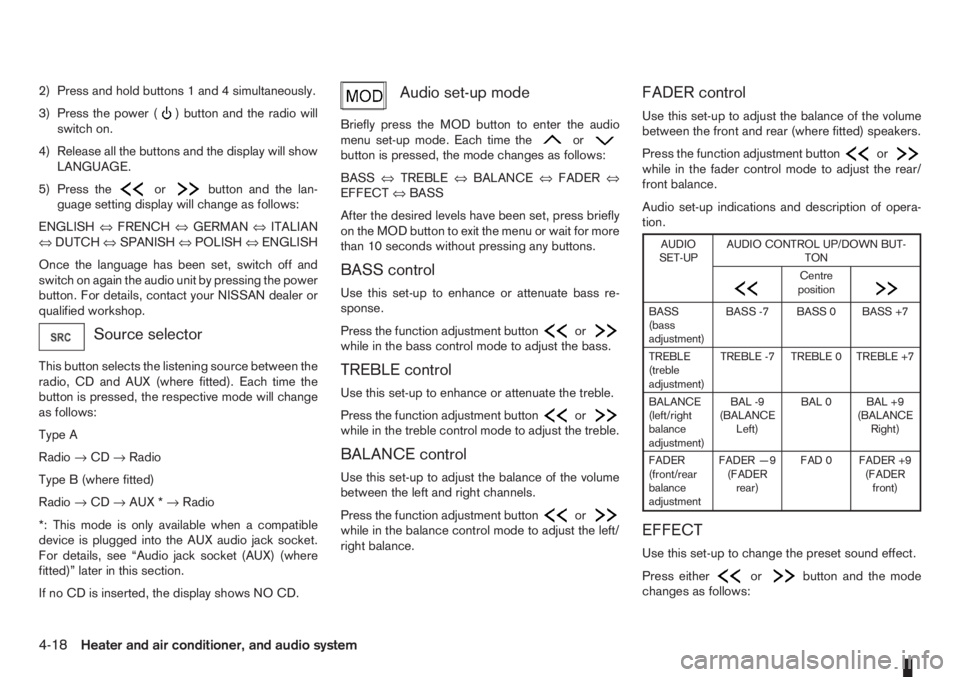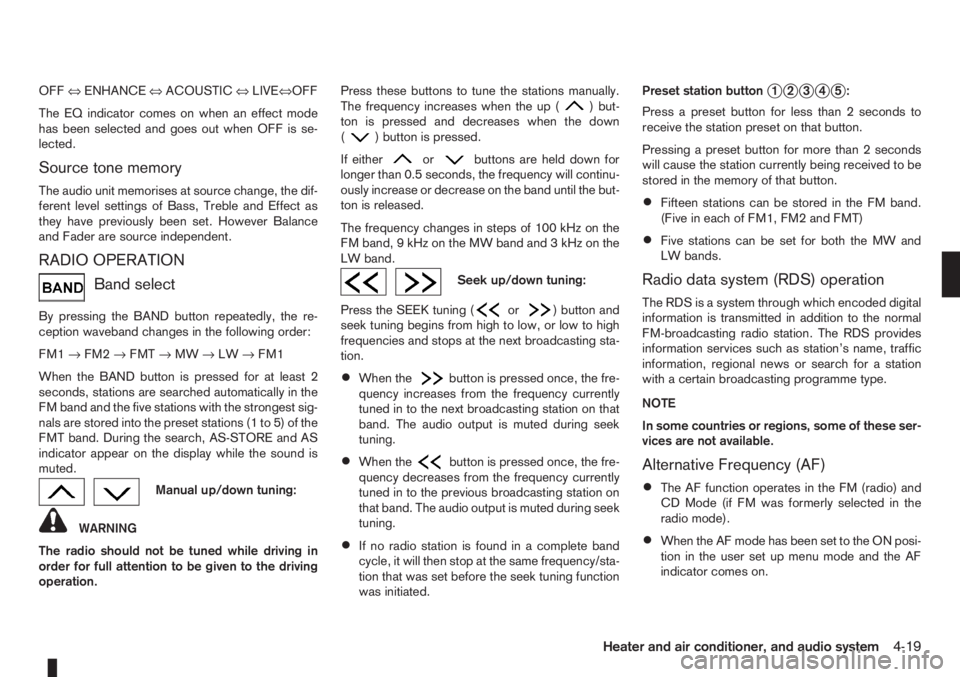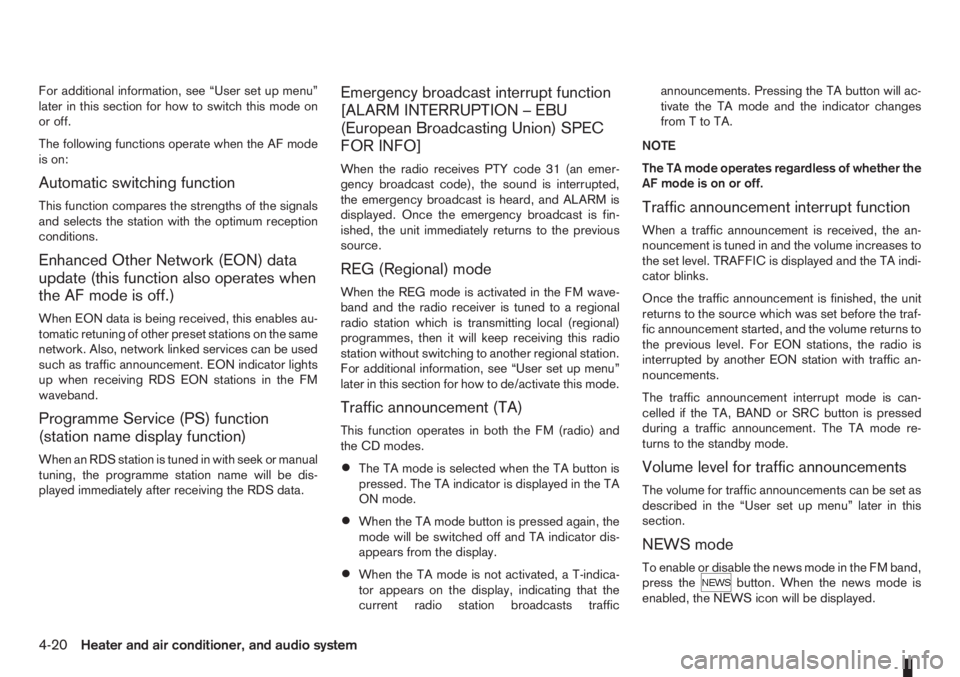Page 97 of 235

Compact Disc/USB memory with MP3
or WMA (where fitted)
Terms:
•MP3 — MP3 is short for Moving Pictures Ex-
perts Group Audio Layer 3. MP3 is the most well
known compressed digital audio file format. This
format allows for near “CD quality” sound, but at
a fraction of the size of normal audio files. MP3
conversion of an audio track from CD can re-
duce the file size by approximately 10:1 ratio
(Sampling: 44.1 kHz, Bit rate: 128 kbps) with
virtually no perceptible loss in quality. MP3 com-
pression removes the redundant and irrelevant
parts of a sound signal that the human ear
doesn’t hear.
•WMA — Windows Media Audio (WMA)* is a
compressed audio format created by Microsoft
as an alternative to MP3. The WMA codec offers
greater file compression than the MP3 codec,
enabling storage of more digital audio tracks in
the same amount of space when compared to
MP3s at the same level of quality.
•Bit rate — Bit rate denotes the number of bits
per second used by a digital music files. The size
and quality of a compressed digital audio file is
determined by the bit rate used when encoding
the file.
•Sampling frequency — Sampling frequency is
the rate at which the samples of a signal are con-
verted from analog to digital (A/D conversion)
per second.
•Multisession — Multisession is one of the meth-
ods for writing data to media. Writing data once
to the media is called a single session, and writ-
ing more than once is called a multisession.
•ID3/WMA Tag — The ID3/WMA tag is the part
of the encoded MP3 or WMA file that contains
information about the digital music file such as
song title, artist, album title, encoding bit rate,
track time duration, etc. ID3 tag information is
displayed on the Album/Artist/Track title line on
the display.
* Windows® and Windows Media® are registered
trademarks and/or trademarks of Microsoft Cor-
poration in the United States of America and/or
other countries.
A.Root folder
B.Folder
C.Audio file
Playback order:
Music playback order of the CD with MP3 or WMA
is as illustrated above.
NAA984
Heater and air conditioner, and audio system4-13
Page 98 of 235
•The names of folders not containing MP3/WMA
files are not shown in the display.
•If there is a file in the top level of the disc, [Root]
is displayed.
•The playback order is the order in which the files
were written by the writing software, so the files
might not be played in the desired order.
4-14Heater and air conditioner, and audio system
Page 99 of 235
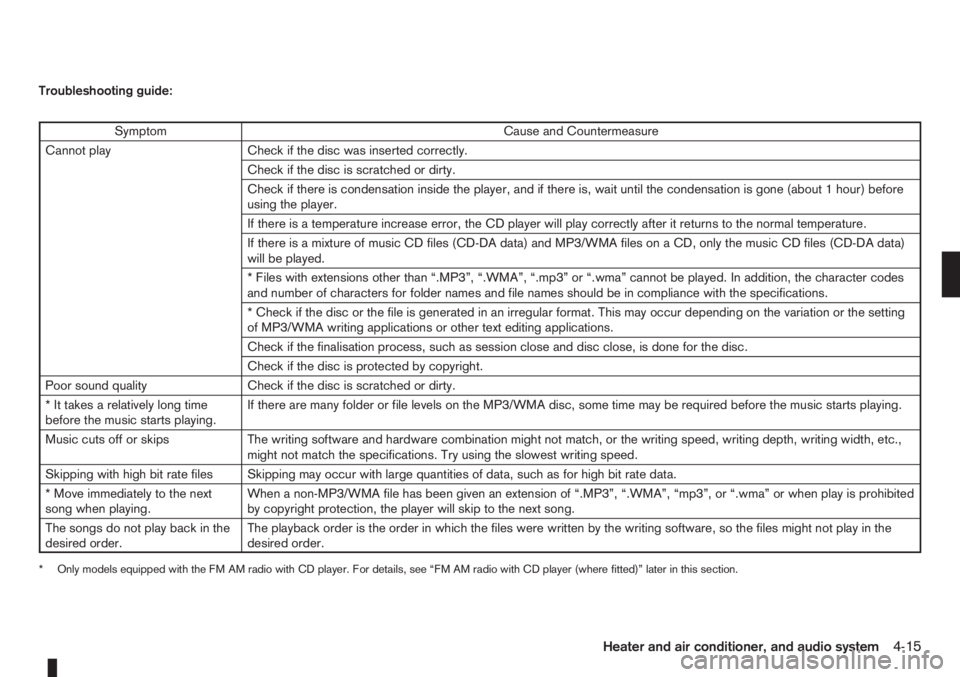
Troubleshooting guide:
Symptom Cause and Countermeasure
Cannot play Check if the disc was inserted correctly.
Check if the disc is scratched or dirty.
Check if there is condensation inside the player, and if there is, wait until the condensation is gone (about 1 hour) before
using the player.
If there is a temperature increase error, the CD player will play correctly after it returns to the normal temperature.
If there is a mixture of music CD files (CD-DA data) and MP3/WMA files on a CD, only the music CD files (CD-DA data)
will be played.
* Files with extensions other than “.MP3”, “.WMA”, “.mp3” or “.wma” cannot be played. In addition, the character codes
and number of characters for folder names and file names should be in compliance with the specifications.
* Check if the disc or the file is generated in an irregular format. This may occur depending on the variation or the setting
of MP3/WMA writing applications or other text editing applications.
Check if the finalisation process, such as session close and disc close, is done for the disc.
Check if the disc is protected by copyright.
Poor sound quality Check if the disc is scratched or dirty.
* It takes a relatively long time
before the music starts playing.If there are many folder or file levels on the MP3/WMA disc, some time may be required before the music starts playing.
Music cuts off or skips The writing software and hardware combination might not match, or the writing speed, writing depth, writing width, etc.,
might not match the specifications. Try using the slowest writing speed.
Skipping with high bit rate files Skipping may occur with large quantities of data, such as for high bit rate data.
* Move immediately to the next
song when playing.When a non-MP3/WMA file has been given an extension of “.MP3”, “.WMA”, “mp3”, or “.wma” or when play is prohibited
by copyright protection, the player will skip to the next song.
The songs do not play back in the
desired order.The playback order is the order in which the files were written by the writing software, so the files might not play in the
desired order.
* Only models equipped with the FM AM radio with CD player. For details, see “FM AM radio with CD player (where fitted)” later in this section.
Heater and air conditioner, and audio system4-15
Page 100 of 235

ANTENNA
Removing the antenna
To remove the antenna, hold the lower part of the
antenna and turn it anticlockwise.
CAUTION
Make sure to remove the antenna before the ve-
hicle enters a garage with a low ceiling or an
automatic car wash otherwise the antenna can
be damaged.1.Power ON/OFF button
2.Traffic announcement (TA) button
3.CD slot
4.Eject button
5.Audio set-up mode (MOD) button
6.Radio mode: Manual (up/down) tuning Audio
selection mode
7.Radio mode: Seek up/down
CD mode: Track up/down or Fast forward/
Fast reverse
8.NEWS button
9.Preset station button
10.Radio mode: Preset station button
CD mode: Mix mode button
11.Display
12.Radio mode: Preset station button
CD mode: Repeat (RPT) mode button13.Preset station buttons
14.LW, MW or FM Band selection/FM Travel
store button
15.Source (SRC) select button
16.Volume control button
This unit is an electronic LW-MW-FM radio with CD
player, an anti-theft system and traffic announce-
ment function.
ANTI-THEFT SYSTEM
By using a 4-digit radio code known only to the
vehicle owner, the possibility of the audio unit being
stolen is effectively reduced because without the
code, the audio unit cannot be activated. When used
normally, the audio unit is unlocked and accessible
in the usual way.
If force is used to try and remove the audio unit, the
Anti-Theft system activates and the audio unit locks.
NAA1031Z
NAA1021Z
LW-MW-FM RADIO WITH CD PLAYER (where fitted)
4-16Heater and air conditioner, and audio system
Page 101 of 235
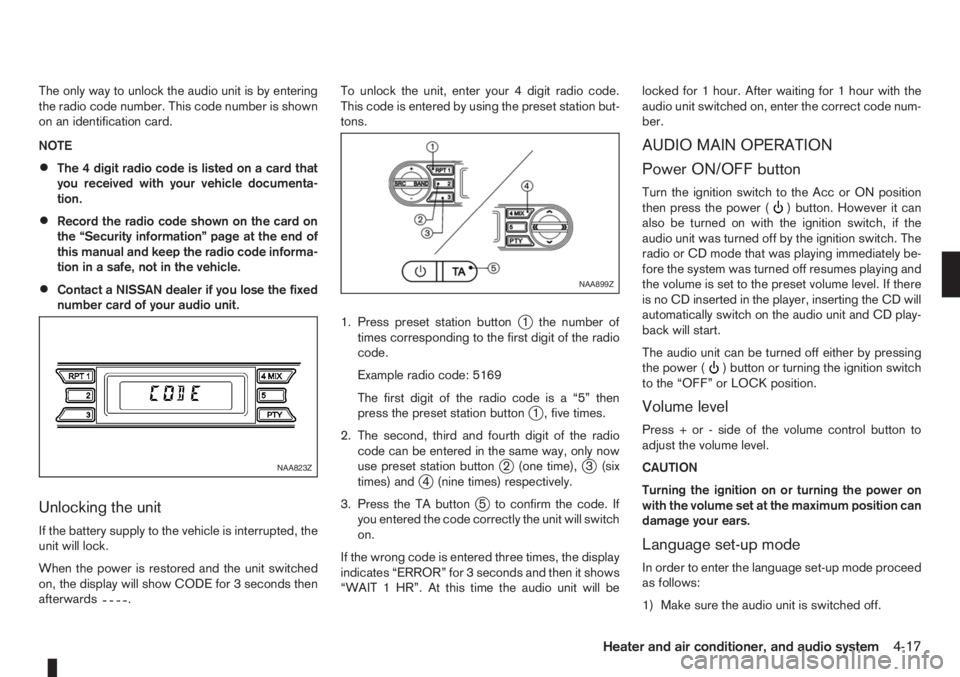
The only way to unlock the audio unit is by entering
the radio code number. This code number is shown
on an identification card.
NOTE
•The 4 digit radio code is listed on a card that
you received with your vehicle documenta-
tion.
•Record the radio code shown on the card on
the “Security information” page at the end of
this manual and keep the radio code informa-
tion in a safe, not in the vehicle.
•Contact a NISSAN dealer if you lose the fixed
number card of your audio unit.
Unlocking the unit
If the battery supply to the vehicle is interrupted, the
unit will lock.
When the power is restored and the unit switched
on, the display will show CODE for 3 seconds then
afterwards
.To unlock the unit, enter your 4 digit radio code.
This code is entered by using the preset station but-
tons.
1. Press preset station button
j1 the number of
times corresponding to the first digit of the radio
code.
Example radio code: 5169
The first digit of the radio code is a “5” then
press the preset station button
j1 , five times.
2. The second, third and fourth digit of the radio
code can be entered in the same way, only now
use preset station button
j2 (one time),j3 (six
times) andj4 (nine times) respectively.
3. Press the TA button
j5 to confirm the code. If
you entered the code correctly the unit will switch
on.
If the wrong code is entered three times, the display
indicates “ERROR” for 3 seconds and then it shows
“WAIT 1 HR”. At this time the audio unit will belocked for 1 hour. After waiting for 1 hour with the
audio unit switched on, enter the correct code num-
ber.
AUDIO MAIN OPERATION
Power ON/OFF button
Turn the ignition switch to the Acc or ON position
then press the power () button. However it can
also be turned on with the ignition switch, if the
audio unit was turned off by the ignition switch. The
radio or CD mode that was playing immediately be-
fore the system was turned off resumes playing and
the volume is set to the preset volume level. If there
is no CD inserted in the player, inserting the CD will
automatically switch on the audio unit and CD play-
back will start.
The audio unit can be turned off either by pressing
the power (
) button or turning the ignition switch
to the “OFF” or LOCK position.
Volume level
Press + or - side of the volume control button to
adjust the volume level.
CAUTION
Turning the ignition on or turning the power on
with the volume set at the maximum position can
damage your ears.
Language set-up mode
In order to enter the language set-up mode proceed
as follows:
1) Make sure the audio unit is switched off.
NAA823Z
NAA899Z
Heater and air conditioner, and audio system4-17
Page 102 of 235
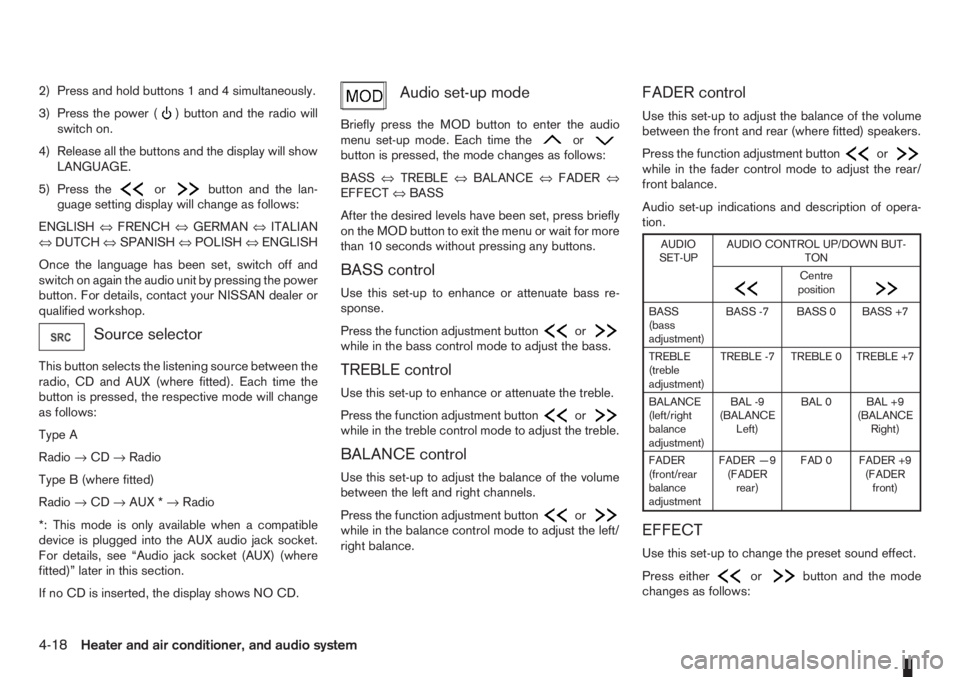
2) Press and hold buttons 1 and 4 simultaneously.
3) Press the power (
) button and the radio will
switch on.
4) Release all the buttons and the display will show
LANGUAGE.
5) Press the
orbutton and the lan-
guage setting display will change as follows:
ENGLISH⇔FRENCH⇔GERMAN⇔ITALIAN
⇔DUTCH⇔SPANISH⇔POLISH⇔ENGLISH
Once the language has been set, switch off and
switch on again the audio unit by pressing the power
button. For details, contact your NISSAN dealer or
qualified workshop.
Source selector
This button selects the listening source between the
radio, CD and AUX (where fitted). Each time the
button is pressed, the respective mode will change
as follows:
Type A
Radio→CD→Radio
Type B (where fitted)
Radio→CD→AUX *→Radio
*: This mode is only available when a compatible
device is plugged into the AUX audio jack socket.
For details, see “Audio jack socket (AUX) (where
fitted)” later in this section.
If no CD is inserted, the display shows NO CD.
Audio set-up mode
Briefly press the MOD button to enter the audio
menu set-up mode. Each time theorbutton is pressed, the mode changes as follows:
BASS⇔TREBLE⇔BALANCE⇔FADER⇔
EFFECT⇔BASS
After the desired levels have been set, press briefly
on the MOD button to exit the menu or wait for more
than 10 seconds without pressing any buttons.
BASS control
Use this set-up to enhance or attenuate bass re-
sponse.
Press the function adjustment button
orwhile in the bass control mode to adjust the bass.
TREBLE control
Use this set-up to enhance or attenuate the treble.
Press the function adjustment button
orwhile in the treble control mode to adjust the treble.
BALANCE control
Use this set-up to adjust the balance of the volume
between the left and right channels.
Press the function adjustment button
orwhile in the balance control mode to adjust the left/
right balance.
FADER control
Use this set-up to adjust the balance of the volume
between the front and rear (where fitted) speakers.
Press the function adjustment button
orwhile in the fader control mode to adjust the rear/
front balance.
Audio set-up indications and description of opera-
tion.
AUDIO
SET-UPAUDIO CONTROL UP/DOWN BUT-
TON
m
Centre
position
m
BASS
(bass
adjustment)BASS -7 BASS 0 BASS +7
TREBLE
(treble
adjustment)TREBLE -7 TREBLE 0 TREBLE +7
BALANCE
(left/right
balance
adjustment)BAL -9
(BALANCE
Left)BAL 0 BAL +9
(BALANCE
Right)
FADER
(front/rear
balance
adjustmentFADER —9
(FADER
rear)FAD 0 FADER +9
(FADER
front)
EFFECT
Use this set-up to change the preset sound effect.
Press either
orbutton and the mode
changes as follows:
4-18Heater and air conditioner, and audio system
Page 103 of 235
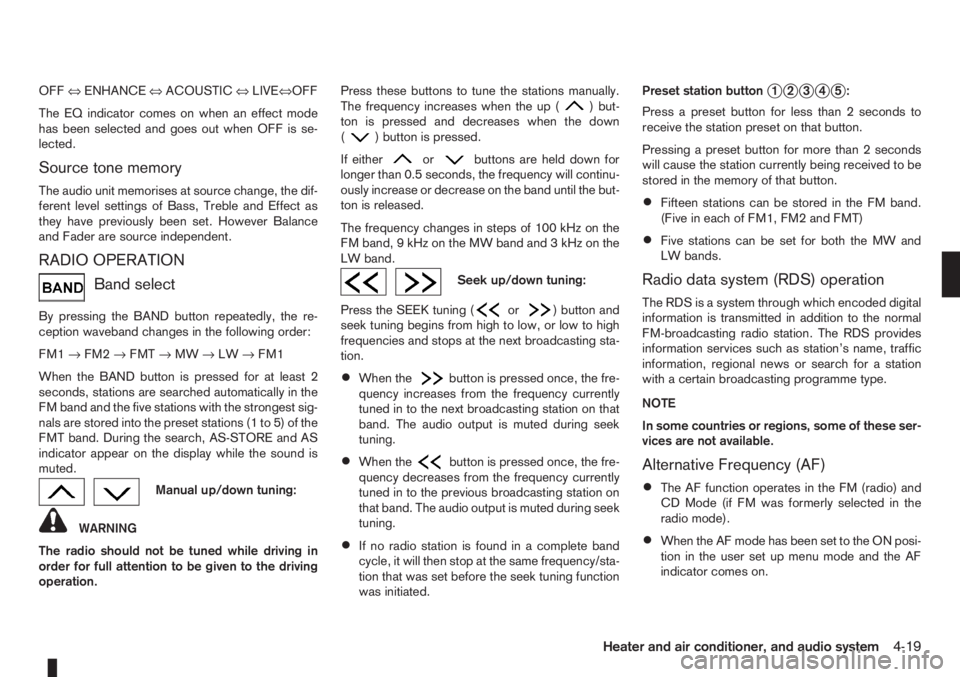
OFF⇔ENHANCE⇔ACOUSTIC⇔LIVE⇔OFF
The EQ indicator comes on when an effect mode
has been selected and goes out when OFF is se-
lected.
Source tone memory
The audio unit memorises at source change, the dif-
ferent level settings of Bass, Treble and Effect as
they have previously been set. However Balance
and Fader are source independent.
RADIO OPERATION
Band select
By pressing the BAND button repeatedly, the re-
ception waveband changes in the following order:
FM1→FM2→FMT→MW→LW→FM1
When the BAND button is pressed for at least 2
seconds, stations are searched automatically in the
FM band and the five stations with the strongest sig-
nals are stored into the preset stations (1 to 5) of the
FMT band. During the search, AS-STORE and AS
indicator appear on the display while the sound is
muted.
Manual up/down tuning:
WARNING
The radio should not be tuned while driving in
order for full attention to be given to the driving
operation.Press these buttons to tune the stations manually.
The frequency increases when the up (
) but-
ton is pressed and decreases when the down
(
) button is pressed.
If either
orbuttons are held down for
longer than 0.5 seconds, the frequency will continu-
ously increase or decrease on the band until the but-
ton is released.
The frequency changes in steps of 100 kHz on the
FMband,9kHzontheMWbandand3kHzonthe
LW band.
Seek up/down tuning:
Press the SEEK tuning (
or) button and
seek tuning begins from high to low, or low to high
frequencies and stops at the next broadcasting sta-
tion.
•When thebutton is pressed once, the fre-
quency increases from the frequency currently
tuned in to the next broadcasting station on that
band. The audio output is muted during seek
tuning.
•When thebutton is pressed once, the fre-
quency decreases from the frequency currently
tuned in to the previous broadcasting station on
that band. The audio output is muted during seek
tuning.
•If no radio station is found in a complete band
cycle, it will then stop at the same frequency/sta-
tion that was set before the seek tuning function
was initiated.Preset station button
j1j2j3j4j5:
Press a preset button for less than 2 seconds to
receive the station preset on that button.
Pressing a preset button for more than 2 seconds
will cause the station currently being received to be
stored in the memory of that button.
•Fifteen stations can be stored in the FM band.
(Five in each of FM1, FM2 and FMT)
•Five stations can be set for both the MW and
LW bands.
Radio data system (RDS) operation
The RDS is a system through which encoded digital
information is transmitted in addition to the normal
FM-broadcasting radio station. The RDS provides
information services such as station’s name, traffic
information, regional news or search for a station
with a certain broadcasting programme type.
NOTE
In some countries or regions, some of these ser-
vices are not available.
Alternative Frequency (AF)
•The AF function operates in the FM (radio) and
CD Mode (if FM was formerly selected in the
radio mode).
•When the AF mode has been set to the ON posi-
tion in the user set up menu mode and the AF
indicator comes on.
Heater and air conditioner, and audio system4-19
Page 104 of 235
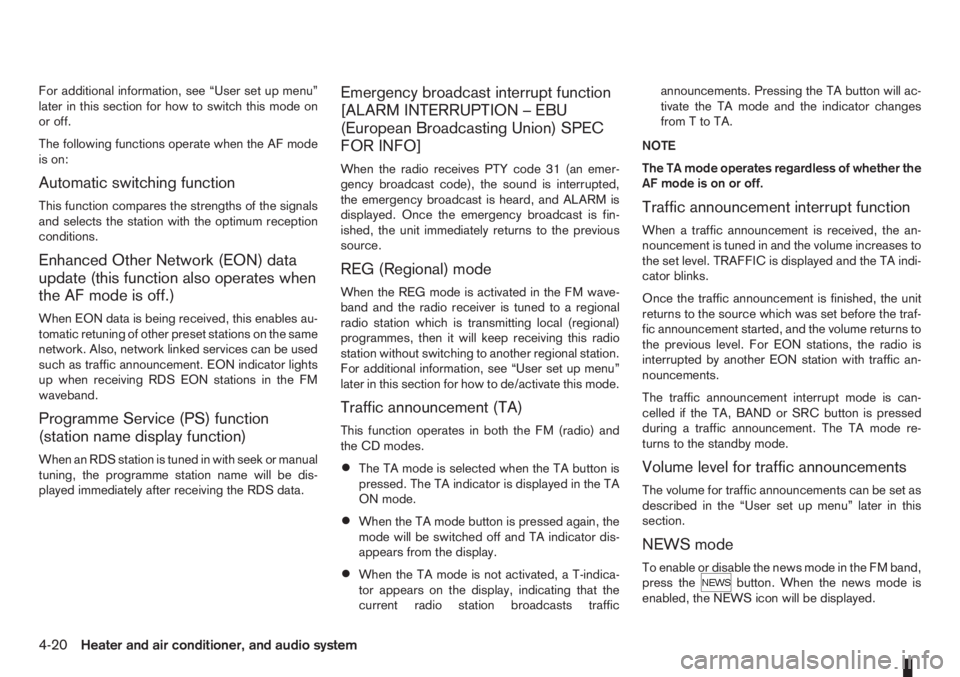
For additional information, see “User set up menu”
later in this section for how to switch this mode on
or off.
The following functions operate when the AF mode
is on:
Automatic switching function
This function compares the strengths of the signals
and selects the station with the optimum reception
conditions.
Enhanced Other Network (EON) data
update (this function also operates when
the AF mode is off.)
When EON data is being received, this enables au-
tomatic retuning of other preset stations on the same
network. Also, network linked services can be used
such as traffic announcement. EON indicator lights
up when receiving RDS EON stations in the FM
waveband.
Programme Service (PS) function
(station name display function)
When an RDS station is tuned in with seek or manual
tuning, the programme station name will be dis-
played immediately after receiving the RDS data.
Emergency broadcast interrupt function
[ALARM INTERRUPTION – EBU
(European Broadcasting Union) SPEC
FOR INFO]
When the radio receives PTY code 31 (an emer-
gency broadcast code), the sound is interrupted,
the emergency broadcast is heard, and ALARM is
displayed. Once the emergency broadcast is fin-
ished, the unit immediately returns to the previous
source.
REG (Regional) mode
When the REG mode is activated in the FM wave-
band and the radio receiver is tuned to a regional
radio station which is transmitting local (regional)
programmes, then it will keep receiving this radio
station without switching to another regional station.
For additional information, see “User set up menu”
later in this section for how to de/activate this mode.
Traffic announcement (TA)
This function operates in both the FM (radio) and
the CD modes.
•The TA mode is selected when the TA button is
pressed. The TA indicator is displayed in the TA
ON mode.
•When the TA mode button is pressed again, the
mode will be switched off and TA indicator dis-
appears from the display.
•When the TA mode is not activated, a T-indica-
tor appears on the display, indicating that the
current radio station broadcasts trafficannouncements. Pressing the TA button will ac-
tivate the TA mode and the indicator changes
fromTtoTA.
NOTE
The TA mode operates regardless of whether the
AF mode is on or off.
Traffic announcement interrupt function
When a traffic announcement is received, the an-
nouncement is tuned in and the volume increases to
the set level. TRAFFIC is displayed and the TA indi-
cator blinks.
Once the traffic announcement is finished, the unit
returns to the source which was set before the traf-
fic announcement started, and the volume returns to
the previous level. For EON stations, the radio is
interrupted by another EON station with traffic an-
nouncements.
The traffic announcement interrupt mode is can-
celled if the TA, BAND or SRC button is pressed
during a traffic announcement. The TA mode re-
turns to the standby mode.
Volume level for traffic announcements
The volume for traffic announcements can be set as
described in the “User set up menu” later in this
section.
NEWS mode
To enable or disable the news mode in the FM band,
press thebutton. When the news mode is
enabled, the NEWS icon will be displayed.
4-20Heater and air conditioner, and audio system
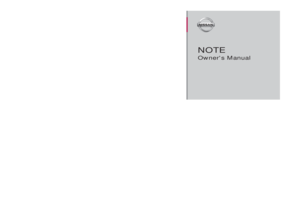 1
1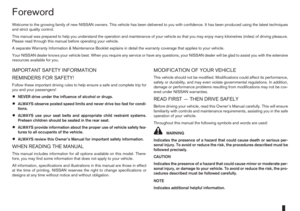 2
2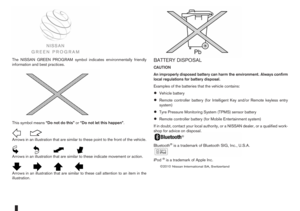 3
3 4
4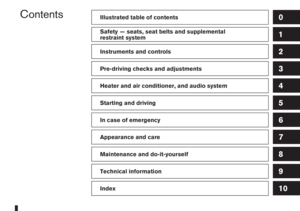 5
5 6
6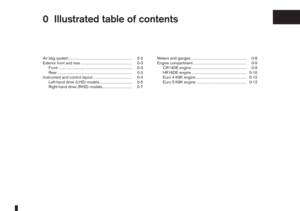 7
7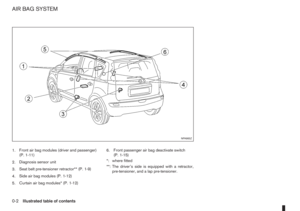 8
8 9
9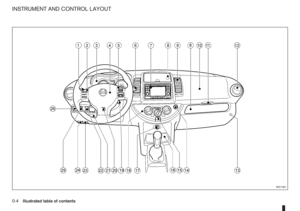 10
10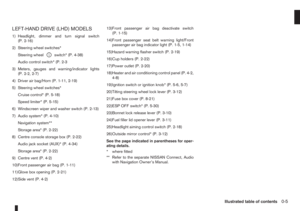 11
11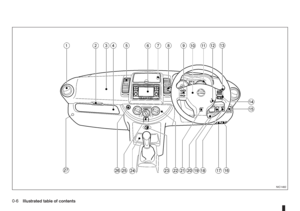 12
12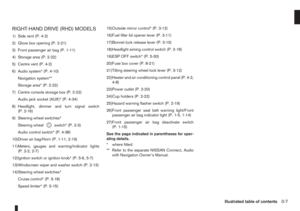 13
13 14
14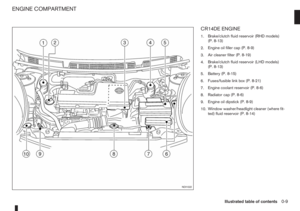 15
15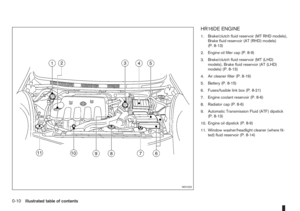 16
16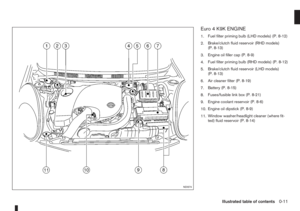 17
17 18
18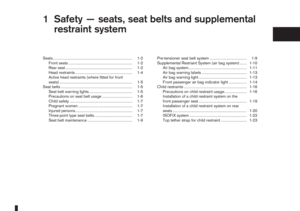 19
19 20
20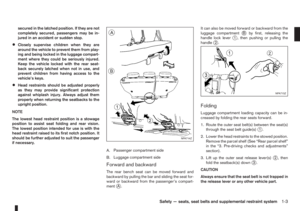 21
21 22
22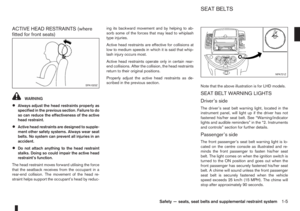 23
23 24
24 25
25 26
26 27
27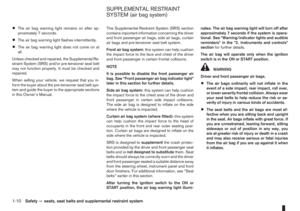 28
28 29
29 30
30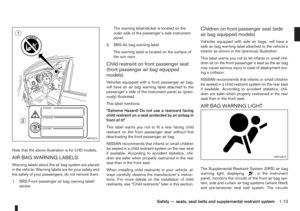 31
31 32
32 33
33 34
34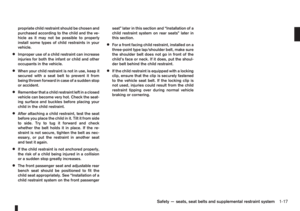 35
35 36
36 37
37 38
38 39
39 40
40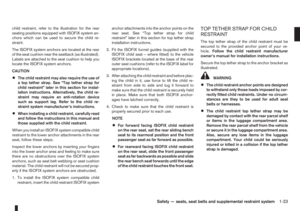 41
41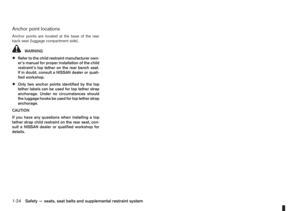 42
42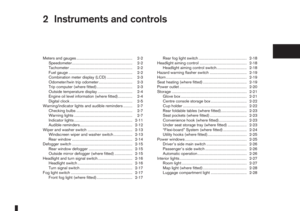 43
43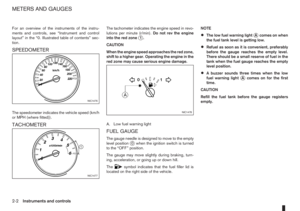 44
44 45
45 46
46 47
47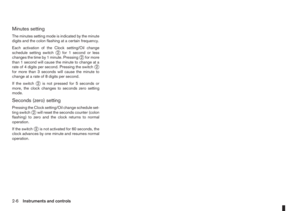 48
48 49
49 50
50 51
51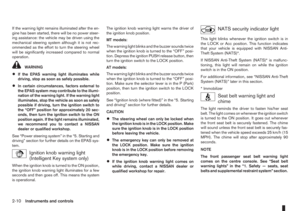 52
52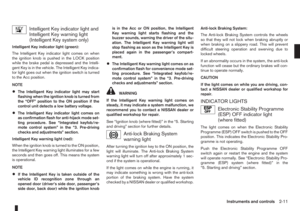 53
53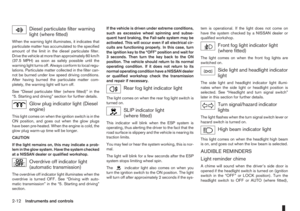 54
54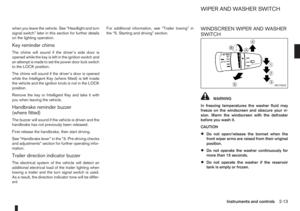 55
55 56
56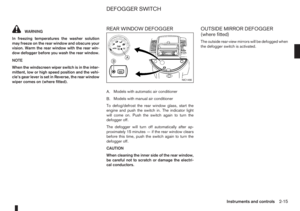 57
57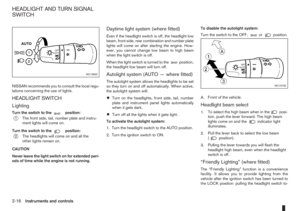 58
58 59
59 60
60 61
61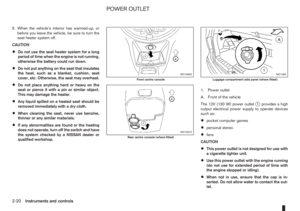 62
62 63
63 64
64 65
65 66
66 67
67 68
68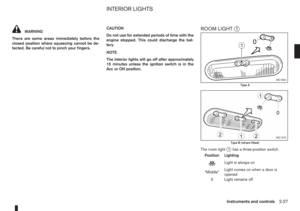 69
69 70
70 71
71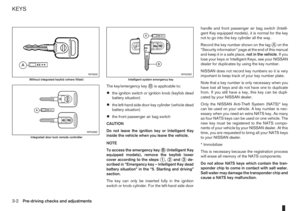 72
72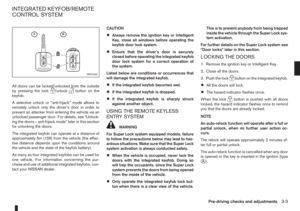 73
73 74
74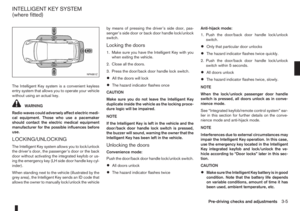 75
75 76
76 77
77 78
78 79
79 80
80 81
81 82
82 83
83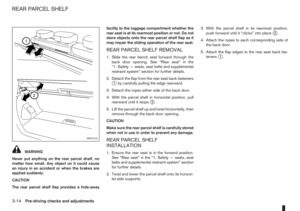 84
84 85
85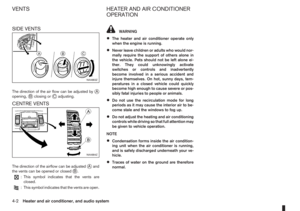 86
86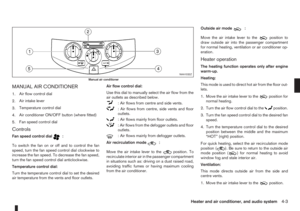 87
87 88
88 89
89 90
90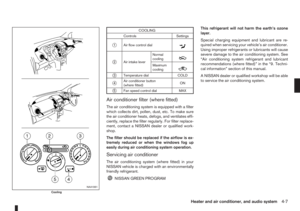 91
91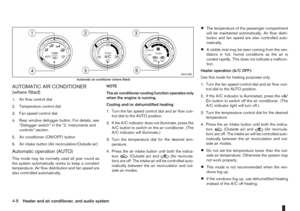 92
92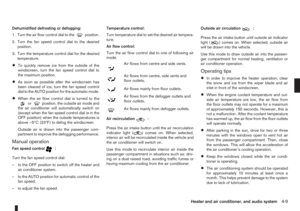 93
93 94
94 95
95 96
96 97
97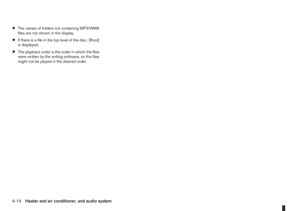 98
98 99
99 100
100 101
101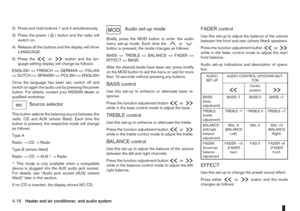 102
102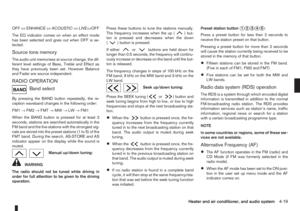 103
103 104
104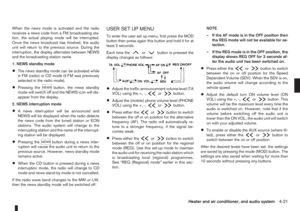 105
105 106
106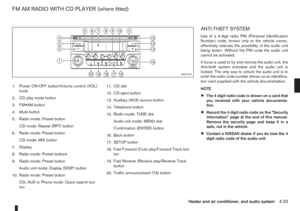 107
107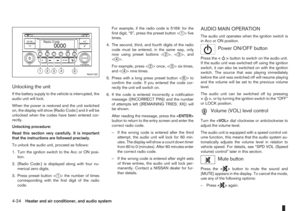 108
108 109
109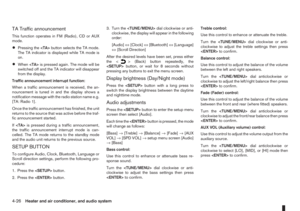 110
110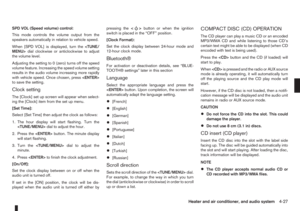 111
111 112
112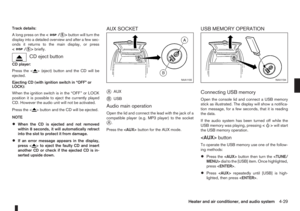 113
113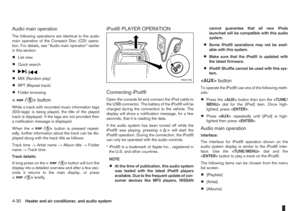 114
114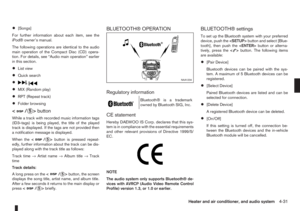 115
115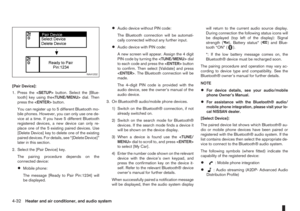 116
116 117
117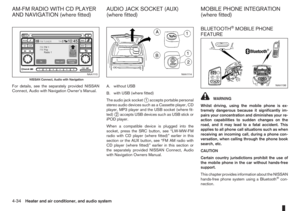 118
118 119
119 120
120 121
121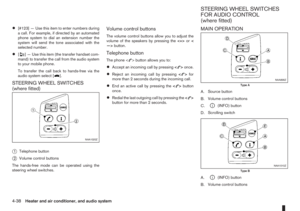 122
122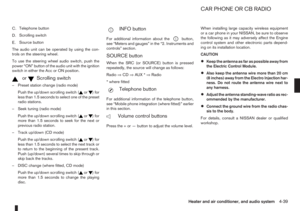 123
123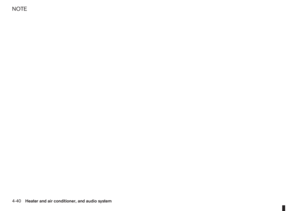 124
124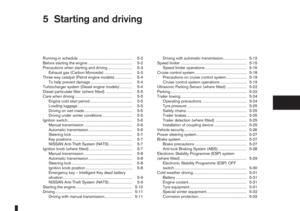 125
125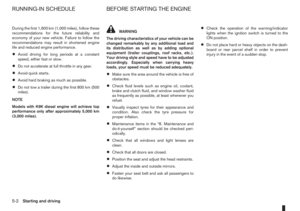 126
126 127
127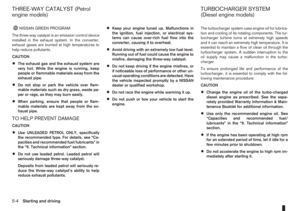 128
128 129
129 130
130 131
131 132
132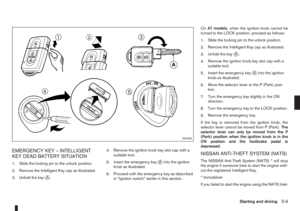 133
133 134
134 135
135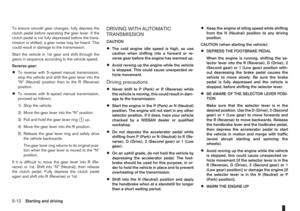 136
136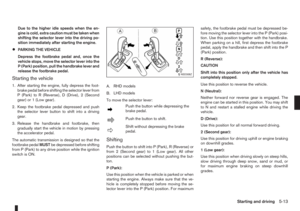 137
137 138
138 139
139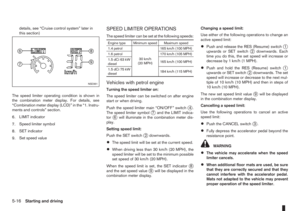 140
140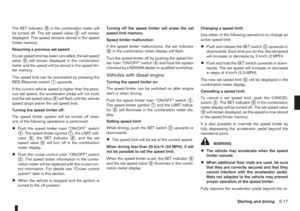 141
141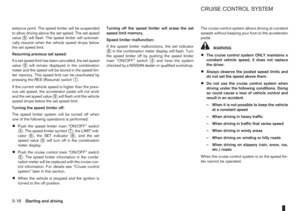 142
142 143
143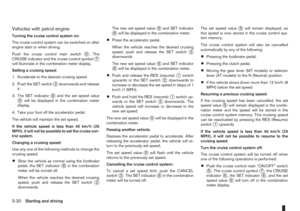 144
144 145
145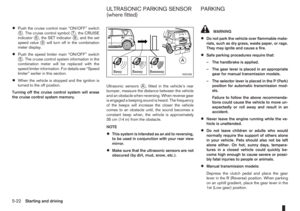 146
146 147
147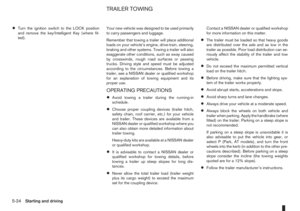 148
148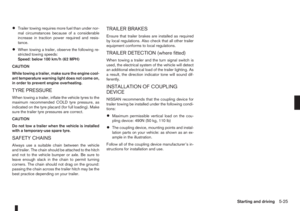 149
149 150
150 151
151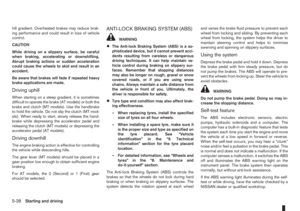 152
152 153
153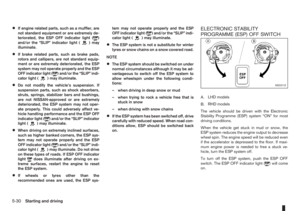 154
154 155
155 156
156 157
157 158
158 159
159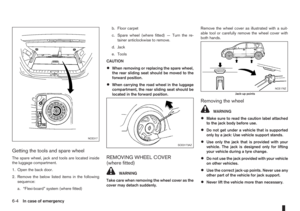 160
160 161
161 162
162 163
163 164
164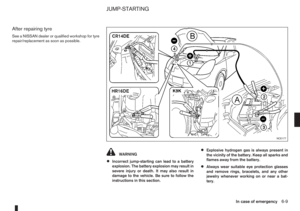 165
165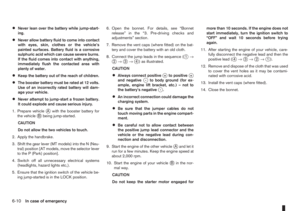 166
166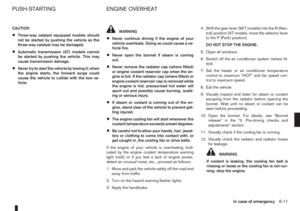 167
167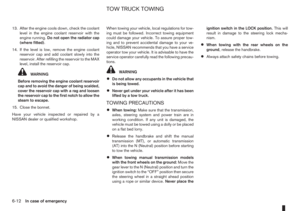 168
168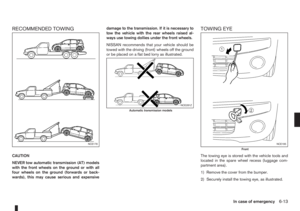 169
169 170
170 171
171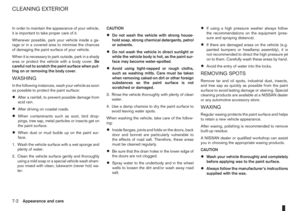 172
172 173
173 174
174 175
175 176
176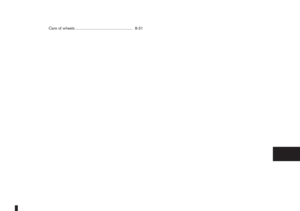 177
177 178
178 179
179 180
180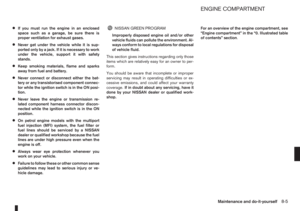 181
181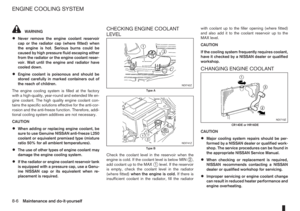 182
182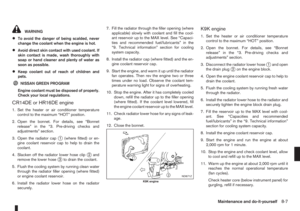 183
183 184
184 185
185 186
186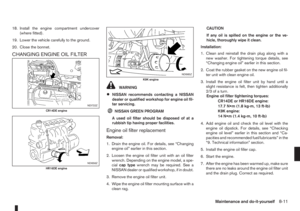 187
187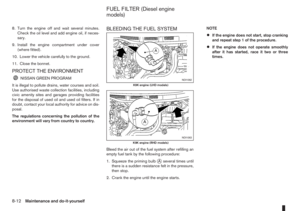 188
188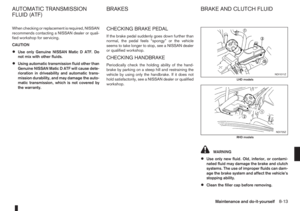 189
189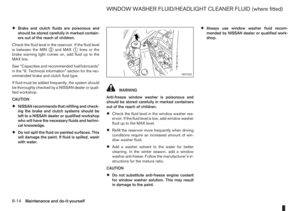 190
190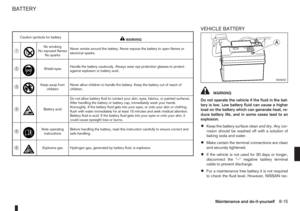 191
191 192
192 193
193 194
194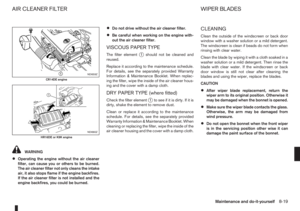 195
195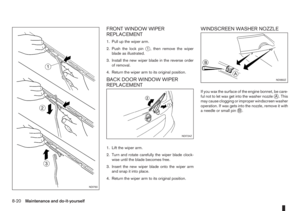 196
196 197
197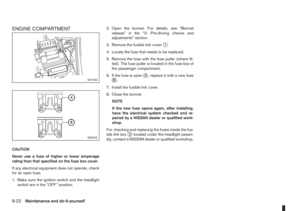 198
198 199
199 200
200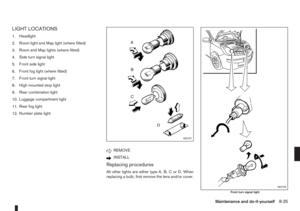 201
201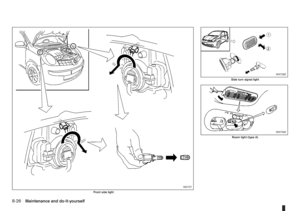 202
202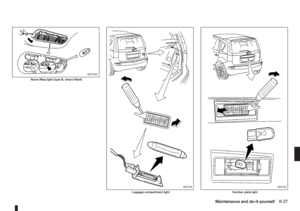 203
203 204
204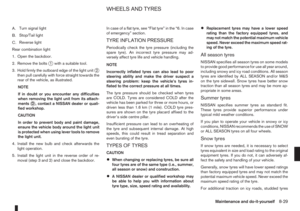 205
205 206
206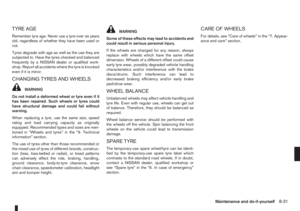 207
207 208
208 209
209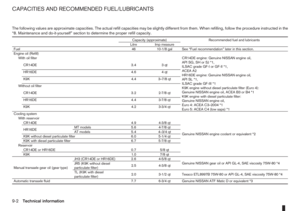 210
210 211
211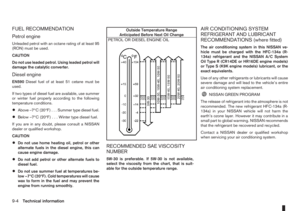 212
212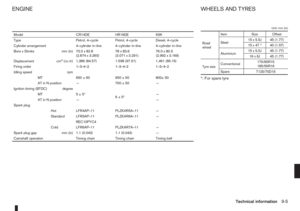 213
213 214
214 215
215 216
216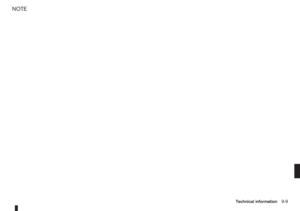 217
217 218
218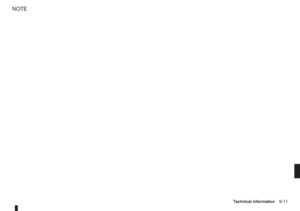 219
219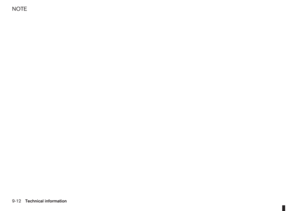 220
220 221
221 222
222 223
223 224
224 225
225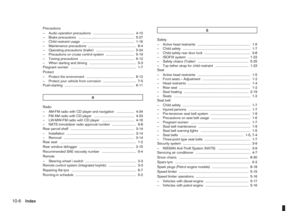 226
226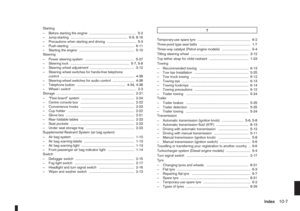 227
227 228
228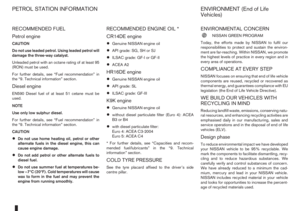 229
229 230
230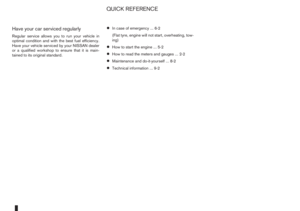 231
231 232
232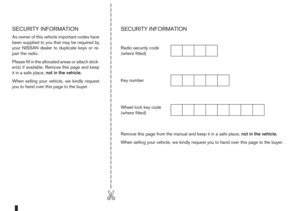 233
233 234
234
![NISSAN NOTE 2011 Owners Manual •The names of folders not containing MP3/WMA
files are not shown in the display.
•If there is a file in the top level of the disc, [Root]
is displayed.
•The playback order is the order in which NISSAN NOTE 2011 Owners Manual •The names of folders not containing MP3/WMA
files are not shown in the display.
•If there is a file in the top level of the disc, [Root]
is displayed.
•The playback order is the order in which](/manual-img/5/56793/w960_56793-97.png)