2011 MERCEDES-BENZ SLS AMG audio
[x] Cancel search: audioPage 275 of 436
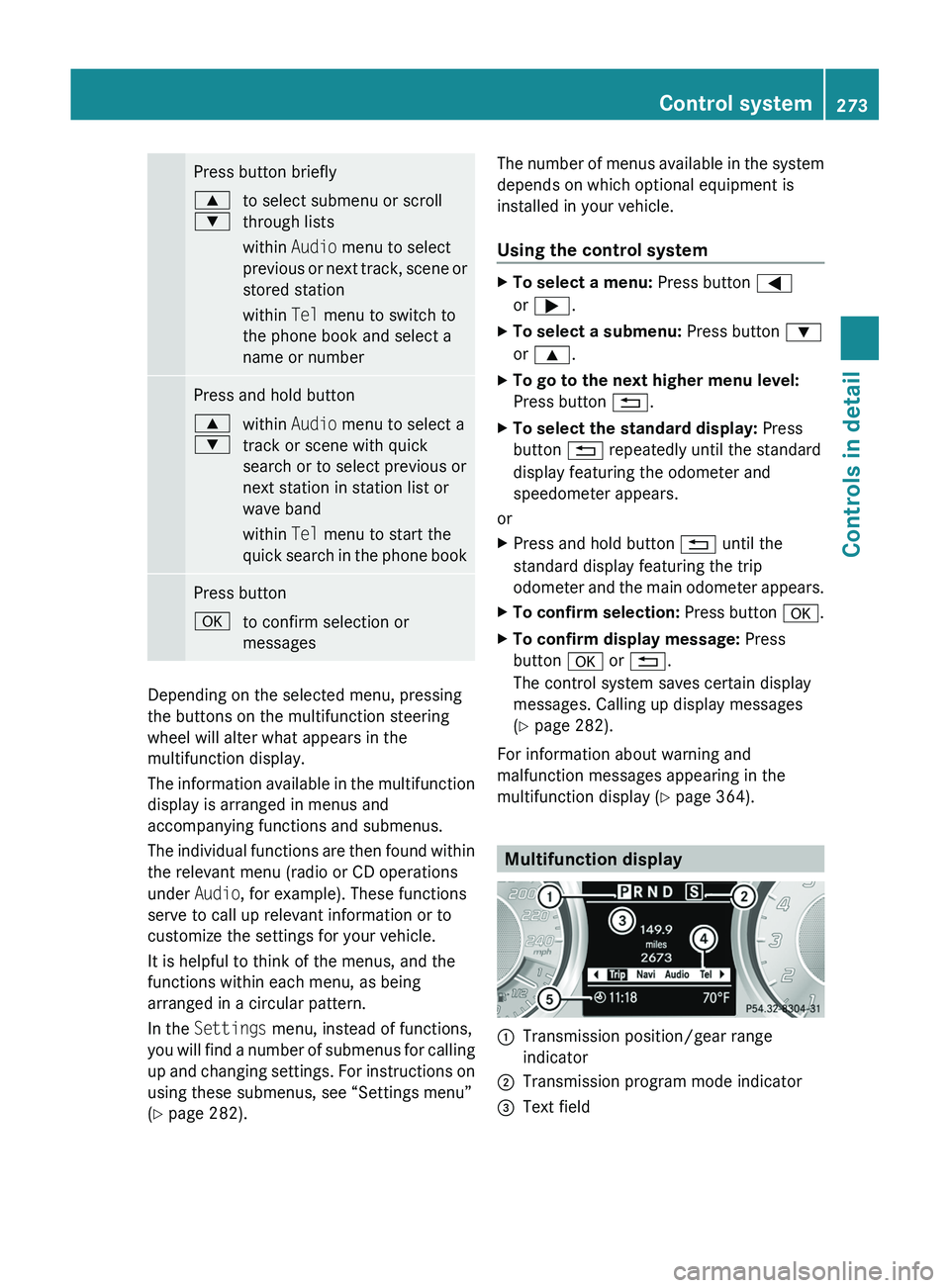
Press button briefly003C
003Dto select submenu or scroll
through lists
within Audio menu to select
previous or next track, scene or
stored station
within Tel menu to switch to
the phone book and select a
name or numberPress and hold button003C
003Dwithin Audio menu to select a
track or scene with quick
search or to select previous or
next station in station list or
wave band
within Tel menu to start the
quick search in the phone bookPress button0064to confirm selection or
messages
Depending on the selected menu, pressing
the buttons on the multifunction steering
wheel will alter what appears in the
multifunction display.
The information available in the multifunction
display is arranged in menus and
accompanying functions and submenus.
The individual functions are then found within
the relevant menu (radio or CD operations
under Audio, for example). These functions
serve to call up relevant information or to
customize the settings for your vehicle.
It is helpful to think of the menus, and the
functions within each menu, as being
arranged in a circular pattern.
In the Settings menu, instead of functions,
you will find a number of submenus for calling
up and changing settings. For instructions on
using these submenus, see “Settings menu”
( Y page 282).
The number of menus available in the system
depends on which optional equipment is
installed in your vehicle.
Using the control systemXTo select a menu: Press button 0040
or 003E .XTo select a submenu: Press button 003D
or 003C .XTo go to the next higher menu level:
Press button 0041.XTo select the standard display: Press
button 0041 repeatedly until the standard
display featuring the odometer and
speedometer appears.
or
XPress and hold button 0041 until the
standard display featuring the trip
odometer and the main odometer appears.XTo confirm selection: Press button 0064.XTo confirm display message: Press
button 0064 or 0041 .
The control system saves certain display
messages. Calling up display messages
( Y page 282).
For information about warning and
malfunction messages appearing in the
multifunction display ( Y page 364).
Multifunction display
0046Transmission position/gear range
indicator0047Transmission program mode indicator008AText fieldControl system273Controls in detailBA 197 USA, CA Edition A 2011; 1; 27, en-UShereepeVersion: 3.0.3.52010-03-24T15:31:10+01:00 - Seite 273Z
Page 277 of 436
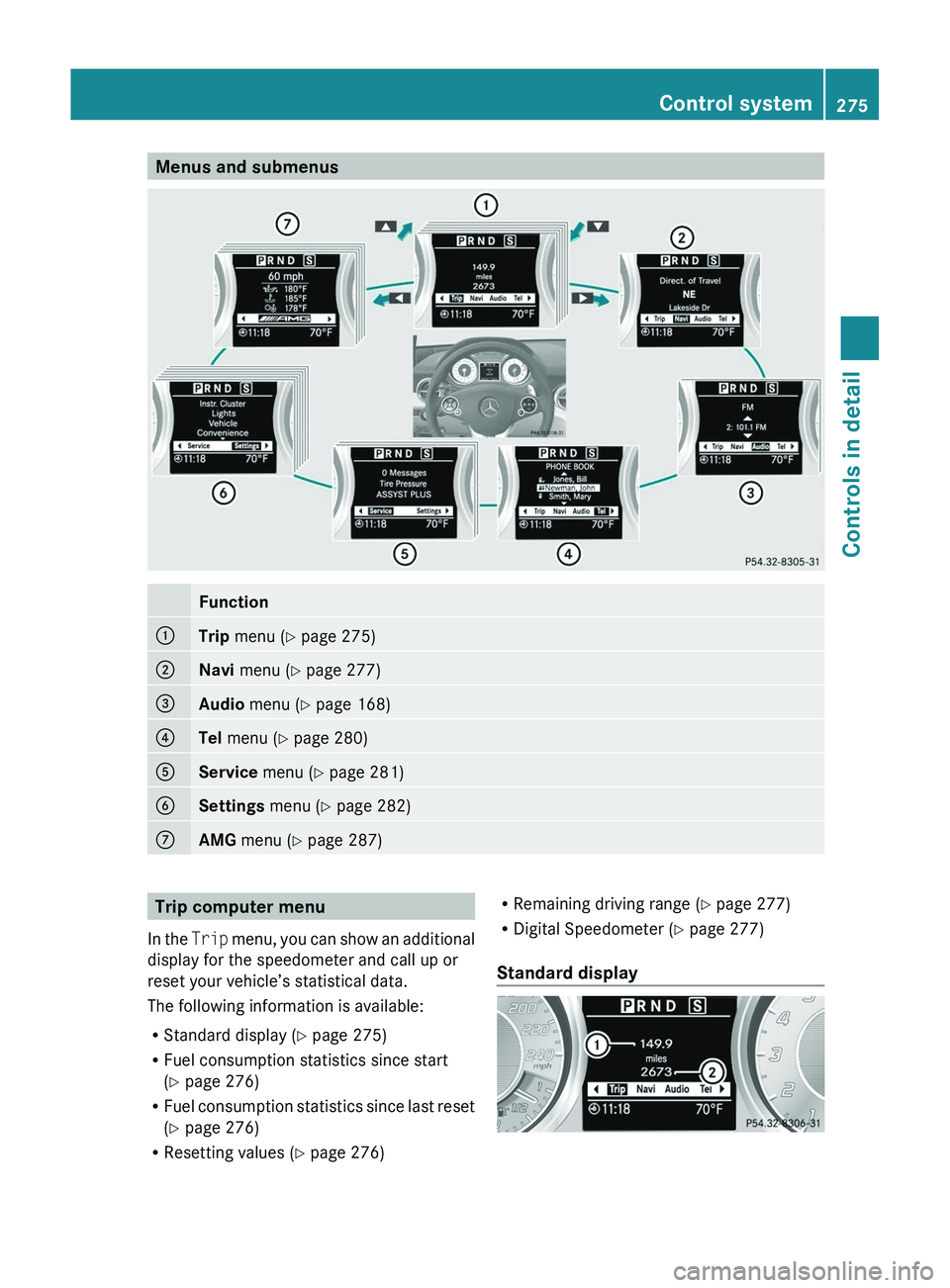
Menus and submenusFunction0046Trip menu ( Y page 275)0047Navi menu ( Y page 277)008AAudio menu ( Y page 168)0088Tel menu ( Y page 280)0086Service menu (Y page 281)0087Settings menu (Y page 282)006EAMG menu ( Y page 287)Trip computer menu
In the Trip menu, you can show an additional
display for the speedometer and call up or
reset your vehicle’s statistical data.
The following information is available:
R Standard display ( Y page 275)
R Fuel consumption statistics since start
( Y page 276)
R Fuel consumption statistics since last reset
( Y page 276)
R Resetting values ( Y page 276)R
Remaining driving range ( Y page 277)
R Digital Speedometer ( Y page 277)
Standard display Control system275Controls in detailBA 197 USA, CA Edition A 2011; 1; 27, en-UShereepeVersion: 3.0.3.52010-03-24T15:31:10+01:00 - Seite 275Z
Page 281 of 436
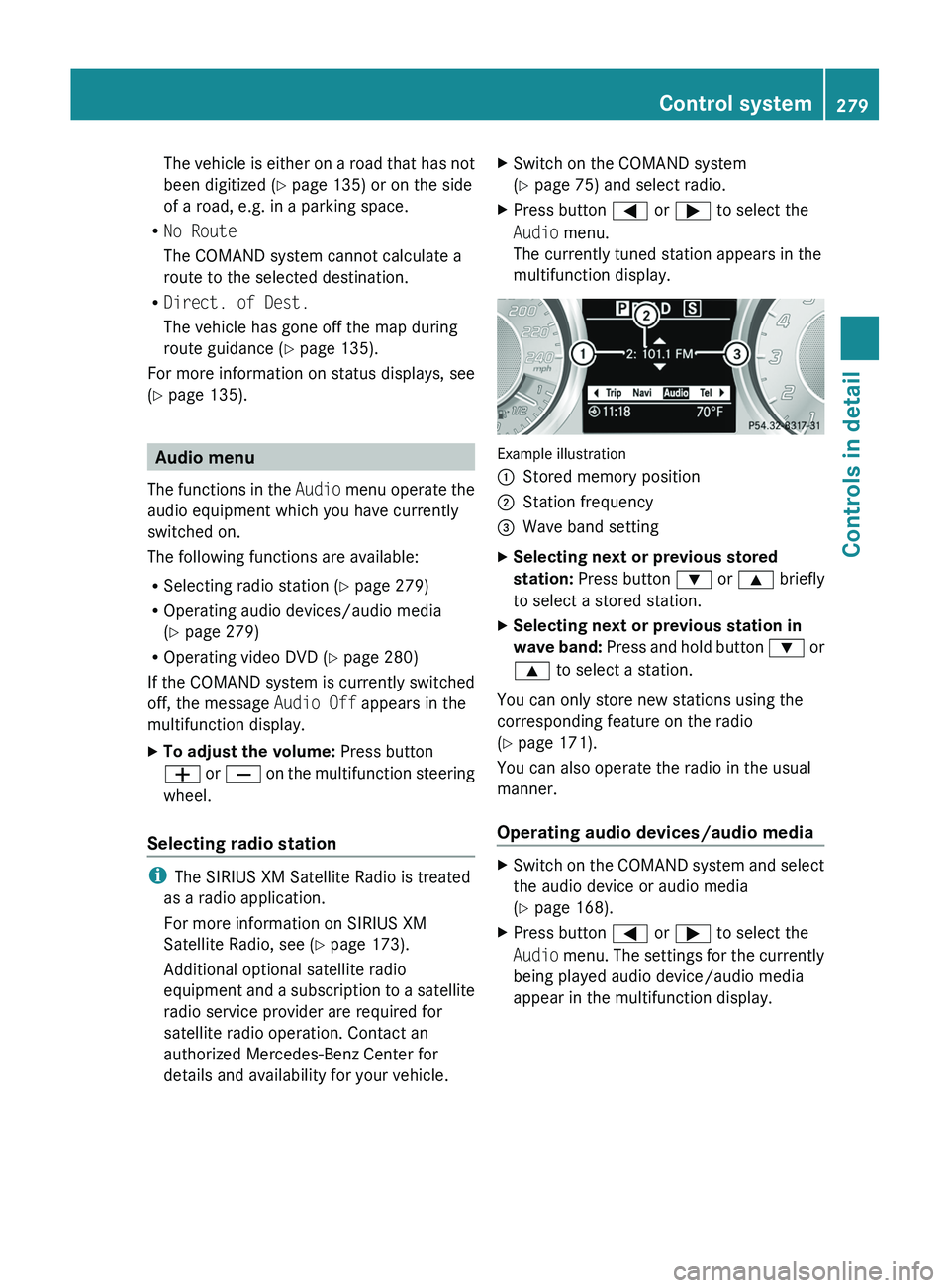
The vehicle is either on a road that has not
been digitized ( Y page 135) or on the side
of a road, e.g. in a parking space.
R No Route
The COMAND system cannot calculate a
route to the selected destination.
R Direct. of Dest.
The vehicle has gone off the map during
route guidance ( Y page 135).
For more information on status displays, see
( Y page 135).
Audio menu
The functions in the Audio menu operate the
audio equipment which you have currently
switched on.
The following functions are available:
R Selecting radio station ( Y page 279)
R Operating audio devices/audio media
( Y page 279)
R Operating video DVD ( Y page 280)
If the COMAND system is currently switched
off, the message Audio Off appears in the
multifunction display.
XTo adjust the volume: Press button
005A or 005B on the multifunction steering
wheel.
Selecting radio station
i The SIRIUS XM Satellite Radio is treated
as a radio application.
For more information on SIRIUS XM
Satellite Radio, see ( Y page 173).
Additional optional satellite radio
equipment and a subscription to a satellite
radio service provider are required for
satellite radio operation. Contact an
authorized Mercedes-Benz Center for
details and availability for your vehicle.
XSwitch on the COMAND system
( Y page 75) and select radio.XPress button 0040 or 003E to select the
Audio menu.
The currently tuned station appears in the
multifunction display.
Example illustration
0046Stored memory position0047Station frequency008AWave band settingXSelecting next or previous stored
station: Press button 003D or 003C briefly
to select a stored station.XSelecting next or previous station in
wave band: Press and hold button 003D or
003C to select a station.
You can only store new stations using the
corresponding feature on the radio
( Y page 171).
You can also operate the radio in the usual
manner.
Operating audio devices/audio media
XSwitch on the COMAND system and select
the audio device or audio media
( Y page 168).XPress button 0040 or 003E to select the
Audio menu. The settings for the currently
being played audio device/audio media
appear in the multifunction display.Control system279Controls in detailBA 197 USA, CA Edition A 2011; 1; 27, en-UShereepeVersion: 3.0.3.52010-03-24T15:31:10+01:00 - Seite 279Z
Page 282 of 436
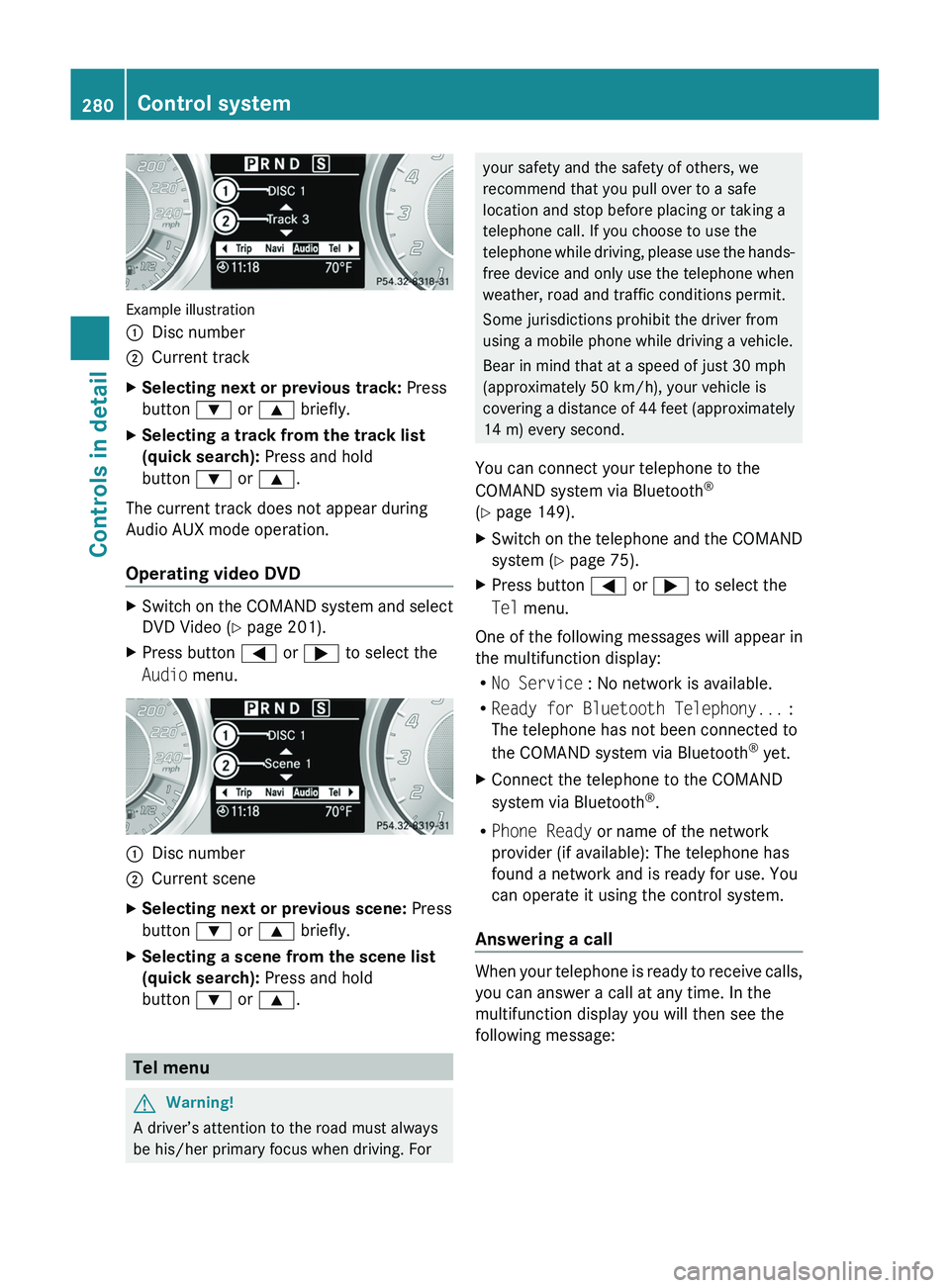
Example illustration
0046Disc number0047Current trackXSelecting next or previous track: Press
button 003D or 003C briefly.XSelecting a track from the track list
(quick search): Press and hold
button 003D or 003C .
The current track does not appear during
Audio AUX mode operation.
Operating video DVD
XSwitch on the COMAND system and select
DVD Video ( Y page 201).XPress button 0040 or 003E to select the
Audio menu.0046Disc number0047Current sceneXSelecting next or previous scene: Press
button 003D or 003C briefly.XSelecting a scene from the scene list
(quick search): Press and hold
button 003D or 003C .
Tel menu
GWarning!
A driver’s attention to the road must always
be his/her primary focus when driving. For
your safety and the safety of others, we
recommend that you pull over to a safe
location and stop before placing or taking a
telephone call. If you choose to use the
telephone while driving, please use the hands-
free device and only use the telephone when
weather, road and traffic conditions permit.
Some jurisdictions prohibit the driver from
using a mobile phone while driving a vehicle.
Bear in mind that at a speed of just 30 mph
(approximately 50 km/h), your vehicle is
covering a distance of 44 feet (approximately
14 m) every second.
You can connect your telephone to the
COMAND system via Bluetooth ®
( Y page 149).XSwitch on the telephone and the COMAND
system ( Y page 75).XPress button 0040 or 003E to select the
Tel menu.
One of the following messages will appear in
the multifunction display:
R No Service : No network is available.
R Ready for Bluetooth Telephony... :
The telephone has not been connected to
the COMAND system via Bluetooth ®
yet.
XConnect the telephone to the COMAND
system via Bluetooth ®
.
R Phone Ready or name of the network
provider (if available): The telephone has
found a network and is ready for use. You
can operate it using the control system.
Answering a call
When your telephone is ready to receive calls,
you can answer a call at any time. In the
multifunction display you will then see the
following message:
280Control systemControls in detail
BA 197 USA, CA Edition A 2011; 1; 27, en-UShereepeVersion: 3.0.3.52010-03-24T15:31:10+01:00 - Seite 280
Page 290 of 436
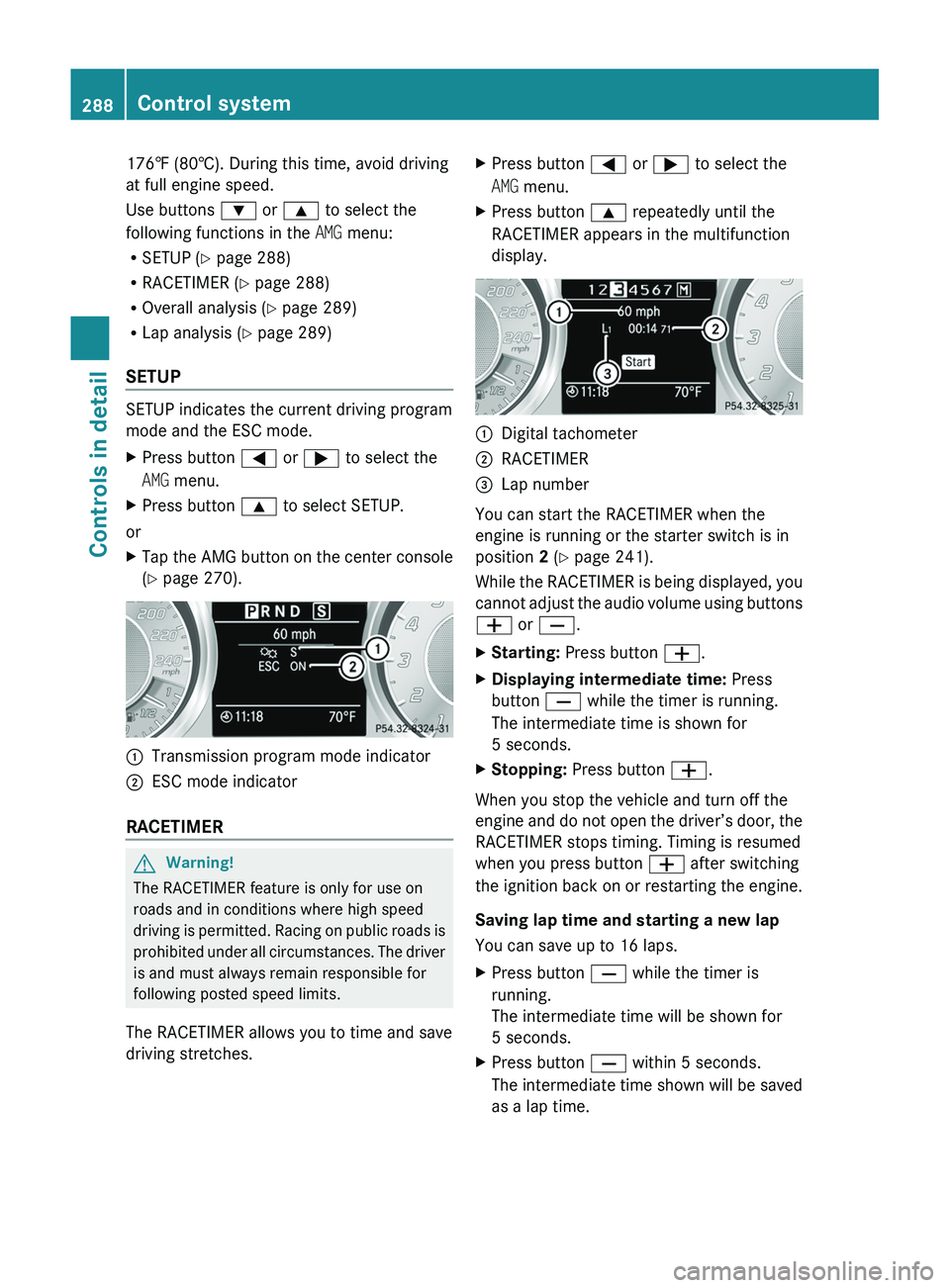
176‡ (80†). During this time, avoid driving
at full engine speed.
Use buttons 003D or 003C to select the
following functions in the AMG menu:
R SETUP ( Y page 288)
R RACETIMER ( Y page 288)
R Overall analysis ( Y page 289)
R Lap analysis ( Y page 289)
SETUP
SETUP indicates the current driving program
mode and the ESC mode.
XPress button 0040 or 003E to select the
AMG menu.XPress button 003C to select SETUP.
or
XTap the AMG button on the center console
( Y page 270).0046Transmission program mode indicator0047ESC mode indicator
RACETIMER
GWarning!
The RACETIMER feature is only for use on
roads and in conditions where high speed
driving is permitted. Racing on public roads is
prohibited under all circumstances. The driver
is and must always remain responsible for
following posted speed limits.
The RACETIMER allows you to time and save
driving stretches.
XPress button 0040 or 003E to select the
AMG menu.XPress button 003C repeatedly until the
RACETIMER appears in the multifunction
display.0046Digital tachometer0047RACETIMER008ALap number
You can start the RACETIMER when the
engine is running or the starter switch is in
position 2 (Y page 241).
While the RACETIMER is being displayed, you
cannot adjust the audio volume using buttons
005A or 005B .
XStarting: Press button 005A.XDisplaying intermediate time: Press
button 005B while the timer is running.
The intermediate time is shown for
5 seconds.XStopping: Press button 005A.
When you stop the vehicle and turn off the
engine and do not open the driver’s door, the
RACETIMER stops timing. Timing is resumed
when you press button 005A after switching
the ignition back on or restarting the engine.
Saving lap time and starting a new lap
You can save up to 16 laps.
XPress button 005B while the timer is
running.
The intermediate time will be shown for
5 seconds.XPress button 005B within 5 seconds.
The intermediate time shown will be saved
as a lap time.288Control systemControls in detail
BA 197 USA, CA Edition A 2011; 1; 27, en-UShereepeVersion: 3.0.3.52010-03-24T15:31:10+01:00 - Seite 288
Page 306 of 436
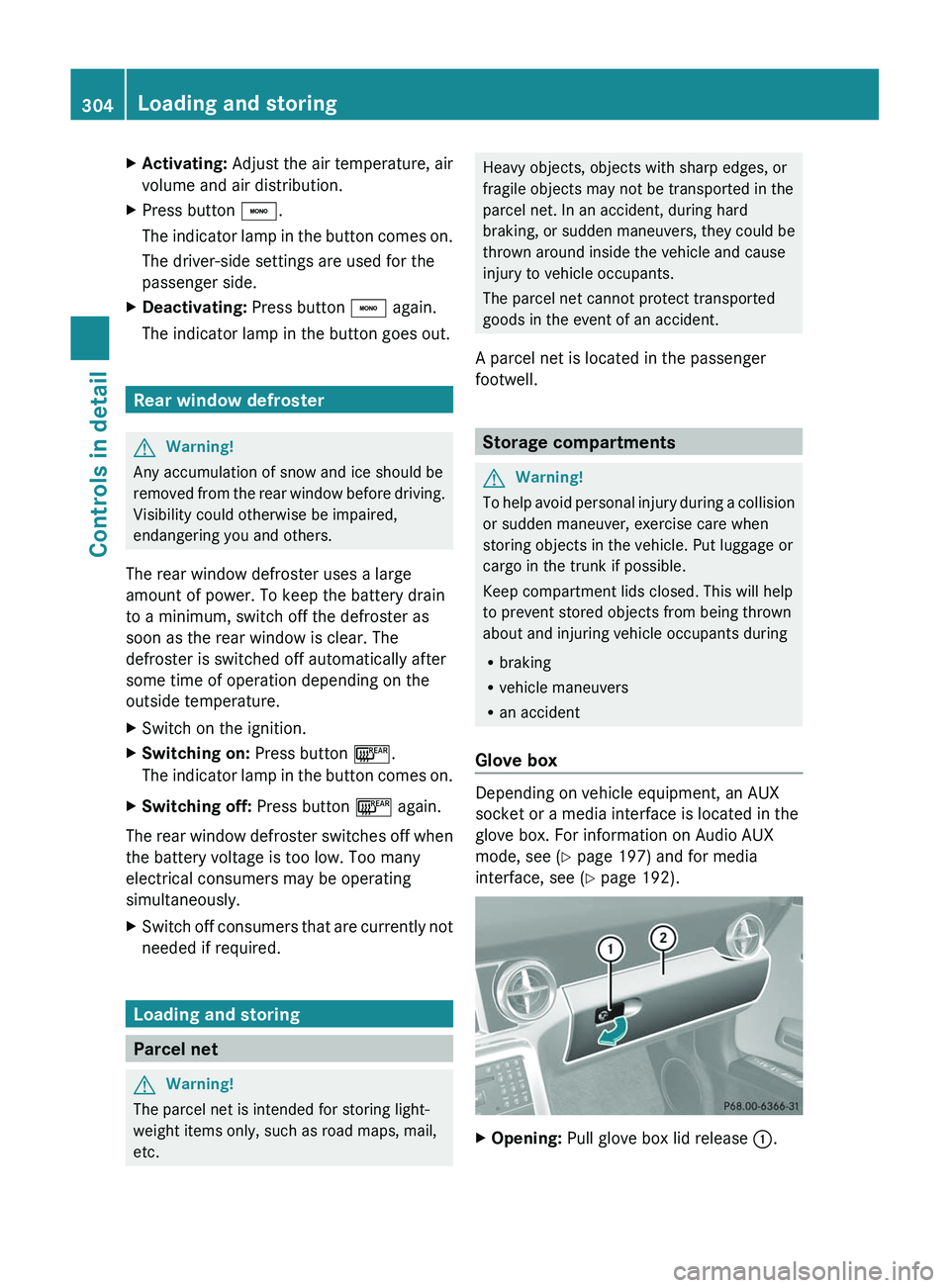
XActivating: Adjust the air temperature, air
volume and air distribution.
XPress button \000`.
The indicator lamp in the button comes on.
The driver-side settings are used for the
passenger side.
XDeactivating: Press button \000` again.
The indicator lamp in the button goes out.
Rear window defroster
GWarning!
Any accumulation of snow and ice should be
removed from the rear window before driving.
Visibility could otherwise be impaired,
endangering you and others.
The rear window defroster uses a large
amount of power. To keep the battery drain
to a minimum, switch off the defroster as
soon as the rear window is clear. The
defroster is switched off automatically after
some time of operation depending on the
outside temperature.
XSwitch on the ignition.XSwitching on: Press button \000n.
The indicator lamp in the button comes on.
XSwitching off: Press button \000n again.
The rear window defroster switches off when
the battery voltage is too low. Too many
electrical consumers may be operating
simultaneously.
XSwitch off consumers that are currently not
needed if required.
Loading and storing
Parcel net
GWarning!
The parcel net is intended for storing light-
weight items only, such as road maps, mail,
etc.
Heavy objects, objects with sharp edges, or
fragile objects may not be transported in the
parcel net. In an accident, during hard
braking, or sudden maneuvers, they could be
thrown around inside the vehicle and cause
injury to vehicle occupants.
The parcel net cannot protect transported
goods in the event of an accident.
A parcel net is located in the passenger
footwell.
Storage compartments
GWarning!
To help avoid personal injury during a collision
or sudden maneuver, exercise care when
storing objects in the vehicle. Put luggage or
cargo in the trunk if possible.
Keep compartment lids closed. This will help
to prevent stored objects from being thrown
about and injuring vehicle occupants during
Rbraking
Rvehicle maneuvers
Ran accident
Glove box
Depending on vehicle equipment, an AUX
socket or a media interface is located in the
glove box. For information on Audio AUX
mode, see (Y page 197) and for media
interface, see (Y page 192).
XOpening: Pull glove box lid release \000F.304Loading and storingControls in detail
BA 197 USA, CA Edition A 2011; 1; 27, en-UShereepeVersion: 3.0.3.52010-03-24T15:31:10+01:00 - Seite 304