Page 323 of 722
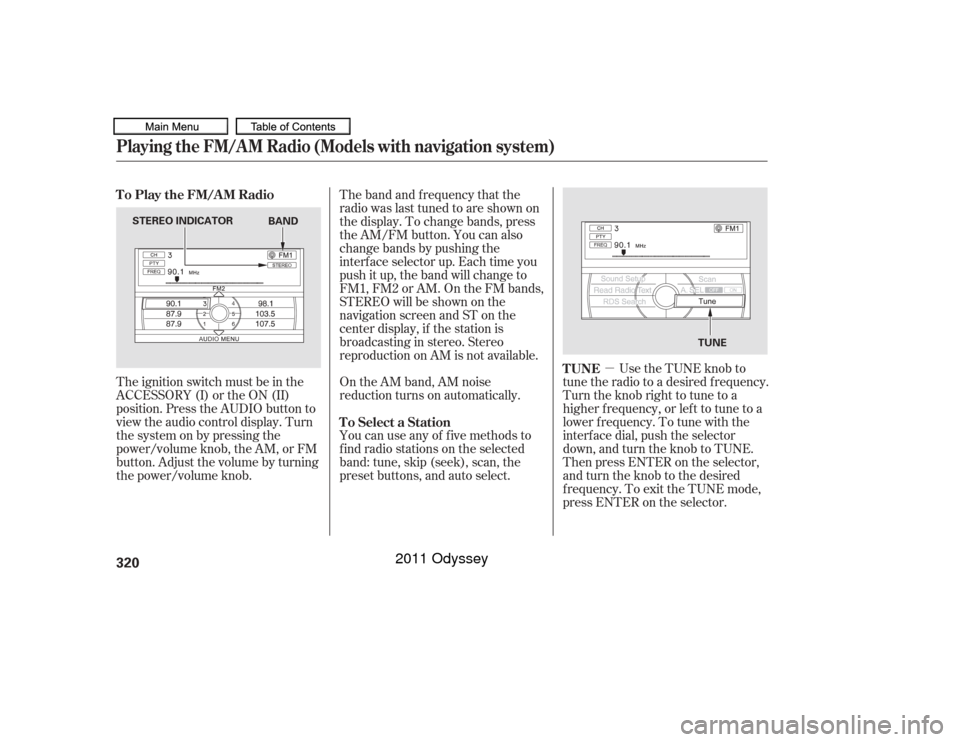
�µUse the TUNE knob to
tune the radio to a desired frequency.
Turn the knob right to tune to a
higher f requency, or lef t to tune to a
lower f requency. To tune with the
interf ace dial, push the selector
down, and turn the knob to TUNE.
Then press ENTER on the selector,
andturntheknobtothedesired
f requency. To exit the TUNE mode,
press ENTER on the selector.
The ignition switch must be in the
ACCESSORY (I) or the ON (II)
position. Press the AUDIO button to
view the audio control display. Turn
the system on by pressing the
power/volume knob, the AM, or FM
button. Adjust the volume by turning
the power/volume knob.
On the AM band, AM noise
reduction turns on automatically.
You can use any of f ive methods to
f ind radio stations on the selected
band: tune, skip (seek), scan, the
preset buttons, and auto select. The band and f requency that the
radio was last tuned to are shown on
the display. To change bands, press
the AM/FM button. You can also
change bands by pushing the
interf ace selector up. Each time you
push it up, the band will change to
FM1, FM2 or AM. On the FM bands,
STEREO will be shown on the
navigation screen and ST on the
center display, if the station is
broadcasting in stereo. Stereo
reproduction on AM is not available.
TUNE
To Play the FM/AM Radio
To Select a Station
Playing the FM/A M Radio (Models with navigation system)320
STEREO INDICATOR TUNE
BAND
10/07/17 10:16:53 31TK8600_325
2011 Odyssey
Page 336 of 722
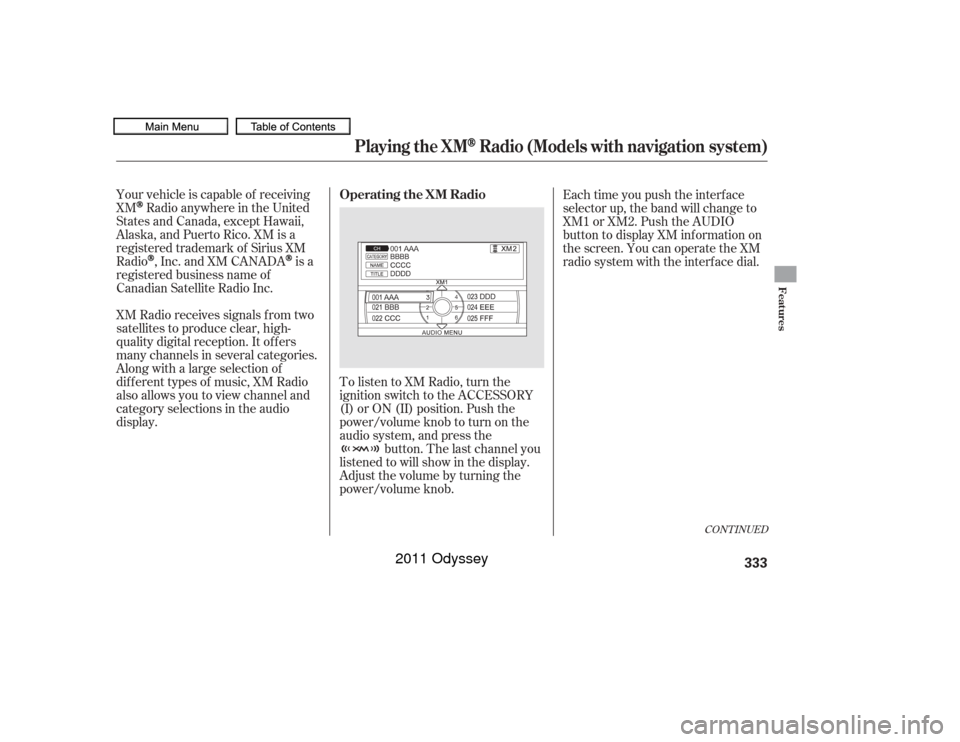
Your vehicle is capable of receiving
XM
Radio anywhere in the United
States and Canada, except Hawaii,
Alaska,andPuertoRico.XMisa
registered trademark of Sirius XM
Radio,Inc.andXMCANADA
is a
registered business name of
Canadian Satellite Radio Inc.
XM Radio receives signals f rom two
satellites to produce clear, high-
quality digital reception. It of f ers
many channels in several categories.
Along with a large selection of
dif f erent types of music, XM Radio
also allows you to view channel and
category selections in the audio
display. To listen to XM Radio, turn the
ignition switch to the ACCESSORY
(I) or ON (II) position. Push the
power/volume knob to turn on the
audio system, and press the
button. The last channel you
listened to will show in the display.
Adjust the volume by turning the
power/volume knob. Each time you push the interface
selector up, the band will change to
XM1 or XM2. Push the AUDIO
button to display XM inf ormation on
the screen. You can operate the XM
radio system with the interf ace dial.
CONT INUED
Operating the XM Radio
Playing the XM
Radio (Models with navigation system)
Features
333
10/07/17 10:18:27 31TK8600_338
2011 Odyssey
Page 337 of 722
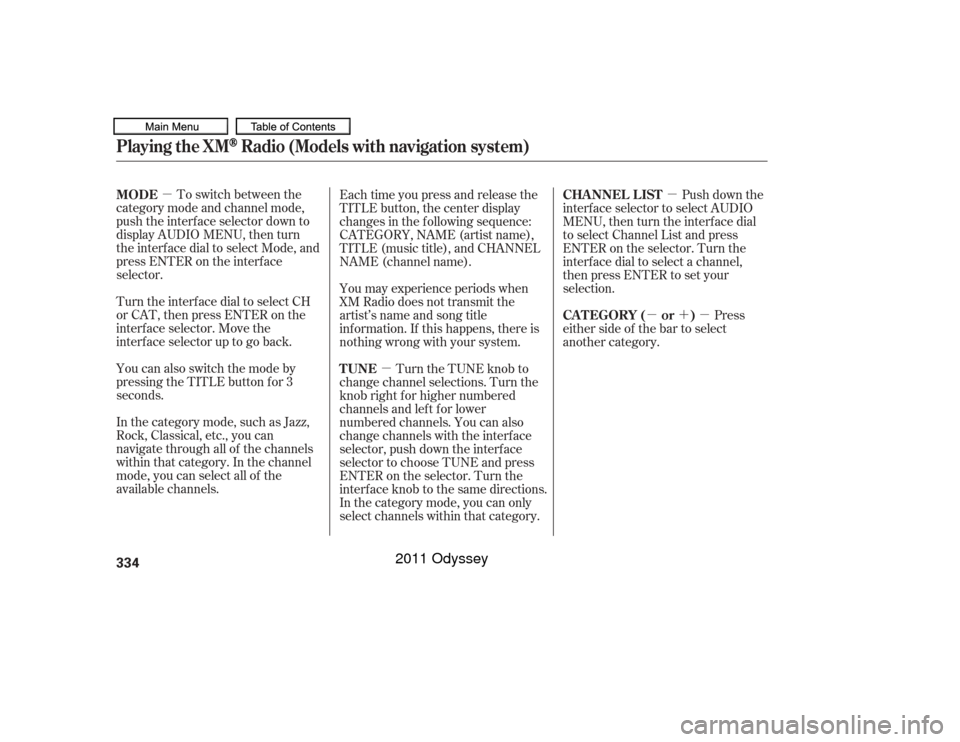
�µ�µ �µ
�µ�´�µ
To switch between the
category mode and channel mode,
push the interf ace selector down to
display AUDIO MENU, then turn
the interf ace dial to select Mode, and
press ENTER on the interf ace
selector.
Turn the interf ace dial to select CH
or CAT, then press ENTER on the
interface selector. Move the
interfaceselectoruptogoback.
You can also switch the mode by
pressing the TITLE button for 3
seconds.
In the category mode, such as Jazz,
Rock, Classical, etc., you can
navigate through all of the channels
within that category. In the channel
mode, you can select all of the
available channels. Each time you press and release the
TITLE button, the center display
changes in the f ollowing sequence:
CATEGORY, NAME (artist name),
TITLE (music title), and CHANNEL
NAME (channel name).
You may experience periods when
XM Radio does not transmit the
artist’s name and song title
inf ormation. If this happens, there is
nothing wrong with your system.
Turn the TUNE knob to
change channel selections. Turn the
knob right f or higher numbered
channels and lef t f or lower
numbered channels. You can also
change channels with the interf ace
selector, push down the interf ace
selector to choose TUNE and press
ENTERontheselector.Turnthe
interf ace knob to the same directions.
In the category mode, you can only
select channels within that category. Push down the
interf ace selector to select AUDIO
MENU,thenturntheinterfacedial
to select Channel List and press
ENTERontheselector.Turnthe
interf ace dial to select a channel,
then press ENTER to set your
selection.
Press
either side of the bar to select
another category.
MODE
TUNECHA NNEL L IST
CAT EGORY ( or )
Playing the XM
Radio (Models with navigation system)
334
10/07/17 10:18:34 31TK8600_339
2011 Odyssey
Page 345 of 722

Select the disc player by pressing the
CD button. The system will begin
playing the last selected track in the
disc. You will see the current track
position highlighted.Each time you press the TITLE
button, the center display changes
f rom artist name to album name, to
track name and then to normal
display that shows the track number
and the elapsed time. When playing
a disc in MP3/WMA/AAC, the
displaymodechangesfromfolder
name,tofilename,toartisttag,to
album tag, to track tag, and then to
normal display.
Title inf ormation will be displayed by
a list when the inf ormation is f ound
in the Gracenote
Album Inf o
(Gracenote
Media Database) on the
built-inharddiskdrive.Whenyou
play a CD recorded with text data,
you will see the genre, artist name,
album and track name on the screen.
When you play MP3/WMA/AAC
discs, you will see the f older name,
artist name, album name and track
name on the screen. If the disc was
not recorded with this inf ormation, it
will not be displayed.
To Play a Disc
Playing a Disc (Models with navigation system)342
10/07/17 10:19:37 31TK8600_347
2011 Odyssey
Page 346 of 722
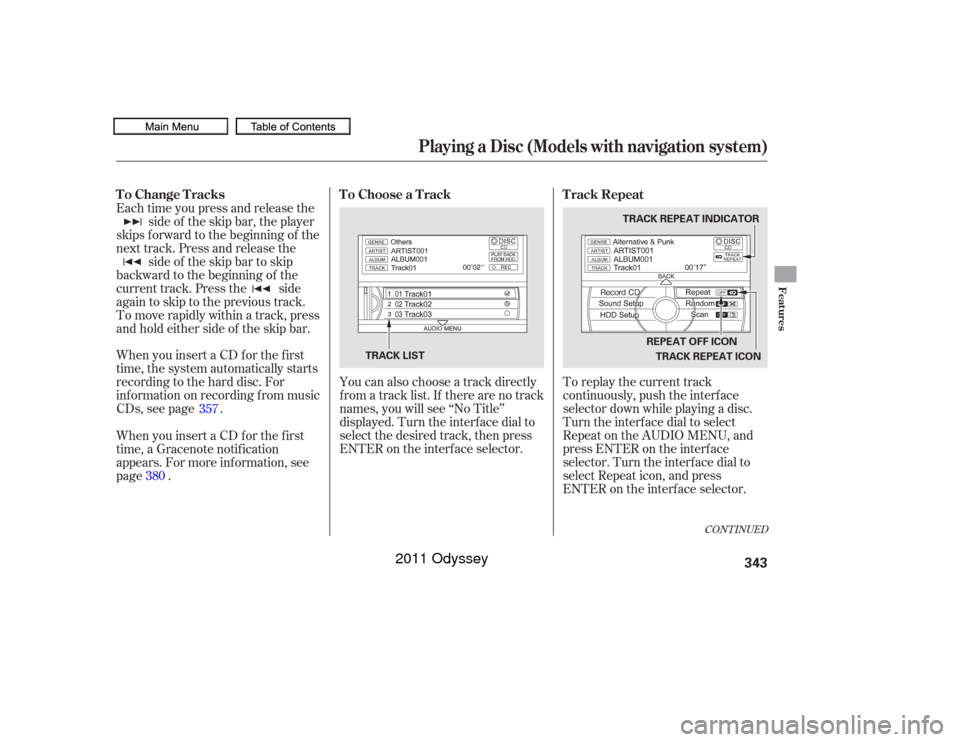
To replay the current track
continuously, push the interf ace
selector down while playing a disc.
Turn the interf ace dial to select
Repeat on the AUDIO MENU, and
press ENTER on the interf ace
selector. Turn the interf ace dial to
select Repeat icon, and press
ENTER on the interf ace selector.
You can also choose a track directly
from a track list. If there are no track
names, you will see ‘‘No Title’’
displayed. Turn the interf ace dial to
select the desired track, then press
ENTER on the interf ace selector.
When you insert a CD f or the f irst
time, the system automatically starts
recording to the hard disc. For
inf ormation on recording f rom music
CDs, see page . Each time you press and release the
side of the skip bar, the player
skips forward to the beginning of the
next track. Press and release the side of the skip bar to skip
backward to the beginning of the
current track. Press the side
againtoskiptotheprevioustrack.
To move rapidly within a track, press
and hold either side of the skip bar.
When you insert a CD f or the f irst
time, a Gracenote notif ication
appears. For more inf ormation, see
page . 357
380
CONT INUED
T rack Repeat
To Choose a Track
To Change Tracks
Playing a Disc (Models with navigation system)
Features
343
TRACK REPEAT INDICATOR
TRACK REPEAT ICON
TRACK LIST REPEAT OFF ICON
10/07/17 10:19:47 31TK8600_348
2011 Odyssey
Page 353 of 722
The system plays the f irst f ile in the
f irst f older f or about 10 seconds. If
you do nothing, the system will then
play the f irst f iles in the next f olders
for 10 seconds. After playing the first
file in the last folder, the system
plays normally.To remove the disc, press the eject
( ) button.
If you do not remove the disc f rom
the slot, the system will reload the
disc af ter 10 seconds. The disc starts
playing automatically. For inf ormation on how to handle
and protect discs, see page .
To turn this feature off, press the
SCAN button again, or turn the
interf ace dial to select the OFF icon,
andpressENTERontheinterface
selector. The system begins to play
the last track sampled.
Each time you press and release the
SCAN button, the mode changes
from file scan to folder scan, then to
normal play. 352
Removing a Disc f rom the Player Protecting DiscsPlaying a Disc (Models with navigation system)350NOTE:
10/07/17 10:20:39 31TK8600_355
2011 Odyssey
Page 361 of 722
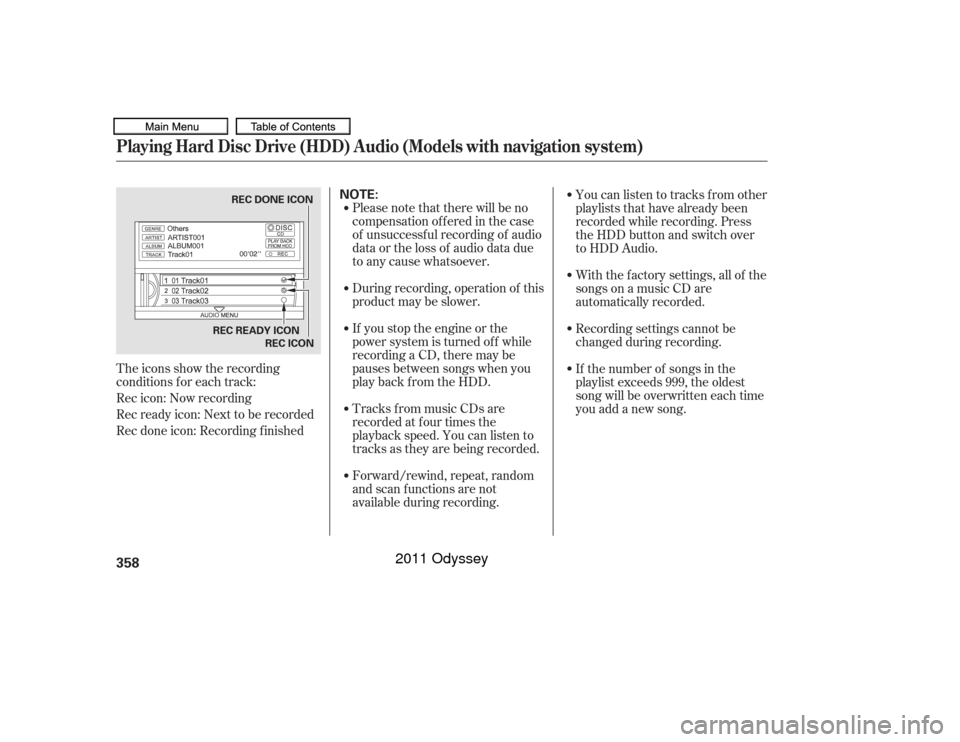
The icons show the recording
conditions f or each track:
Rec icon: Now recording
Rec ready icon: Next to be recorded
Rec done icon: Recording f inishedPlease note that there will be no
compensationofferedinthecase
of unsuccessf ul recording of audio
data or the loss of audio data due
to any cause whatsoever.
During recording, operation of this
product may be slower.
If you stop the engine or the
power system is turned of f while
recording a CD, there may be
pauses between songs when you
play back f rom the HDD.
Tracks from music CDs are
recorded at f our times the
playback speed. You can listen to
tracks as they are being recorded.
Forward/rewind, repeat, random
and scan f unctions are not
available during recording.With the factory settings, all of the
songs on a music CD are
automatically recorded.
Recording settings cannot be
changed during recording.
If the number of songs in the
playlist exceeds 999, the oldest
song will be overwritten each time
you add a new song. Youcanlistentotracksfromother
playlists that have already been
recorded while recording. Press
the HDD button and switch over
to HDD Audio.Playing Hard Disc Drive (HDD) Audio (Models with navigation system)358
NOTE:
REC READY ICON
REC DONE ICON
REC ICON
10/07/17 10:21:55 31TK8600_363
2011 Odyssey
Page 385 of 722
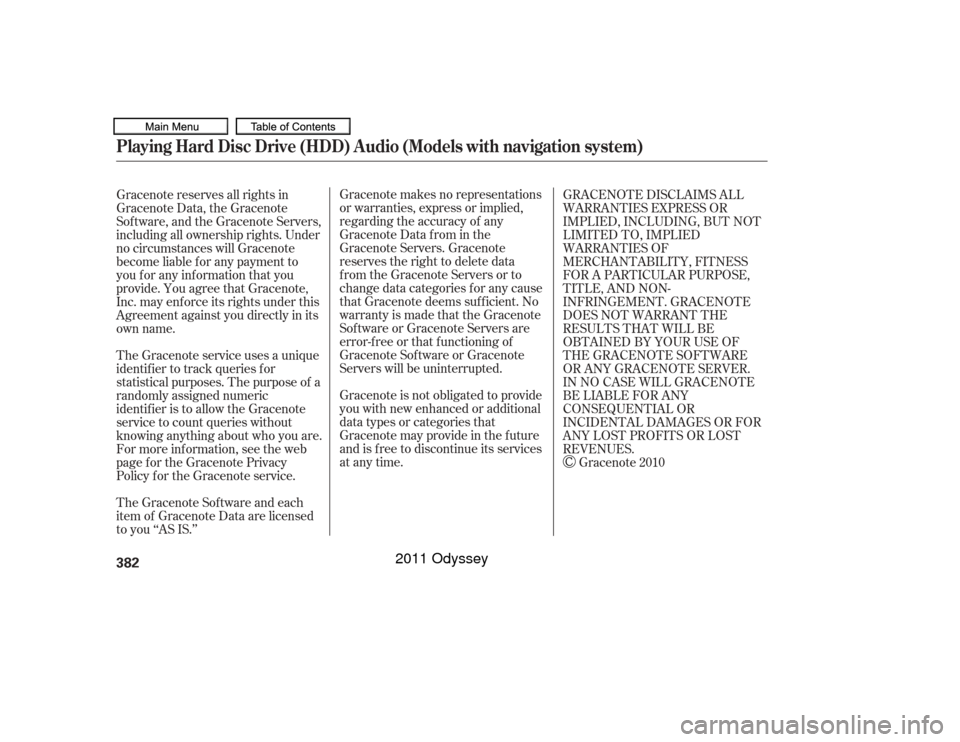
Gracenote makes no representations
or warranties, express or implied,
regarding the accuracy of any
Gracenote Data from in the
Gracenote Servers. Gracenote
reserves the right to delete data
from the Gracenote Servers or to
change data categories f or any cause
that Gracenote deems suf f icient. No
warranty is made that the Gracenote
Software or Gracenote Servers are
error-f ree or that f unctioning of
Gracenote Sof tware or Gracenote
Servers will be uninterrupted.
Gracenote is not obligated to provide
you with new enhanced or additional
data types or categories that
Gracenote may provide in the f uture
and is f ree to discontinue its services
at any time.
Gracenote reserves all rights in
Gracenote Data, the Gracenote
Software, and the Gracenote Servers,
including all ownership rights. Under
no circumstances will Gracenote
become liable f or any payment to
you f or any inf ormation that you
provide. You agree that Gracenote,
Inc. may enf orce its rights under this
Agreement against you directly in its
own name.
The Gracenote service uses a unique
identif ier to track queries f or
statistical purposes. The purpose of a
randomly assigned numeric
identif ier is to allow the Gracenote
service to count queries without
knowing anything about who you are.
For more inf ormation, see the web
page for the Gracenote Privacy
Policy f or the Gracenote service.
The Gracenote Sof tware and each
item of Gracenote Data are licensed
to you ‘‘AS IS.’’ GRACENOTE DISCLAIMS ALL
WARRANTIES EXPRESS OR
IMPLIED, INCLUDING, BUT NOT
LIMITED TO, IMPLIED
WARRANTIES OF
MERCHANTABILITY, FITNESS
FOR A PARTICULAR PURPOSE,
TITLE, AND NON-
INFRINGEMENT. GRACENOTE
DOES NOT WARRANT THE
RESULTS THAT WILL BE
OBTAINED BY YOUR USE OF
THE GRACENOTE SOFTWARE
OR ANY GRACENOTE SERVER.
IN NO CASE WILL GRACENOTE
BE LIABLE FOR ANY
CONSEQUENTIAL OR
INCIDENTAL DAMAGES OR FOR
ANY LOST PROFITS OR LOST
REVENUES.
Gracenote 2010
Playing Hard Disc Drive (HDD) Audio (Models with navigation system)382
10/07/17 10:25:12 31TK8600_387
2011 Odyssey