Page 389 of 722
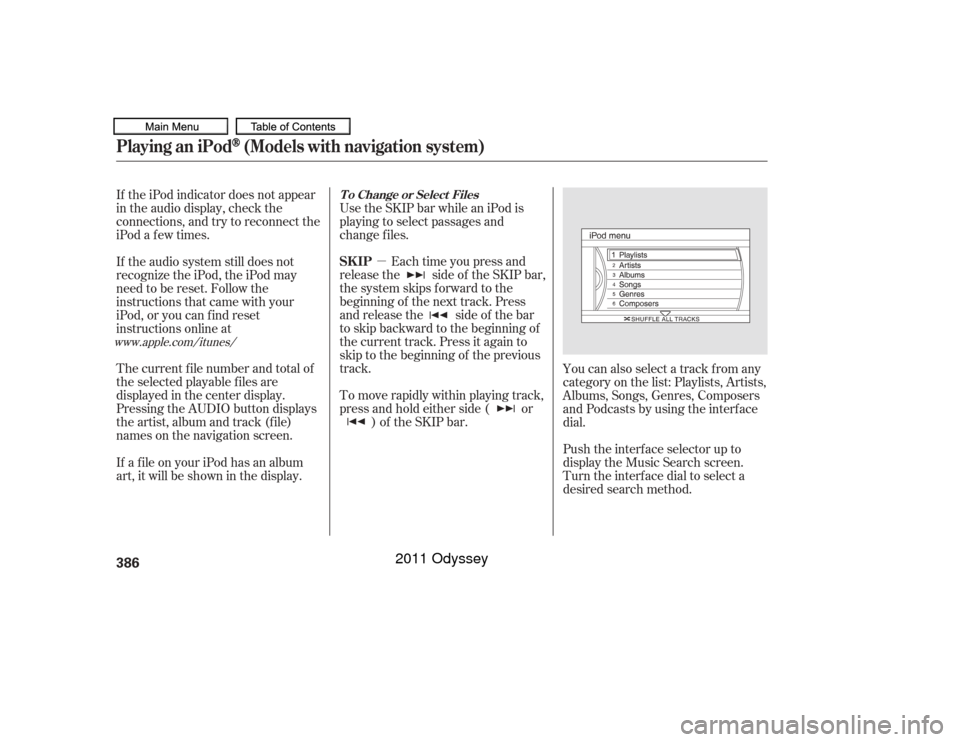
�µEach time you press and
releasethe sideof theSKIPbar,
the system skips forward to the
beginning of the next track. Press
and release the side of the bar
to skip backward to the beginning of
the current track. Press it again to
skip to the beginning of the previous
track. Use the SKIP bar while an iPod is
playing to select passages and
change f iles.
To move rapidly within playing track,
press and hold either side ( or ) of the SKIP bar.
If the iPod indicator does not appear
in the audio display, check the
connections, and try to reconnect the
iPod a f ew times.
If the audio system still does not
recognize the iPod, the iPod may
need to be reset. Follow the
instructions that came with your
iPod, or you can f ind reset
instructions online at
The current f ile number and total of
the selected playable f iles are
displayed in the center display.
Pressing the AUDIO button displays
the artist, album and track (f ile)
names on the navigation screen.
You can also select a track from any
category on the list: Playlists, Artists,
Albums, Songs, Genres, Composers
andPodcastsbyusingtheinterface
dial.
Push the interf ace selector up to
display the Music Search screen.
Turn the interf ace dial to select a
desired search method.
If a f ile on your iPod has an album
art, it will be shown in the display.
www.apple.com/
itunes/ T o Change or Select Files
SK IP
Playing an iPod
(Models with navigation system)
386
10/07/17 10:25:47 31TK8600_391
2011 Odyssey
Page 393 of 722
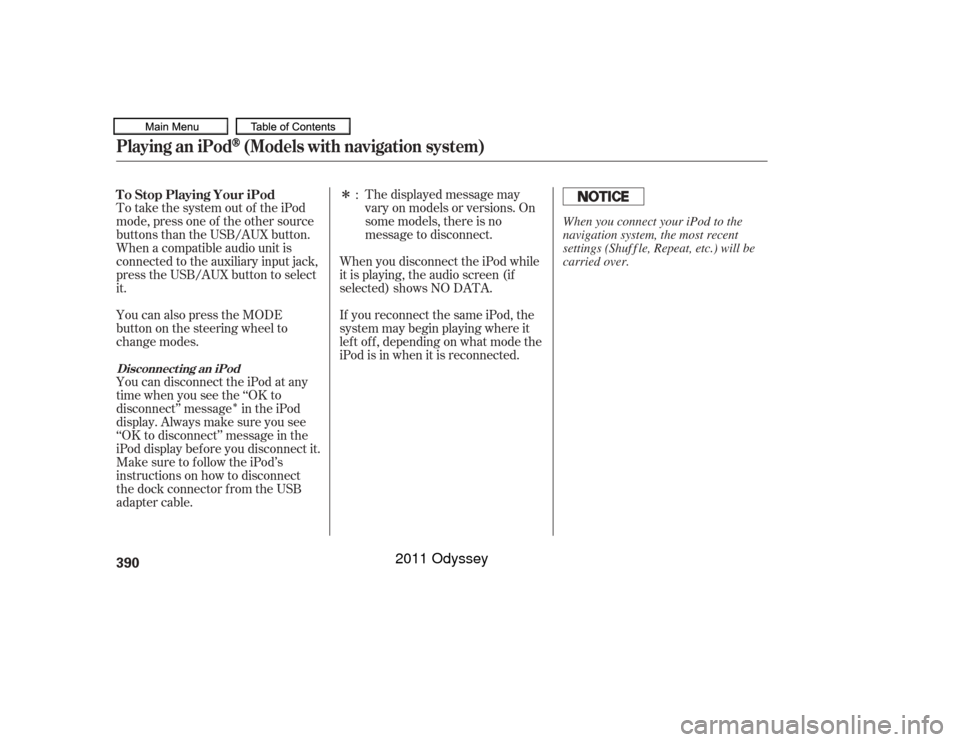
�Î
�ÎThe displayed message may
vary on models or versions. On
some models, there is no
message to disconnect.
To take the system out of the iPod
mode, press one of the other source
buttons than the USB/AUX button.
When a compatible audio unit is
connected to the auxiliary input jack,
press the USB/AUX button to select
it. When you disconnect the iPod while
it is playing, the audio screen (if
selected) shows NO DATA.
If you reconnect the same iPod, the
system may begin playing where it
lef t of f , depending on what mode the
iPod is in when it is reconnected.
You can also press the MODE
buttononthesteeringwheelto
change modes.
You can disconnect the iPod at any
time when you see the ‘‘OK to
disconnect’’ message in the iPod
display. Always make sure you see
‘‘OK to disconnect’’ message in the
iPod display bef ore you disconnect it.
Make sure to f ollow the iPod’s
instructions on how to disconnect
the dock connector f rom the USB
adapter cable. :
T o Stop Playing Your iPod
Disconnect ing an iPodPlaying an iPod
(Models with navigation system)
390
When you connect your iPod to the
navigation system, the most recent
settings (Shuf f le, Repeat, etc.) will be
carried over.
10/07/17 10:26:20 31TK8600_395
2011 Odyssey
Page 399 of 722
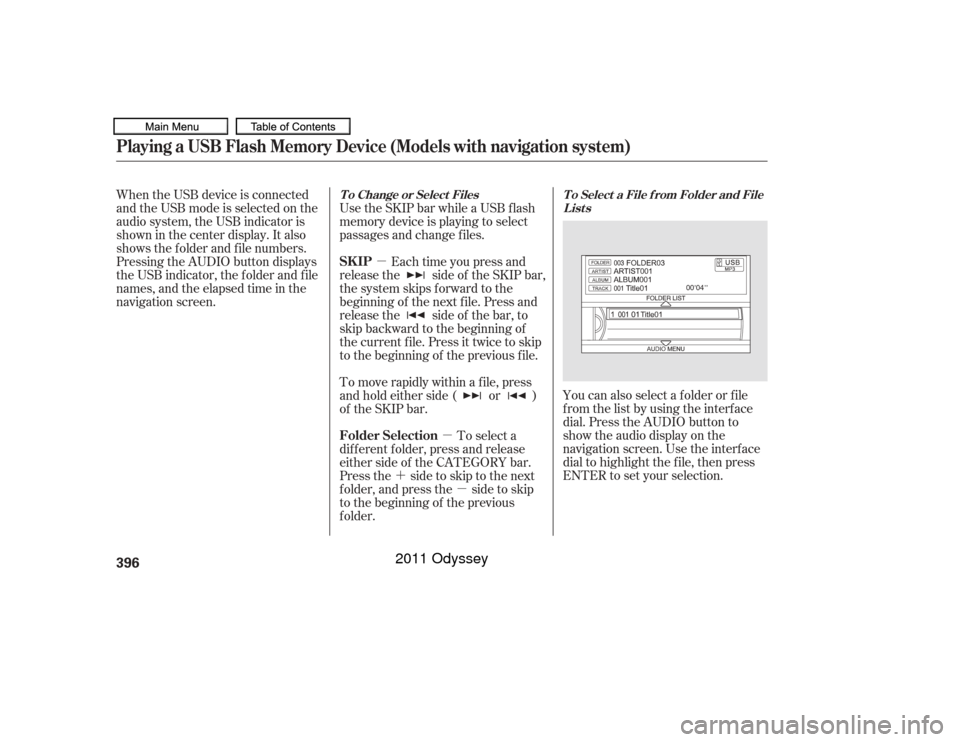
�µ�µ
�´ �µ You can also select a f older or f ile
from the list by using the interface
dial. Press the AUDIO button to
show the audio display on the
navigation screen. Use the interf ace
dial to highlight the f ile, then press
ENTER to set your selection.
When the USB device is connected
andtheUSBmodeisselectedonthe
audio system, the USB indicator is
shown in the center display. It also
shows the f older and f ile numbers.
Pressing the AUDIO button displays
the USB indicator, the f older and f ile
names,andtheelapsedtimeinthe
navigation screen.
Use the SKIP bar while a USB f lash
memory device is playing to select
passages and change f iles.
Each time you press and
releasethe sideof theSKIPbar,
the system skips forward to the
beginning of the next f ile. Press and
releasethe sideof thebar,to
skip backward to the beginning of
the current f ile. Press it twice to skip
to the beginning of the previous file.
To move rapidly within a f ile, press
andholdeitherside( or )
of the SKIP bar.
To select a
dif f erent f older, press and release
either side of the CATEGORY bar.
Press the side to skip to the next
f older, and press the side to skip
to the beginning of the previous
f older.
T o Select a File f rom Folder and File
Lists
T o Change or Select Files
SK IP
Folder Selection
Playing a USB Flash Memory Device (Models with navigation system)396
10/07/17 10:27:03 31TK8600_401
2011 Odyssey
Page 405 of 722
You can disconnect the USB f lash
memory device at any time even if
the USB mode is selected on the
audio system. Always f ollow the USB
f lash memory device’s instructions
when you remove it.
To take the system out of the USB
mode, press one of the other source
buttons than the USB/AUX button.
When a compatible audio unit is
connected to the auxiliary input jack,
press the USB/AUX button to When you disconnect the USB f lash
memory device while it is playing,
the center display and the audio
screen (if selected) show NO DATA.
If you reconnect the same USB f lash
memory device, the system will
begin playing where it lef t of f . You can also press the MODE
buttononthesteeringwheelto
change modes.Disconnect ing a USB Flash Memory Device
To Stop Playing a USB Flash
Memory DevicePlaying a USB Flash Memory Device (Models with navigation system)402
10/07/17 10:27:58 31TK8600_407
select it.
2011 Odyssey
Page 410 of 722
The resume/pause mode can stop
playing a f ile temporarily.Turn the interface dial to switch the
setting between the resume/pause
mode and the sound setup mode.
Select Resume/Pause, then press
ENTER to set your selection. Each
time you press ENTER, the system
switches between the resume mode
and pause mode.
Thepausefunctionmaynot
be available on some phone devices.
Press the AUDIO button to display
the audio control display. Turn the
dial to switch the setting between
theresume/pausemodeandthe
sound setup mode. Select Sound
Setup, then press ENTER to set your
selection.
CONT INUED
T o pause or resume a f ile T o change sound settings
Bluetooth
Audio System (Models with navigation system)
Features
407
NOTE:
10/07/17 10:28:36 31TK8600_412
2011 Odyssey
Page 414 of 722
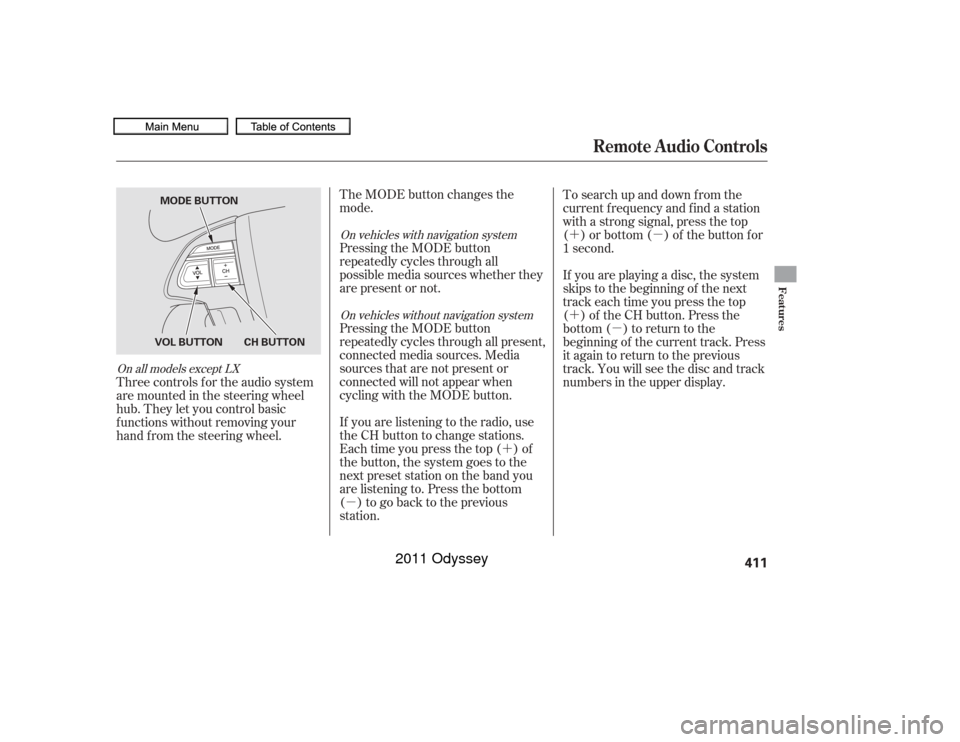
�´
�µ �´�µ
�´
�µ
The MODE button changes the
mode.
Pressing the MODE button
repeatedly cycles through all
possible media sources whether they
are present or not.
Pressing the MODE button
repeatedly cycles through all present,
connected media sources. Media
sources that are not present or
connected will not appear when
cycling with the MODE button.
If you are listening to the radio, use
the CH button to change stations.
Each time you press the top ( ) of
the button, the system goes to the
next preset station on the band you
are listening to. Press the bottom
( ) to go back to the previous
station. To search up and down f rom the
current f requency and f ind a station
with a strong signal, press the top
( ) or bottom ( ) of the button for
1 second.
If you are playing a disc, the system
skips to the beginning of the next
track each time you press the top
( ) of the CH button. Press the
bottom ( ) to return to the
beginning of the current track. Press
it again to return to the previous
track. You will see the disc and track
numbers in the upper display.
Three controls f or the audio system
are mounted in the steering wheel
hub. They let you control basic
f unctions without removing your
hand f rom the steering wheel.
On vehicles with navigation system
On vehicles without navigation system
On all models except LX
Remote Audio Controls
Features
411
CH BUTTON
VOL BUTTON MODE BUTTON
10/07/17 10:29:09 31TK8600_416
2011 Odyssey
Page 429 of 722
Top Menu
When you press the TITLE/
SCROLL button while a DVD is
playing, the current status of title,
chapter, elapsed time, angle, subtitle,
audio, and sound characteristics are
displayed. To return to the DVD
video screen, press the TITLE/
SCROLL button again. When you press the MENU button
while a DVD is playing, the DVD
Menu appears. The menu options
are TOP MENU, MENU, PLAY
MODE, SEARCH/NUMINPUT,
REPEAT, PAUSE/PLAY, and STOP.
When you select ‘‘TOP MENU,’’ the
screen changes to the DVD’s title
menu. This menu also appears when
you press the MENU button while a
DVD is not playing. To go back to
play, press the MENU or CANCEL
button.
To go to your selected menu, use the ,,,orbuttonto
highlight the icon and press the
ENTER button. To return to the
DVD video screen, select RETURN.
TITLE/SCROLL Button
MENU Button
Rear Entertainment System426
10/07/17 10:31:08 31TK8600_431
2011 Odyssey
Page 433 of 722
Usethe,,,orbutton to select each number,
press the ENTER button. If you want
to delete a number, select ‘‘DEL’’ and
press ENTER, then select and enter
the new number. With ‘‘Repeat’’ highlighted, each
time you press and release the
ENTER button, the repeat mode
changes from chapter repeat to title
repeat, and to repeat of f . Repeat
The cursor will automatically move
to the ‘‘ENT’’ icon when you f inish
inputting the number. Press the
ENTER button to enter the number
command. The display goes back to
the DVD screen.Rear Entertainment System430
10/07/17 10:31:45 31TK8600_435
2011 Odyssey