Page 407 of 722
Bluetooth
Audio System (Models with navigation system)
Wit hout rear ent ert ainment syst emWit h rear ent ert ainment syst em404
INTERFACE DIAL INTERFACE DIAL
SKIP BAR
TITLE
BUTTON
SKIP BAR
TITLE
BUTTON USB/AUX
BUTTON
AUDIO
BUTTON AUDIO
BUTTON
USB/AUX
BUTTON AUDIO SCREEN
CENTER DISPLAY
10/07/17 10:28:10 31TK8600_409
2011 Odyssey
Page 408 of 722
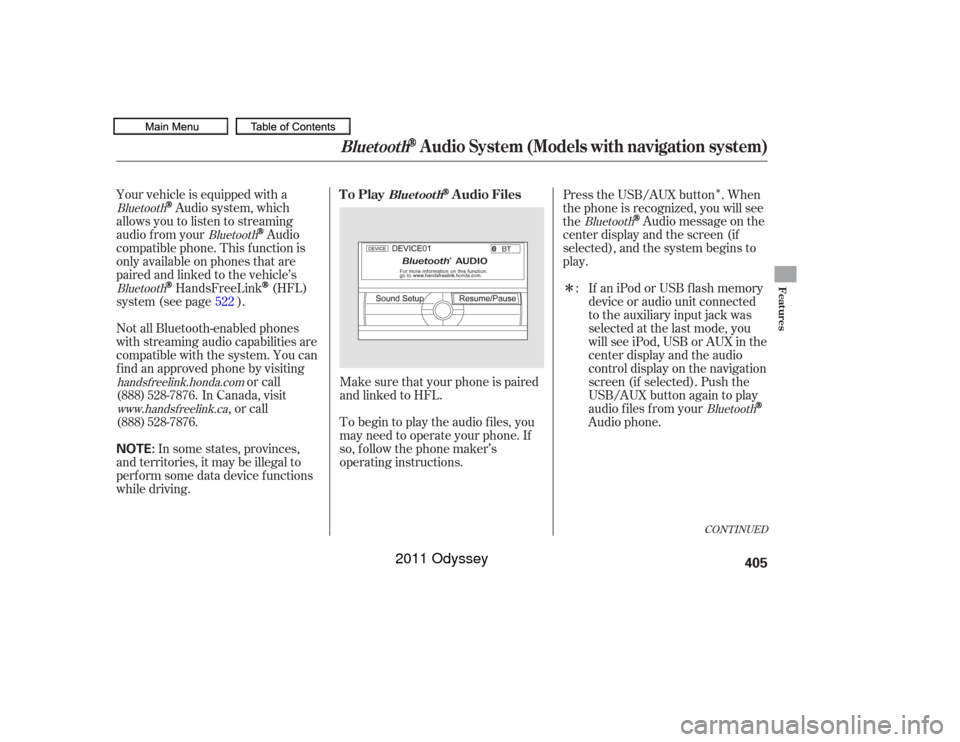
�Î
�Î
Make sure that your phone is paired
and linked to HFL.
Your vehicle is equipped with a
Audio system, which
allows you to listen to streaming
audio f rom your
Audio
compatible phone. This f unction is
only available on phones that are
paired and linked to the vehicle’s
HandsFreeLink
(HFL)
system (see page ).
To begin to play the audio f iles, you
may need to operate your phone. If
so, f ollow the phone maker’s
operating instructions.
Not all Bluetooth-enabled phones
with streaming audio capabilities are
compatible with the system. You can
f ind an approved phone by visiting
or call
In Canada, visit , or call Press the USB/AUX button . When
the phone is recognized, you will see
the
Audio message on the
center display and the screen (if
selected), and the system begins to
play.
If an iPod or USB f lash memory
device or audio unit connected
to the auxiliary input jack was
selected at the last mode, you
will see iPod, USB or AUX in the
center display and the audio
control display on the navigation
screen (if selected). Push the
USB/AUX button again to play
audio f iles f rom your
Audio phone.
In some states, provinces,
and territories, it may be illegal to
perf orm some data device f unctions
while driving. :
522
Bluetooth
Bluetooth
Bluetooth
handsf reelink.honda.com Bluetooth
Bluetooth
CONT INUED
To Play
Audio Files
Bluet oot h
Bluetooth
Audio System (Models with navigation system)
Features
405
NOTE:
10/07/17 10:28:19 31TK8600_410
(888) 528-7876.www.handsf reelink.ca(888) 528-7876.
2011 Odyssey
Page 409 of 722
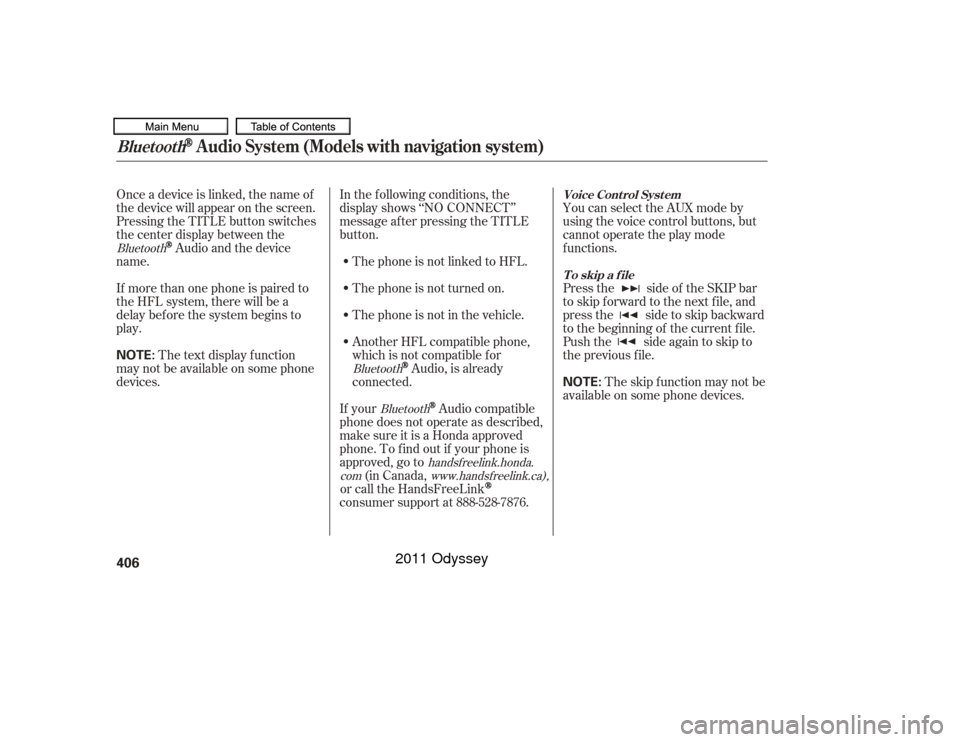
Onceadeviceislinked,thenameof
thedevicewillappearonthescreen.
Pressing the TITLE button switches
the center display between the
Audio and the device
name.
If more than one phone is paired to
the HFL system, there will be a
delay bef ore the system begins to
play. In the following conditions, the
display shows ‘‘NO CONNECT’’
message af ter pressing the TITLE
button.
The phone is not linked to HFL.
The phone is not turned on.
The phone is not in the vehicle.
Another HFL compatible phone,
which is not compatible f or
Audio, is already
connected. You can select the AUX mode by
using the voice control buttons, but
cannot operate the play mode
f unctions.
Press the side of the SKIP bar
to skip f orward to the next f ile, and
press the side to skip backward
to the beginning of the current f ile.
Push the side again to skip to
the previous f ile.
If your
Audio compatible
phone does not operate as described,
make sure it is a Honda approved
phone. To f ind out if your phone is
approved, go to (in Canada,
or call the HandsFreeLink
consumer support at 888-528-7876. The skip f unction may not be
available on some phone devices.
The text display f unction
maynotbeavailableonsomephone
devices.
Bluetooth
BluetoothBluetooth
handsf reelink.honda.
com www.handsfreelink.ca),
Voice Cont rol Syst em
T o skip a f ileBluetooth
Audio System (Models with navigation system)
406
NOTE:
NOTE:
10/07/19 15:53:57 31TK8600_411
2011 Odyssey
Page 410 of 722
The resume/pause mode can stop
playing a f ile temporarily.Turn the interface dial to switch the
setting between the resume/pause
mode and the sound setup mode.
Select Resume/Pause, then press
ENTER to set your selection. Each
time you press ENTER, the system
switches between the resume mode
and pause mode.
Thepausefunctionmaynot
be available on some phone devices.
Press the AUDIO button to display
the audio control display. Turn the
dial to switch the setting between
theresume/pausemodeandthe
sound setup mode. Select Sound
Setup, then press ENTER to set your
selection.
CONT INUED
T o pause or resume a f ile T o change sound settings
Bluetooth
Audio System (Models with navigation system)
Features
407
NOTE:
10/07/17 10:28:36 31TK8600_412
2011 Odyssey
Page 411 of 722
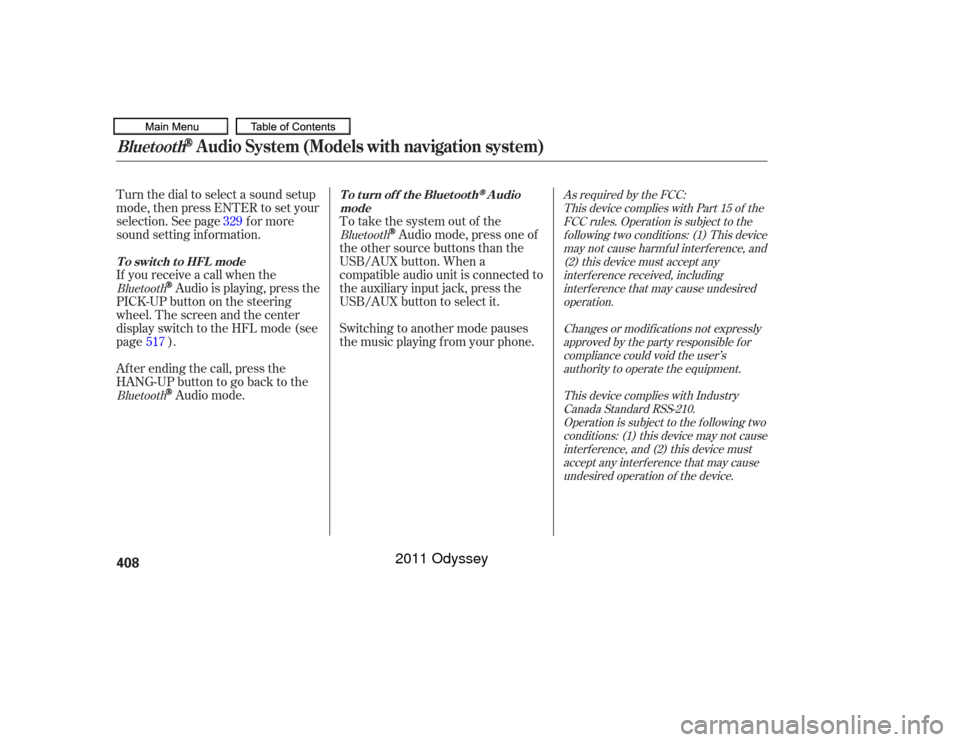
Turn the dial to select a sound setup
mode, then press ENTER to set your
selection. See page f or more
sound setting inf ormation.
If you receive a call when the
Audio is playing, press the
PICK-UPbuttononthesteering
wheel. The screen and the center
displayswitchtotheHFLmode(see
page ).
Af ter ending the call, press the
HANG-UP button to go back to theAudio mode. To take the system out of the
Audio mode, press one of
the other source buttons than the
USB/AUX button. When a
compatible audio unit is connected to
the auxiliary input jack, press the
USB/AUX button to select it.
Switching to another mode pauses
the music playing f rom your phone.
329
517
As required by the FCC: This device complies with Part 15 of theFCC rules. Operation is subject to thef ollowing two conditions: (1) This devicemay not cause harmf ul interf erence, and(2) this device must accept anyinterf erence received, includinginterf erence that may cause undesiredoperation.
Changes or modif ications not expresslyapproved by the party responsible f orcompliance could void the user’sauthority to operate the equipment.
This device complies with IndustryCanada Standard RSS-210.Operation is subject to the f ollowing twoconditions: (1) this device may not causeinterf erence, and (2) this device mustaccept any interf erence that may causeundesired operation of the device.
Bluetooth
Bluetooth Bluetooth
T o t urn of f t he Bluet oot h
Audio
mode
T o switch to HFL mode
Bluetooth
Audio System (Models with navigation system)
408
10/07/17 10:28:45 31TK8600_413
2011 Odyssey
Page 414 of 722
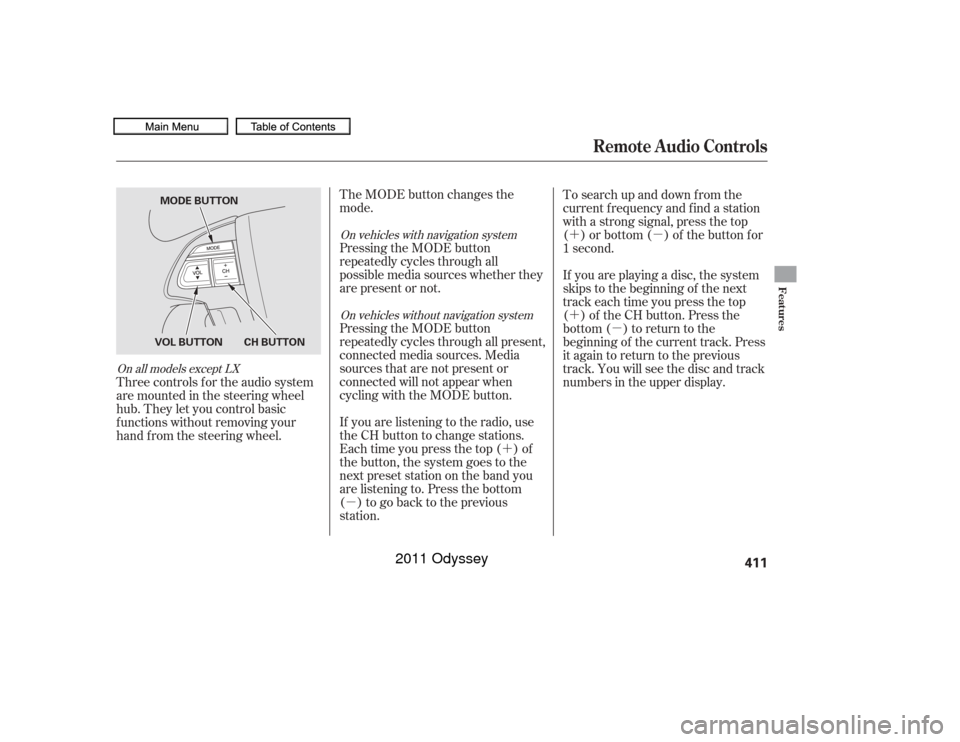
�´
�µ �´�µ
�´
�µ
The MODE button changes the
mode.
Pressing the MODE button
repeatedly cycles through all
possible media sources whether they
are present or not.
Pressing the MODE button
repeatedly cycles through all present,
connected media sources. Media
sources that are not present or
connected will not appear when
cycling with the MODE button.
If you are listening to the radio, use
the CH button to change stations.
Each time you press the top ( ) of
the button, the system goes to the
next preset station on the band you
are listening to. Press the bottom
( ) to go back to the previous
station. To search up and down f rom the
current f requency and f ind a station
with a strong signal, press the top
( ) or bottom ( ) of the button for
1 second.
If you are playing a disc, the system
skips to the beginning of the next
track each time you press the top
( ) of the CH button. Press the
bottom ( ) to return to the
beginning of the current track. Press
it again to return to the previous
track. You will see the disc and track
numbers in the upper display.
Three controls f or the audio system
are mounted in the steering wheel
hub. They let you control basic
f unctions without removing your
hand f rom the steering wheel.
On vehicles with navigation system
On vehicles without navigation system
On all models except LX
Remote Audio Controls
Features
411
CH BUTTON
VOL BUTTON MODE BUTTON
10/07/17 10:29:09 31TK8600_416
2011 Odyssey
Page 417 of 722
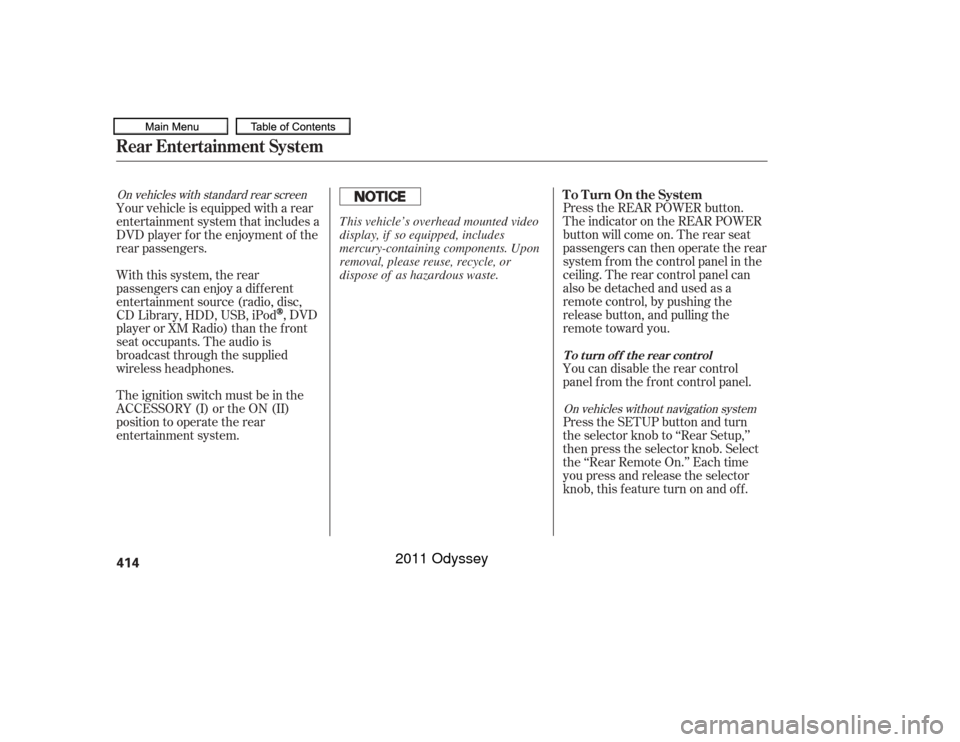
On vehicles with standard rear screenOn vehicles without navigation system
Press the REAR POWER button.
The indicator on the REAR POWER
button will come on. The rear seat
passengers can then operate the rear
system f rom the control panel in the
ceiling. The rear control panel can
also be detached and used as a
remote control, by pushing the
release button, and pulling the
remote toward you.
You can disable the rear control
panel f rom the f ront control panel.
Your vehicle is equipped with a rear
entertainment system that includes a
DVD player f or the enjoyment of the
rear passengers.
With this system, the rear
passengers can enjoy a dif f erent
entertainment source (radio, disc,
CD Library, HDD, USB, iPod
,DVD
player or XM Radio) than the f ront
seat occupants. The audio is
broadcast through the supplied
wireless headphones.
The ignition switch must be in the
ACCESSORY (I) or the ON (II)
position to operate the rear
entertainment system. Press the SETUP button and turn
the selector knob to ‘‘Rear Setup,’’
then press the selector knob. Select
the ‘‘Rear Remote On.’’ Each time
you press and release the selector
knob, this feature turn on and off. To Turn On the System
To turn of f the rear control
Rear Entertainment System414
This vehicle’s overhead mounted video
display, if so equipped, includes
mercury-containing components. Upon
removal, please reuse, recycle, or
dispose of as hazardous waste.
10/07/17 10:29:28 31TK8600_419
2011 Odyssey
Page 418 of 722
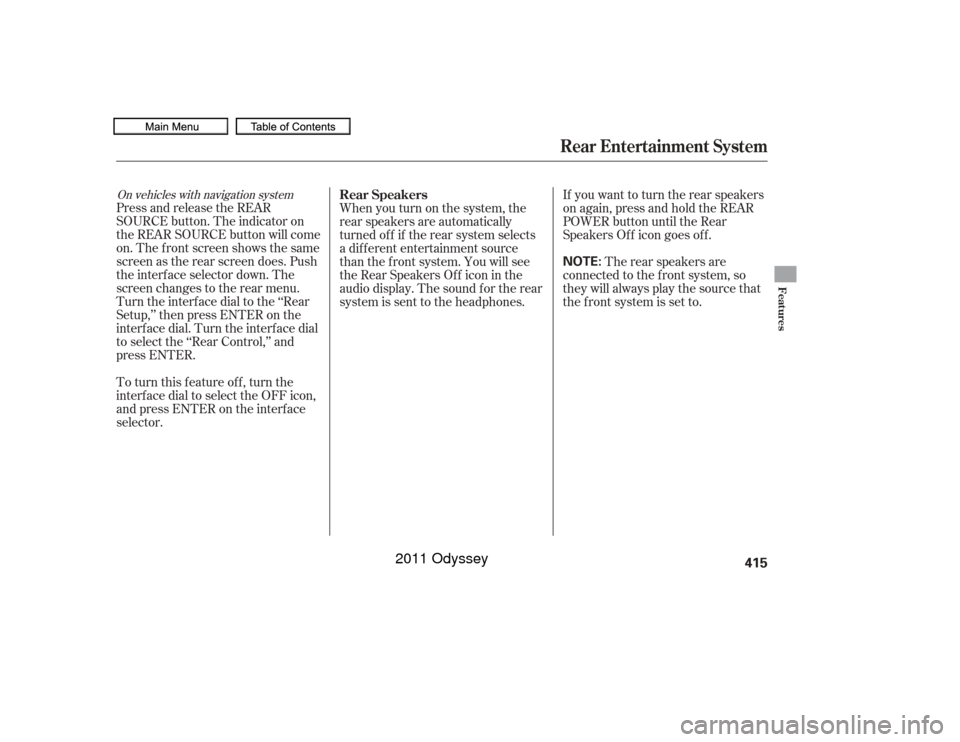
On vehicles with navigation systemPress and release the REAR
SOURCE button. The indicator on
the REAR SOURCE button will come
on. The f ront screen shows the same
screen as the rear screen does. Push
the interf ace selector down. The
screen changes to the rear menu.
Turn the interface dial to the ‘‘Rear
Setup,’’ then press ENTER on the
interf ace dial. Turn the interf ace dial
to select the ‘‘Rear Control,’’ and
press ENTER.Whenyouturnonthesystem,the
rear speakers are automatically
turned of f if the rear system selects
a dif f erent entertainment source
than the f ront system. You will see
the Rear Speakers Of f icon in the
audio display. The sound f or the rear
system is sent to the headphones.
If youwanttoturntherearspeakers
on again, press and hold the REAR
POWER button until the Rear
Speakers Of f icon goes of f .
The rear speakers are
connected to the f ront system, so
they will always play the source that
the f ront system is set to.
To turn this feature off, turn the
interf ace dial to select the OFF icon,
andpressENTERontheinterface
selector. Rear Speakers
Rear Entertainment System
Features
415
NOTE:
10/07/17 10:29:35 31TK8600_420
2011 Odyssey