Page 375 of 722
The ‘‘Select an edit option’’ screen
is displayed. Choose if you would
liketoapplythenewnametoboth
the album artist and/or the track
artist. Select your edit option by
turning the dial, then press
ENTER.You will be returned to the ‘‘Edit
music Inf o.’’ screen.
Push the CANCEL button or the
AUDIO button. The screen
returns to the playlist.
Select a desired playlist to change
the user playlist name, or a desired
album to change the original
playlist name (album name). Refer
to the Music Search f unction on
page f or how to select a
playlist or an album. Push the
interf ace selector down to display
the AUDIO MENU f or a selected
playlist or album.
Turn the interf ace dial and select
‘‘Edit Music Inf o.,’’ then press
ENTER.
1.
2.
6. 7.
8.
364
Changing t he Name of t he OriginalPlaylist or User Playlist
Playing Hard Disc Drive (HDD) Audio (Models with navigation system)372
10/07/17 10:23:47 31TK8600_377
2011 Odyssey
Page 376 of 722
On the ‘‘Edit music Inf o.’’ screen,
turn the interface dial to select
Edit Album Name (or Edit Playlist
Name to edit user playlist), then
press ENTER on the interf ace
selector.On the ‘‘Edit an album name’’
screen, input the new Original
Playlist name or User Playlist
name.While a track is playing on an
‘‘Original Playlist Playback’’ screen,
push the interf ace selector down.
Turn the interf ace dial and select
‘‘Edit Music Inf o.,’’ then press
ENTER.
Push the CANCEL button or the
AUDIO button. The screen
returns to the playlist. You will be returned to the ‘‘Edit
music Inf o.’’ screen. After inputting the name, push the
interf ace selector down to select
OK. 2.
3. 4.
5.
6.
7. 1.
CONT INUED
Changing t he T rack Name of t he
Original Playlist
Playing Hard Disc Drive (HDD) Audio (Models with navigation system)
Features
373
10/07/17 10:23:56 31TK8600_378
2011 Odyssey
Page 377 of 722
On the ‘‘Edit music Inf o.’’ screen,
turn the interface dial to select
Edit Track Name, then press
ENTER on the interf ace selector.On the ‘‘Edit a track name’’ screen,
input the new track name.
After inputting the name, push the
interf ace selector down to select
OK.
You will be returned to the ‘‘Edit
music Inf o.’’ screen.
Push the CANCEL button or the
AUDIO button. The screen
returns to the playlist.While a track is playing on an
‘‘Original Playlist Playback’’ screen,
push the interf ace selector down.
Turn the interf ace dial and select
‘‘Edit Music Inf o.,’’ then press
ENTER.
1.
3. 2.
4.
5.
6.
7.
Changing t he Musical Genre
Playing Hard Disc Drive (HDD) Audio (Models with navigation system)374
10/07/17 10:24:05 31TK8600_379
2011 Odyssey
Page 378 of 722
Turn the interf ace dial to select
Edit Genre, then press ENTER on
the interf ace selector in ‘‘Select a
genre’’ screen.On the ‘‘Select a genre’’ screen,
turn the interf ace dial and select
genre, and then press ENTER on
the interf ace selector.Push the CANCEL button or the
AUDIO button. The screen
returns to the playlist. Turn the interf ace dial on the
‘‘Select a genre’’ screen to select
the Original Playlist that you want
to change the genre and then
press ENTER on the interf ace
selector. You will be returned to
the ‘‘Edit music Inf o.’’ screen.
3. 4. 5.
6.
Playing Hard Disc Drive (HDD) Audio (Models with navigation system)
Features
375
10/07/17 10:24:11 31TK8600_380
2011 Odyssey
Page 379 of 722
On the HDD playback screen of
the album in which you want to
delete, push the interface selector
down to display the AUDIO
MENU.When you delete the Original
Playlist, any tracks stored in a
User Playlist are also deleted.
Even if all the tracks are deleted
from the User Playlist, the data
f older f or that playlist cannot be
deleted, and their names (playlist
and artist) are left. You can store
tracks again on that playlist.
On the ‘‘Edit music Inf o.’’ screen,
turn the interf ace dial and select
Delete Album (or Delete Playlist),
then press ENTER.
Turn the interf ace dial and select
‘‘Edit Music Inf o.,’’ then press
ENTER.
The Conf irmation is displayed.
SelectOKandthenpressENTER.
You will be returned to the
playback screen f or the Original
Playlist or User Playlist.
1.
2.
3.
4.
Deleting an Album or Playlist
Playing Hard Disc Drive (HDD) Audio (Models with navigation system)376
NOTE:
10/07/17 10:24:19 31TK8600_381
2011 Odyssey
Page 380 of 722
Select the track with the interface
dial f rom the playback screen
while it is playing. Push the
interf ace selector down to display
the AUDIO MENU.
Turn the interf ace dial and select
‘‘Edit Music Inf o.,’’ then press
ENTER.The ‘‘Edit music Inf o.’’ screen is
displayed. Select Delete Track and
press ENTER.
Select OK to conf irm you want to
delete the track. You will be
returned to the Playback screen
f or the Original Playlist or User
Playlist.When you delete a track f rom the
Original Playlist, the track is also
deleted f rom the User Playlist in
which the deleted track was
stored.
Even if all the tracks are deleted
from the User Playlist, the data
f older f or that playlist cannot be
deleted, and their names (playlist
and artist) are left. You can store
tracks again on that playlist.
1.
2.
3.
4.
Deleting a T rack
Playing Hard Disc Drive (HDD) Audio (Models with navigation system)
Features
377
NOTE:
10/07/17 10:24:26 31TK8600_382
2011 Odyssey
Page 381 of 722
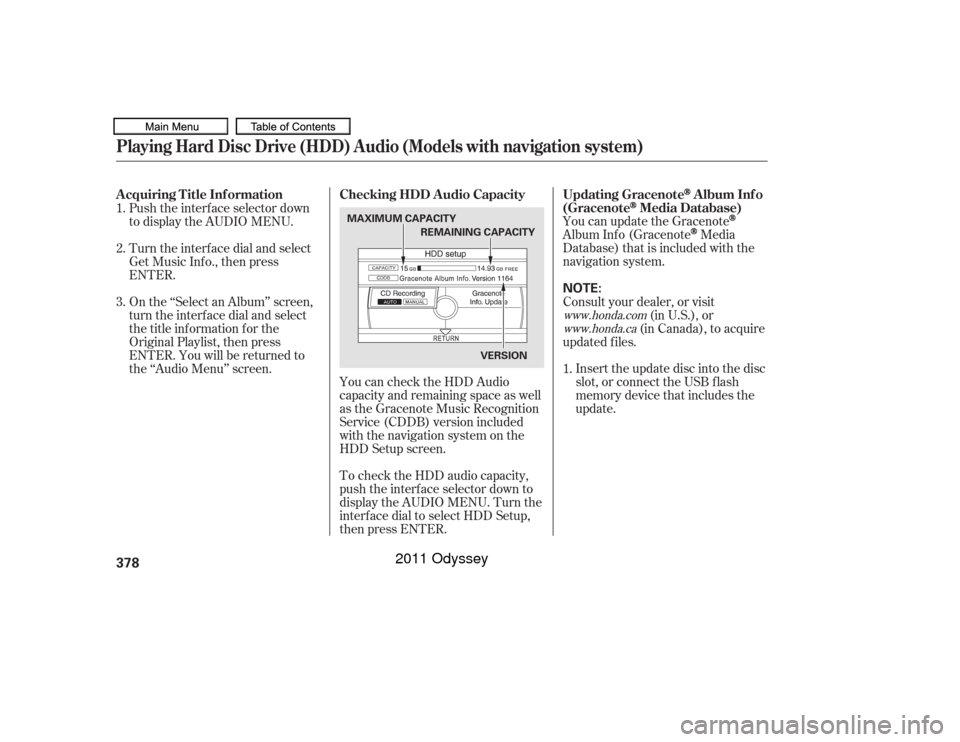
You can update the GracenoteAlbum Inf o (Gracenote
Media
Database) that is included with the
navigation system.
Insert the update disc into the disc
slot, or connect the USB f lash
memory device that includes the
update.
To check the HDD audio capacity,
push the interf ace selector down to
display the AUDIO MENU. Turn the
interf ace dial to select HDD Setup,
then press ENTER. You can check the HDD Audio
capacity and remaining space as well
as the Gracenote Music Recognition
Service (CDDB) version included
with the navigation system on the
HDD Setup screen.
Push the interf ace selector down
to display the AUDIO MENU.
Turn the interf ace dial and select
Get Music Inf o., then press
ENTER.
On the ‘‘Select an Album’’ screen,
turn the interf ace dial and select
the title inf ormation f or the
Original Playlist, then press
ENTER. You will be returned to
the ‘‘Audio Menu’’ screen.
Consult your dealer, or visit
(in U.S.), or
(in Canada), to acquire
updated f iles.
1.
1.
2.
3.
www.honda.com
www.honda.caUpdating Gracenote
Album Inf o
(Gracenote
Media Database)
Checking HDD A udio Capacity
A cquiring T itle Inf ormation
Playing Hard Disc Drive (HDD) Audio (Models with navigation system)378
NOTE:
MAXIMUM CAPACITY
VERSION
REMAINING CAPACITY
10/07/17 10:24:37 31TK8600_383
2011 Odyssey
Page 382 of 722
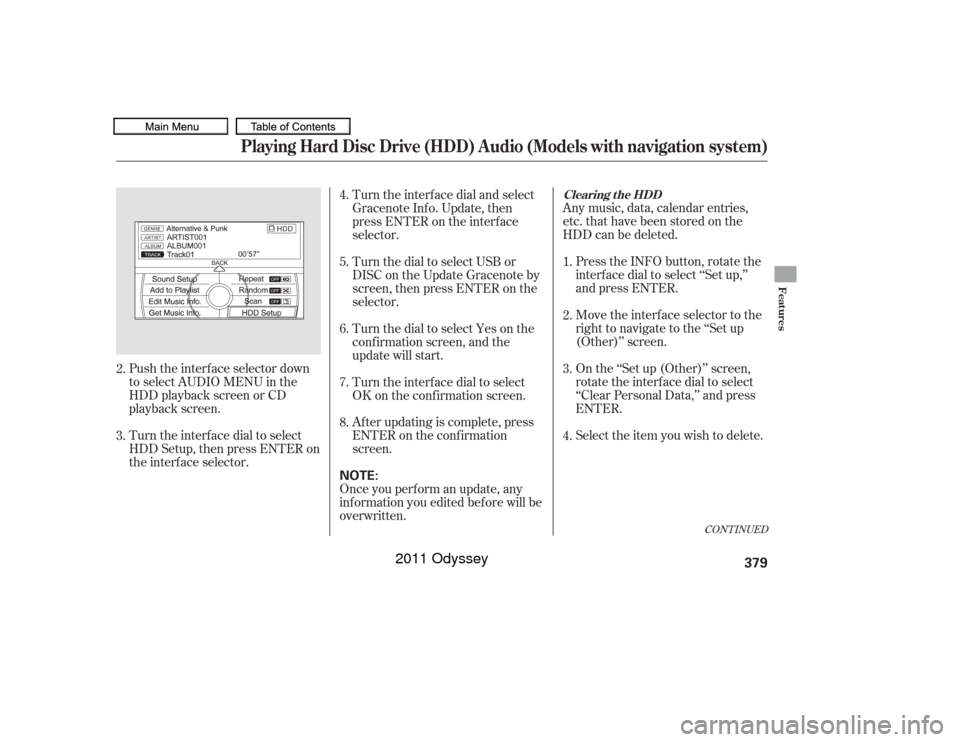
Push the interf ace selector down
to select AUDIO MENU in the
HDD playback screen or CD
playback screen.
Turn the interf ace dial to select
HDD Setup, then press ENTER on
the interf ace selector.Any music, data, calendar entries,
etc. that have been stored on the
HDD can be deleted.
Press the INFO button, rotate the
interf ace dial to select ‘‘Set up,’’
and press ENTER.
Move the interface selector to the
right to navigate to the ‘‘Set up
(Other)’’ screen.
On the ‘‘Set up (Other)’’ screen,
rotate the interface dial to select
‘‘Clear Personal Data,’’ and press
ENTER.
Select the item you wish to delete.
Turn the interf ace dial and select
Gracenote Inf o. Update, then
press ENTER on the interf ace
selector.
Once you perf orm an update, any
inf ormation you edited bef ore will be
overwritten. Af ter updating is complete, press
ENTER on the conf irmation
screen. Turn the interf ace dial to select
OK on the conf irmation screen. Turn the dial to select Yes on the
conf irmation screen, and the
update will start. Turn the dial to select USB or
DISC on the Update Gracenote by
screen,thenpressENTERonthe
selector.
2.
3. 4.
5.
6.
7.
8.
1.
2.
3.
4.
CONT INUED
Clearing t he HDD
Playing Hard Disc Drive (HDD) Audio (Models with navigation system)
Features
379
NOTE:
10/07/17 10:24:50 31TK8600_384
2011 Odyssey