Page 308 of 722
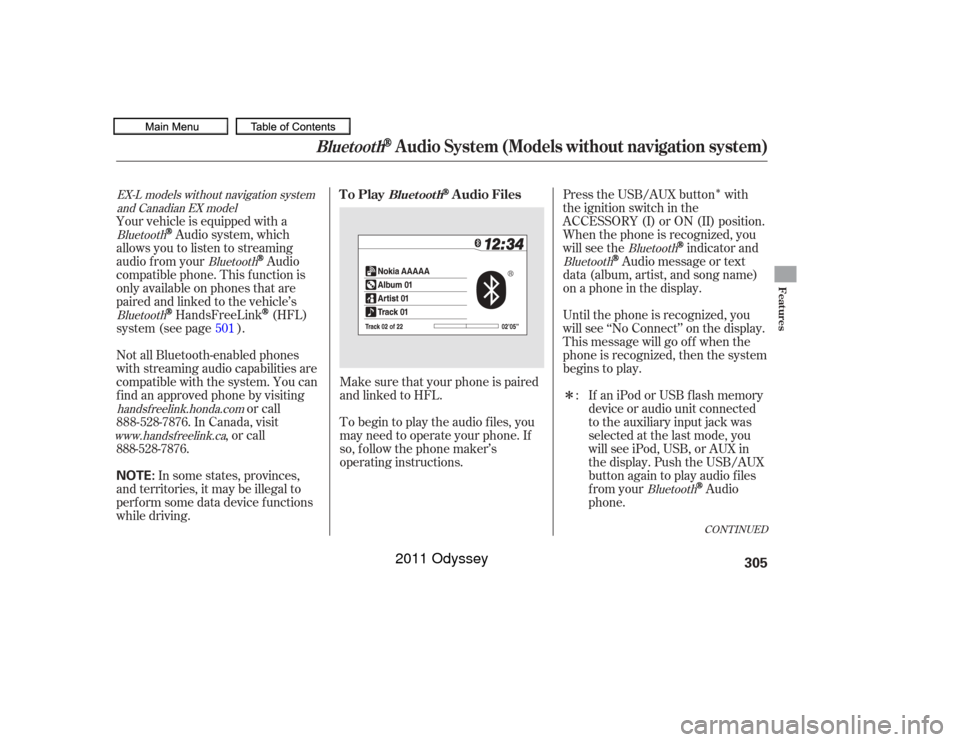
�Î
�Î
Make sure that your phone is paired
and linked to HFL.
To begin to play the audio f iles, you
may need to operate your phone. If
so, f ollow the phone maker’s
operating instructions. Press the USB/AUX button with
the ignition switch in the
ACCESSORY (I) or ON (II) position.
When the phone is recognized, you
will see the
indicator and
Audio message or text
data (album, artist, and song name)
on a phone in the display.
Until the phone is recognized, you
will see ‘‘No Connect’’ on the display.
This message will go of f when the
phone is recognized, then the system
begins to play.
If an iPod or USB f lash memory
device or audio unit connected
to the auxiliary input jack was
selected at the last mode, you
will see iPod, USB, or AUX in
the display. Push the USB/AUX
button again to play audio f iles
from your
Audio
phone.
Your vehicle is equipped with a
Audio system, which
allows you to listen to streaming
audio f rom your
Audio
compatible phone. This f unction is
only available on phones that are
paired and linked to the vehicle’s
HandsFreeLink
(HFL)
system (see page ).
Not all Bluetooth-enabled phones
with streaming audio capabilities are
compatible with the system. You can
f ind an approved phone by visiting or call
, or call
In some states, provinces,
and territories, it may be illegal to
perf orm some data device f unctions
while driving. :
501
Bluetooth
Bluetooth
Bluetooth
Bluetooth
Bluetooth
Bluetooth
handsf reelink.honda.comwww. handsf reelink.ca
EX-L models without navigation system
and Canadian EX model
CONT INUED
To Play
Audio Files
Bluet oot h
Bluetooth
Audio System (Models without navigation system)
Features
305
NOTE:
10/07/17 10:14:54 31TK8600_310
888-528-7876. In Canada, visit
888-528-7876.
2011 Odyssey
Page 316 of 722
When you select the trip computer,
the display shows the instant f uel
economy, average f uel economy,
distance (trip meter), average speed,
elapsed time, and range.
For inf ormation on instant f uel
economy, average f uel economy,
distance (trip meter) and range, see
page .This shows the average speed you
are traveling in miles per hour (mph)
forU.S.modelsorkilometersper
hour (km/h) f or Canadian models.
This shows the accumulated
traveling time since you last reset it.
You can reset the Trip Computer,
see page .
You can select one of the f our types
of screen by pressing the Display
button, then turning and pressing
the selector knob.
When you select ‘‘Audio Display,’’
the screen shows you the audio
inf ormation currently selected.
314
78
Average Speed
Elapsed Time
CONT INUED
T rip Comput er
A udio Display
Display Setup
Display Button
Features
313
DISPLAY BUTTON
SELECTOR
KNOB
10/07/17 10:16:01 31TK8600_318
2011 Odyssey
Page 324 of 722
�µ
�µ
The scan f unction samples
all stations with strong signals on the
selected band. To activate it, press
the SCAN button, then release it.
The skip (seek)
f unction searches up and down f rom
the current f requency to f ind a
station with a strong signal. To
activate it, press either side ( or ) of the SKIP bar, then release i t . To scan with the interf ace dial, push
the interf ace selector down, and turn
the interf ace dial to select Scan, then
press ENTER on the interf ace
selector.
The system will scan f or a station
with a strong signal. When it f inds a
strong signal, it will stop and play
that station for about 10 seconds. If
you do nothing, the system will then
scan f or the next strong station and
play it f or 10 seconds. When it plays
a station that you want to listen to,
press the SCAN button again.
CONT INUED
SCAN
SK IP (SEEK )Playing the FM/A M Radio (Models with navigation system)
Features
321
10/07/17 10:16:58 31TK8600_326
2011 Odyssey
Page 325 of 722
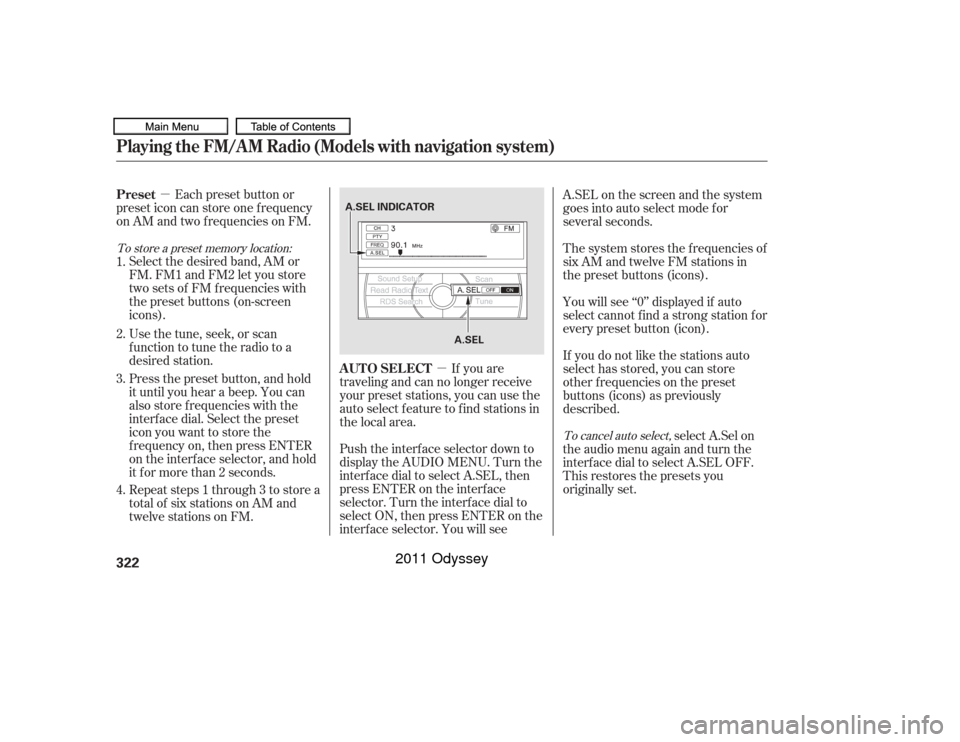
�µ
�µ
If you are
traveling and can no longer receive
your preset stations, you can use the
auto select feature to find stations in
the local area.
Each preset button or
preset icon can store one f requency
on AM and two f requencies on FM.
Select the desired band, AM or
FM. FM1 and FM2 let you store
twosetsof FMfrequencieswith
the preset buttons (on-screen
icons).
Usethetune,seek,orscan
function to tune the radio to a
desired station.
Press the preset button, and hold
it until you hear a beep. You can
also store f requencies with the
interf ace dial. Select the preset
icon you want to store the
f requency on, then press ENTER
on the interf ace selector, and hold
it f or more than 2 seconds.
Repeat steps 1 through 3 to store a
total of six stations on AM and
twelve stations on FM. Push the interf ace selector down to
display the AUDIO MENU. Turn the
interf ace dial to select A.SEL, then
press ENTER on the interf ace
selector. Turn the interf ace dial to
select ON, then press ENTER on the
interf ace selector. You will see A.SEL on the screen and the system
goes into auto select mode for
several seconds.
The system stores the f requencies of
six AM and twelve FM stations in
the preset buttons (icons).
You will see ‘‘0’’ displayed if auto
select cannot f ind a strong station f or
every preset button (icon).
If you do not like the stations auto
select has stored, you can store
other f requencies on the preset
buttons (icons) as previously
described.
select A.Sel on
the audio menu again and turn the
interf ace dial to select A.SEL OFF.
This restores the presets you
originally set.
1.
2.
3.
4.
To store a preset memory location:
To cancel auto select,
AUTO SELECT
Preset
Playing the FM/A M Radio (Models with navigation system)322
A.SEL INDICATOR
A.SEL
10/07/17 10:17:08 31TK8600_327
2011 Odyssey
Page 328 of 722
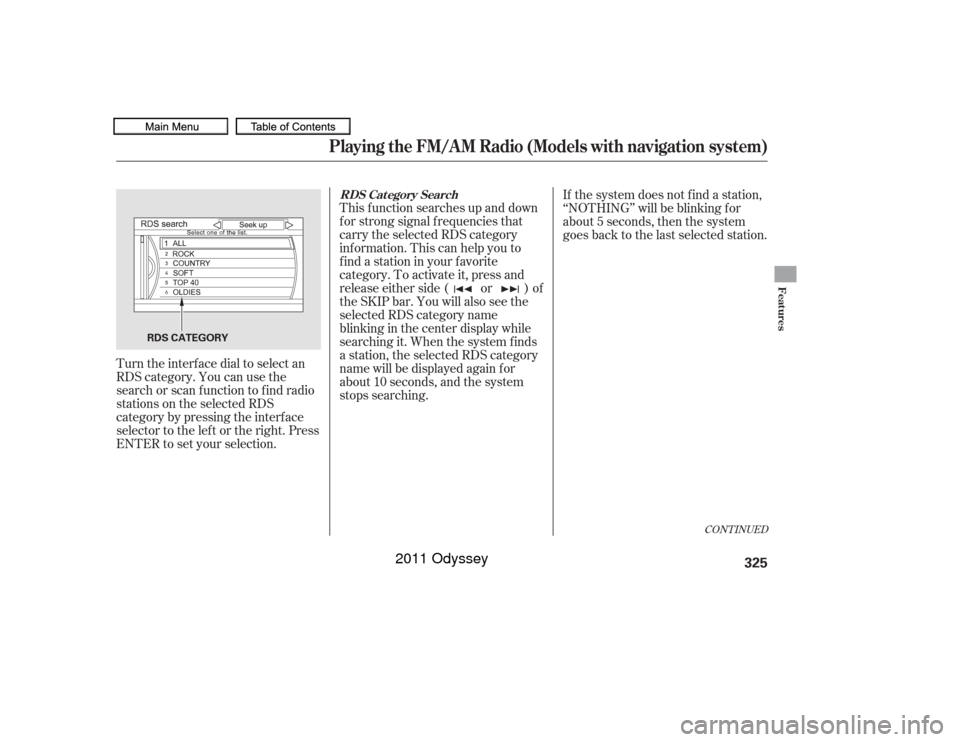
CONT INUED
Turn the interf ace dial to select an
RDS category. You can use the
search or scan f unction to f ind radio
stations on the selected RDS
category by pressing the interf ace
selector to the left or the right. Press
ENTER to set your selection.This f unction searches up and down
f or strong signal f requencies that
carry the selected RDS category
inf ormation. This can help you to
find a station in your favorite
category. To activate it, press and
release either side ( or ) of
the SKIP bar. You will also see the
selected RDS category name
blinking in the center display while
searching it. When the system finds
a station, the selected RDS category
name will be displayed again f or
about 10 seconds, and the system
stops searching.
If the system does not find a station,
‘‘NOTHING’’ will be blinking f or
about 5 seconds, then the system
goes back to the last selected station.
Playing the FM/A M Radio (Models with navigation system)RDS Cat egory Search
Features
325
RDS CATEGORY
10/07/17 10:17:32 31TK8600_330
2011 Odyssey
Page 329 of 722
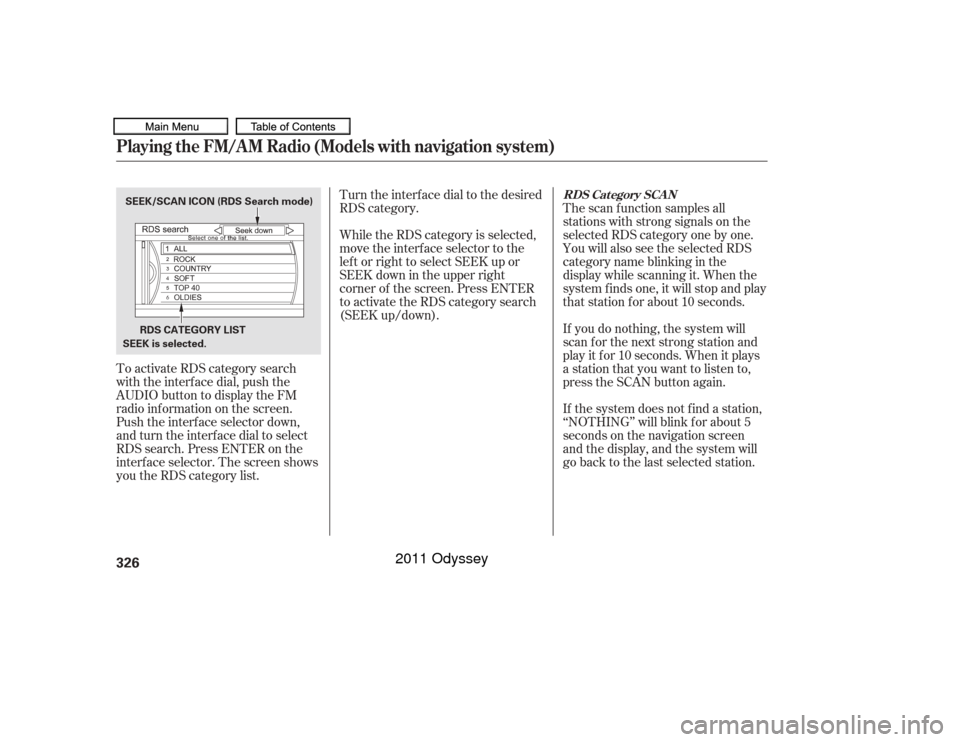
To activate RDS category search
with the interf ace dial, push the
AUDIO button to display the FM
radio inf ormation on the screen.
Push the interf ace selector down,
and turn the interf ace dial to select
RDS search. Press ENTER on the
interf ace selector. The screen shows
youtheRDScategorylist.Turn the interface dial to the desired
RDS category.
The scan f unction samples all
stations with strong signals on the
selected RDS category one by one.
You will also see the selected RDS
category name blinking in the
display while scanning it. When the
system f inds one, it will stop and play
that station for about 10 seconds.
If you do nothing, the system will
scan f or the next strong station and
play it f or 10 seconds. When it plays
a station that you want to listen to,
press the SCAN button again.
If the system does not find a station,
‘‘NOTHING’’ will blink f or about 5
seconds on the navigation screen
and the display, and the system will
go back to the last selected station.
While the RDS category is selected,
move the interface selector to the
lef t or right to select SEEK up or
SEEK down in the upper right
corner of the screen. Press ENTER
to activate the RDS category search
(SEEK up/down).
RDS Category SCAN
Playing the FM/A M Radio (Models with navigation system)326SEEK is selected.
SEEK/SCAN ICON (RDS Search mode)
RDS CATEGORY LIST
10/07/17 10:17:40 31TK8600_331
2011 Odyssey
Page 333 of 722
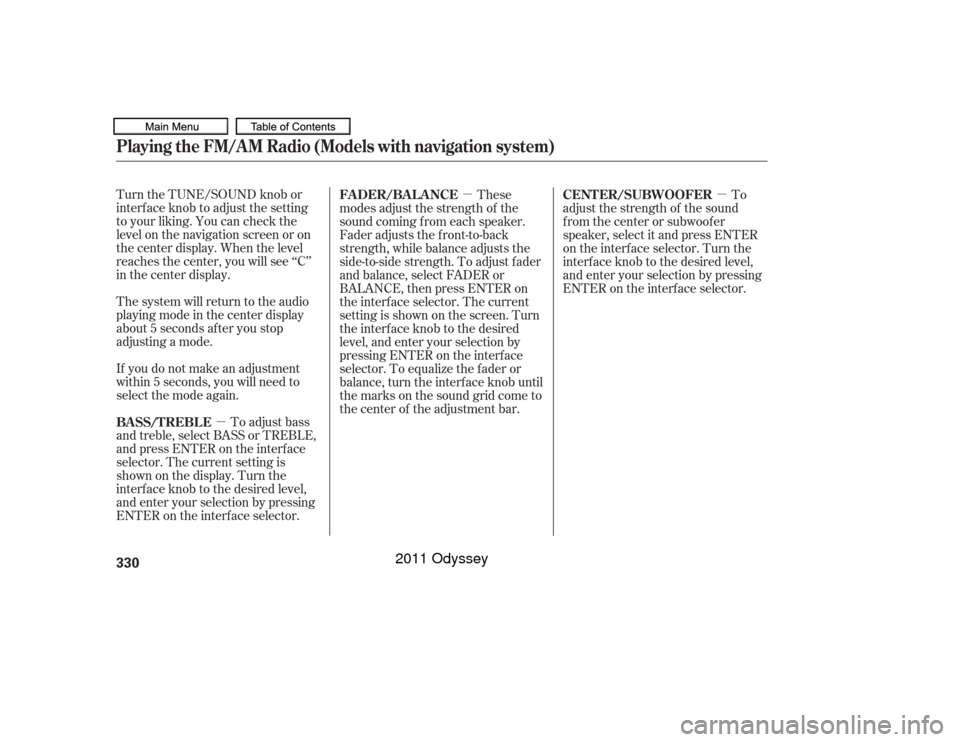
�µ�µ�µ
Turn the TUNE/SOUND knob or
interf ace knob to adjust the setting
to your liking. You can check the
level on the navigation screen or on
the center display. When the level
reaches the center, you will see ‘‘C’’
in the center display.
The system will return to the audio
playing mode in the center display
about 5 seconds af ter you stop
adjusting a mode.
If you do not make an adjustment
within 5 seconds, you will need to
selectthemodeagain.
To adjust bass
and treble, select BASS or TREBLE,
andpressENTERontheinterface
selector. The current setting is
shownonthedisplay.Turnthe
interf ace knob to the desired level,
and enter your selection by pressing
ENTER on the interf ace selector. These
modes adjust the strength of the
sound coming f rom each speaker.
Fader adjusts the f ront-to-back
strength, while balance adjusts the
side-to-side strength. To adjust f ader
and balance, select FADER or
BALANCE, then press ENTER on
the interf ace selector. The current
setting is shown on the screen. Turn
the interface knob to the desired
level, and enter your selection by
pressing ENTER on the interf ace
selector. To equalize the f ader or
balance, turn the interf ace knob until
the marks on the sound grid come to
the center of the adjustment bar. To
adjust the strength of the sound
f rom the center or subwoof er
speaker, select it and press ENTER
on the interf ace selector. Turn the
interf ace knob to the desired level,
and enter your selection by pressing
ENTER on the interf ace selector.
BASS/TREBL E FADER/BALANCE
CENTER/SUBWOOFER
Playing the FM/A M Radio (Models with navigation system)330
10/07/17 10:18:05 31TK8600_335
2011 Odyssey
Page 334 of 722
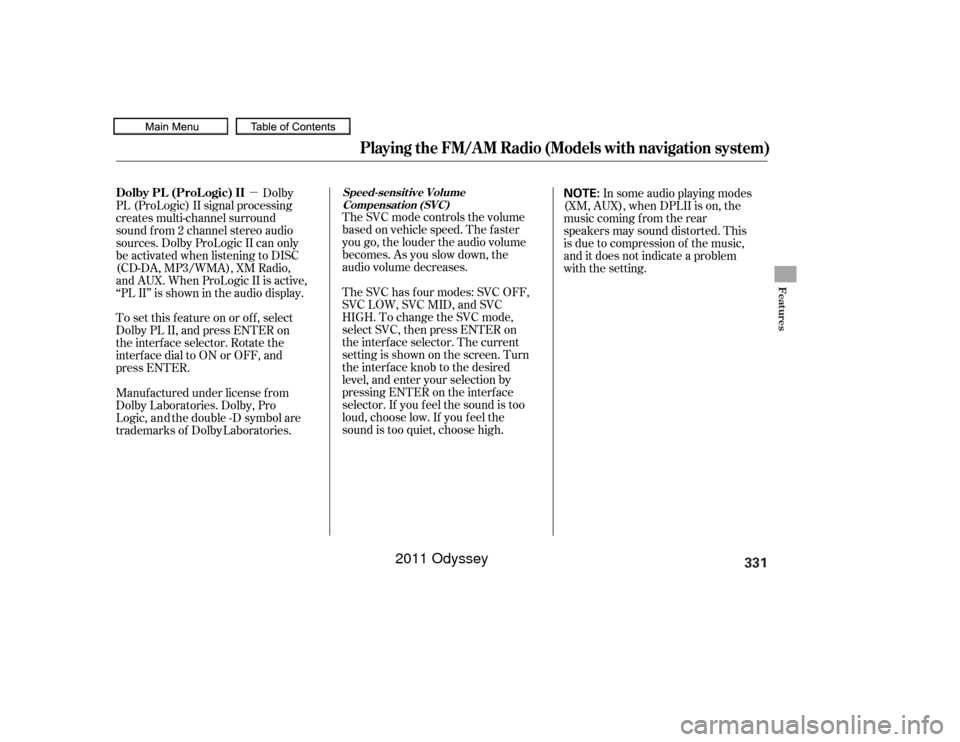
Features
331
10/07/17 10:18:00 31TK8600_334
�µDolby
PL (ProLogic) II signal processing
creates multi-channel surround
sound f rom 2 channel stereo audio
sources. Dolby ProLogic II can only
be activated when listening to DISC
(CD-DA, MP3/WMA), XM Radio,
andAUX.WhenProLogicIIisactive,
‘‘PL II’’ is shown in the audio display.
To set this f eature on or of f , select
Dolby PL II, and press ENTER on
the interf ace selector. Rotate the
interf ace dial to ON or OFF, and
press ENTER.
Manuf actured under license f rom
Dolby Laboratories. Dolby, Pro
Logic, a n d the double
trademarks of Dolby Dolby PL (ProL ogic) II
-D symbol are
Laboratories. The SVC mode controls the volume
based on vehicle speed. The f aster
you go, the louder the audio volume
becomes. As you slow down, the
audio volume decreases.
The SVC has f our modes: SVC OFF,
SVC LOW, SVC MID, and SVC
HIGH. To change the SVC mode,
select SVC, then press ENTER on
the interf ace selector. The current
setting is shown on the screen. Turn
the interface knob to the desired
level, and enter your selection by
pressing ENTER on the interf ace
selector. If you f eel the sound is too
loud, choose low. If you f eel the
sound is too quiet, choose high.
Speed-sensit ive Volume
Compensat ion (SVC)
In some audio playing modes
(XM,AUX),whenDPLIIison,the
music coming f rom the rear
speakers may sound distorted. This
is due to compression of the music,
and it does not indicate a problem
with the setting. NOTE:
Playing the FM/A M Radio (Models with navigation system)
2011 Odyssey