Page 262 of 722
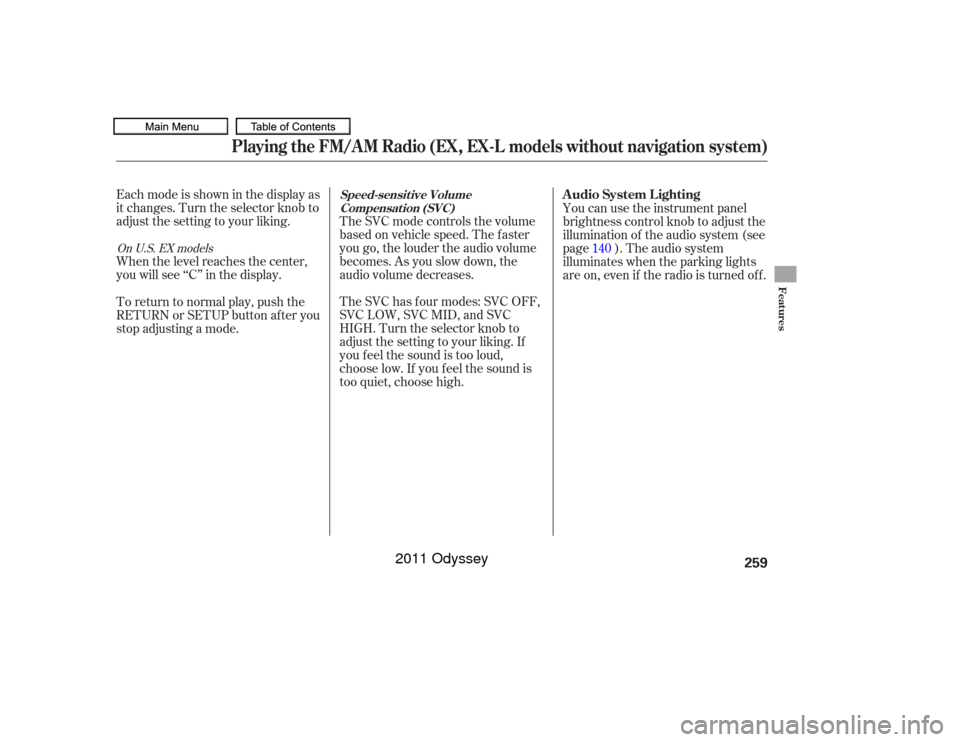
Eachmodeisshowninthedisplayas
it changes. Turn the selector knob to
adjust the setting to your liking.
When the level reaches the center,
you will see ‘‘C’’ in the display.The SVC mode controls the volume
based on vehicle speed. The f aster
you go, the louder the audio volume
becomes. As you slow down, the
audio volume decreases.
The SVC has f our modes: SVC OFF,
SVC LOW, SVC MID, and SVC
HIGH. Turn the selector knob to
adjust the setting to your liking. If
you f eel the sound is too loud,
choose low. If you f eel the sound is
too quiet, choose high. You can use the instrument panel
brightness control knob to adjust the
illumination of the audio system (see
page ). The audio system
illuminates when the parking lights
are on, even if the radio is turned of f .
To return to normal play, push the
RETURN or SETUP button af ter you
stop adjusting a mode. 140On U.S. EX models
Playing the FM/AM Radio (EX, EX-L models without navigation system)
Speed-sensit ive Volume
Compensat ion (SVC)
A udio System L ighting
Features
259
10/07/17 10:09:07 31TK8600_264
2011 Odyssey
Page 265 of 722
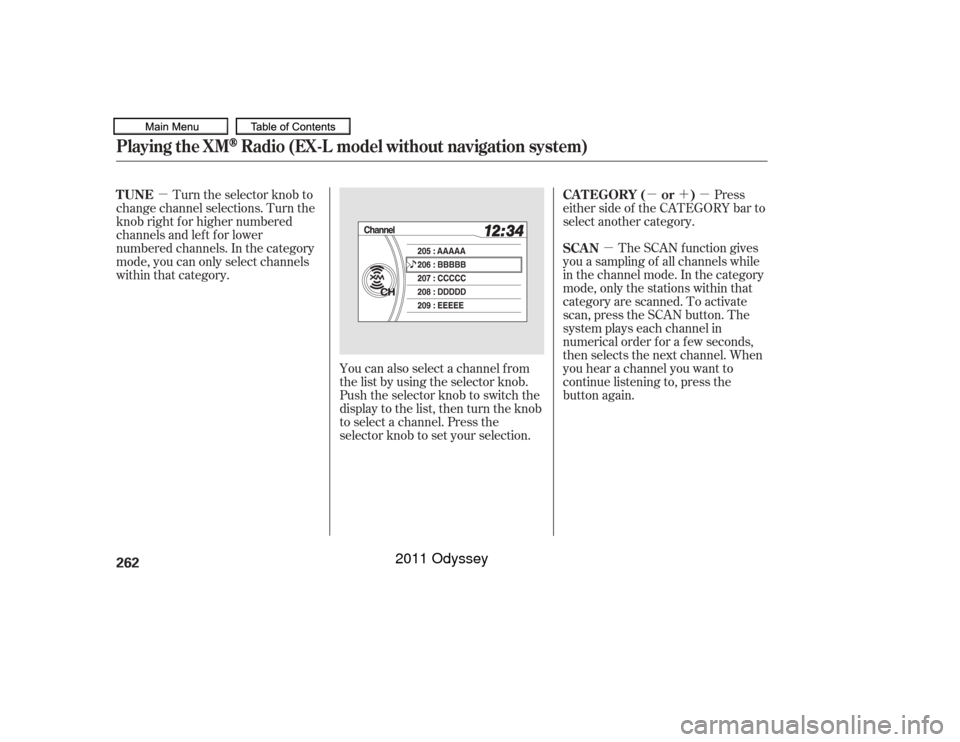
�µ�µ�´�µ
�µ
The SCAN f unction gives
you a sampling of all channels while
in the channel mode. In the category
mode, only the stations within that
category are scanned. To activate
scan, press the SCAN button. The
system plays each channel in
numerical order f or a f ew seconds,
then selects the next channel. When
you hear a channel you want to
continue listening to, press the
button again. Press
either side of the CATEGORY bar to
select another category.
Turn the selector knob to
change channel selections. Turn the
knob right f or higher numbered
channels and lef t f or lower
numbered channels. In the category
mode, you can only select channels
within that category.
You can also select a channel from
the list by using the selector knob.
Push the selector knob to switch the
display to the list, then turn the knob
to select a channel. Press the
selector knob to set your selection.SCAN CAT EGORY ( or )
TUNE
Playing the XM
Radio (EX-L model without navigation system)
262
10/07/17 10:09:28 31TK8600_267
2011 Odyssey
Page 270 of 722
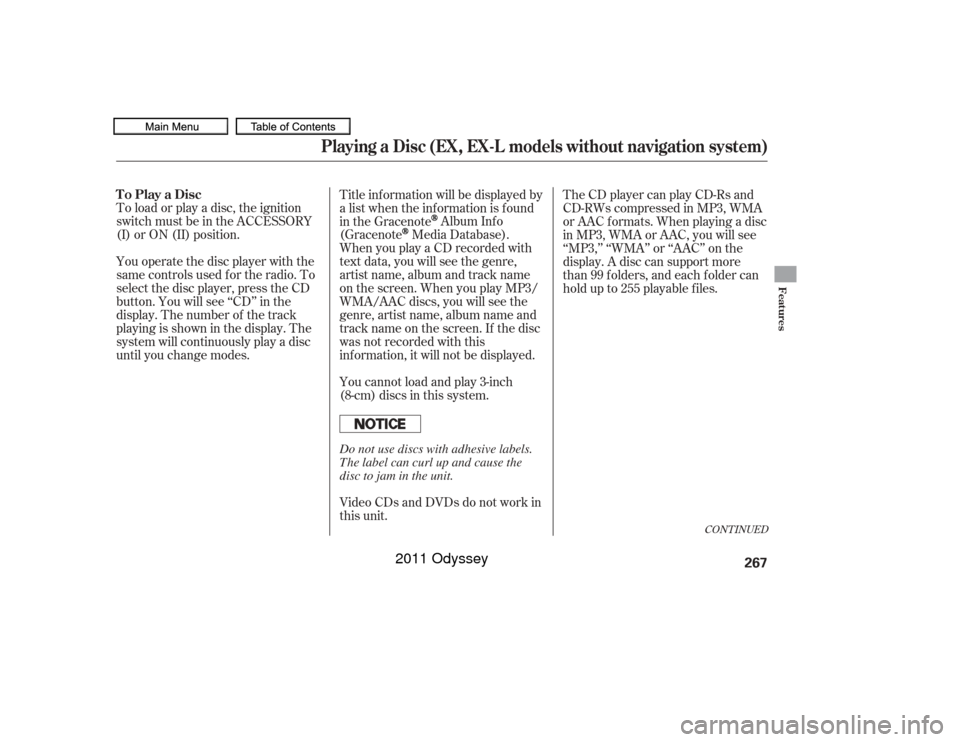
To load or play a disc, the ignition
switch must be in the ACCESSORY
(I) or ON (II) position.
You operate the disc player with the
same controls used f or the radio. To
select the disc player, press the CD
button. You will see ‘‘CD’’ in the
display. The number of the track
playing is shown in the display. The
system will continuously play a disc
until you change modes.Title inf ormation will be displayed by
a list when the inf ormation is f ound
in the Gracenote
Album Inf o
(Gracenote
Media Database).
When you play a CD recorded with
text data, you will see the genre,
artist name, album and track name
on the screen. When you play MP3/
WMA/AAC discs, you will see the
genre, artist name, album name and
track name on the screen. If the disc
was not recorded with this
inf ormation, it will not be displayed.
You cannot load and play 3-inch
(8-cm)discsinthissystem.
Video CDs and DVDs do not work in
this unit. The CD player can play CD-Rs and
CD-RWs compressed in MP3, WMA
or AAC f ormats. When playing a disc
in MP3, WMA or AAC, you will see
‘‘MP3,’’ ‘‘WMA’’ or ‘‘AAC’’ on the
display. A disc can support more
than 99 folders, and each folder can
hold up to 255 playable f iles.
CONT INUED
To Play a Disc
Playing a Disc (EX, EX-L models without navigation system)
Features
267
Do not use discs with adhesive labels.
The label can curl up and cause the
disc to jam in the unit.
10/07/17 10:10:12 31TK8600_272
2011 Odyssey
Page 271 of 722
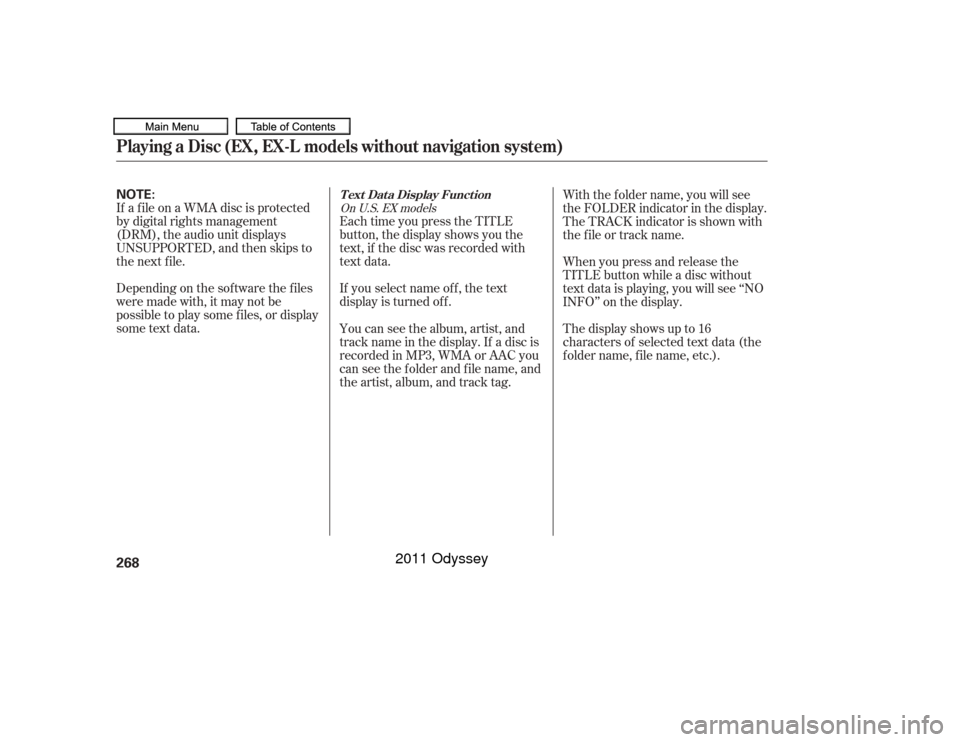
If a f ile on a WMA disc is protected
by digital rights management
(DRM), the audio unit displays
UNSUPPORTED, and then skips to
the next f ile.
Depending on the sof tware the f iles
were made with, it may not be
possible to play some f iles, or display
some text data.Each time you press the TITLE
button, the display shows you the
text, if the disc was recorded with
text data.
If you select name of f , the text
display is turned of f . With the f older name, you will see
the FOLDER indicator in the display.
The TRACK indicator is shown with
the file or track name.
When you press and release the
TITLE button while a disc without
text data is playing, you will see ‘‘NO
INFO’’ on the display.
The display shows up to 16
characters of selected text data (the
f older name, f ile name, etc.).
You can see the album, artist, and
track name in the display. If a disc is
recorded in MP3, WMA or AAC you
can see the f older and f ile name, and
the artist, album, and track tag.
On U.S. EX models
T ext Data Display Function
Playing a Disc (EX, EX-L models without navigation system)268NOTE:
10/07/17 10:10:20 31TK8600_273
2011 Odyssey
Page 273 of 722
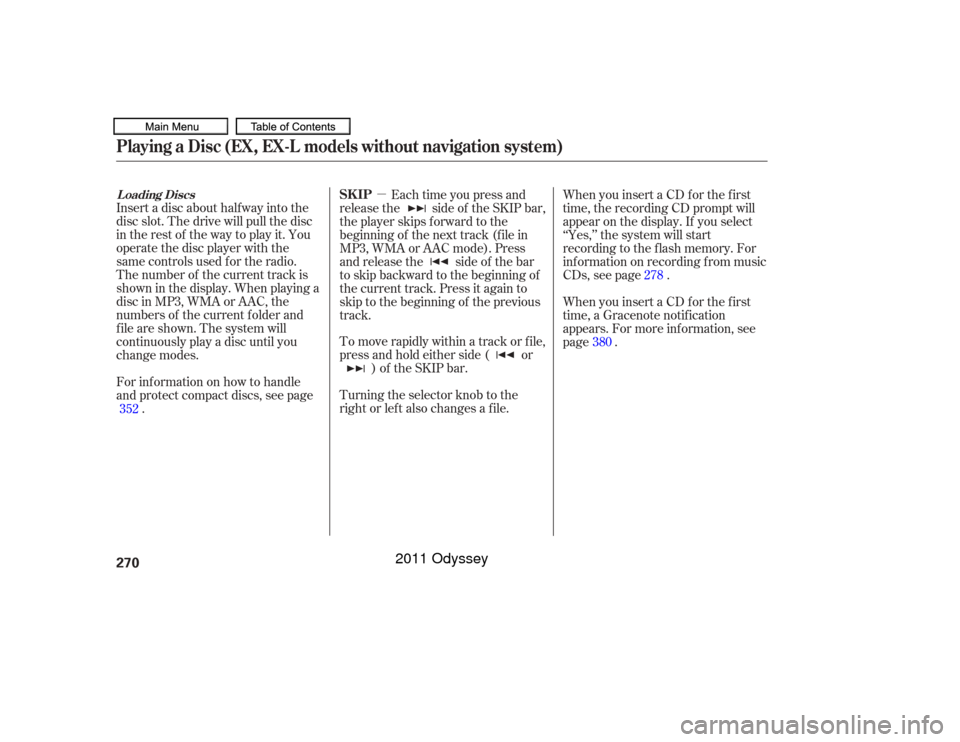
�µ
Insert a disc about half way into the
disc slot. The drive will pull the disc
intherestof thewaytoplayit.You
operate the disc player with the
same controls used f or the radio.
The number of the current track is
showninthedisplay.Whenplayinga
disc in MP3, WMA or AAC, the
numbers of the current f older and
f ile are shown. The system will
continuously play a disc until you
change modes.
For inf ormation on how to handle
and protect compact discs, see page . To move rapidly within a track or f ile,
press and hold either side ( or
) of the SKIP bar. When you insert a CD f or the f irst
time, the recording CD prompt will
appear on the display. If you select
‘‘Yes,’’ the system will start
recording to the f lash memory. For
inf ormation on recording f rom music
CDs, see page .
Each time you press and
releasethe sideof theSKIPbar,
the player skips forward to the
beginning of the next track (f ile in
MP3, WMA or AAC mode). Press
and release the side of the bar
to skip backward to the beginning of
the current track. Press it again to
skip to the beginning of the previous
track.
Turning the selector knob to the
right or lef t also changes a f ile. When you insert a CD f or the f irst
time, a Gracenote notif ication
appears. For more inf ormation, see
page .
352 278
380
L oading DiscsPlaying a Disc (EX, EX-L models without navigation system)
SK IP
270
10/07/17 10:10:35 31TK8600_275
2011 Odyssey
Page 276 of 722
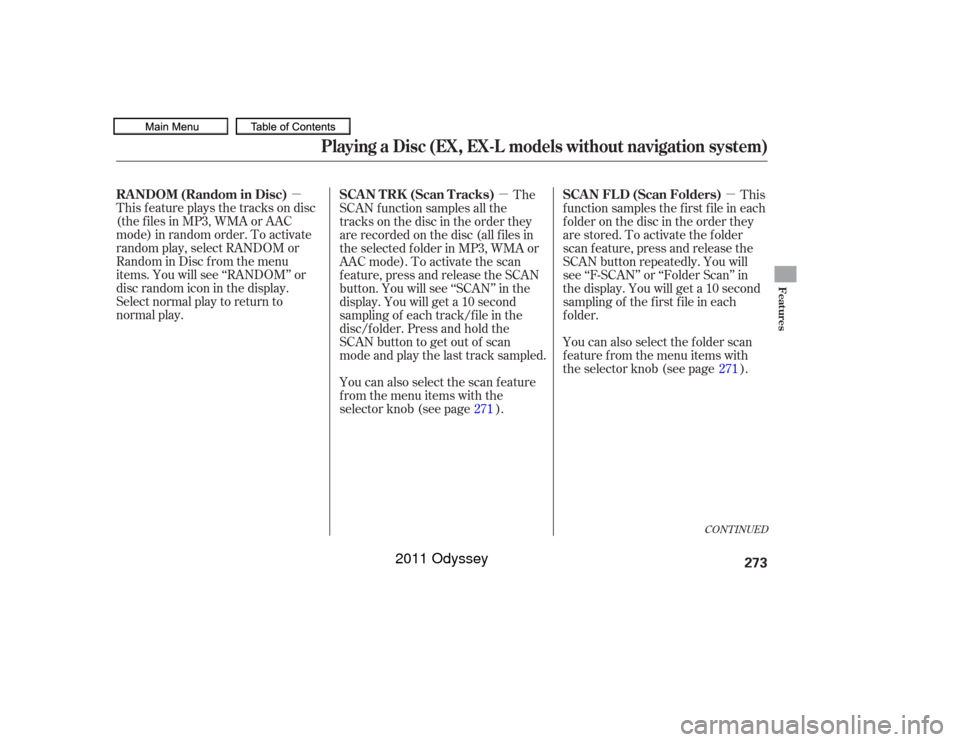
�µ�µ �µ
CONT INUED
This f eature plays the tracks on disc
(the f iles in MP3, WMA or AAC
mode) in random order. To activate
random play, select RANDOM or
Random in Disc f rom the menu
items. You will see ‘‘RANDOM’’ or
disc random icon in the display.
Select normal play to return to
normal play.The
SCAN f unction samples all the
tracks on the disc in the order they
are recorded on the disc (all f iles in
the selected f older in MP3, WMA or
AAC mode). To activate the scan
f eature, press and release the SCAN
button. You will see ‘‘SCAN’’ in the
display. You will get a 10 second
sampling of each track/f ile in the
disc/f older. Press and hold the
SCAN button to get out of scan
mode and play the last track sampled.
You can also select the scan feature
from the menu items with the
selector knob (see page ). This
f unction samples the f irst f ile in each
folder on the disc in the order they
are stored. To activate the folder
scan feature, press and release the
SCAN button repeatedly. You will
see ‘‘F-SCAN’’ or ‘‘Folder Scan’’ in
the display. You will get a 10 second
sampling of the f irst f ile in each
f older.
You can also select the folder scan
f eature f rom the menu items with
the selector knob (see page ).
271 271
Playing a Disc (EX, EX-L models without navigation system)
RANDOM (Random in Disc) SCAN TRK (Scan Tracks)
SCAN FLD (Scan Folders)
Features
273
10/07/17 10:10:56 31TK8600_278
2011 Odyssey
Page 277 of 722
To turn this feature off, press and
hold the SCAN button for more than
2 seconds, or press and release the
selector knob while scan mode.
Each time you press and release the
SCAN button, the mode changes
from file scan to folder scan, then to
normal play.To take the system out of the disc
mode, press one of other source
buttons than the CD button.
If you turn the system of f while a
disc is playing, either with the
power/volume knob or the ignition
switch, play will continue at the same
point when you turn it back on. For inf ormation on how to handle
and protect compact discs, see
page .
352Playing a Disc (EX, EX-L models without navigation system)
T o Stop Playing a Disc Protecting Discs
274
10/07/17 10:11:02 31TK8600_279
2011 Odyssey
Page 280 of 722
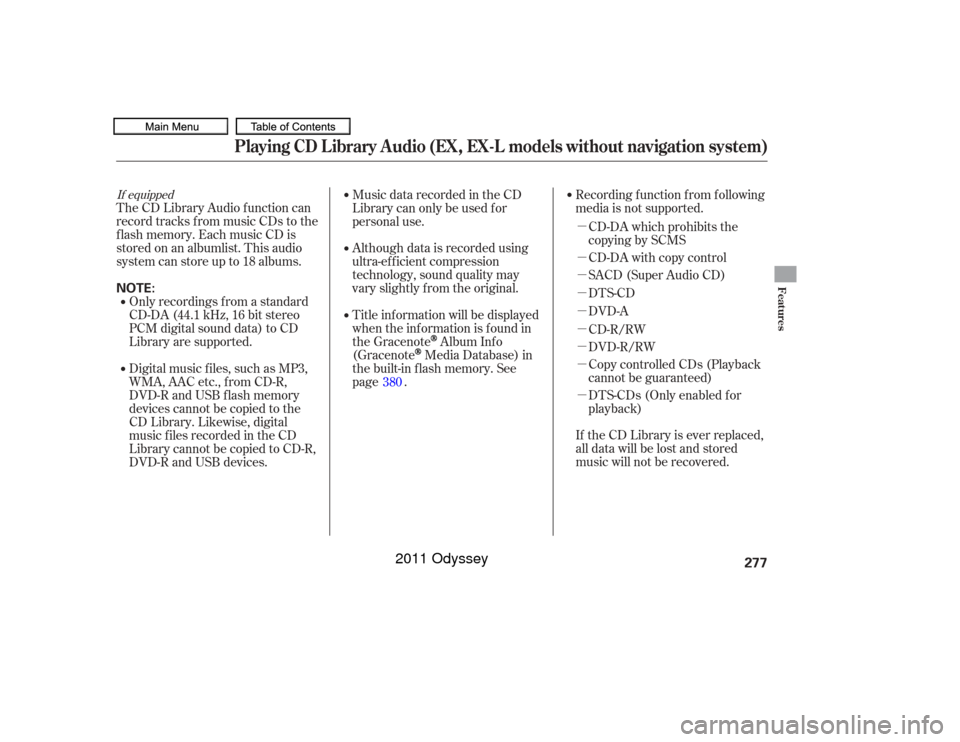
�µ
�µ
�µ
�µ
�µ
�µ
�µ
�µ
�µ
If equippedThe CD Library Audio f unction can
record tracks from music CDs to the
f lash memory. Each music CD is
stored on an albumlist. This audio
system can store up to 18 albums.Digital music f iles, such as MP3,
WMA, AAC etc., from CD-R,
DVD-R and USB f lash memory
devices cannot be copied to the
CD Library. Likewise, digital
musicfilesrecordedintheCD
Library cannot be copied to CD-R,
DVD-R and USB devices. Music data recorded in the CD
Library can only be used f or
personal use.
Title inf ormation will be displayed
when the inf ormation is f ound in
the Gracenote
Album Inf o
(Gracenote
Media Database) in
the built-in f lash memory. See
page .
If the CD Library is ever replaced,
all data will be lost and stored
music will not be recovered.
Only recordings f rom a standard
CD-DA (44.1 kHz, 16 bit stereo
PCM digital sound data) to CD
Library are supported.
Although data is recorded using
ultra-ef f icient compression
technology, sound quality may
vary slightly f rom the original.Recording f unction f rom f ollowing
media is not supported.
CD-DA which prohibits the
copying by SCMS
CD-DA with copy control
SACD (Super Audio CD)
DTS-CD
DVD-A
CD-R/RW
DVD-R/RW
Copy controlled CDs (Playback
cannot be guaranteed)
DTS-CDs (Only enabled f or
playback)
380
Playing CD L ibrary A udio (EX, EX-L models without navigation system)
Features
277
NOTE:
10/07/17 10:11:27 31TK8600_282
2011 Odyssey