Page 371 of 722
Push the interf ace selector up to
display the Search music by screen,
and turn the interf ace dial to select
‘‘Genres.’’ Press ENTER on the
interf ace selector, and the genre list
will be displayed.
Turn the interface dial to select the
genre you want to listen to, and then
press ENTER on the interf ace
selector.The f irst track on the selected genre
begins to play.
Push the interf ace selector up to
display the Search music by screen,
and turn the interf ace dial to select
Album Record Date. Press ENTER
on the interf ace selector. The album
list will be displayed.
Turn the interface dial to select the
album you want to listen to, then
press ENTER on the selector.
Searching Music by Genre
Searching Music by A lbum
Record DatePlaying Hard Disc Drive (HDD) Audio (Models with navigation system)368
RECORDED DATE
10/07/17 10:23:16 31TK8600_373
2011 Odyssey
Page 381 of 722
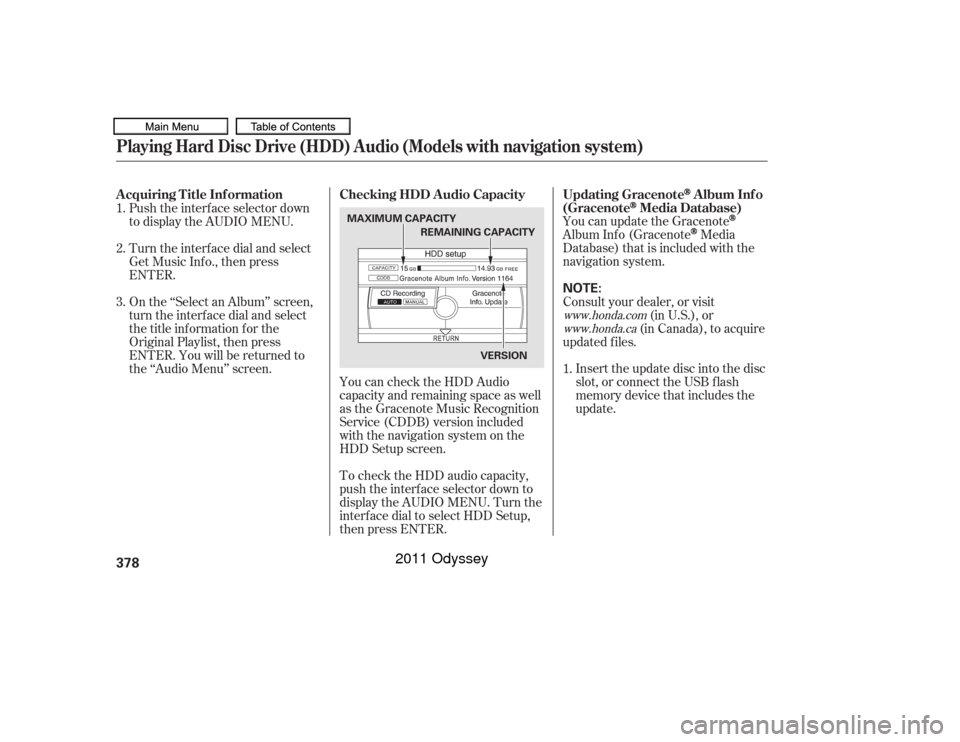
You can update the GracenoteAlbum Inf o (Gracenote
Media
Database) that is included with the
navigation system.
Insert the update disc into the disc
slot, or connect the USB f lash
memory device that includes the
update.
To check the HDD audio capacity,
push the interf ace selector down to
display the AUDIO MENU. Turn the
interf ace dial to select HDD Setup,
then press ENTER. You can check the HDD Audio
capacity and remaining space as well
as the Gracenote Music Recognition
Service (CDDB) version included
with the navigation system on the
HDD Setup screen.
Push the interf ace selector down
to display the AUDIO MENU.
Turn the interf ace dial and select
Get Music Inf o., then press
ENTER.
On the ‘‘Select an Album’’ screen,
turn the interf ace dial and select
the title inf ormation f or the
Original Playlist, then press
ENTER. You will be returned to
the ‘‘Audio Menu’’ screen.
Consult your dealer, or visit
(in U.S.), or
(in Canada), to acquire
updated f iles.
1.
1.
2.
3.
www.honda.com
www.honda.caUpdating Gracenote
Album Inf o
(Gracenote
Media Database)
Checking HDD A udio Capacity
A cquiring T itle Inf ormation
Playing Hard Disc Drive (HDD) Audio (Models with navigation system)378
NOTE:
MAXIMUM CAPACITY
VERSION
REMAINING CAPACITY
10/07/17 10:24:37 31TK8600_383
2011 Odyssey
Page 383 of 722
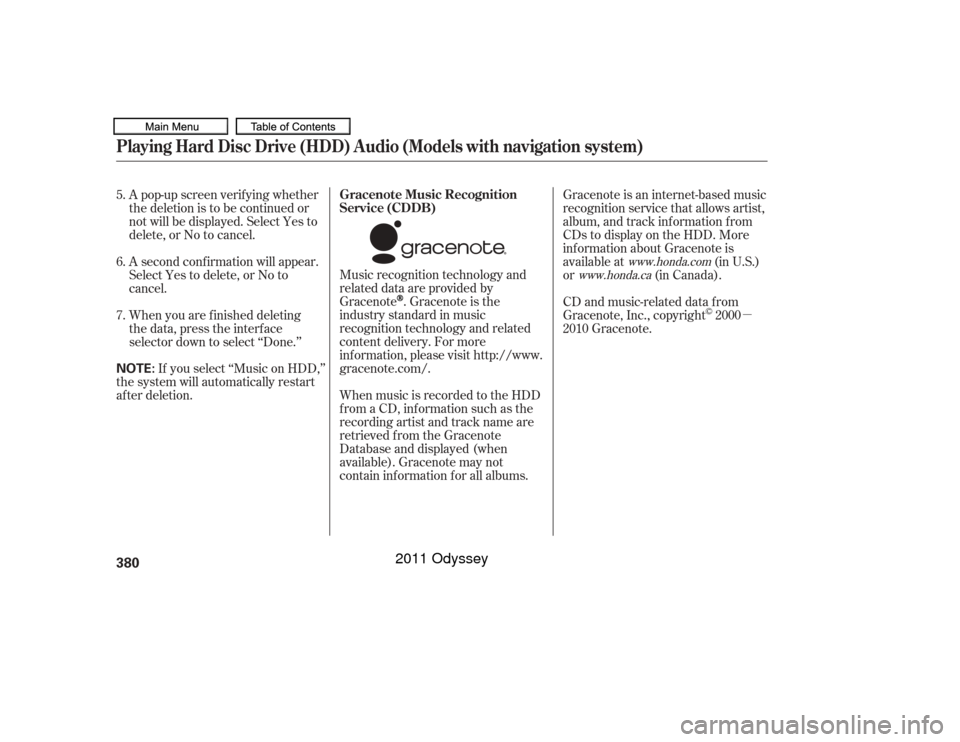
�µ
Music recognition technology and
related data are provided by
Gracenote
. Gracenote is the
industry standard in music
recognition technology and related
content delivery. For more
information, please visit http://www.
gracenote.com/.
When music is recorded to the HDD
from a CD, information such as the
recording artist and track name are
retrieved f rom the Gracenote
Database and displayed (when
available). Gracenote may not
contain inf ormation f or all albums.
A pop-up screen verif ying whether
the deletion is to be continued or
not will be displayed. Select Yes to
delete,orNotocancel.
A second conf irmation will appear.
Select Yes to delete, or No to
cancel.
If you select ‘‘Music on HDD,’’
the system will automatically restart
af ter deletion. When you are f inished deleting
the data, press the interface
selector down to select ‘‘Done.’’ Gracenote is an internet-based music
recognition service that allows artist,
album, and track inf ormation f rom
CDs to display on the HDD. More
inf ormation about Gracenote is
available at
(in U.S.)
or (in Canada).
CD and music-related data from
Gracenote, Inc., copyright 2000
2010 Gracenote.
5.
6.
7.
www.honda.com
www.honda.ca
Gracenote Music Recognition
Service (CDDB)
Playing Hard Disc Drive (HDD) Audio (Models with navigation system)380NOTE:
10/07/17 10:24:59 31TK8600_385
2011 Odyssey
Page 385 of 722
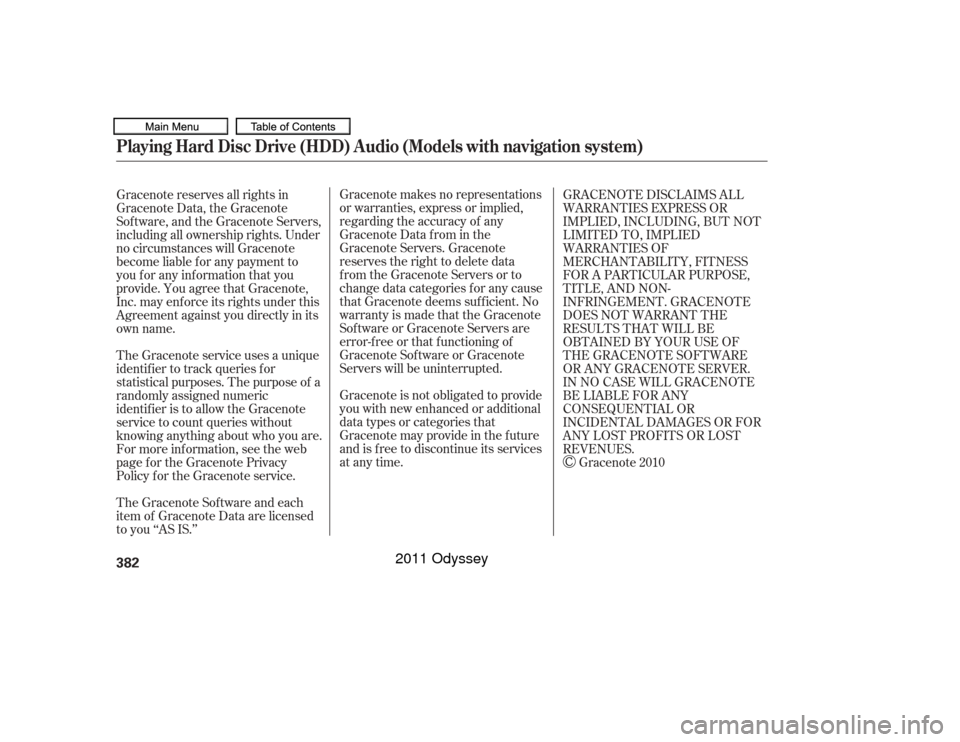
Gracenote makes no representations
or warranties, express or implied,
regarding the accuracy of any
Gracenote Data from in the
Gracenote Servers. Gracenote
reserves the right to delete data
from the Gracenote Servers or to
change data categories f or any cause
that Gracenote deems suf f icient. No
warranty is made that the Gracenote
Software or Gracenote Servers are
error-f ree or that f unctioning of
Gracenote Sof tware or Gracenote
Servers will be uninterrupted.
Gracenote is not obligated to provide
you with new enhanced or additional
data types or categories that
Gracenote may provide in the f uture
and is f ree to discontinue its services
at any time.
Gracenote reserves all rights in
Gracenote Data, the Gracenote
Software, and the Gracenote Servers,
including all ownership rights. Under
no circumstances will Gracenote
become liable f or any payment to
you f or any inf ormation that you
provide. You agree that Gracenote,
Inc. may enf orce its rights under this
Agreement against you directly in its
own name.
The Gracenote service uses a unique
identif ier to track queries f or
statistical purposes. The purpose of a
randomly assigned numeric
identif ier is to allow the Gracenote
service to count queries without
knowing anything about who you are.
For more inf ormation, see the web
page for the Gracenote Privacy
Policy f or the Gracenote service.
The Gracenote Sof tware and each
item of Gracenote Data are licensed
to you ‘‘AS IS.’’ GRACENOTE DISCLAIMS ALL
WARRANTIES EXPRESS OR
IMPLIED, INCLUDING, BUT NOT
LIMITED TO, IMPLIED
WARRANTIES OF
MERCHANTABILITY, FITNESS
FOR A PARTICULAR PURPOSE,
TITLE, AND NON-
INFRINGEMENT. GRACENOTE
DOES NOT WARRANT THE
RESULTS THAT WILL BE
OBTAINED BY YOUR USE OF
THE GRACENOTE SOFTWARE
OR ANY GRACENOTE SERVER.
IN NO CASE WILL GRACENOTE
BE LIABLE FOR ANY
CONSEQUENTIAL OR
INCIDENTAL DAMAGES OR FOR
ANY LOST PROFITS OR LOST
REVENUES.
Gracenote 2010
Playing Hard Disc Drive (HDD) Audio (Models with navigation system)382
10/07/17 10:25:12 31TK8600_387
2011 Odyssey
Page 388 of 722
Connect your dock connector to
the iPod correctly and securely.
Install the dock connector to the
USB adapter cable securely.
Open the glove box, and unclip the
USB adapter cable.
UseonlycompatibleiPodswiththe
latest sof tware. iPods that are not
compatible will not work in this audio
unit.
Do not connect your iPod using a
hub.
Do not keep the iPod and dock
connector cable in the vehicle.
Direct sunlight and high heat will
damage it.
Do not use an extension cable
between the USB adapter cable
equipped with your vehicle and
your dock connector.
We recommend backing up your
data bef ore playing it.
Some devices cannot be powered
or charged via the USB adapter. If
this is the case, use the accessory
adapter to supply power to your
device. 1.
2.
3.
CONT INUED
Connect ing an iPod
Playing an iPod
(Models with navigation system)
Features
385
NOTE:
DOCK CONNECTOR
USB ADAPTER CABLE
USB ADAPTER CABLE
10/07/17 10:25:38 31TK8600_390
2011 Odyssey
Page 389 of 722
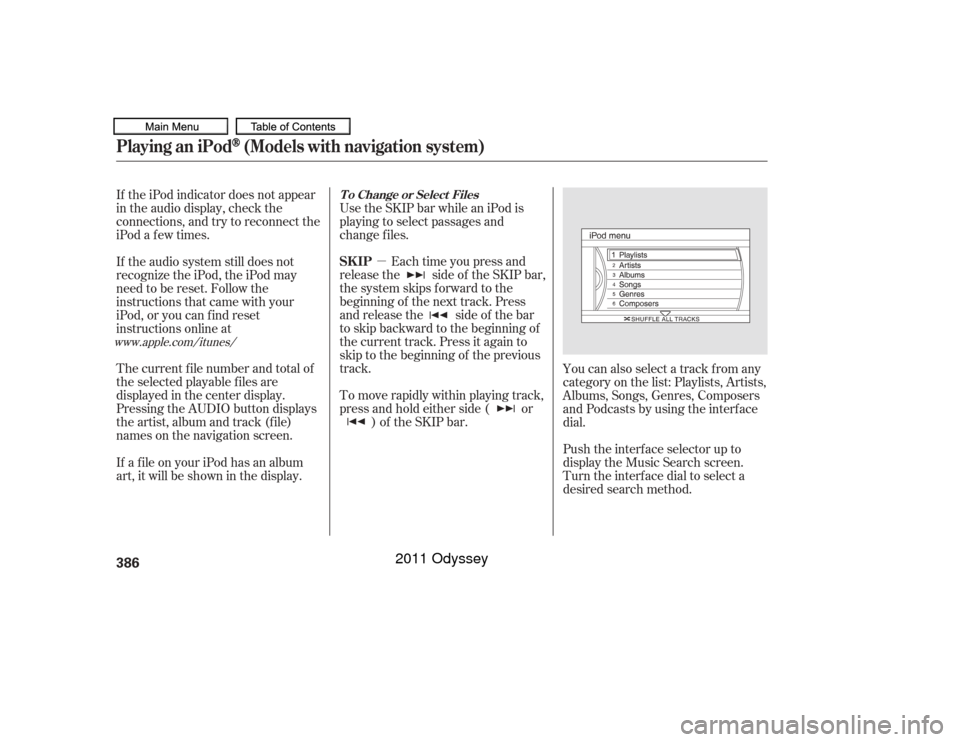
�µEach time you press and
releasethe sideof theSKIPbar,
the system skips forward to the
beginning of the next track. Press
and release the side of the bar
to skip backward to the beginning of
the current track. Press it again to
skip to the beginning of the previous
track. Use the SKIP bar while an iPod is
playing to select passages and
change f iles.
To move rapidly within playing track,
press and hold either side ( or ) of the SKIP bar.
If the iPod indicator does not appear
in the audio display, check the
connections, and try to reconnect the
iPod a f ew times.
If the audio system still does not
recognize the iPod, the iPod may
need to be reset. Follow the
instructions that came with your
iPod, or you can f ind reset
instructions online at
The current f ile number and total of
the selected playable f iles are
displayed in the center display.
Pressing the AUDIO button displays
the artist, album and track (f ile)
names on the navigation screen.
You can also select a track from any
category on the list: Playlists, Artists,
Albums, Songs, Genres, Composers
andPodcastsbyusingtheinterface
dial.
Push the interf ace selector up to
display the Music Search screen.
Turn the interf ace dial to select a
desired search method.
If a f ile on your iPod has an album
art, it will be shown in the display.
www.apple.com/
itunes/ T o Change or Select Files
SK IP
Playing an iPod
(Models with navigation system)
386
10/07/17 10:25:47 31TK8600_391
2011 Odyssey
Page 390 of 722
If you select ‘‘ALL’’ on the artists list,
the albums list is displayed.
If you select ‘‘ALL’’ on the albums
list, all the tracks become available
f or selection.
The track order that appears at this
time varies depending on the iPod
model and sof tware.
Press ENTER on the interf ace
selector to display the items on that
list, then turn the interface dial to
make a selection. Press ENTER to
set your selection. Push the interf ace selector down to
‘‘PLAY ALL’’ on any list. All available
f iles on the selected list are played.
PresstheAUDIObuttontogoback
to the normal audio playing display.
Pressing the CANCEL button goes
back to the previous screen, and
pressing the MAP/GUIDE button
cancels the audio control display on
the screen.
CONT INUED
Playing an iPod
(Models with navigation system)
Features
387
10/07/17 10:25:54 31TK8600_392
2011 Odyssey
Page 393 of 722
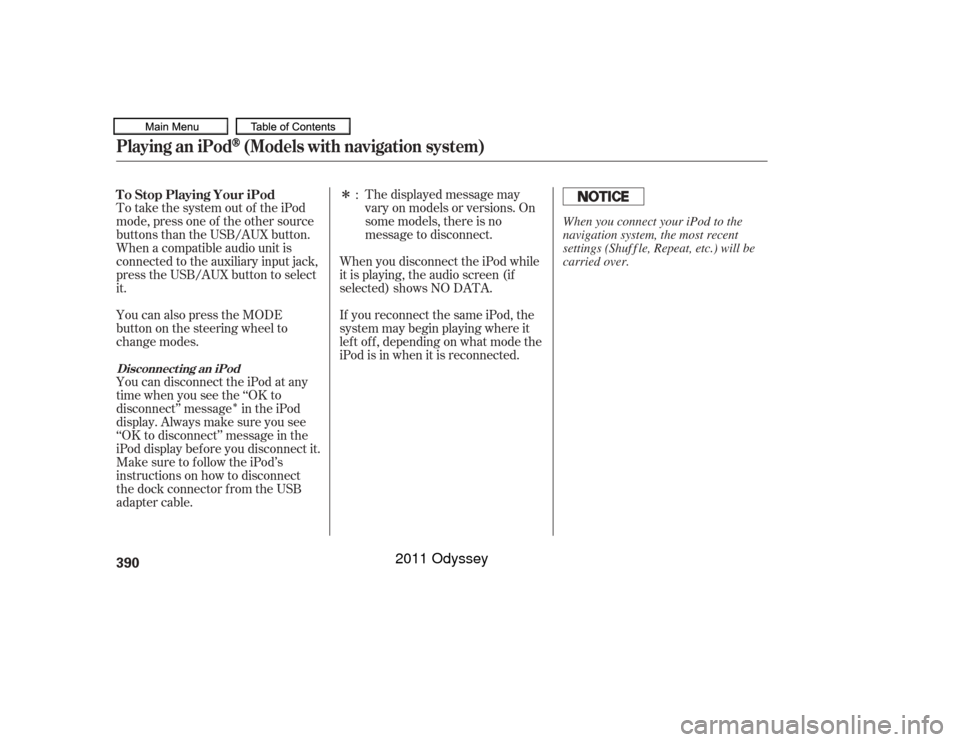
�Î
�ÎThe displayed message may
vary on models or versions. On
some models, there is no
message to disconnect.
To take the system out of the iPod
mode, press one of the other source
buttons than the USB/AUX button.
When a compatible audio unit is
connected to the auxiliary input jack,
press the USB/AUX button to select
it. When you disconnect the iPod while
it is playing, the audio screen (if
selected) shows NO DATA.
If you reconnect the same iPod, the
system may begin playing where it
lef t of f , depending on what mode the
iPod is in when it is reconnected.
You can also press the MODE
buttononthesteeringwheelto
change modes.
You can disconnect the iPod at any
time when you see the ‘‘OK to
disconnect’’ message in the iPod
display. Always make sure you see
‘‘OK to disconnect’’ message in the
iPod display bef ore you disconnect it.
Make sure to f ollow the iPod’s
instructions on how to disconnect
the dock connector f rom the USB
adapter cable. :
T o Stop Playing Your iPod
Disconnect ing an iPodPlaying an iPod
(Models with navigation system)
390
When you connect your iPod to the
navigation system, the most recent
settings (Shuf f le, Repeat, etc.) will be
carried over.
10/07/17 10:26:20 31TK8600_395
2011 Odyssey